Have you thought about how disabling HDR on your LG TV might enhance your viewing experience? Learn how to turn off HDR on LG TV to enjoy the finest possible image quality while watching your favorite TV episodes and movies.
Select Picture Settings from your LG TV’s main menu for the finest viewing experience. Select a Standard or Cinema picture mode that doesn’t mention HDR. Save the changes. This will deliver a more fair and effective watching experience. Continue reading to learn more.
Watching your favorite movies and shows on your LG TV requires a thorough understanding of HDR settings. By offering vivid colors, superb contrast, and better details, HDR improves your viewing experience. Making the most of your LG TV’s cutting-edge display technology will ensure your watching experience is immersive and lifelike. Learn how to turn off HDR on LG TV. You can also Check Out How To Use Sky Go On LG TV.
Table of Contents
Understanding HDR on your LG TV
The HDR (High Dynamic Range) feature improves your LG TV’s visual quality. Expanding the color palette and contrast creates a more realistic and immersive watching experience.
A broader variety of colors may be displayed thanks to HDR, one of its key advantages. Reds, blues, greens, and all other colors will be more vivid. The photos become more lifelike by gaining depth and richness from it. 
Contrast is enhanced with HDR in addition to colors. It highlights the finer details in the bright and dark regions of the screen, bringing forth more subtle hues and textures. As a result, the image becomes more vibrant and eye-catching.
However, there are several circumstances where HDR may prove less useful. For example, if you are watching content that requires HDR capturing or mastering, turning on the HDR settings on your LG TV may not have a significant impact. Too much ambient light might also wash out the HDR effect and lessen its impact if that’s where you’re watching.
Making educated judgments when modifying settings and selecting appropriate material on your LG TV requires understanding HDR and its advantages. It guarantees that you can appreciate the improved colors, contrast, and realism HDR technology adds to how you watch movies.
See Also: How To Reset LG Television [Complete Guide For 2023]
Why You Might Want to Turn Off HDR
Although HDR (High Dynamic Range) technology can improve your TV watching, there may be times when you’ll want to turn it off.
Enabling the HDR option on your TV may not provide any noticeable benefits if you are viewing non-HDR-compatible content. If the creators did not capture or master the film, television program, or game in HDR, you may not notice any discernible benefits while watching it. In some situations, disabling HDR is preferable to preventing extra processing. 
If there are compatibility problems, you should also turn off HDR. Some users have complained that some devices or applications do not properly support HDR. Flickering, washed-out hues or improper contrast can result from this. In the meantime, until the compatibility issues are fixed, disabling HDR may be a temporary fix for these concerns.
Finally, watching material in a brightly lit room can reduce the intended impact of HDR. Excessive ambient light can diminish the HDR effects, resulting in a less vibrant or washed-out image.
The choice to disable HDR ultimately comes down to the type of media you’re watching, any compatibility difficulties, and the lighting in the room where you’re watching. To achieve the optimal viewing experience, it is crucial to consider these aspects. Let us head on to know how to turn off HDR on LG TV. Wanna learn how to Install 3rd Party Apps On LG Smart TV? Check out this.
Step-by-Step Guide to Turning Off HDR on LG TV
If you want to turn off HDR (High Dynamic Range) on your LG TV, follow these steps for newer and older models:
For Newer LG TV Models
Follow the steps to LG TV turn off HDR:
- Hit your LG TV remote’s “Home” button to reach the main menu.
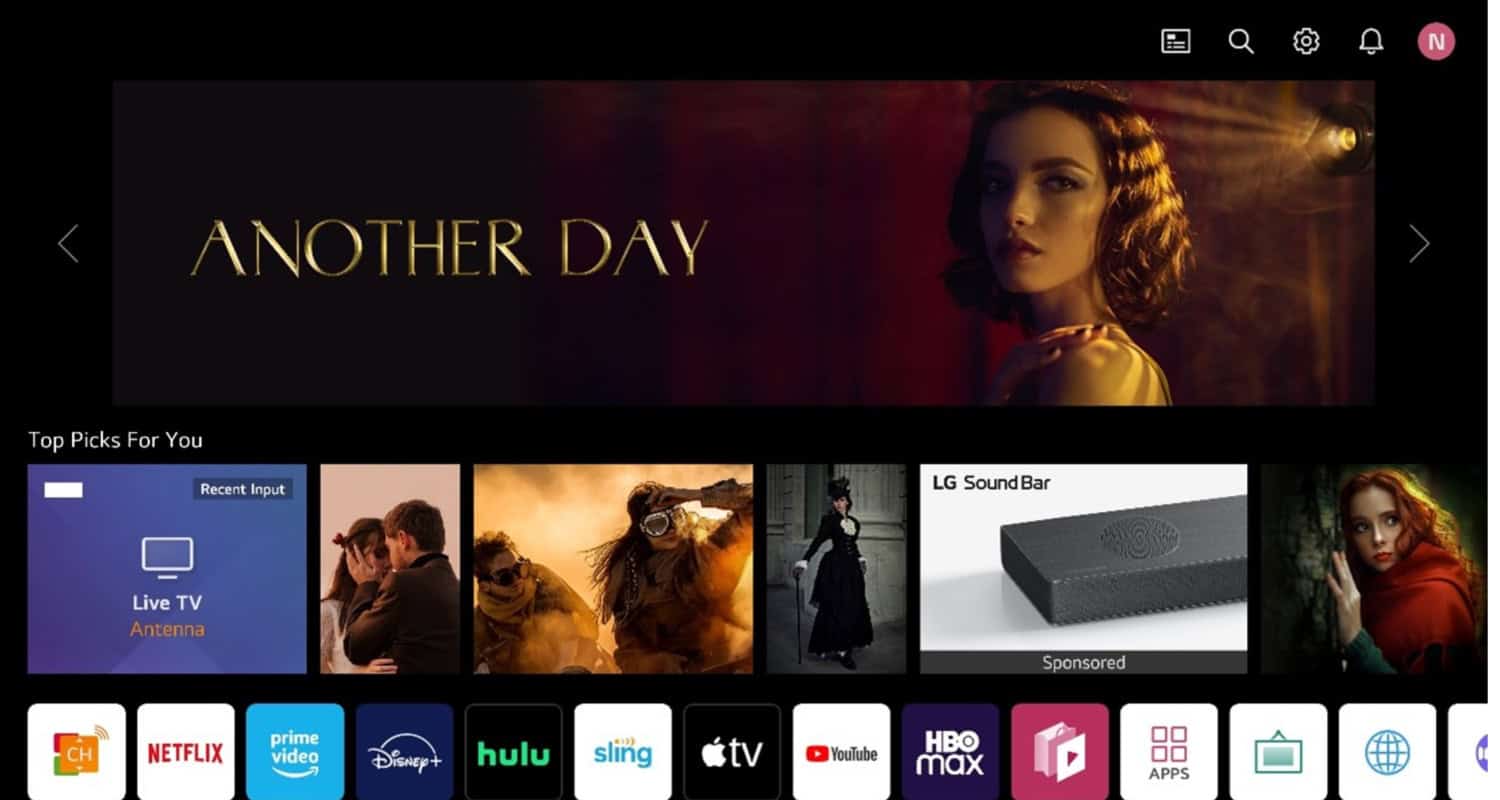
- Select “Settings” from the menu, then click “OK” on the remote.
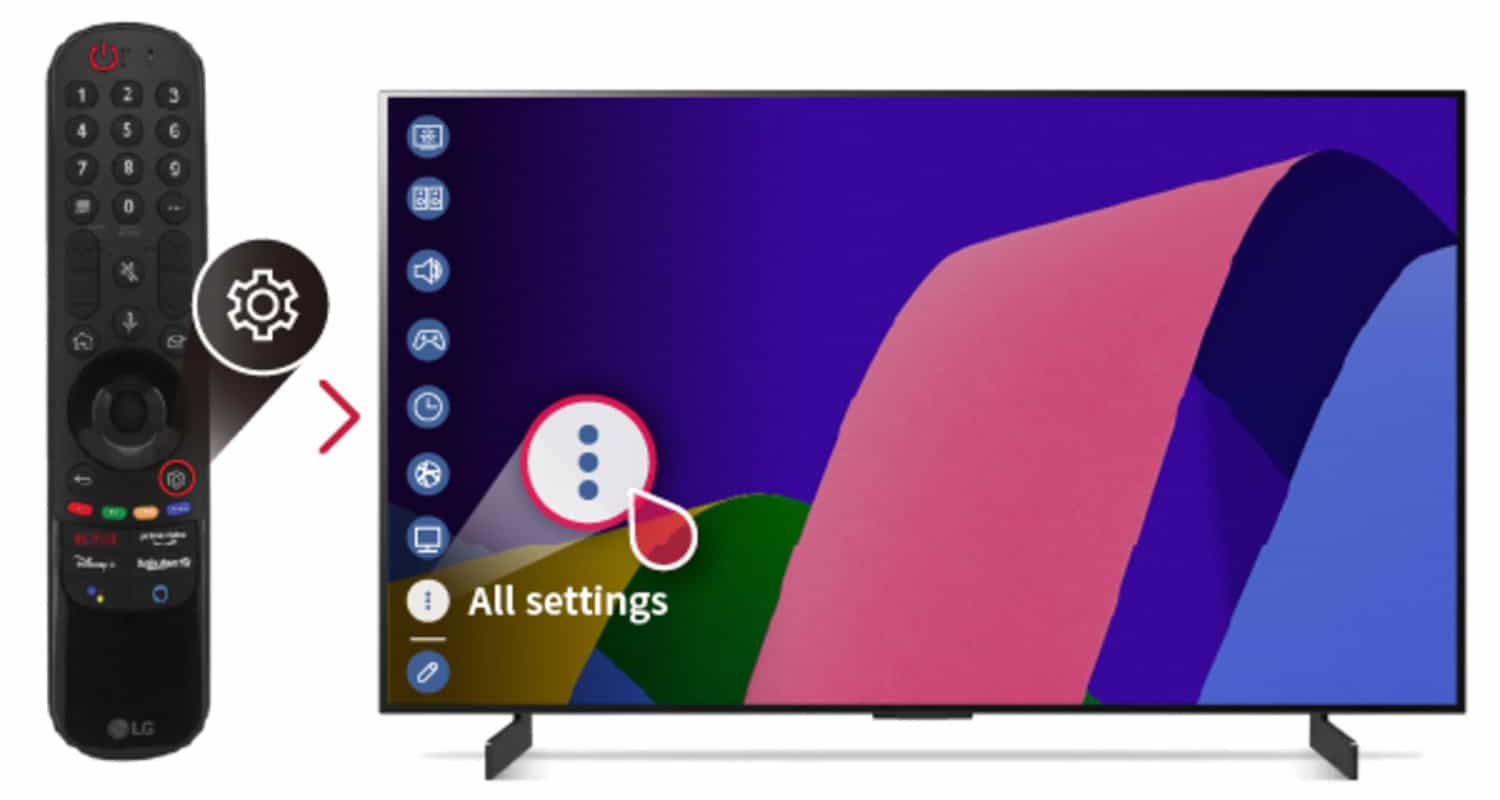
- Select the “Picture” or “Display” options from the settings menu and select the “Picture Mode” option if you can find it.
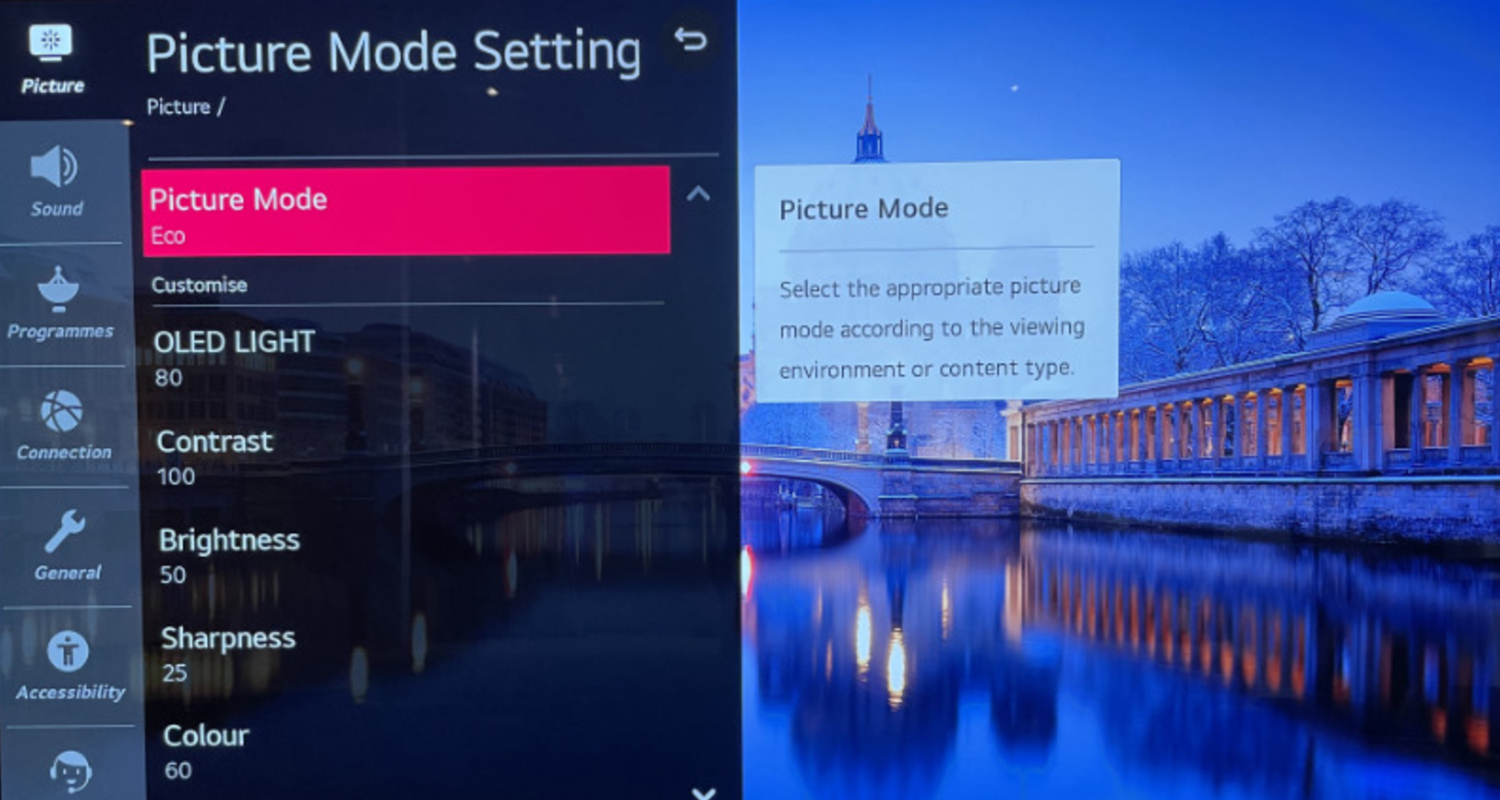
- Search through the picture modes on offer until you encounter “Standard” or “Cinema.” and turn off HDR and choose the “Standard” or “Cinema” mode. Normally, HDR improvements are not applied in this mode.
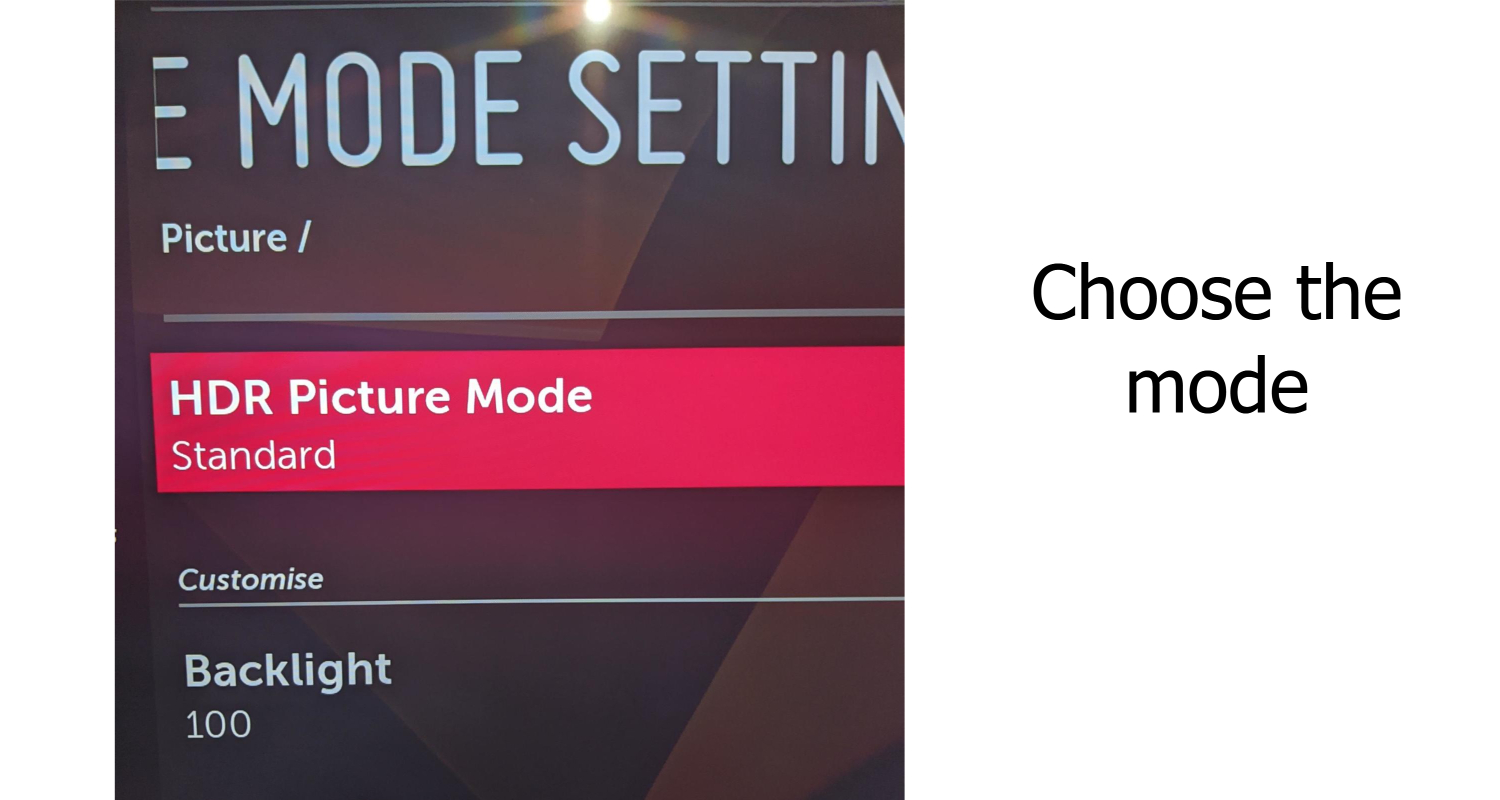
At the end, just click either the “Back” or the “Exit” button to leave the settings menu.
See Also: LG G4 Keeps Restarting? Here’s How To Fix It
For Older LG TV Models
Follow the steps to turn off HDR LG TV:
- Press your LG TV remote’s “Menu” button to access the on-screen menu.
- Find the “Picture” or “Display” options using the arrow keys on the remote and select the “Picture Mode” option if you can find it.
- Search through the picture modes on offer until you encounter “Standard” or “Cinema.”
Here, all you need to do is choose Standard or Cinema and then simply exit.
Possible Alternative
If you are still looking for options ON how to turn off HDR on LG monitor, go to your LG TV’s user manual or the company’s website for instructions tailored to your particular model. 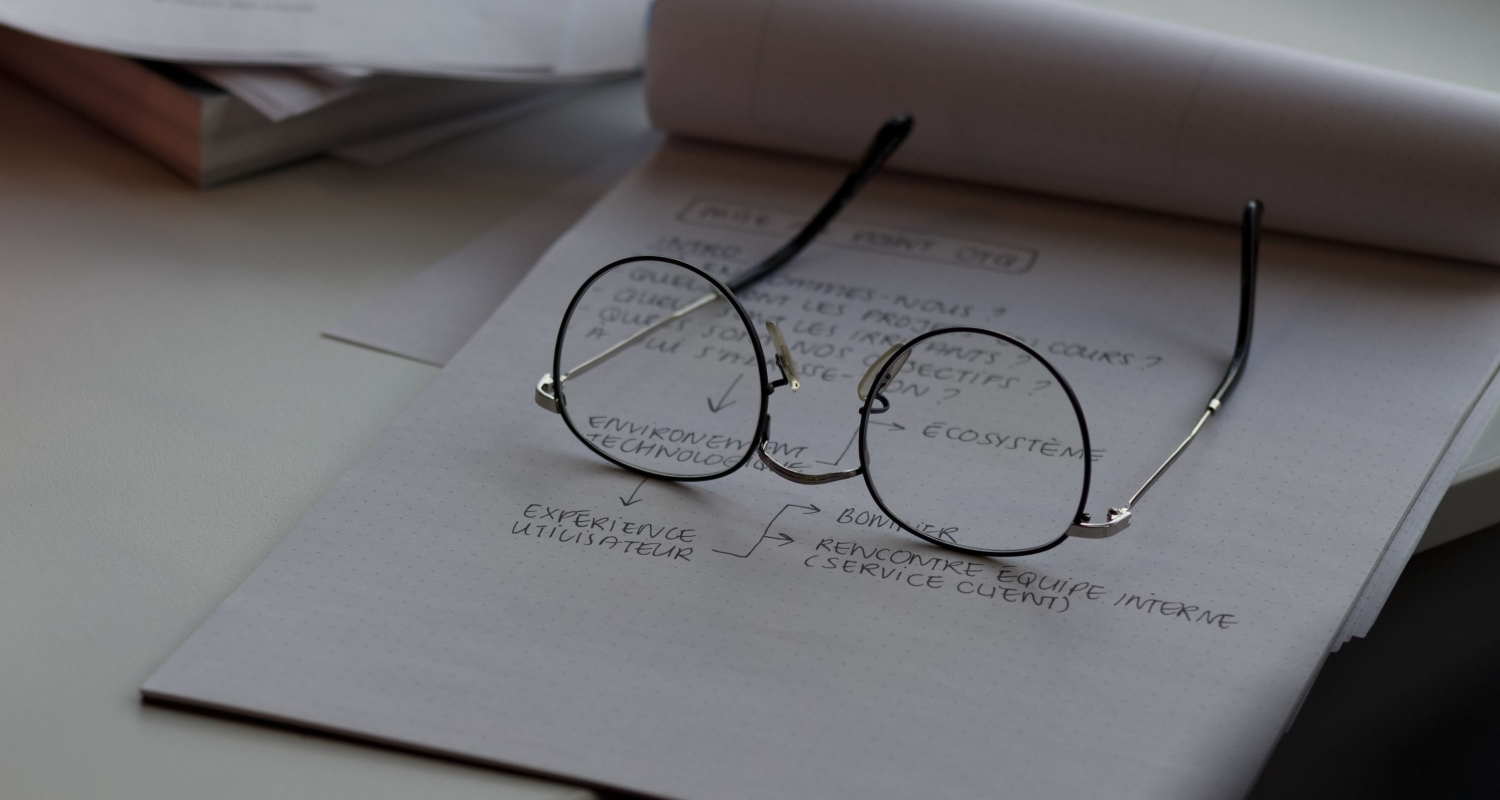
You may rapidly disable HDR on your LG TV by carefully following these instructions. Remember that while viewing non-HDR content or addressing compatibility concerns, HDR should be disabled. Depending on your selections, enjoy your watching experience! So this is how to turn off HDR on LG TV.
Troubleshooting Common Issues
Sometimes, you may encounter common issues with your TV that disrupt your viewing experience. Here are some potential problems and their solutions:
- No Picture or Sound: Verify that all cables are firmly attached. Make sure the TV is on, as well as any connected equipment. Try rebooting the TV and your gadgets. Consult the user manual or contact customer service if the problem continues.

- Remote Control Not Working: Change the remote control’s batteries. Check to see whether the TV and remote are not blocked by anything. Use the onboard buttons on the TV or the remote control to reset it if the issue still exists.
- Poor Picture Quality: Adjust the brightness, contrast, and color settings. Ensure that the original content is in the appropriate format. If you’re using an antenna, check the signal strength. Consider acquiring a new TV or contacting customer care if the issue continues.
- Audio Problems: Check if the volume is muted or too low. Ensure the audio settings are correctly configured. If using external speakers, check their connections. If the issue persists, consult the user manual or contact customer support.
- Having Issues with the Network: Check if your TV is connected to the Wi-Fi network. Reset the television and router. Check the software on your TV for any upgrades. If the problem persists, contact customer support or your internet service provider.
To address complex technical issues, we recommend consulting the user manual, visiting the manufacturer’s website, or reaching out to customer support for assistance. They can assist you in overcoming your obstacles and provide focused counsel. You can follow these tips if HDR keeps turning off and on LG TV.
See Also: How To Use Sky Go On LG TV | Complete Guide 2023
Ensuring Optimal Viewing Experience
Here are some recommendations for tweaking image settings and taking other things into account to achieve the best viewing experience:
Ambient Lighting
The lighting in your environment may impact your viewing experience. Prevent the picture from being washed out by excessive windows or bright light glare.  Drawing the curtains or dimming the lights may create a better viewing atmosphere.
Drawing the curtains or dimming the lights may create a better viewing atmosphere.
Image Mode
Most TVs include a variety of image modes, including Standard, Cinema, and Sports. Try different combinations of these settings to see which best matches your needs.  For movies and television shows, cinema modes frequently offer a more realistic and balanced image.
For movies and television shows, cinema modes frequently offer a more realistic and balanced image.
Lighting and Contrast
Adjusting the contrast and brightness settings may bring more detail in both dark and light environments.  The image should be balanced to be sufficiently bright and light. The quality of your photos might be harmed by excessive brightness, which is best avoided.
The image should be balanced to be sufficiently bright and light. The quality of your photos might be harmed by excessive brightness, which is best avoided.
Shade and Clarity
Adjust the color and sharpness settings to make an image more believable and attractive. Prevent introducing artifacts and distortions by not oversaturating the colors or making the image too crisp.
Prevent introducing artifacts and distortions by not oversaturating the colors or making the image too crisp.
Cable Quality
For external devices like cable boxes or gaming consoles, use HDMI cords.  The picture and sound quality may be impacted by signal interference or deterioration brought on by low-quality connections.
The picture and sound quality may be impacted by signal interference or deterioration brought on by low-quality connections.
Viewing Range
For the most fantastic viewing experience, place your seat a suitable distance from the television.  Sitting too near can pixelate the image while sitting too far might make it difficult to see details.
Sitting too near can pixelate the image while sitting too far might make it difficult to see details.
Screen Cleaning
To keep your TV screen free of smudges and dust, regularly clean it. Instead of using harsh chemicals that might damage the screen, use a soft microfiber cloth. 
By using these tips and adjusting your TV’s picture settings, you can enhance your viewing experience and benefit from the highest image quality. So this is all about how to turn HDR off on an LG TV.
FAQs
How can I tell whether the programming on my LG TV is HDR?
While watching HDR content on your LG TV, the TV may display an alert or HDR symbol to indicate the presentation of HDR. If the input source has HDR enabled, you can check the TV's settings menu.
Can I watch HDR video on an LG TV that isn't HDR?
Yes, non-HDR LG TVs can still display HDR video. These TVs lack HDR technology, so they won't be able to display the full range of colors and contrast that HDR content delivers. The picture quality might not be as impressive as on an HDR-capable TV.
How do I activate HDR on my LG television?
To activate HDR on your LG TV, connect an HDR-capable source, such as a streaming device or a Blu-ray player, using an HDMI cable. After connecting the devices, make sure to enable HDR in the TV's settings and configure the HDMI port to the correct input mode.
Can the LG TV's HDR settings be changed?
You may change the HDR settings on your LG TV to fit your tastes. Brightness, contrast, and other settings may typically be adjusted on LG TVs, including the HDR image mode. The menu or settings app on the TV will provide you access to these options.
Conclusion
Adjusting image parameters like contrast, brightness, color, and sharpness will result in the best viewing experience. Additionally, consider elements like cable quality, viewing distance, and room illumination. Moreover, for a good picture, often wipe the TV screen. For more information, refer to your TV’s user manual or visit reputable websites offering tips on optimizing TV settings. Moreover, we hope this article on how to turn off HDR on LG TV has helped you know everything about it.
