Are you struggling to clear your “Continue Watching” list on Peacock? How do I delete those completed or unwanted shows? Look no further! We’ll show you how to delete continue watching on Peacock in easy steps.
One method to manage your “Continue Watching” list on Peacock is fast-forwarding to the end of a show or movie. Open Peacock, play the content, drag the progress bar to the end, and it will be marked as “completed” and removed from your list. To know more, keep on reading.
Peacock has a “Continue Watching” feature that keeps track of your progress. However, sometimes managing that list can be challenging. It can get cluttered with shows or movies you’ve already finished or want to avoid watching anymore. Finding your next binge-worthy series can be tricky. Let us read on to know about how to delete and continue watching on Peacock. You can also check out how can you Record On Peacock.
Table of Contents
Understanding Peacock’s “Continue Watching” Feature
Peacock’s “Continue Watching” feature is a helpful tool that keeps track of the shows and movies you’ve started watching but haven’t finished yet. It’s like a bookmark that remembers where you left off, allowing you to quickly pick up from where you left off without hassle.
This function is helpful for people with busy schedules who require more time to binge-watch a whole series in one sitting. Without looking for the precise place you left off, it lets you take pauses and return to your favorite material anytime. 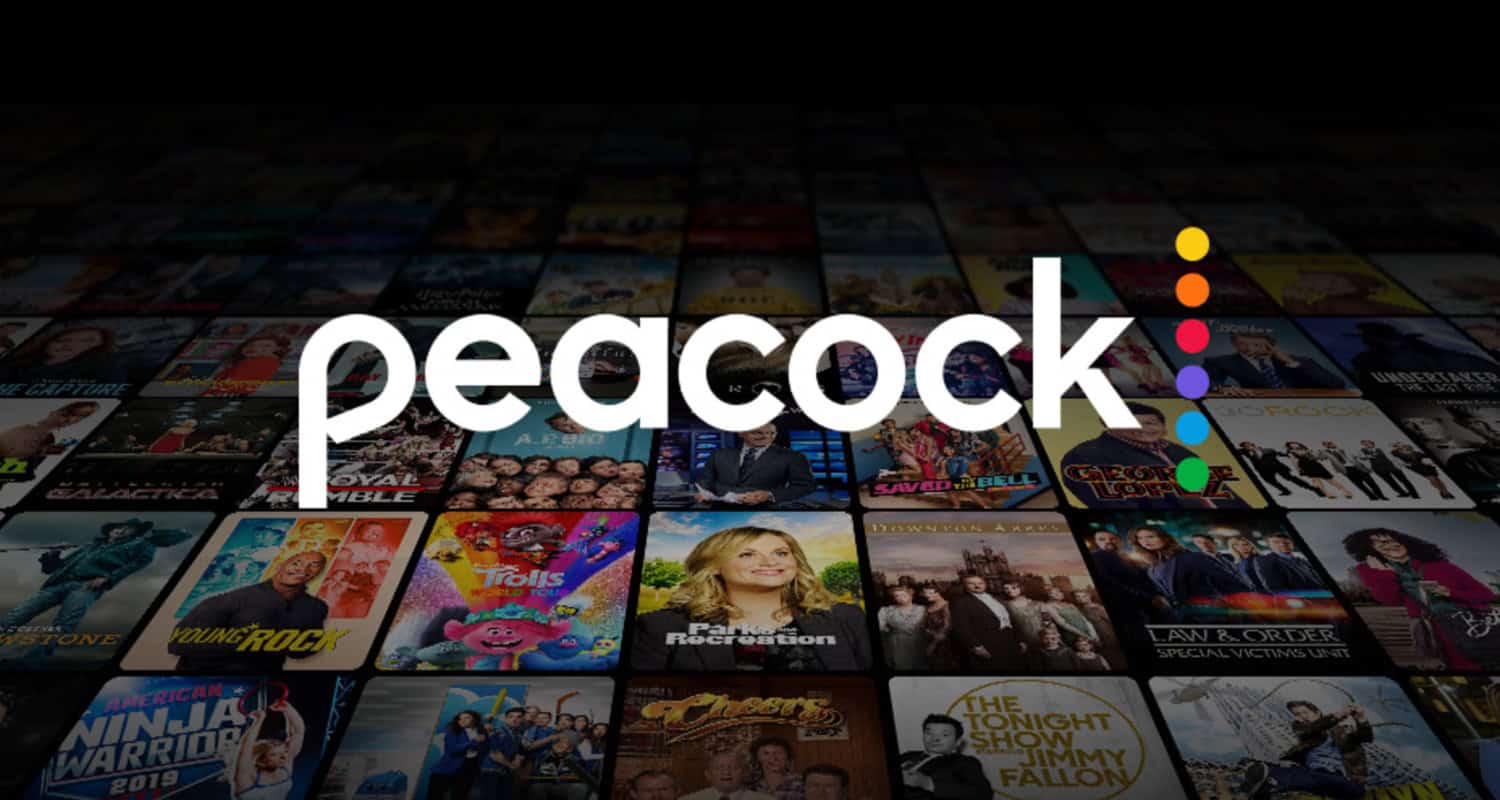
However, despite its convenience, some users find the “Continue Watching” feature a bit frustrating. One common issue is when the list becomes cluttered with shows or movies that have already been completed or are no longer attractive. This can make finding new content challenging or keeping track of your favorites.
Fortunately, there’s a solution! By learning how to delete items from your “Continue Watching” list, you can keep it organized and remove any unwanted or completed content, making room for new shows and movies you’re excited to watch.
See Also: How To Fix Avast UI Failed To Load Error [Complete Guide]
Standard Methods to Manage “Continue Watching” on Peacock
Here are some standard methods to keep your list organized and remove unwanted shows or movies.
Fast-Forwarding to the End Method
One standard method to manage your “Continue Watching” list on Peacock is fast-forwarding to the end of a show or movie. Here’s how you can go ahead with how to delete continue watching on Peacock:
- Open the Peacock app or website and navigate to the show or movie you want to remove from your “Continue Watching” list.
- Start playing the content and let it load.
- The bottom of the screen should be a progress bar or timeline displaying where you are in the program or film.
- To finish the material, drag the progress bar there. The playback will be sped up by doing this.
- Once you reach the end, the show or movie will be marked as “completed” or “watched,” and it will be removed from your “Continue Watching” list.
While this “Peacock remove from continue watching” method can be effective, some users have reported limitations and frustrations. For instance, it might not be easy to precisely establish and fast-forward the specific endpoint if you’re still determining how much you’ve seen. Additionally, manually fast-forwarding through lengthy episodes or movies can be tiresome and time-consuming so they might need a different strategy.
See Also: Skype Won’t Connect? Here’s How To Fix It
Deleting from Watch History
Another method to manage your “Continue Watching” list on Peacock is deleting items from your watch history. The TV, computer browsers, and mobile devices are just a few platforms on which this technique may be applied. Here is how to go about it:
- Log into your account using the Peacock app or the Peacock website.
- Go to the “Continue Watching” area to get a list of the series and movies you’ve already begun.
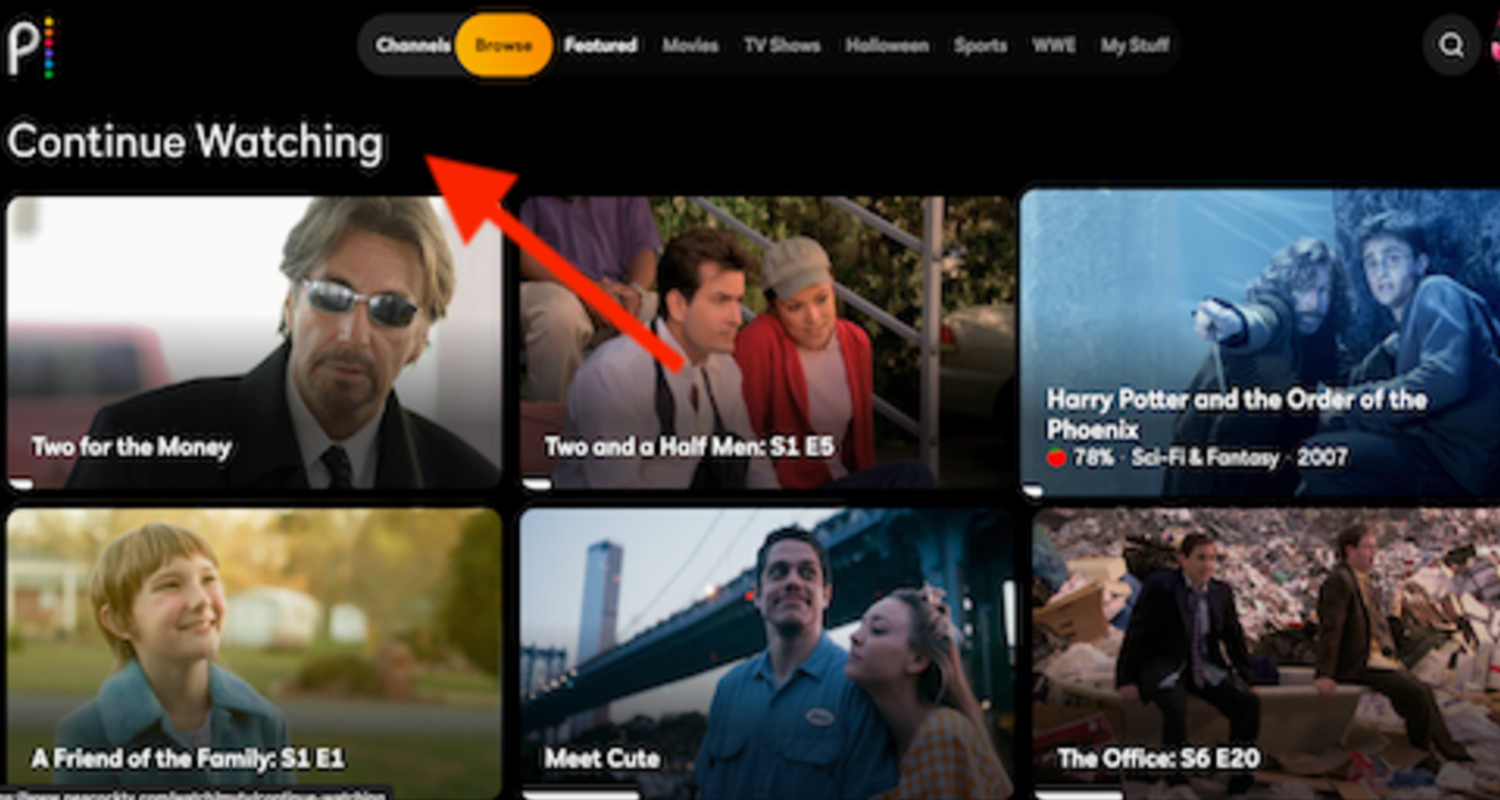
- Look for the three dots or the ellipsis icon next to the show or movie you want to remove and click on it.
- Select “Remove from Watch History” or a similar option in the options that appear.
- Confirm the deletion when prompted.
- The selected show or movie will be removed from your watch history and “Continue Watching” list.
This method on “how to remove continue watching from Peacock” provides a more direct way to manage your list, regardless of the platform you’re using. By removing specific items from your watch history, you can clean up your “Continue Watching” list and make it more organized.
See Also: 8 Free Movie Streaming Sites in 2024
Selecting the First Episode for TV Shows
For TV shows with multiple episodes, another method to manage your “Continue Watching” list on Peacock is by selecting the first episode of a show. This method is beneficial if you have finished watching a series, but it still appears on your list. Here’s how you can do it:
- Open the Peacock app or website and go to the TV show you want to remove from your “Continue Watching” list.
- Look for the episode list and select the first episode.
- Start playing the first episode and let it load.
- Once the episode starts playing, exit out of it without watching the entire episode.
- The TV show will be marked as “completed” or “watched,” and it will be removed from your “Continue Watching” list.
Users have provided positive feedback about this method on “remove continue watching Peacock,” effectively removing completed TV shows from the list. However, it’s worth noting that this method only works for TV shows, not individual movies or episodes within a series.
Using these standard methods to delete continue watching on Peacock, you can effectively manage your “Continue Watching” list, keeping it tidy and organized according to your preferences and viewing habits. Experiment with these techniques and find the method that works best for you!
Platform-Specific Guides
Here are platform-specific guides to help you manage your “Continue Watching” list on Peacock across devices like PC, Firestick, Roku, iPhone/iOS, Android, and iPad.
Managing on PC
Managing your “Continue Watching” list on Peacock using a PC is relatively straightforward. Here’s how you can do it:
- Launch your preferred web browser and go to the Peacock website.
- Log in to your Peacock account.
- Look for the “Continue Watching” section on the homepage or navigate it using the menu.
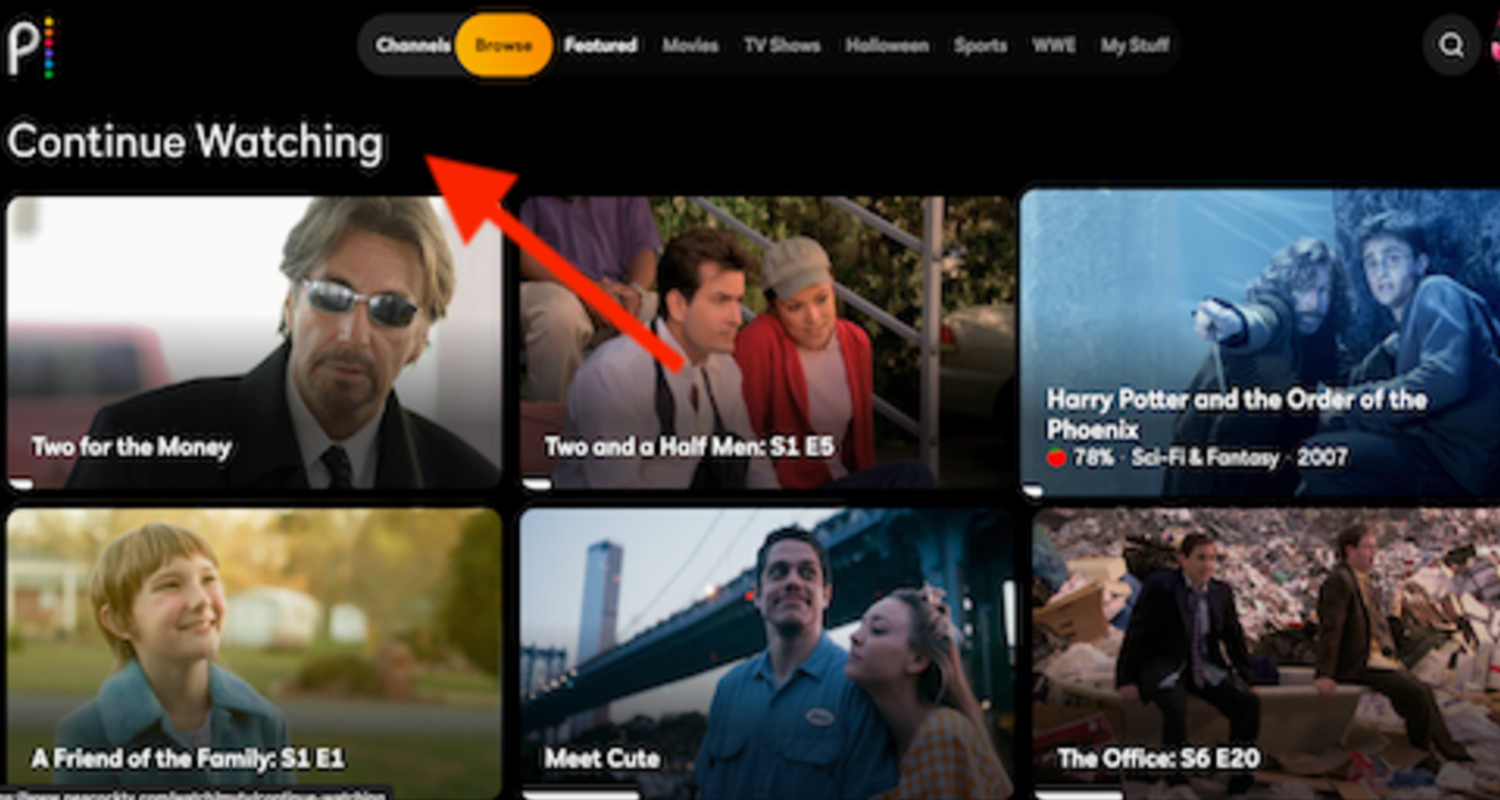
- Hover your cursor over the show or movie you want to remove, and a small “X” or “Remove” button should appear.
- Click the “X” or “Remove” button to delete the item from your list.
- The show or movie will be removed, and your “Continue Watching” list will be updated. So this is how to continue watching on Peacock on PC.
- See Also: Best Free GIF Animator Software For Windows
Managing on Firestick
If you’re using a Firestick to access Peacock, follow these steps to manage your “Continue Watching” list:
- Open the Peacock app on your Firestick device.
- Navigate to the “Continue Watching” section on the app’s homepage.
- Select the show or movie you want to remove.
- Press and hold the select button on your Firestick remote.
- A menu will appear with options. Choose “Remove from List” or a similar option.
- Confirm the deletion if prompted.
- The selected item will be removed from your “Continue Watching” list.
Managing on Roku
To manage your “Continue Watching” list on Peacock using a Roku device, follow these steps:
- Open the Peacock app on your Roku device.
- Navigate to the “Continue Watching” section on the app’s interface.
- Select the show or movie you want to remove.
- Press your Roku remote’s “Options” or “Star” button.
- A menu will appear. Choose “Remove from List” or a similar option.
- Confirm the deletion if prompted.
- The selected item will be removed from your “Continue Watching” list. Follow these steps to remove shows from continuing to watch on Peacock if you are on a Roku device.
Managing on iPhone/iOS
If you’re using an iPhone or iOS device to access Peacock, use the following steps to manage your “Continue Watching” list:
- Open the Peacock app on your iPhone or iOS device.
- Tap on the “Continue Watching” section in the app’s menu.
- Find the show or movie you want to remove.
- Swipe left on the item and tap on the “Remove” button that appears.
- The selected item will be removed from your “Continue Watching” list.
Managing on Android
To manage your “Continue Watching” list on Peacock using an Android device, follow these steps:
- Open the Peacock app on your Android device.
- Tap on the “Continue Watching” section in the app’s menu.
- Find the show or movie you want to remove.
- Tap and hold on to the item until a menu appears.
- Select “Remove from List” or a similar option.
- The selected item will be removed from your “Continue Watching” list.
Managing on iPad
If you’re using an iPad to access Peacock, follow these steps to manage your “Continue Watching” list:
- Open the Peacock app on your iPad.
- Tap on the “Continue Watching” section in the app’s menu.
- Find the show or movie you want to remove.
- Swipe left on the item and tap on the “Remove” button that appears.
- The selected item will be removed from your “Continue Watching” list.
Following these platform-specific guides allows you to manage your easily “Continue Watching” list on Peacock based on your device, ensuring a personalized and organized viewing experience.
User Experiences and Challenges
User experiences and challenges with managing Peacock’s “Continue Watching” feature can vary. Many users have expressed their frustrations and encountered difficulties navigating and organizing their lists. Platforms like Reddit and Xfinity Forum have been popular spaces for users to discuss these issues and share their experiences. 
One common frustration is the inability to manually remove specific shows or movies from the “Continue Watching” list. Users have voiced a need for a more straightforward method of deleting content they have already watched or are no longer interested in. The list may get crowded, and it is challenging to locate fresh information due to this lack of control.
Within the user community, temporary solutions have been developed to handle these difficulties. One strategy is to skip ahead to the finish of a show or movie, as was already explained. While this can remove the item from the list, it is not a precise method, especially if the user is unsure about their progress. Additionally, manually fast-forwarding through longer content can be time-consuming and tedious.
Another workaround involves selecting the first episode of a TV show to mark it as “watched” and removing it from the list. This method can help eliminate completed shows but doesn’t apply to individual episodes within a series or movies.
These temporary solutions have their limitations. It’s important to note that Peacock is continuously evolving, and the platform may introduce updates and improvements based on user feedback. Official announcements and release notes for new features or enhancements addressing these challenges are worth watching.
In the meantime, users continue to share their experiences and frustrations on platforms like Reddit and Xfinity Forum, creating a space for dialogue and potential workarounds.
Potential Updates and Solutions
Peacock is continuously working towards improving its functionality and addressing user concerns. While specific upcoming updates may not be available, Peacock takes user feedback seriously and aims to implement the requested features. 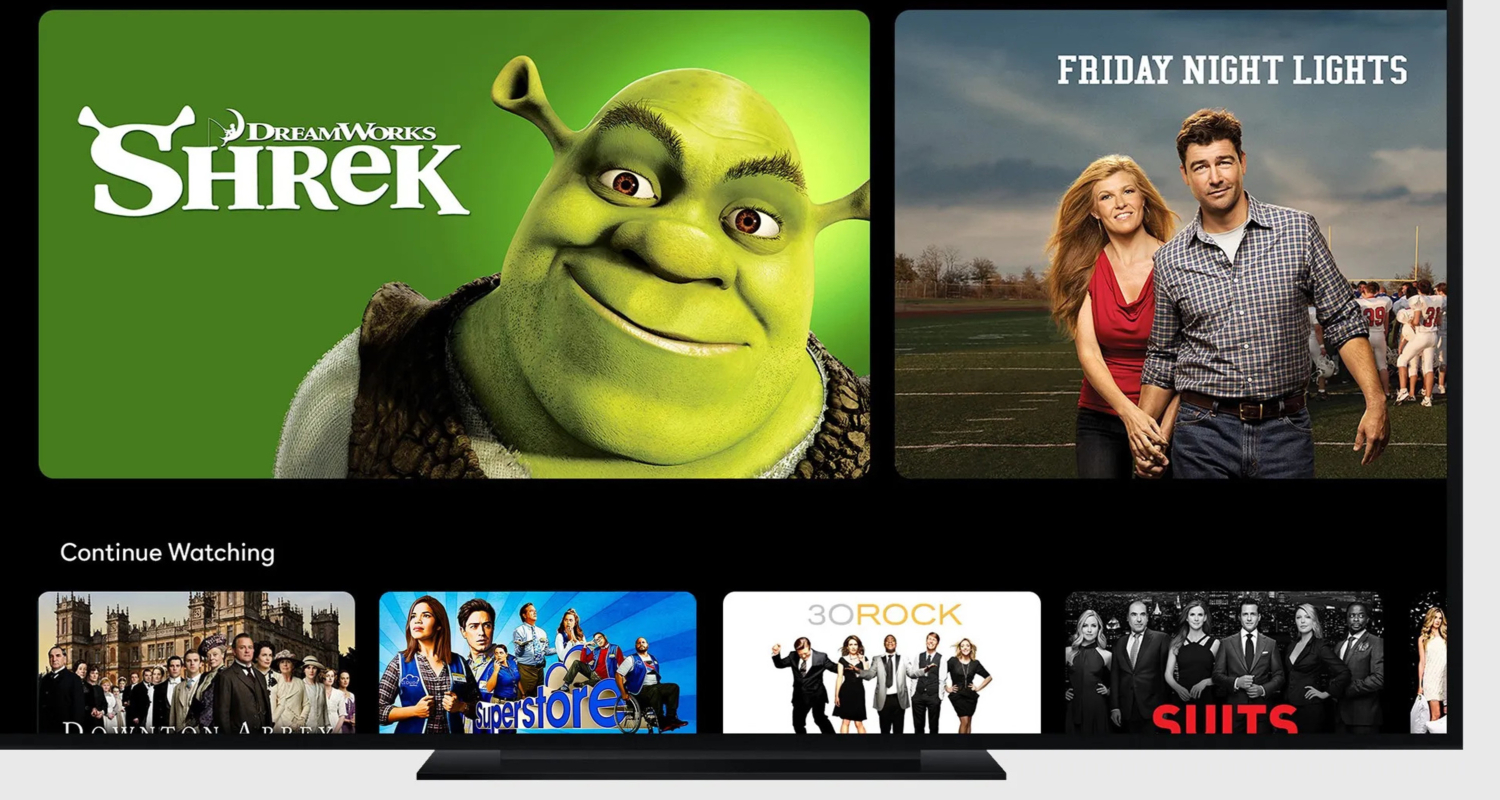
Based on user discussions, some potential solutions and updates that have been suggested include introducing a direct option to remove items from the “Continue Watching” list, allowing users to customize and organize their lists more effectively. Users have also expressed the desire for better tracking of viewing progress across different devices, ensuring a seamless experience.
While official statements regarding specific updates may not be available, Peacock actively listens to user feedback and considers it when improving the platform. It’s always a good idea to stay updated with official Peacock announcements and releases to learn about upcoming changes that may address user requests and enhance the overall user experience.
FAQs
Can I delete Continue Watching history on Peacock from multiple devices?
Yes, deleting the Continue Watching history on Peacock is synced across multiple devices. If you remove a show from your Continue Watching list on one device, it will also be removed from all other devices linked to your Peacock account.
How often does the Continue Watching list update on Peacock?
On Peacock, the Continue Watching list is continuously updated. When you begin or end a show, it will be immediately displayed on the list. This makes it possible to resume where you left off on several devices quickly.
Will deleting a show from Continue Watching affect my recommendations on Peacock?
Removing a show from your Continue Watching list on Peacock may impact your recommendations. The algorithm considers your viewing history to suggest content, including shows you’ve watched and shows in the Continue Watching list. Deleting a show may alter the recommendations you receive.
Can I re-add a show to Continue Watching after deleting it on Peacock?
Yes, if you erase a program from your Peacock Continue viewing list and then wish to watch it again, you may browse or search for it in the Peacock collection. The show will be added to your Continue Watching list when viewing it.
Conclusion
Managing your Continue Watching list on Peacock is a straightforward process. You can remove individual shows or clear the entire inventory. Deleting a show from Continue Watching removes it from the list, not your account. Your recommendations may be affected by these actions. We hope this article on how to delete continue watching on Peacock has helped you know everything.
