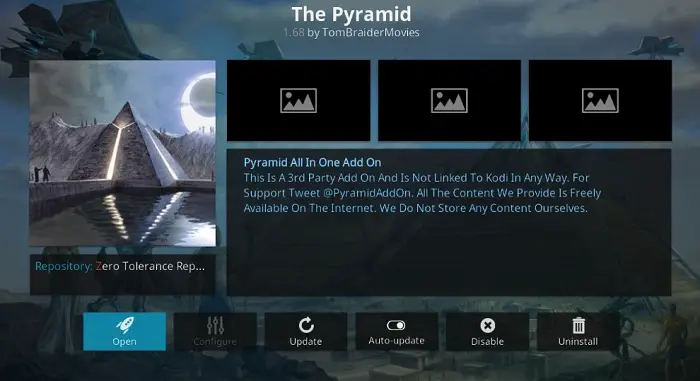The Pyramid add-on is a popular tool that allows users to access various online content, such as movies, television shows, and live sporting events. Users occasionally report problems with the Pyramid add-on, such as incorrect add-on functionality. This may result from several factors, including server issues, out-of-date add-on versions, and connectivity problems. In this article, we’ll look at a few typical causes of the pyramid addon not working and potential fixes.
You won’t be able to access some streams if your ISP prohibits them, and Kodi will display the “No stream available” message. This will also occur if your internet service provider (ISP) decides to limit your connection because you are streaming illicit content or using a lot of bandwidth.
The Kodi media player‘s Pyramid addon is a well-liked addition that provides several TV and movie streaming options. However, users might need help with the pyramid addon not working correctly, such as content not loading or a lot of buffering. Incompatible software, poor internet connectivity, or issues with the addon itself may be to blame. Users may need to update their Kodi software, check their internet connection, or contact technical support from the addon’s developers to resolve these problems.
This comprehensive guide will help you troubleshoot and resolve the issue if you have problems with why my Kodi says no stream is available.
See Also: How To Install Pyramid Addon On Kodi | June 2023
Table of Contents
Install Pyramid on Kodi
If you haven’t already, install the Pyramid addon on Kodi by following the instructions listed below: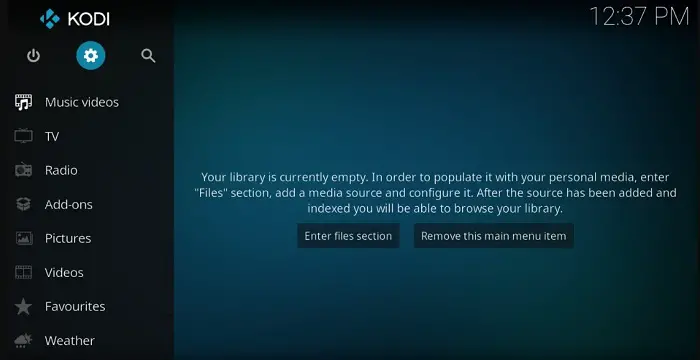
1. Start Kodi.
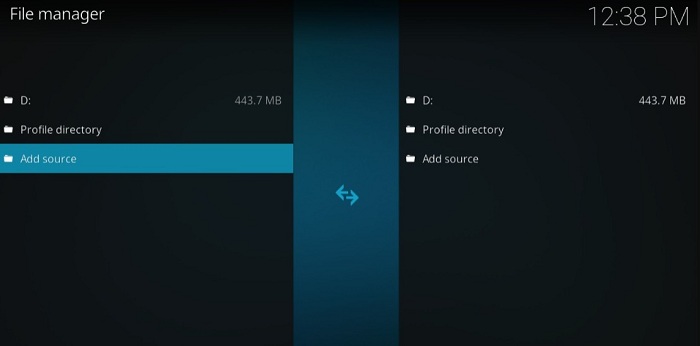 2. The “Settings” icon can be found in the upper left corner of the screen. After choosing “File Manager,” click “Add Source.”
2. The “Settings” icon can be found in the upper left corner of the screen. After choosing “File Manager,” click “Add Source.”
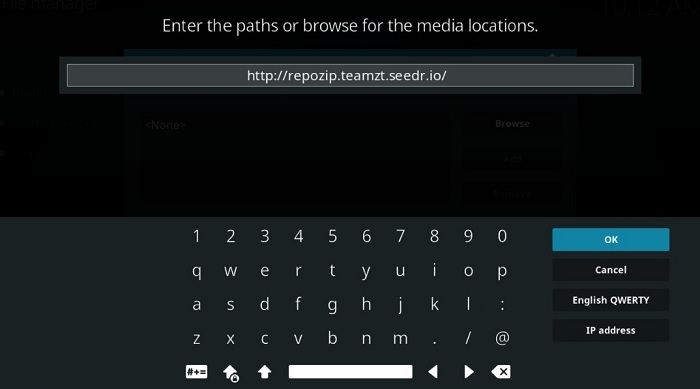 3. Enter the following URL after selecting “None“: Enter “Team ZT” as the source’s name and press “OK” at http://repozip.teamzt.seedr.io.
3. Enter the following URL after selecting “None“: Enter “Team ZT” as the source’s name and press “OK” at http://repozip.teamzt.seedr.io.
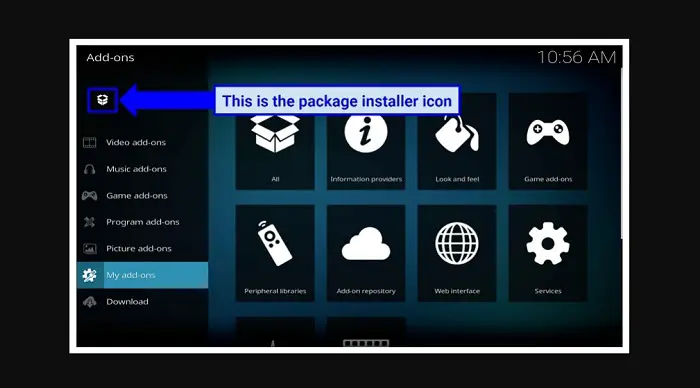 4. Go back to the home page and choose “Add-ons.” A “Package Installer” icon should appear in the top left corner of the screen.
4. Go back to the home page and choose “Add-ons.” A “Package Installer” icon should appear in the top left corner of the screen.
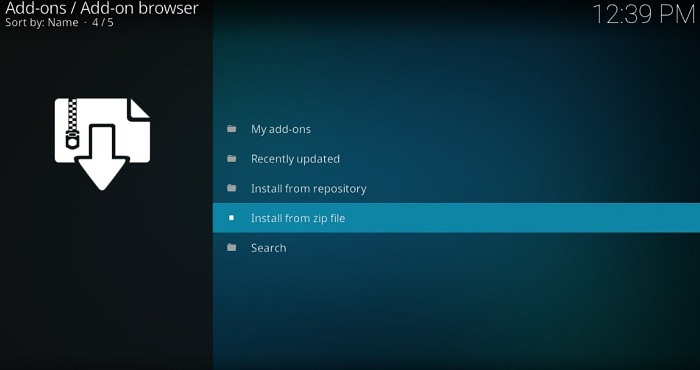 5. Choose “Install from zip file” under “Team ZT.” Wait for the “repository.teamzt-x.x.zip” notification to appear after selecting it.
5. Choose “Install from zip file” under “Team ZT.” Wait for the “repository.teamzt-x.x.zip” notification to appear after selecting it.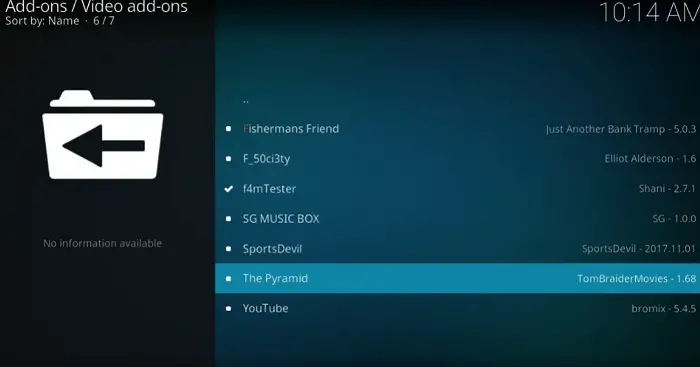
6. Choose “Install from repository” before selecting “Team ZT Repository.” Choose the “Pyramid” addon by clicking “Video add-ons.”
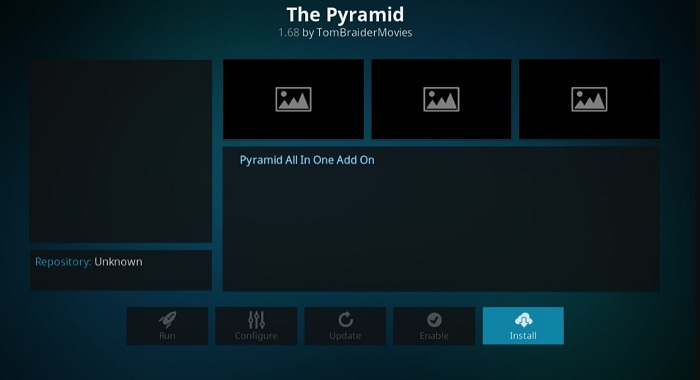 7. Wait for the notification that addons are enabled before clicking “Install.”
7. Wait for the notification that addons are enabled before clicking “Install.”
See Also: How To Install BoB Unleashed Addon On Kodi | 2023
The Addon Pyramid Error
Let’s examine the causes of the Pyramid addon error before moving on to possible solutions.“The Pyramid Addon Not Working” error can be brought on by out-of-date software, poor internet connectivity, or addon-specific issues.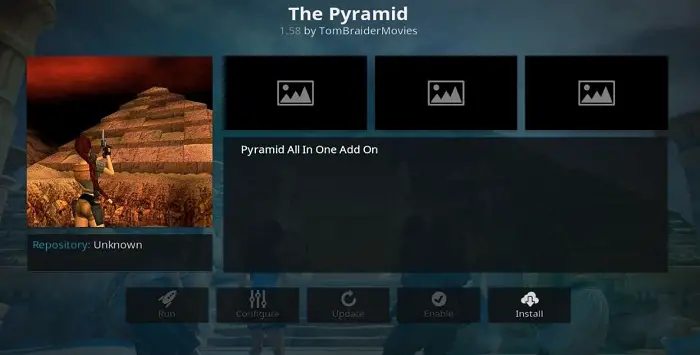
The error message could say “No Stream Available,” “Check the Log for More Information,” or “Failed to Install a Dependency,” among other things.
If you see any of the above error messages, you should check the version of your Kodi software, your internet connection, or the Pyramid addon’s status.
Once you’ve determined what caused the error, you can use the proper remedy to resolve it.
Kodi software update
Using out-of-date software can result in several technical problems, including the Pyramid addon not working as intended. Ensuring your Kodi software is current is the first step in resolving the Pyramid addon error. The steps for updating Kodi software are as follows:
- On your device, open Kodi and select the “Settings” icon from the main menu. Click “System Info” after choosing the “System” option.
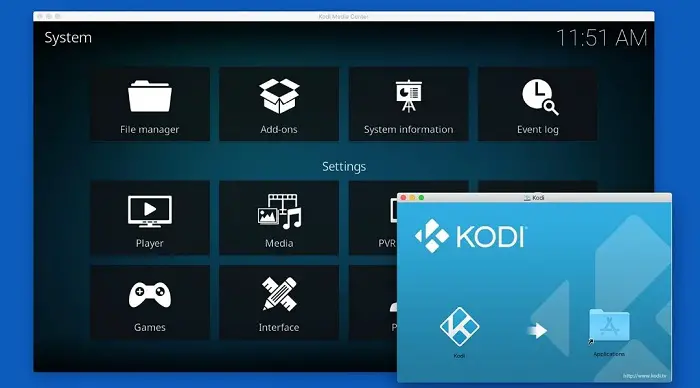
2. Select the “Summary” tab and look for the Kodi software version. If your software is outdated, click “Check for Updates” to get the most recent version and install it.
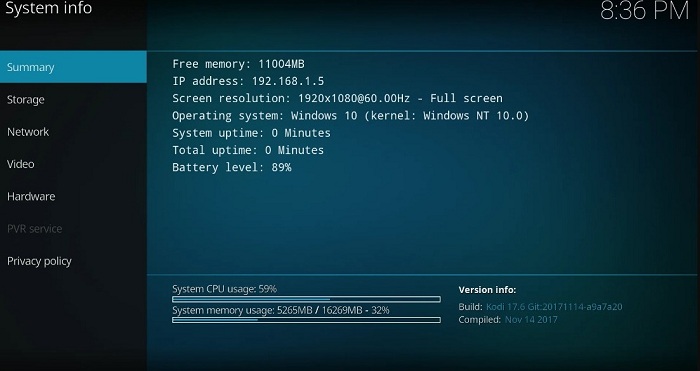 3. Relaunch Kodi after the update to see if the Pyramid addon is working correctly now.
3. Relaunch Kodi after the update to see if the Pyramid addon is working correctly now.
Monitoring Internet Connection
For seamless content streaming, the Pyramid add-on needs a strong internet connection. Why does my Kodi say no stream is available? Usually, even after updating your Kodi software, you should check your internet connectivity.
How to check your internet connectivity is provided below:
- Select “Network & Internet” from your device’s “Settings” menu. To check the status of your network, select “Wi-Fi” or “Ethernet.” Also, Ensure your device is online
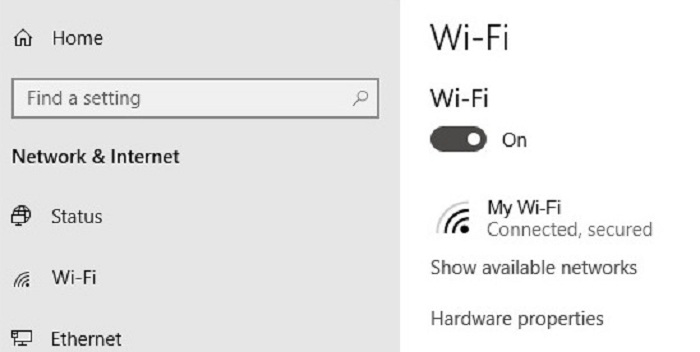 2. Ensure your device is online and you can stream content because streaming requires a strong signal.
2. Ensure your device is online and you can stream content because streaming requires a strong signal.
The Pyramid addon not functioning as intended is one of many technical issues that can arise from using outdated software.
Resolving Dependency Problems
The Pyramid addon depends on other addons to work correctly, so if any of those dependencies are missing, the addon could malfunction.
If the Pyramid addon still doesn’t work, you might need to fix any dependency problems that might be the cause of the problem. Here’s how to resolve any dependencies problems:
- Open Kodi on your device, then chooses the “Settings” icon from the main menu. Click “Add-ons.” Go to “Kodi Add-on Repository“
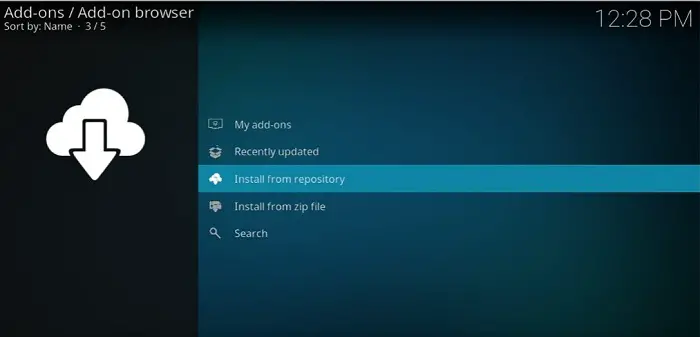
2. If it isn’t installed, search for it and click “Install” to download and install the addon that the Pyramid addon depends on.
3. After the installation, restart Kodi to check if the Pyramid addon is active.
See Also: How To Install Project M Addon On Kodi {Updated Guide}
FAQs
How can I get the Pyramid addon to work efficiently on Kodi?
You can use the troubleshooting techniques listed in this article to fix the Pyramid addon's Kodi issues, including clearing the cache and providers, testing the speed of your internet connection, and, if necessary, disabling a VPN.
Why is the Pyramid Kodi addon not working?
Several potential causes for the Pyramid addon not functioning on Kodi include out-of-date software, sluggish internet connections, and addon-specific problems.
How do I update the Pyramid Kodi addon?
To update the 'Pyramid' addon, go to Kodi's 'Add-ons' section and select it. Wait for the add-on to update to the most recent version after clicking 'Update'.
What should I do if the Pyramid on Kodi keeps buffering?
With the Pyramid addon on Kodi, you can clear the cache and providers, check your internet speed to ensure that it is not the issue, and fix buffering issues.
How do I proceed if the Pyramid addon needs help loading content?
Slow internet connections or an issue with the Pyramid addon may be to blame if the addon has trouble loading content. Check your internet connection's speed and clear the providers' cache to resolve the issue.
Conclusion
In conclusion, the Pyramid addon is a top-notch Kodi addition that gives users access to various TV and movie streaming options.
If you have problems with the Pyramid addon not working correctly, you can troubleshoot it by following the steps outlined in this guide.
Clearing the cache and providers, checking internet speed, and, if necessary, disabling a VPN may resolve the issue. We hope that this guide has assisted you in resolving Pyramid addon problems and improving your streaming experience.