BoB Unleashed is a Kodi Addon from the Noobs and Nerds repo. The Noobs and Nerds group is known primarily for releasing great add-ons such as the BoB, BoB Unrestricted, etc. Old BoB add-ons are no longer supported by the Noobs and Nerds group and hence do not get any new updates. Instead, BoB Unleashed will soon be receiving consistent updates in the future. So, the question is, “How to Install BoB Unleashed Addon on Kodi”?
Installing Bob Unleashed is not at all difficult. You can install it by following a few steps:
- Open Settings > Add-ons
- Turn on the Unkown sources option from there
- Now open file manager > Add sources > Select <NONE>
- Browse Noobs and nerds > Choose a name > Click “Done”
- Now go back to Add Sources and choose “Install from zip.”
- Select the file and click install
Wait for it to install, and then you can install the repository and enjoy watching your favorite shows and movies.
Moving further in this article, you will learn about Bob Unleashed and how you can enjoy your favorite shows without any hectic process!
See Also: How To Install Salts On Kodi? Step-By-Step Complete Guide
❗❗Attention, Kodi Users!
Kodi Addons and builds let you stream unlimited content, but could also expose you to legal risks if you're caught streaming copyrighted material. Currently, your IP is visible to everyone. We strongly recommend using a VPN to hide your identity, bypass geo-restrictions, and avoid ISP throttling for a smoother streaming experience.
I personally recommend Surfshark, one of the fastest and most secure VPNs. It's incredibly easy to set up on any device, including Amazon Fire TV Stick. With our special offer, you get 80% off and 2 months free on Surfshark's plans. Plus, Surfshark offers a 30-day money-back guarantee. If you're not satisfied, getting a refund is easy.
Table of Contents
Add-ons on Kodi
There are hundreds of add-ons that you can combine into Kodi, such as HBO Max, but due to geological restrictions, many users worldwide might otherwise be unable to use the add-ons that they install on Kodi. However, with a VPN, digital barriers disappear, making every Kodi add-on accessible anywhere around the globe. If you haven’t already started using a VPN service, start today to protect your activity on the web, establish a secured internet connection, and stop ISP surveillance and invasive advertisement trackers. It is firmly recommendable to start using a trusted VPN service such as the well-known IPVanish.
Moving on to the guide on installing the BoB Unleashed addon on Kodi, we will start with the installation method for Kodi V17, better known as Kodi Krypton. Users of the older version of Kodi, i.e., V16/Kodi Jarvis, should scroll down below to look for the steps shown in their version. Each step of the process is fairly simple. Let’s begin!
See Also: How to Install Genesis Reborn Addon on Kodi [Updated]
Steps to Install BoB Unleashed Addon on Kodi
If you have a clean install of Kodi 17 on your system, you must first enable the unknown sources option. You can skip the first three steps using the older version of Kodi, i.e., Kodi V16 (better known as Kodi Jarvis).
We will now show you the steps required to install the BoB Unleashed addon on Kodi:
- Open Kodi Media Centre on your computer or media device.
- Click on the settings menu to your right on the screen.
- Choose System Settings and then click on Add-ons. You will receive a warning message/pop-up reading the following:“Add-ons will be given access to personal data stored on this device. By allowing, you agree that you are solely responsible for any data loss, unwanted behavior, or damage to your device. Proceed?” If you wish to install ANY third-party add-ons, you must agree to this.
- Toggle and turn on the Unknown Sources option, agreeing to any warning messages.
- Click the System Icon from the top left of Kodi and then select File Manager.
- In the File Manager, choose Add Source.
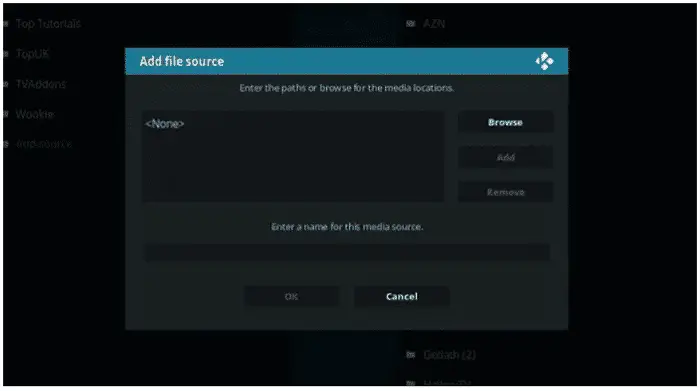
- Click on the highlighted text line that says <None>.
- Under the highlighted text, in an empty box, enter the following URL: http://noobsandnerds.com/portal/.
- Finish typing the URL and click the Done button to add this source link.
- Give the newly added media source a name, such as “Noobs and Nerds,” and click Done.
- Return to the main menu of Kodi and re-select add-ons to install Bob Unleashed on Kodi.
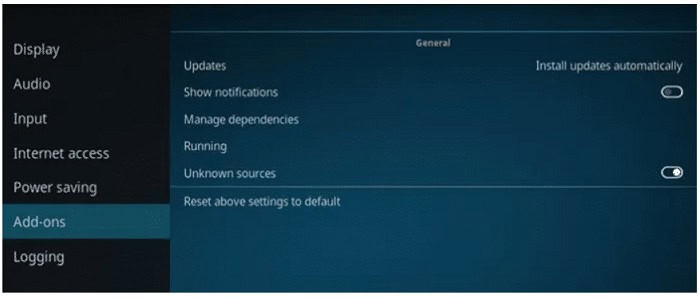
- Click on the Package installer icon at the top left of the Kodi screen.
- Choose the Install From Zip File option.

- Find and click on Noobs and Nerds, then click on the repo: noobsandnerds.2.3.0.zip.
- Wait for the pop-up saying that Noobs and Nerds Repository has completed installation.
- After receiving the notification, click on Install From Repository.

- Select the Noobs and Nerds repo.
- Go to Video Add-ons, and from there, choose Bob Unleashed.
- Finally, click on Install.
- Wait for the installation process to complete.
- After installation, you will see a notification confirming that the Add-on is now on your Kodi media center.
Following these steps, you have successfully installed the BoB Unleashed Addon on Kodi.
See also: How to Install Neptune Rising Addon on Kodi [Updated]
FAQs
What is BoB unleashed on Kodi?
Kody is a video streaming platform, and BoB Unleashed is an addon with various videos.
Is BoB any good?
Bob is a perfect addon to use in Kodi. It has many videos and can be installed easily; therefore, it is very beneficial.
How do you add BoB unleashed on Kodi?
On Kodi, go to the setting where you find an Add-on option. In the addons, add file manager and choose the name you want to install.
How do you make Kodi accessible?
Kodi is available on almost all devices, and you can use a VPN to make it public.
Conclusion
BoB Unleashed is now installed successfully on your system. You can look for it anytime you want the section Video add-ons. Since this is a third-party add-on, it is not under the purview of the official team of developers for the Kodi Media Center. This means that you cannot contact them on the official forums about any query that you may have about the BoB Unleashed Addon on Kodi. What you do and how to do it after installing the BoB Unleashed addon on Kodi is solely your responsibility.
You may be liable for appropriate actions against you if you are streaming or watching media content illegally in your region. Any complaints or requests should be towards the developers of the BoB Unleashed add-on itself.
Did you like our guide on Installing Bob Unleashed Addon on Kodi? Let us know in the comments section! Was this guide helpful? Share the page with your friends and bookmark our website for future updates such as “how-to” guides.
See also: Is Kodi Legal? Things You Must Know About It
Disclaimer
This guide is to help readers access the content they already have the right to access. TechWhoop does not support piracy and bears no responsibility for what you decide to do with the information provided in this guide. Please note that TechWhoop does not develop, host, or produce any of the software or applications mentioned in the article.
We do not support using, distributing, or purchasing fully loaded Kodi boxes or other pirate streaming devices. Support the developers! Say no to Piracy!


