Want to access your HBO subscription on your Kodi device? It’s easy to add the HBO channel to Kodi and start watching all your favorite HBO shows and movies immediately. This article will guide you through the simple steps on how to add HBO to Kodi.
This guide shows the step-by-step process to add the HBO streaming channel to the Kodi media player. Users must enable unknown sources, add the SlyGuy URL, and install the SlyGuy repository and HBO Max add-on before logging in and accessing live HBO content directly within the Kodi interface.
Once you’ve followed the steps, you can enjoy numerous popular HBO shows like Game of Thrones and Euphoria directly on your Kodi platform without missing your HBO subscription. No more switching between different apps or inputs – everything will be in one place for your convenience. Keep reading to learn how to add HBO to Kodi.
Table of Contents
Why Add HBO Max?
HBO Max is a popular new streaming service with much to offer subscribers. It allows you to watch great movies and television shows from various sources.
Some well-known shows on HBO Max are Game of Thrones, Friends, and South Park. These are very popular with many people.
They also make new shows you can watch, like House of the Dragon and the latest Gossip Girl show. Something new is always being added that you may want to check out.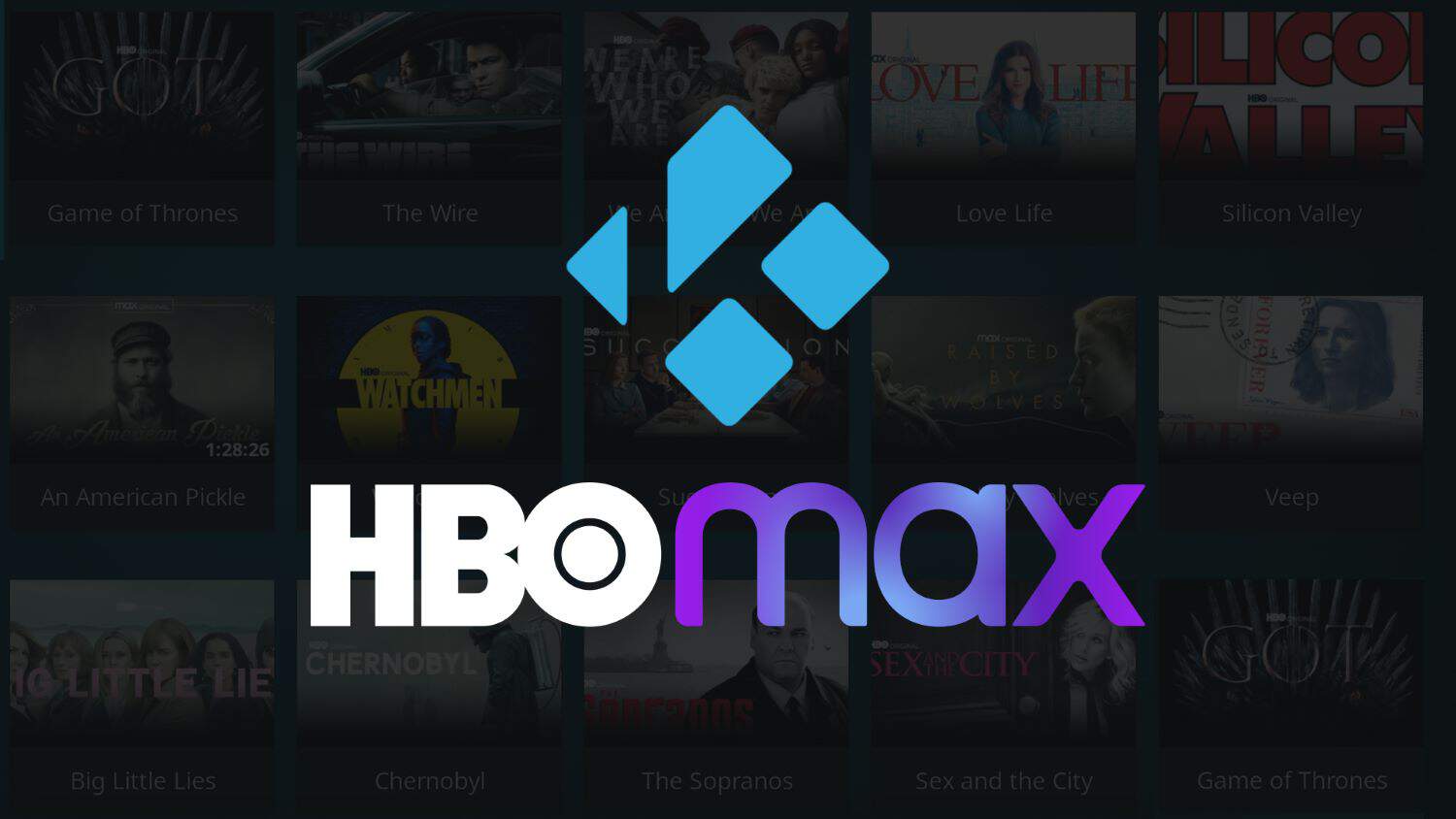
HBO Max has an extensive selection of movies as well as television shows. Blockbuster films from places like Warner Bros, DC Comics, Harry Potter, and The Matrix can be found. If you missed a movie in theaters, it may already be on HBO Max for you to watch.
Even kids can enjoy what HBO Max has to offer. They have kids’ shows from Cartoon Network, like Sesame Street, Looney Toons, and more. You can turn on a kids setting that filters out anything too grown up.
The service is easy to use on your smart TV, streaming devices, phone, tablet, or computer. Up to three devices can be watched simultaneously, so the family can choose what they want.
For a low monthly price, you get access to all this entertainment. HBO Max is worth adding to your streaming if you like great movies and shows.
How to Add HBO to Kodi? Step-by-Step Guide
Let us read on to know how to add HBO to Kodi.
- Launch Kodi on your device.
- Go to “Settings” by clicking on the gear icon at the top left corner of the screen.
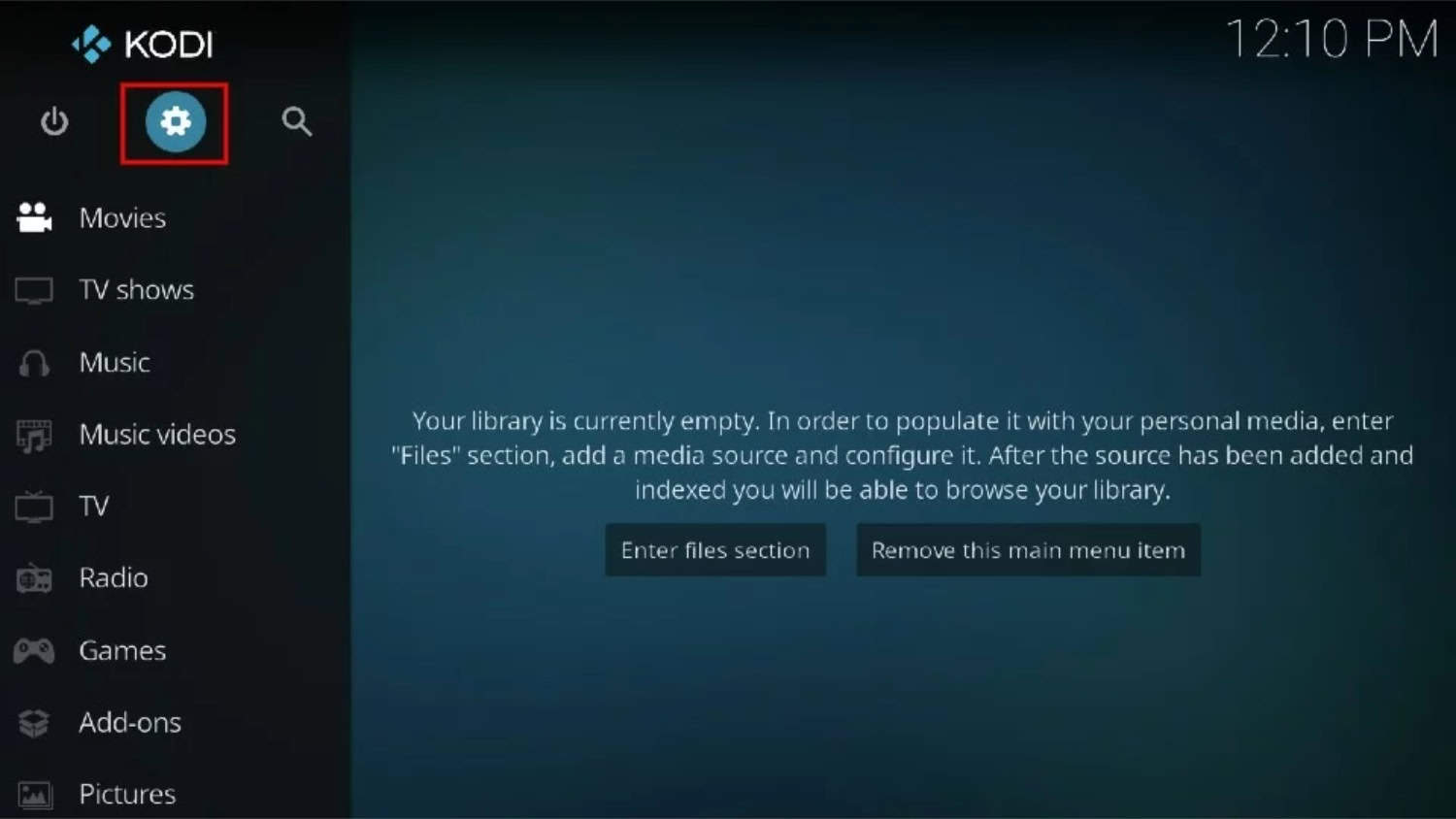
- Select “System” from the options.
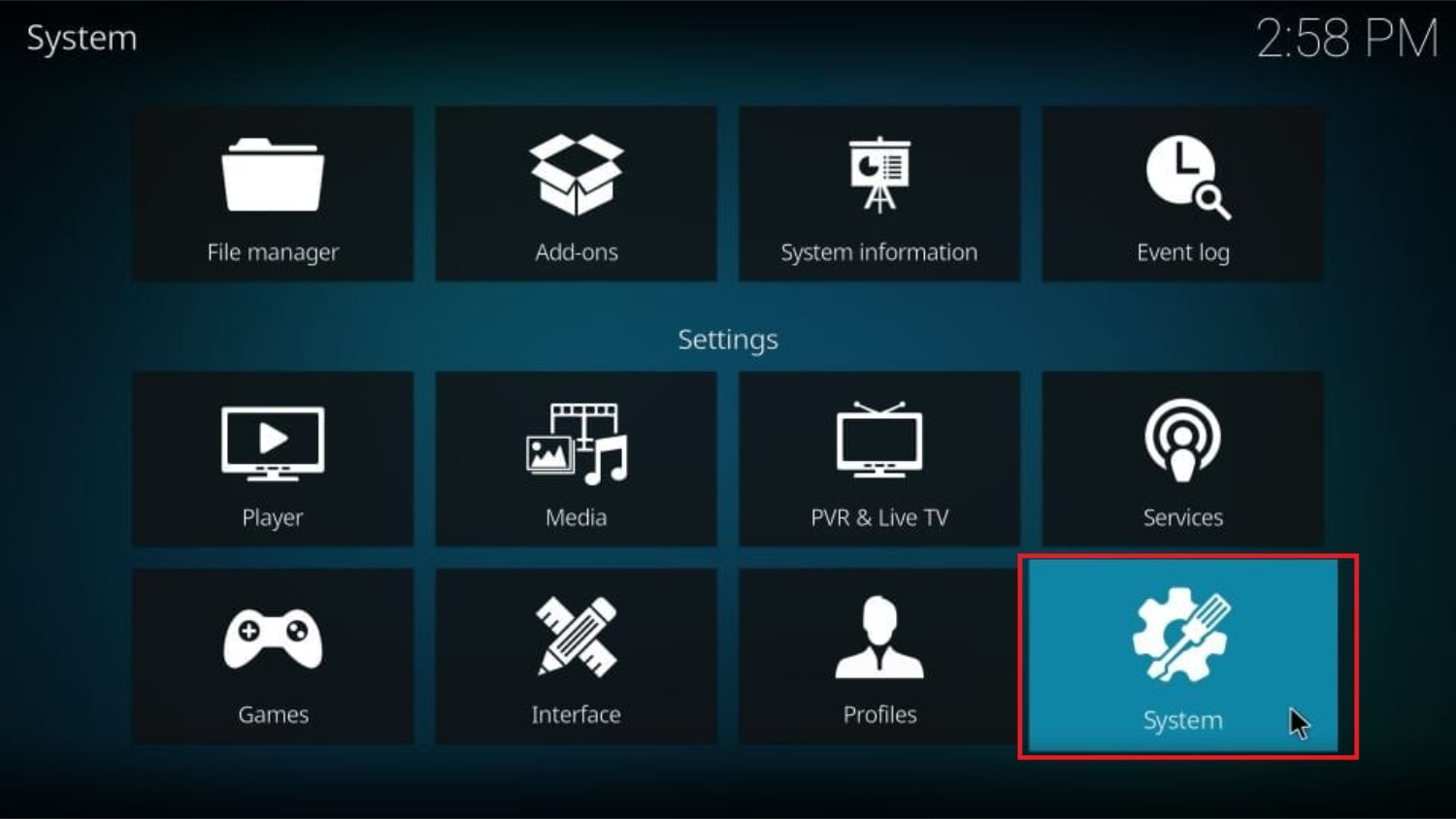
- Navigate to the “Add-ons” tab.
- If “Unknown sources” is turned off, click on it to enable it. You will be prompted with a warning; click “Yes” to proceed.
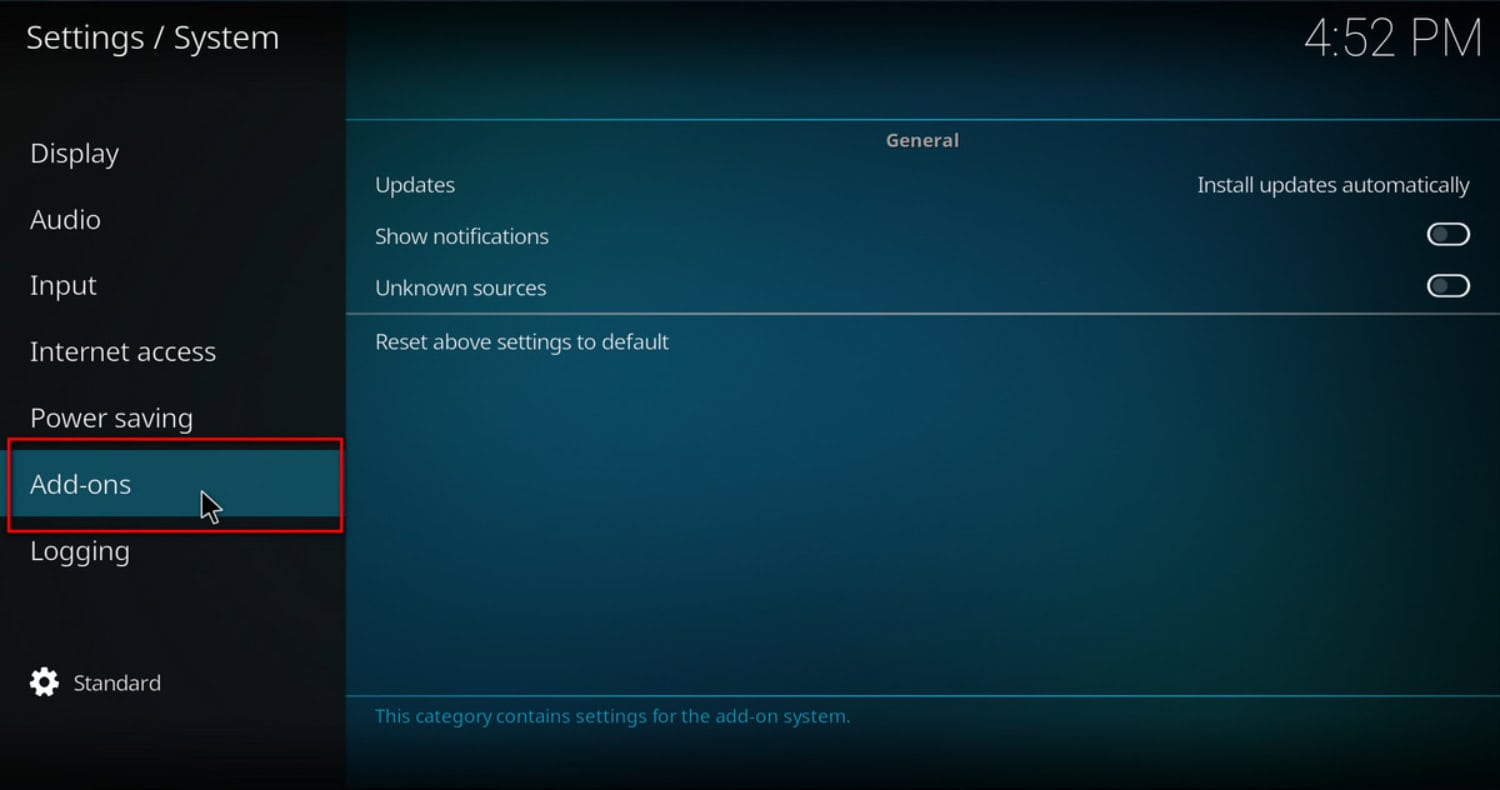
- Press the back button on your device to return to the settings page.
- Select “File Manager.”
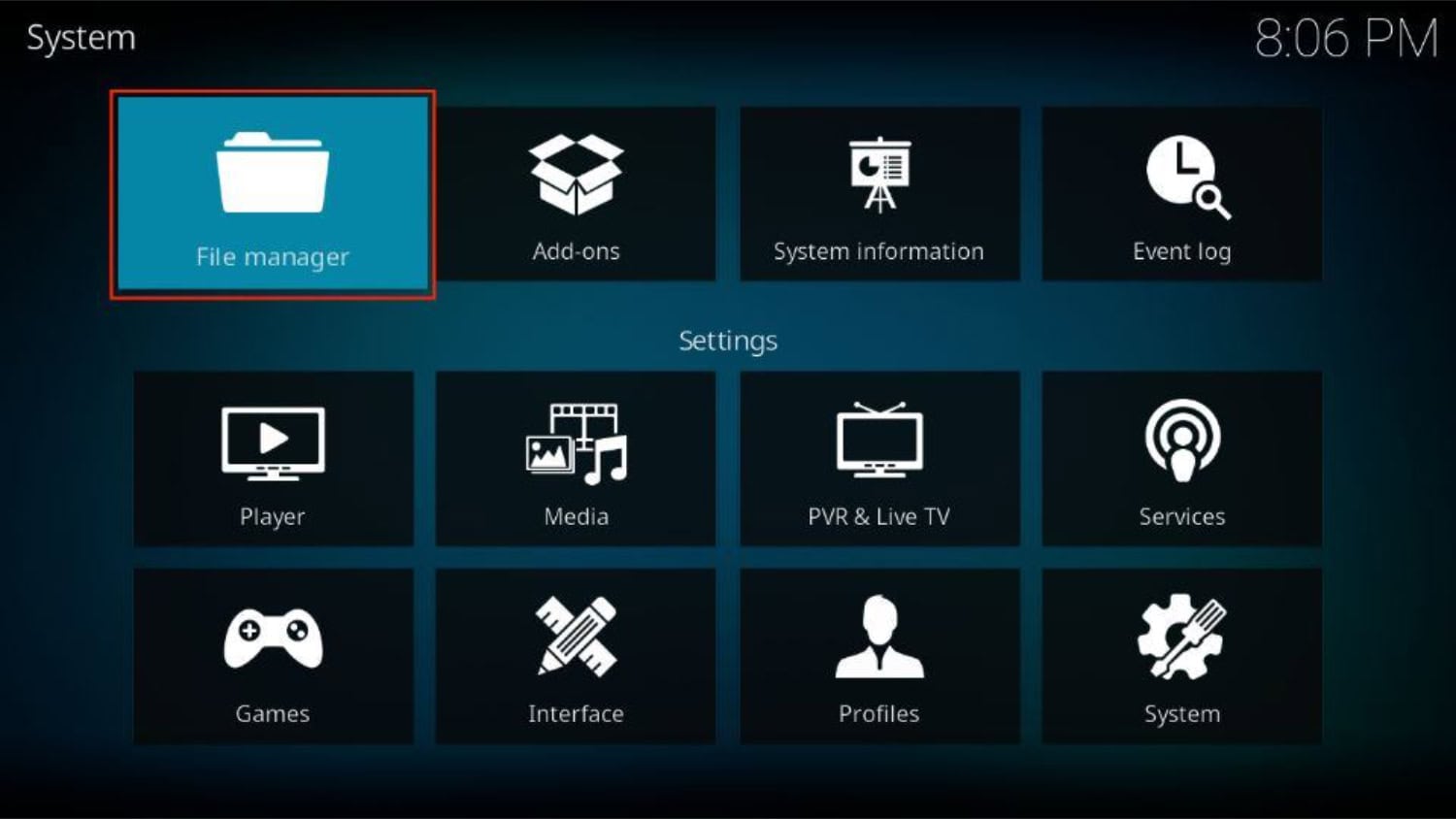
- Click on “Add Source.”
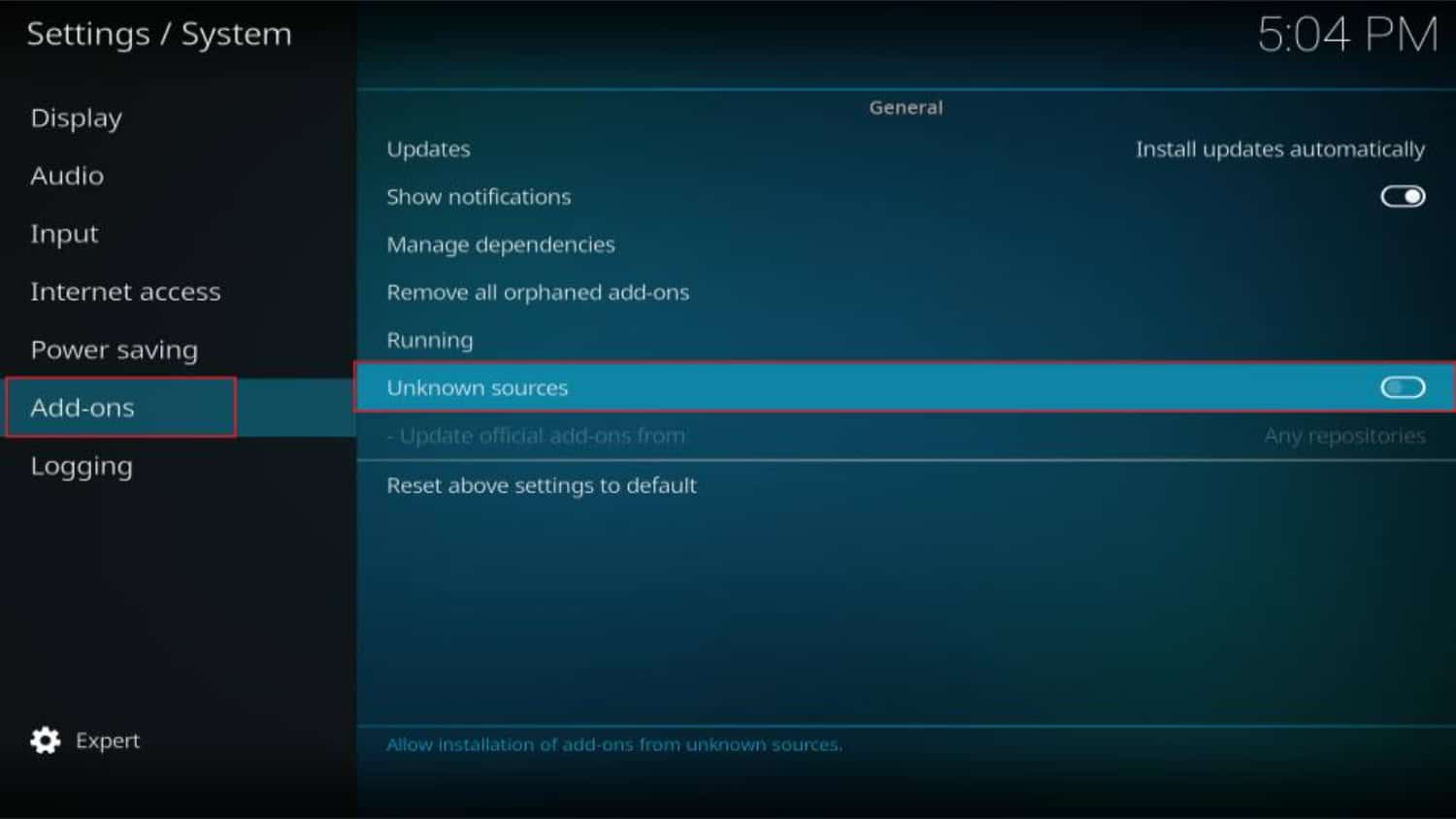
- Choose the option labeled “<None>.”
- Enter the URL as it appears: http://k.slyguy.xyz, and click “OK.”
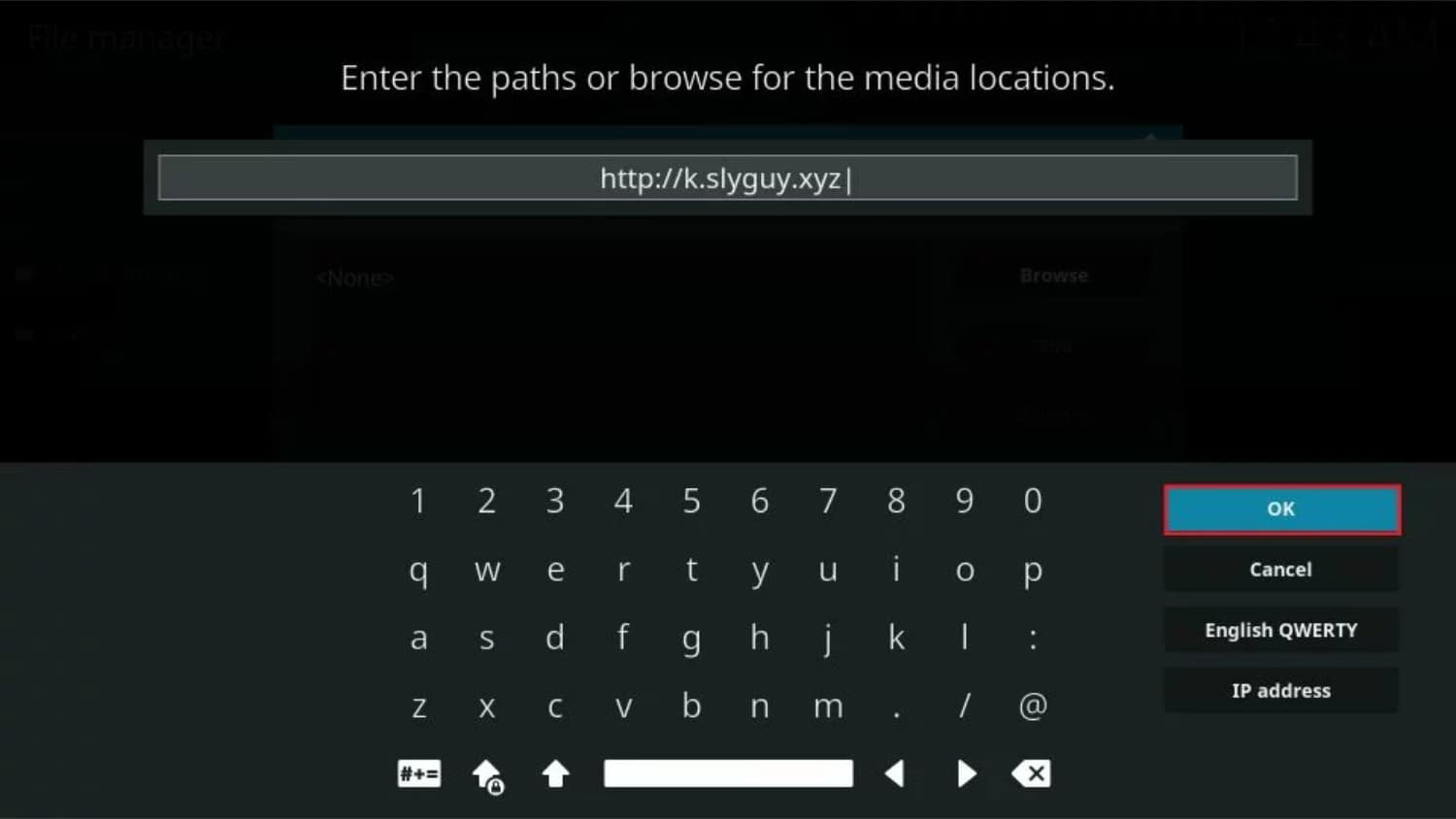
- Provide a name for this media source, such as “SlyGuy,” and click “OK.”
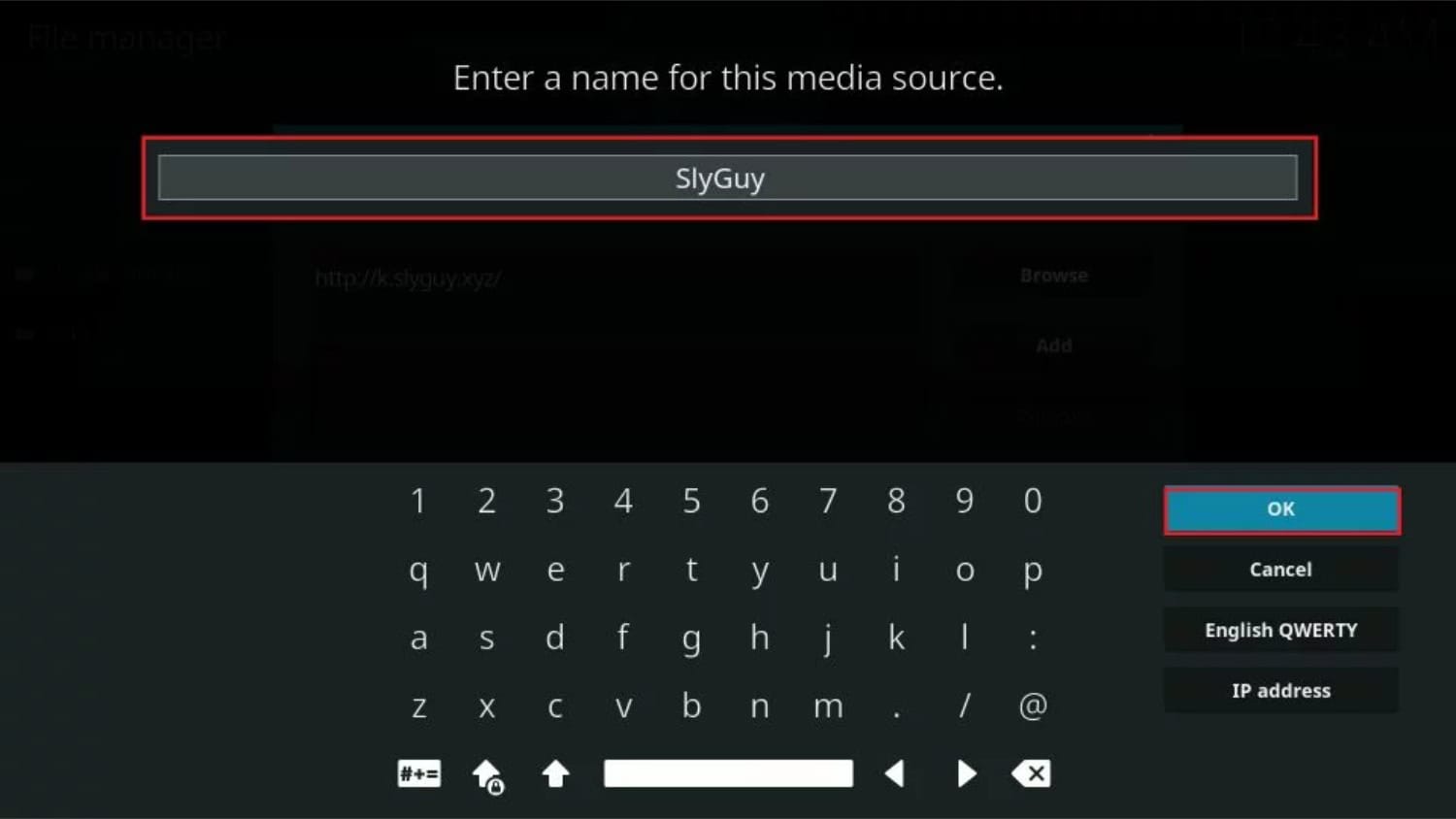
- Press the back button to return to the Kodi home screen.
- Go to the “Add-ons” tab.
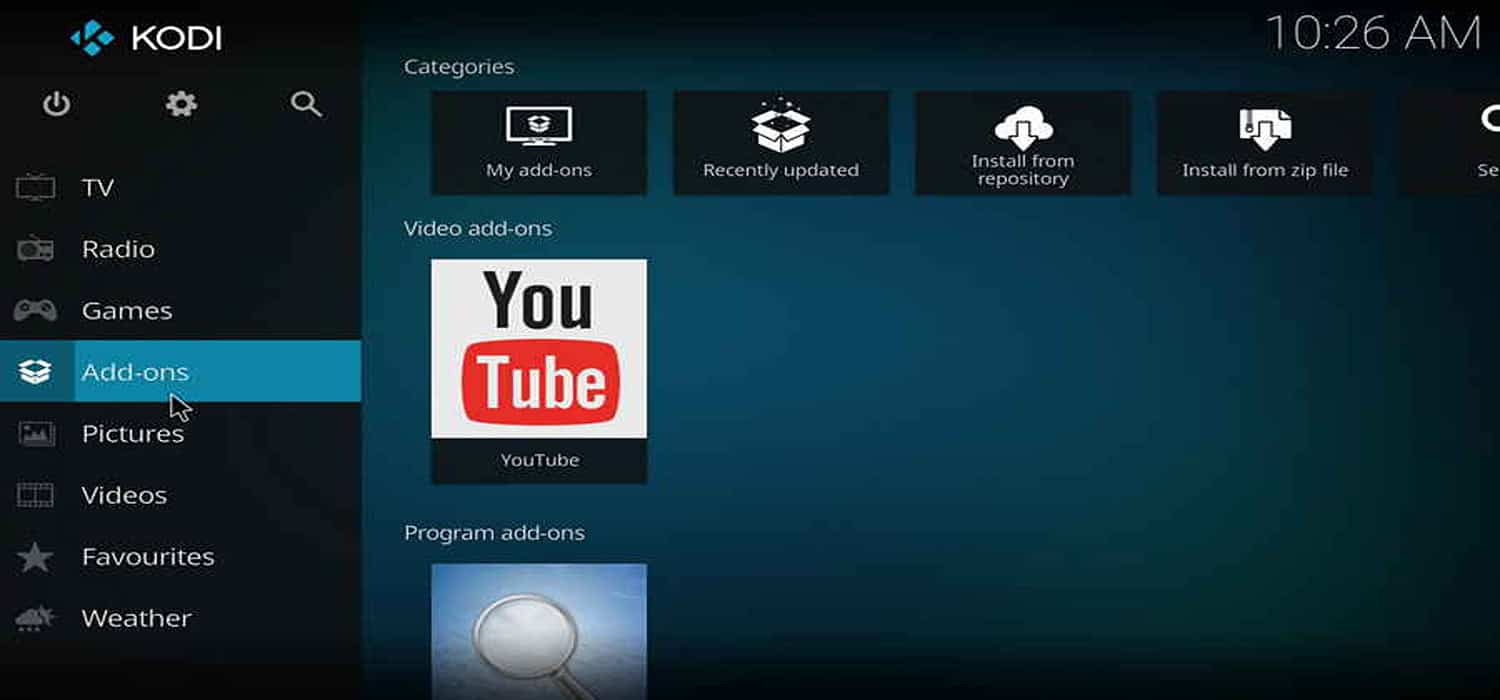
- Select “Install from zip file.”
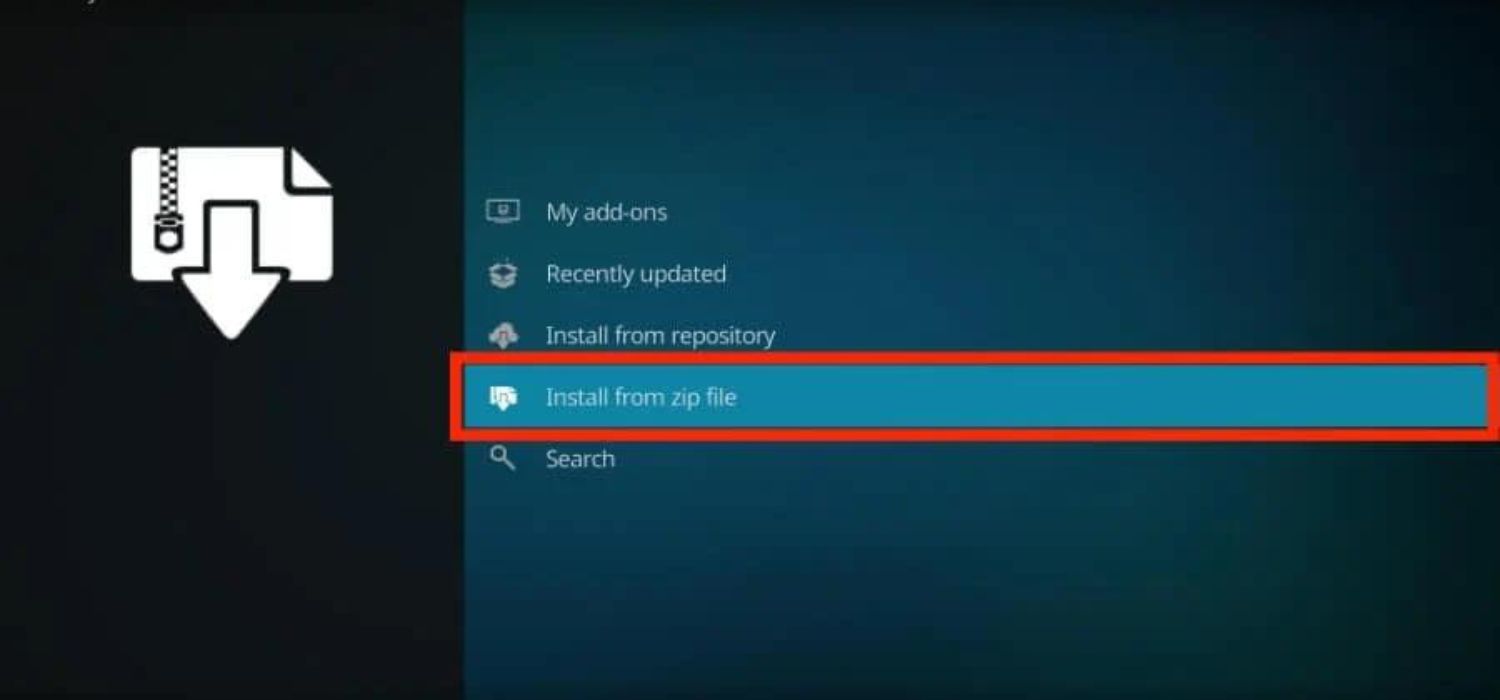
- Choose the “SlyGuy” source you added earlier.
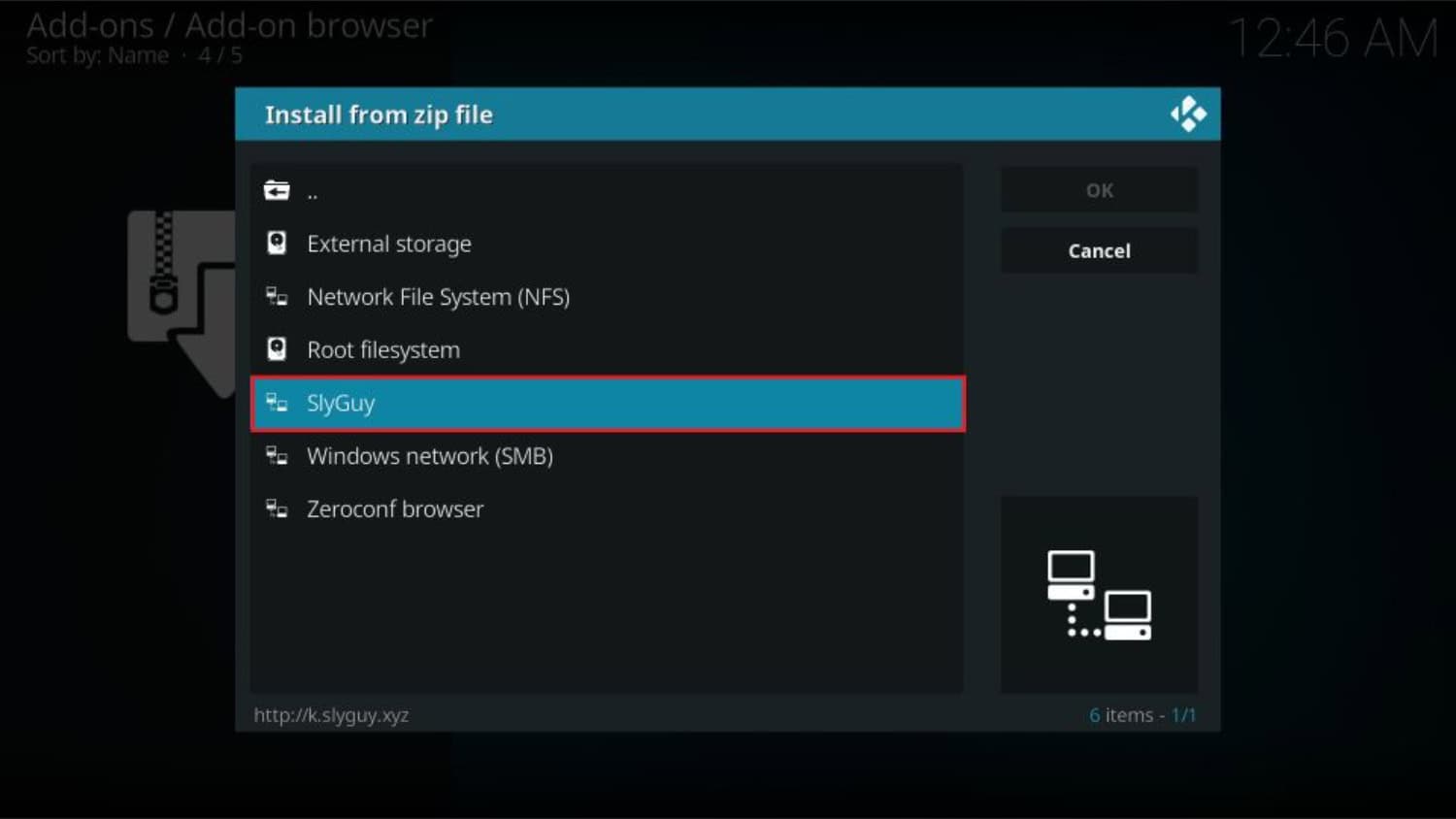
- Click on the zip file within the source.
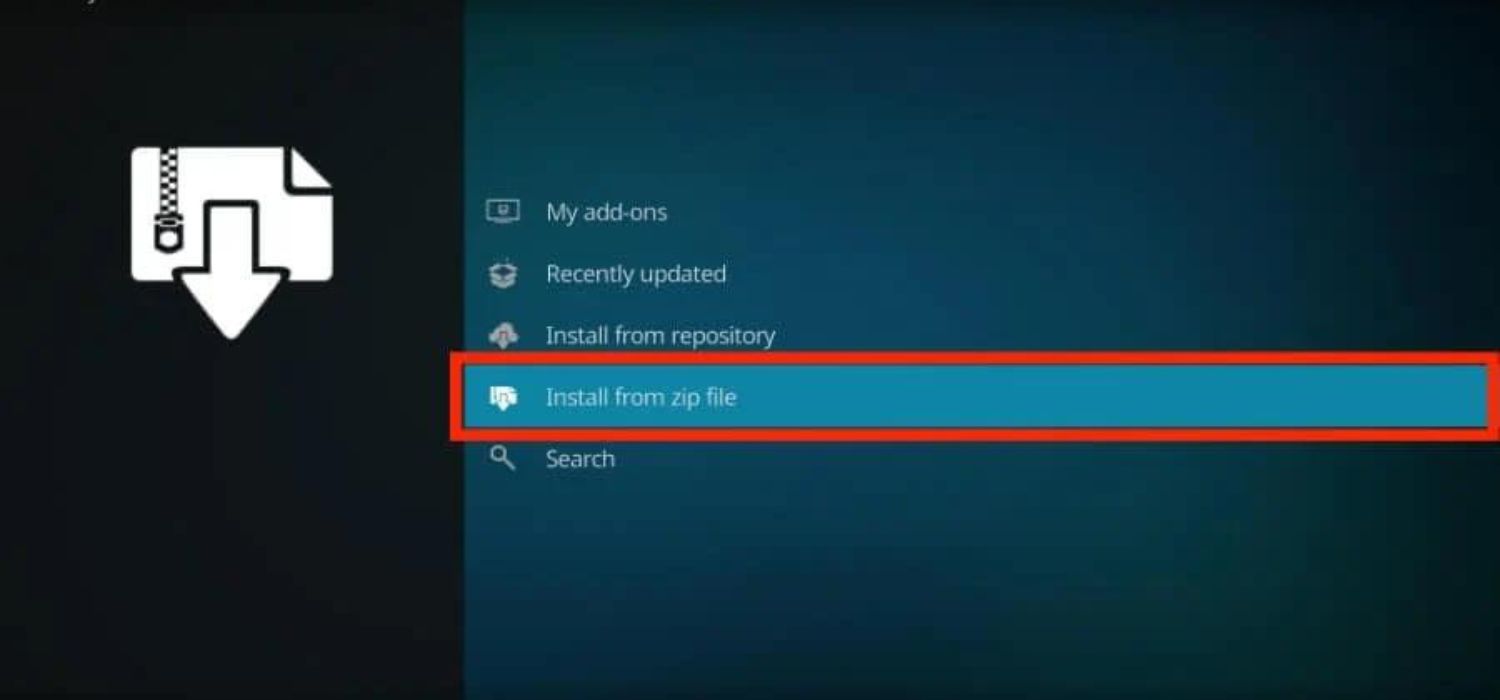
- Wait for the notification that the SlyGuy Repository Add-on has been installed.
- Go back to the previous screen and select “Install from repository.”
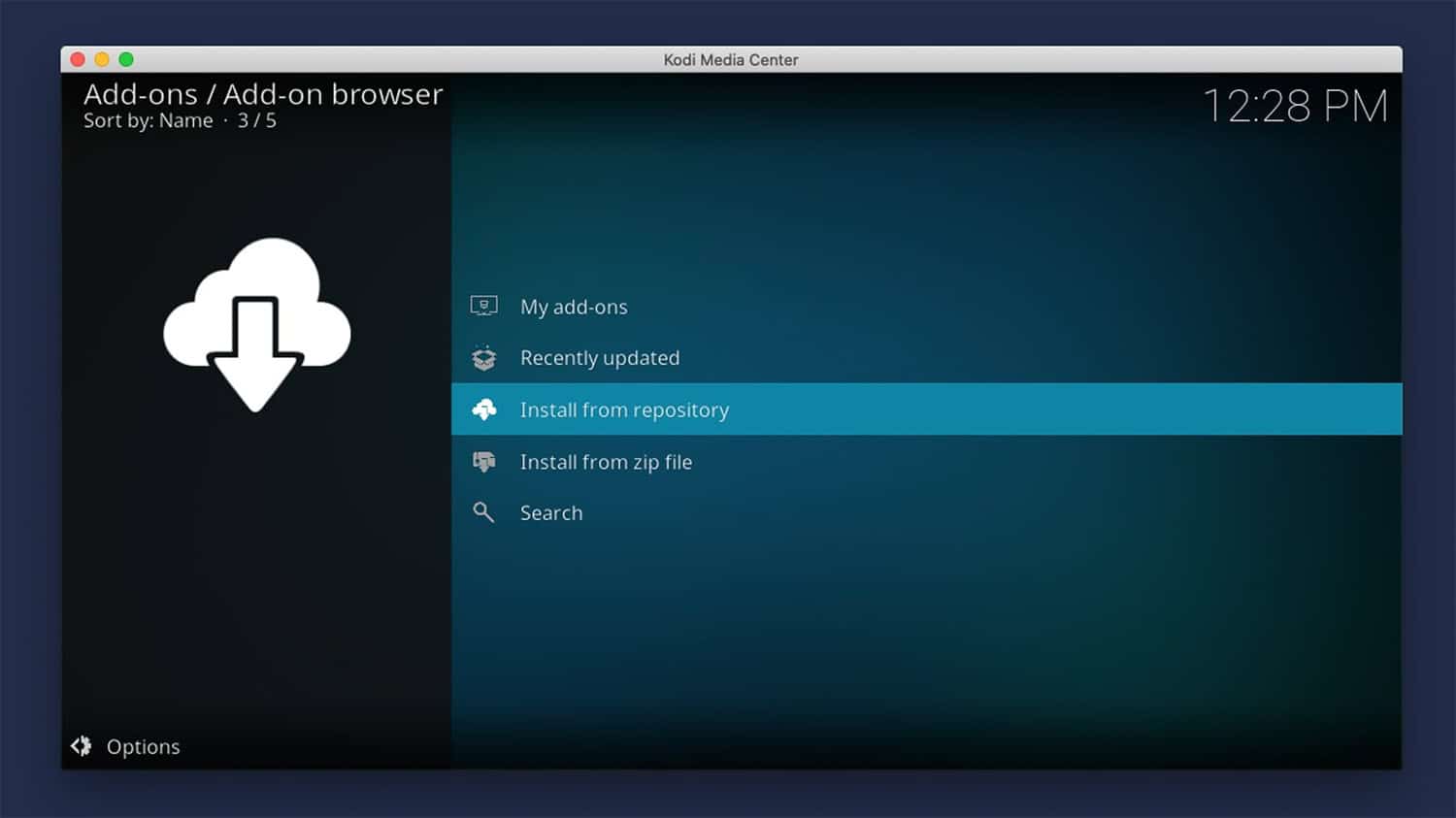
- Choose the SlyGuy Repository.
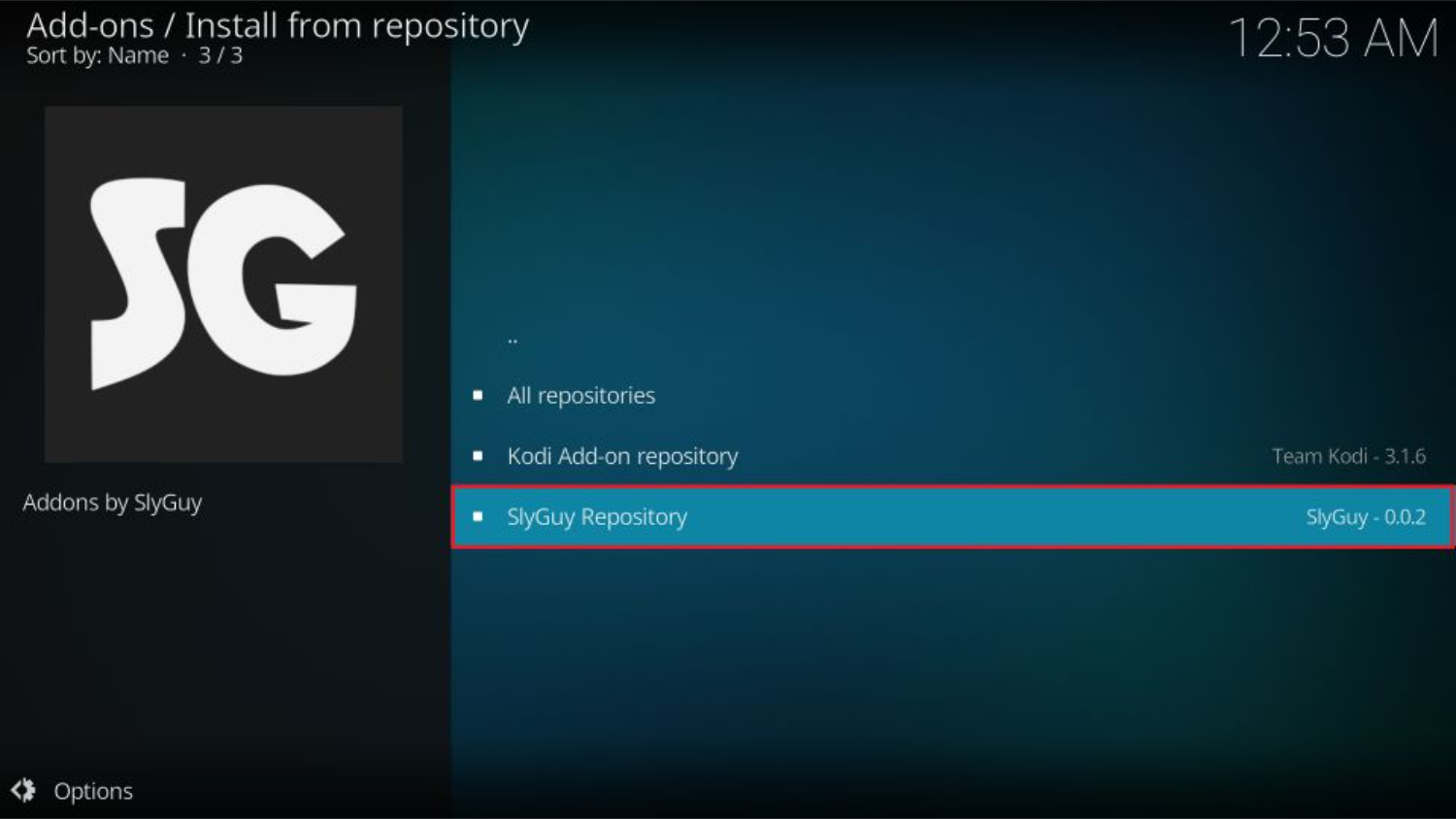
- Select “Video add-ons.”
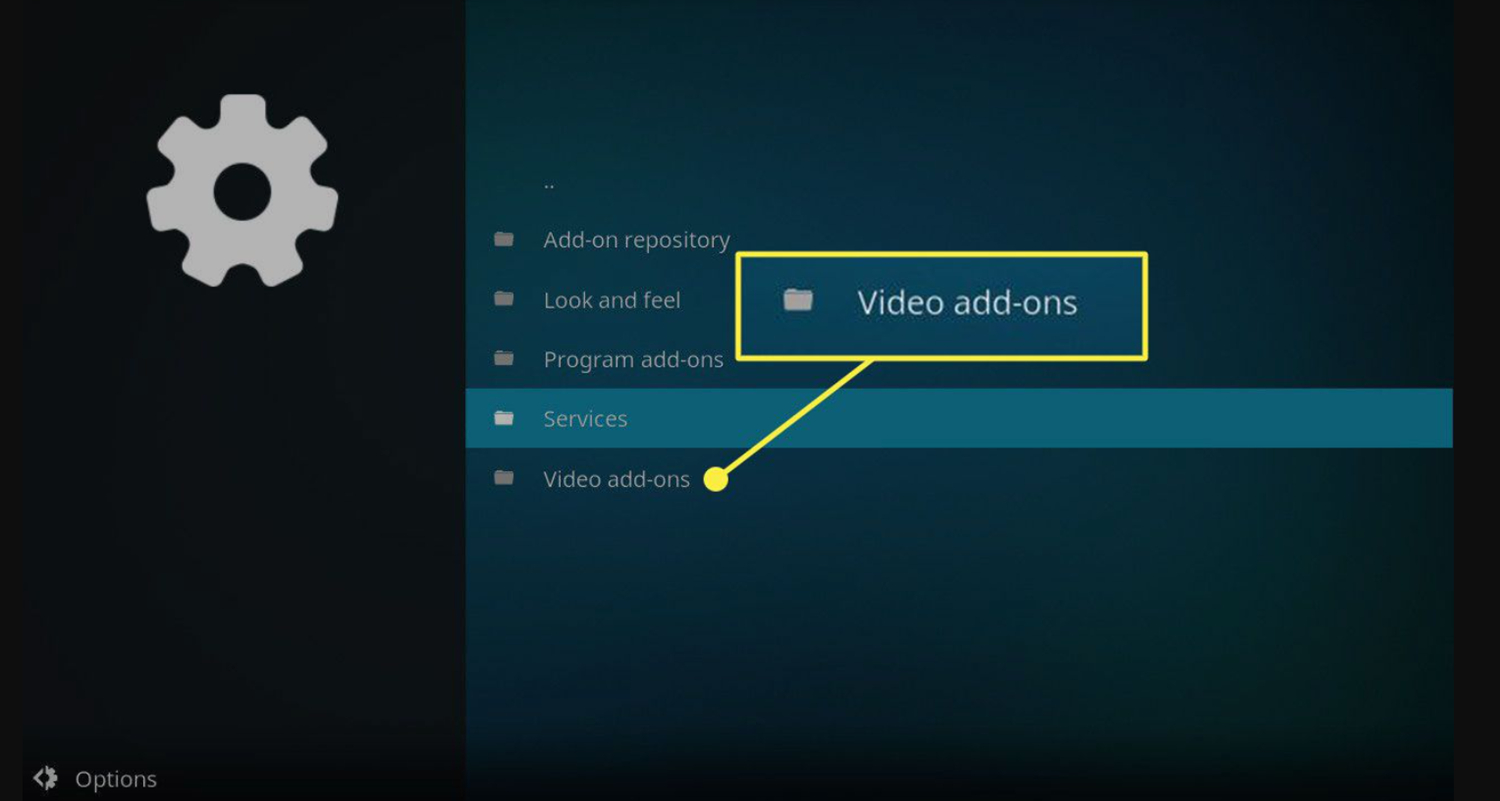
- Scroll down, find “HBO Max” in the list, and click on it.
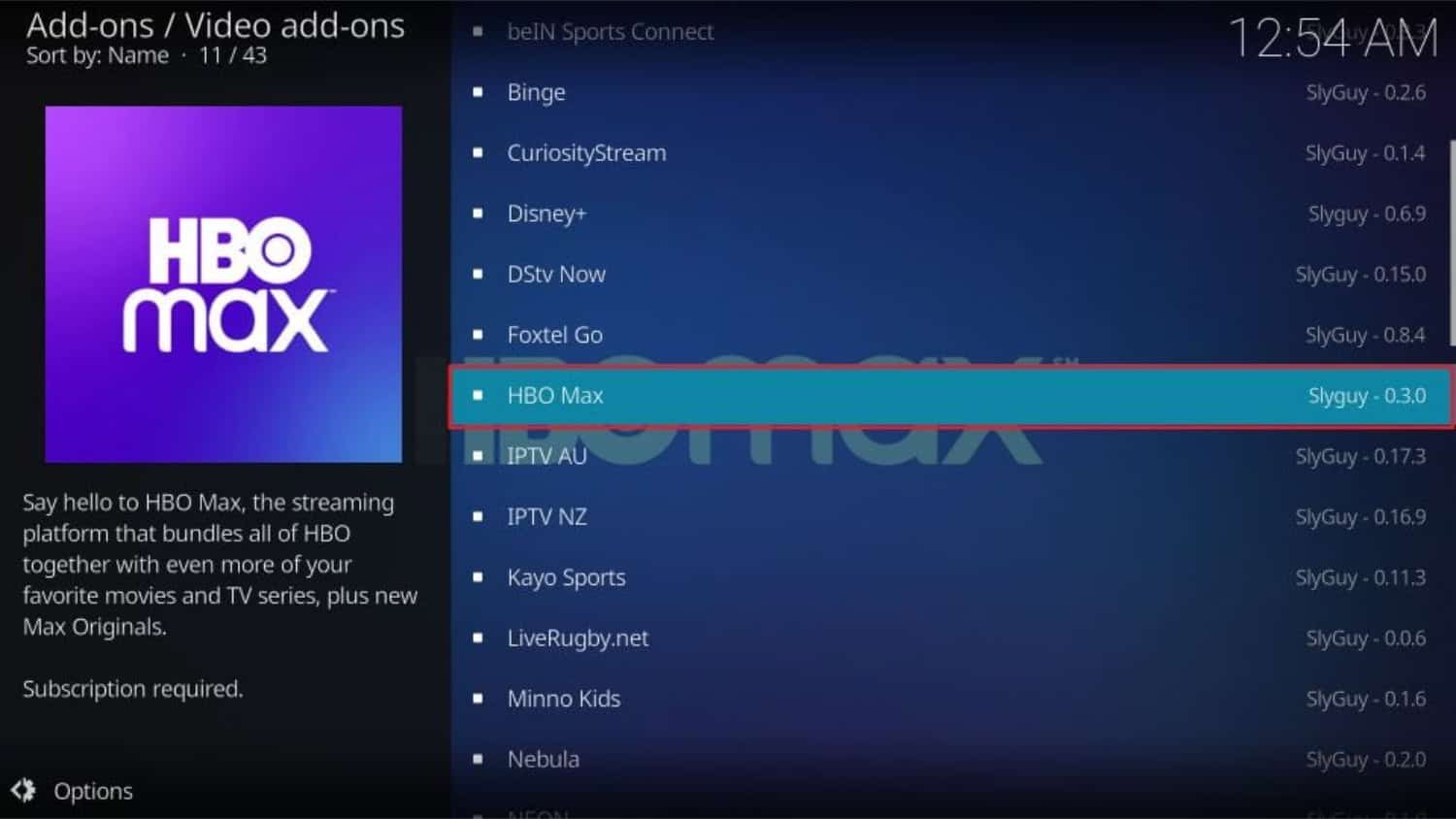
- Click on the “Install” button at the bottom-right corner of the screen.
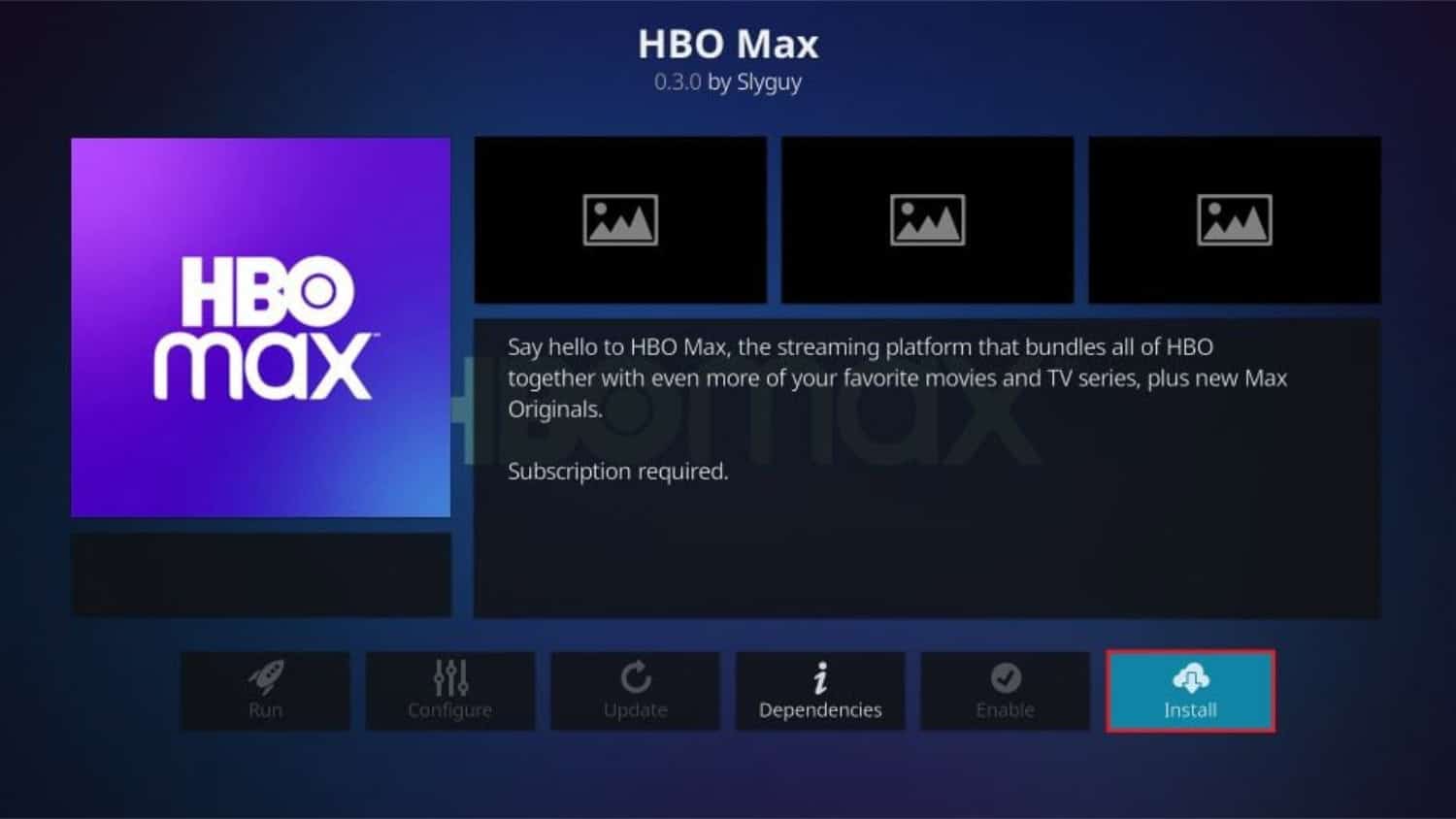
- Confirm the installation by clicking “OK” when prompted.

- Wait for the notification that the HBO Max Add-on has been installed.
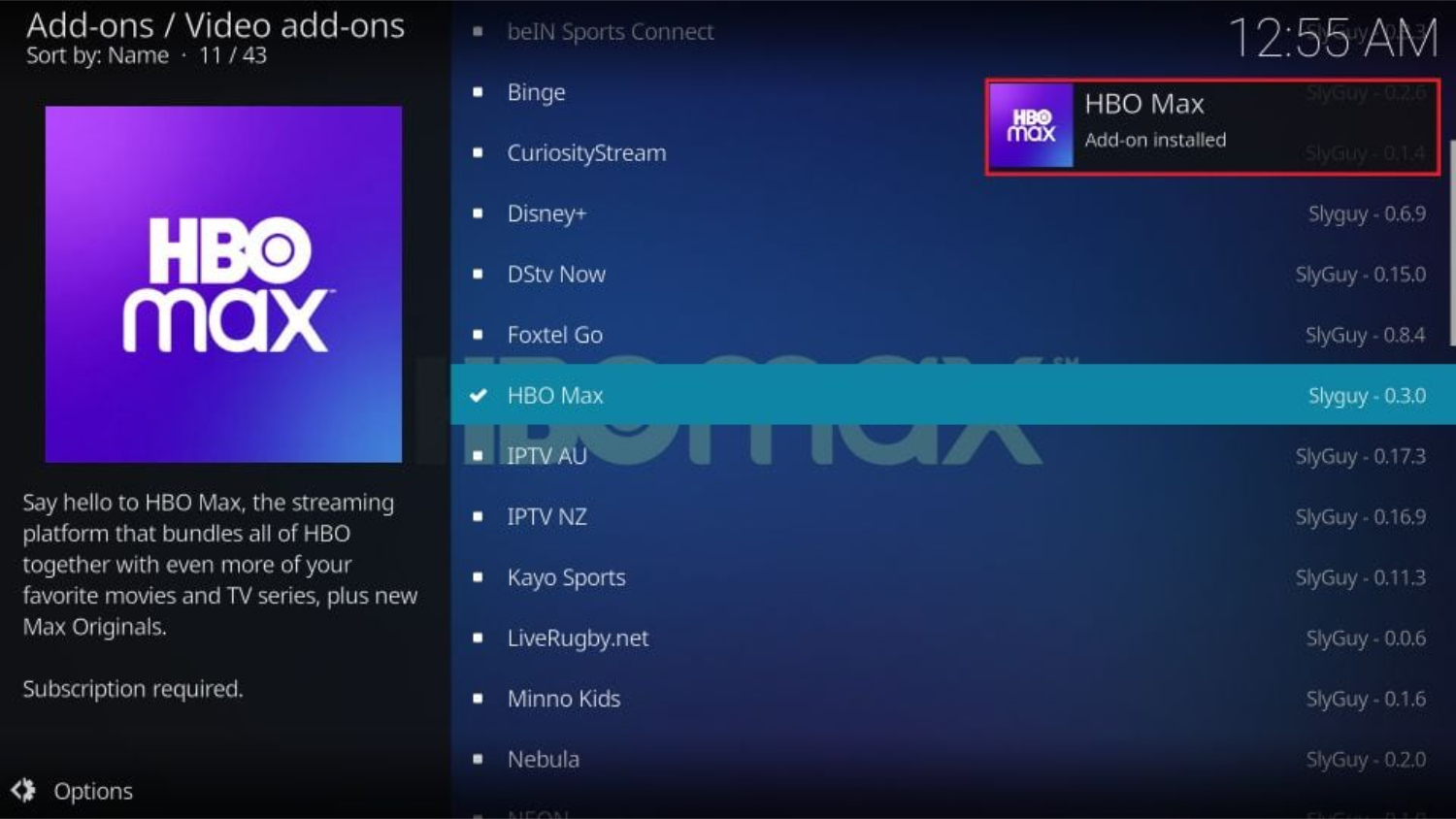
- Press the back button to go back to the Kodi home screen.
- Scroll down to the “Add-ons” section (but don’t select it).
- Scroll to the right until you find the “Video add-ons” category.
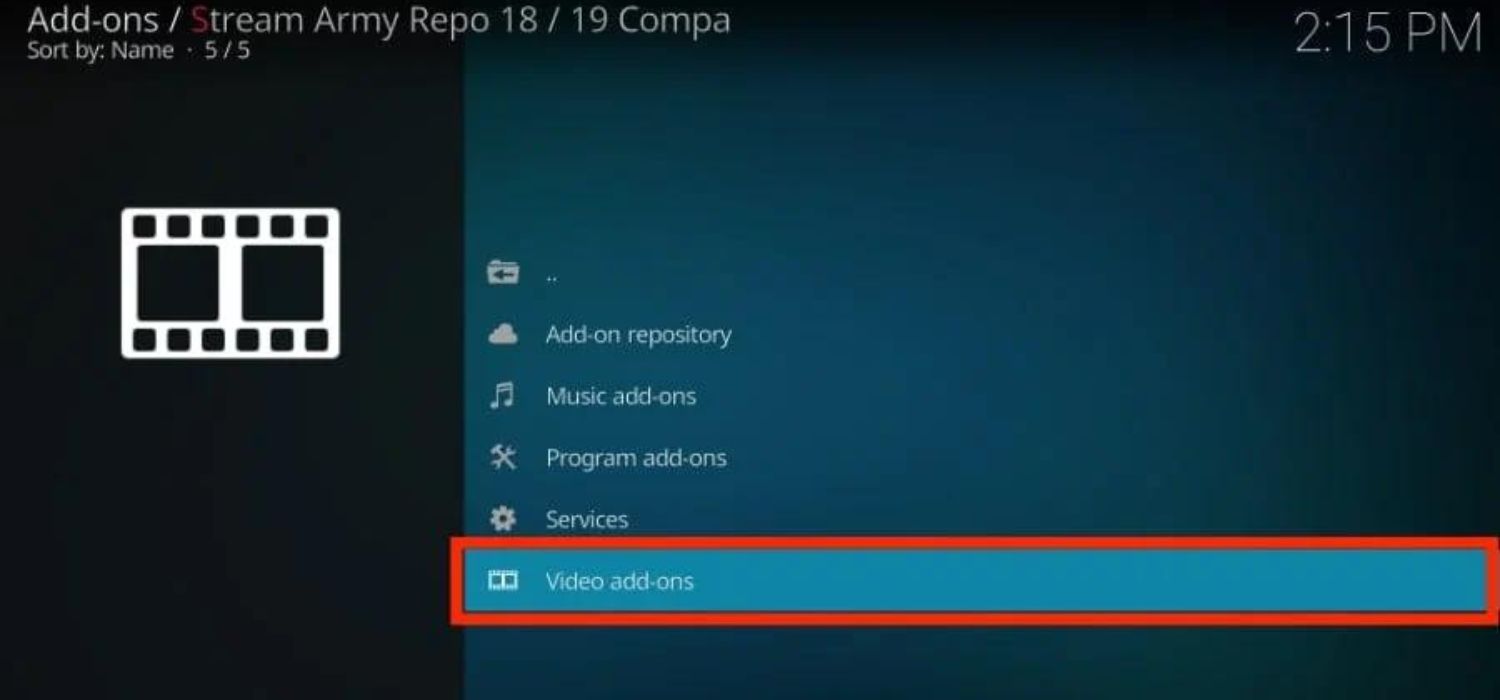
- Select “HBO Max” to launch the add-on.
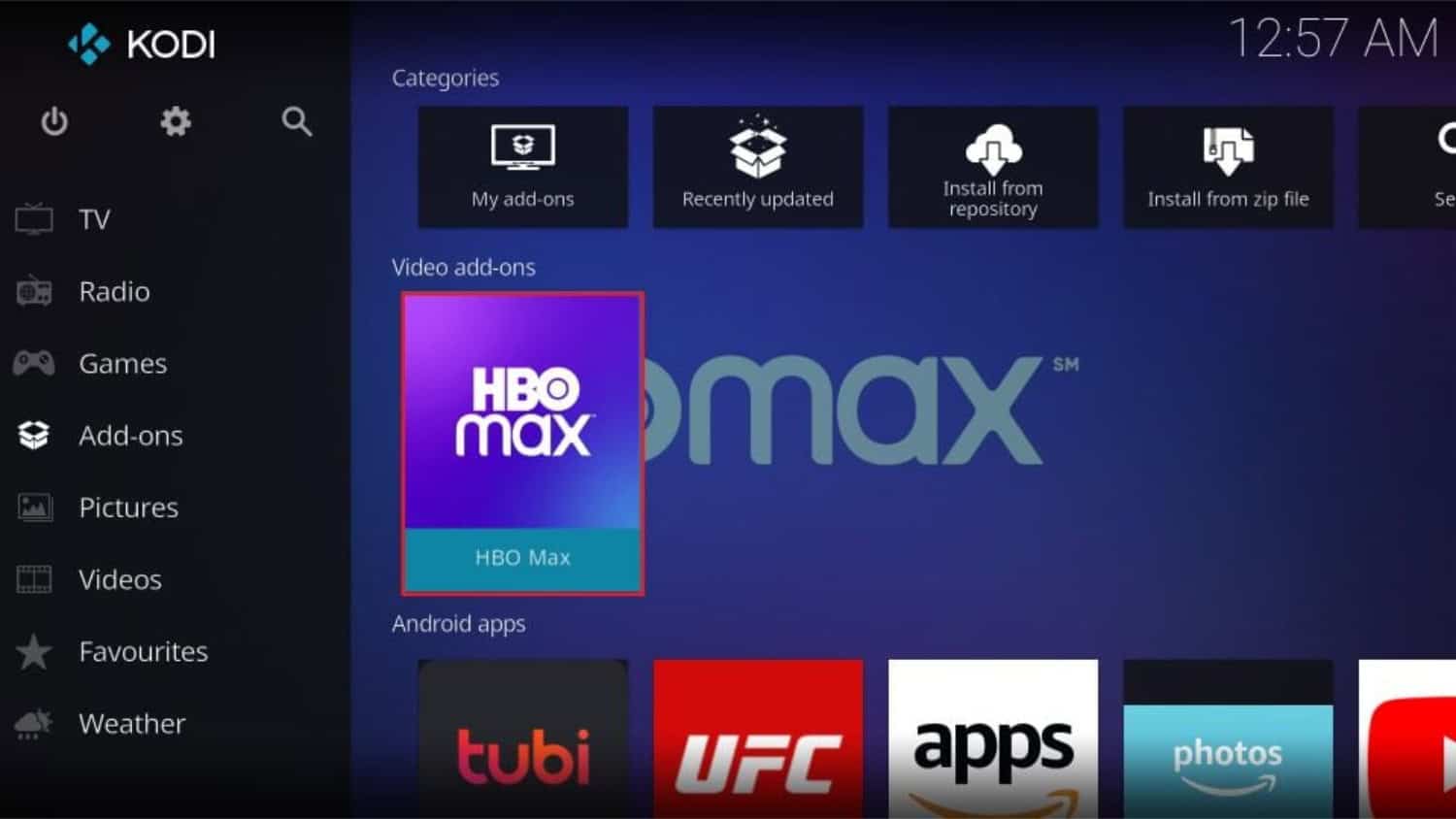
- Click on “Login” and follow the on-screen instructions to complete the login process using a web browser on a different device.
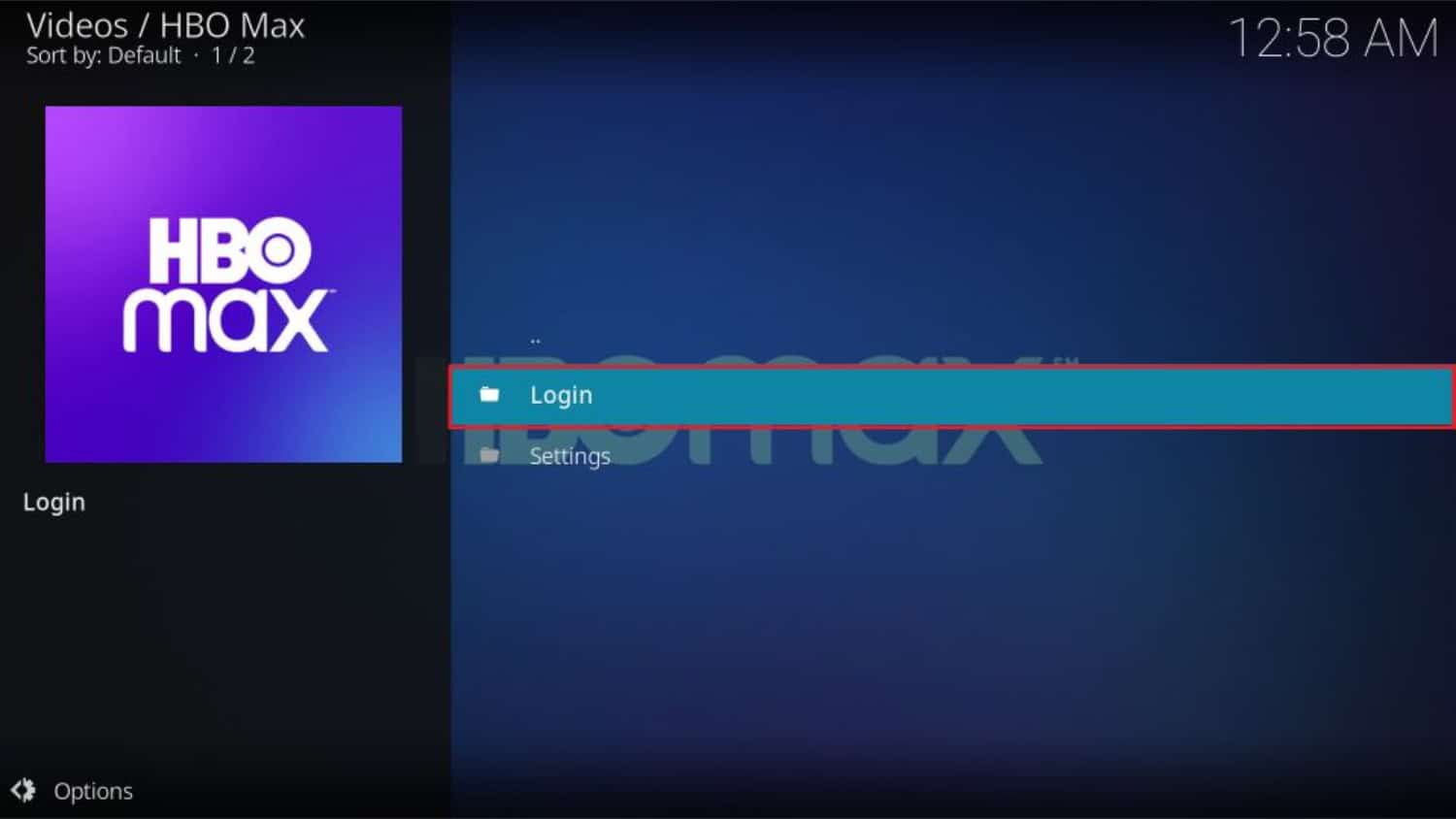
- Once logged in, select a profile to start watching HBO content on Kodi. So this is how to add HBO to Kodi.
See Also: How to Install Project M Add-on on Kodi {Updated Guide}
Overview of HBO Max Kodi Add-on
The HBO add-on for Kodi enables access to your HBO subscription directly within the Kodi media player. You no longer need to switch between different apps or inputs to watch HBO shows and movies.
Once installed, the add-on acts like any other streaming channel in Kodi. You can browse through titles and select something to play, and it will stream instantly. Everything works seamlessly together in one smooth interface.
The add-on has options for movies, series, kids’ titles, and more. Navigation is easy, and you get information like descriptions and images for each selection. Playback quality can be adjusted, too, with HD options available.
Subtitles and audio tracks are supported. You also get to link your existing HBO user account, so you don’t need to pay twice. It’s no different than using the HBO app; it is more convenient to have it within Kodi.
See Also: How To Install BoB Unleashed Add-on On Kodi | 2024
Is it Safe and Legal?
When exploring the best add-ons for Kodi Krypton, consider enhancing your streaming experience by seamlessly integrating your valid HBO subscription. Adding HBO to Kodi should pose no safety or legal issues if you connect it to your valid HBO subscription.
The add-on itself does not provide any pirated or unauthorized content because it allows Kodi users to access their regular subscription streams through the Kodi interface as an alternative to other devices. No unauthorized data is transferred or stored either.
The add-on developer updates it regularly to ensure smooth functionality and the highest security standards. Just make sure to get it from trusted sources online for installation steps.
With your existing HBO login, this is a fully legal way to watch HBO on more of your devices wherever you use Kodi. There is no need to worry about any risks!
Common Issues with Kodi When Adding HBO
Whenever you add an HBO add-on to Kodi, something could go wrong. But don’t worry; it’s usually easy to fix common problems with HBO on Kodi.
- Some users have one issue: the add-on needs to show content after logging in. This is often due to an outdated add-on version. Go to the add-on settings and select “update.”
- Buffering can also occur when the connection isn’t strong enough. Try to move closer to your router or use an ethernet cable for more stable WiFi. You may need to adjust the resolution down, too.
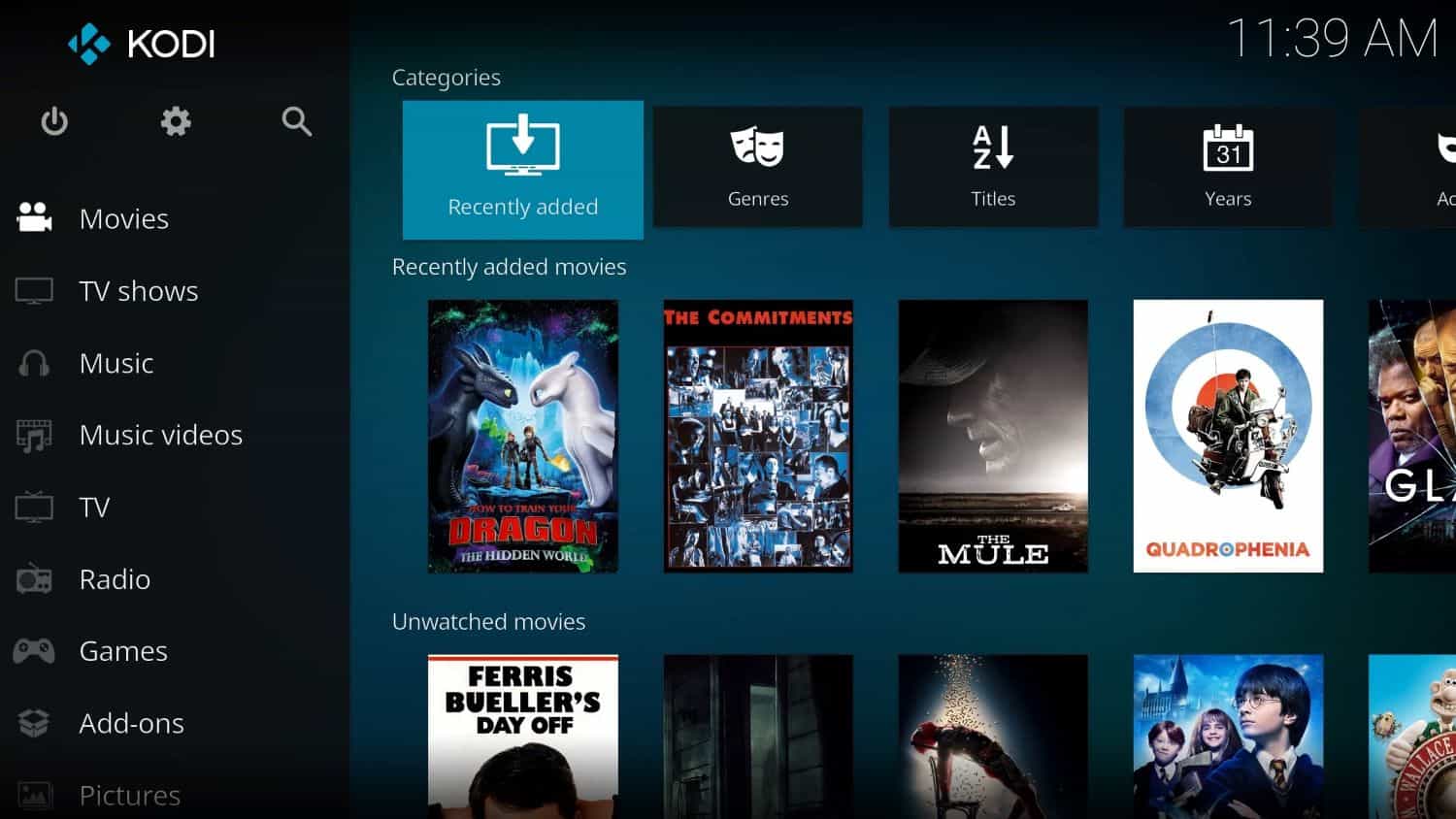
- Sometimes, the login won’t work or gets stuck on a white screen. If this happens, clear Kodi’s cache and cookies and attempt to log in from scratch.
- The easiest fix for most issues is to force close Kodi entirely and restart it. This clears things out thoroughly for HBO live stream Kodi.
- If all else fails, you should do a fresh reinstall of the add-on to clear any corrupted files preventing it from working right.
However, these quick tips help solve any problems you encounter when adding HBO to watch on Kodi! Reach out if any other issues persist.
FAQs
How do I install HBO on my Android box?
To install HBO on your Android box, look for the HBO app in the Play Store and download/sign up. Make sure the box's specifications meet the app's requirements.
How do I add streaming sites to Kodi?
You can add streaming sites to Kodi through addons. Download 'Web Video Caster' from the addon browser and enter URLs for sites like 123movies. You can access videos without changing devices.
How do I add content to the Kodi app?
Connect devices like a PC to your network to add content to the Kodi app. Kodi will scan for media files like videos and photos from the devices. You can play or organize the content inside Kodi.
How do I add addons to Kodi Firestick?
To add addons to Kodi on Firestick, go to the main menu and click 'Addons' then 'Install from zip file.' Search online for addon zips, download them, and select them when prompted. Features like live TV & recordings will be added.
Conclusion
In conclusion, enhance your Kodi streaming library with unparalleled content from HBO, a powerhouse among cable TV channels. This guide on how to add HBO to Kodi details the steps to incorporate HBO’s stellar programming into your Kodi app effortlessly.
Follow these simple instructions: immerse yourself in hit shows like Game of Thrones, The Sopranos, Succession, Westworld, and more. Whether playing catch-up or staying on top of the latest seasons, adding HBO to your Kodi setup provides a seamless way to enjoy must-watch TV.
As you embark on a happy streaming journey, consider expanding your Kodi experience further by installing the Pyramid add-on.


