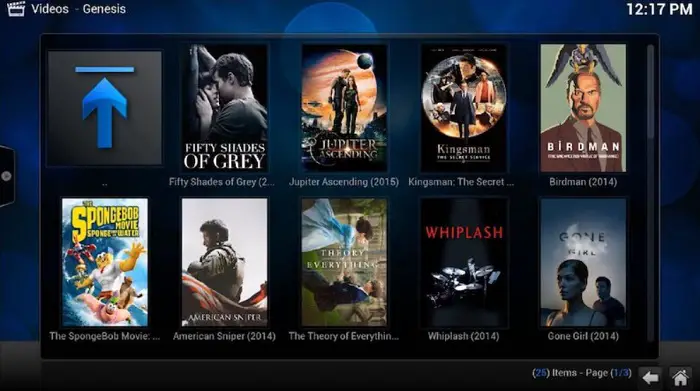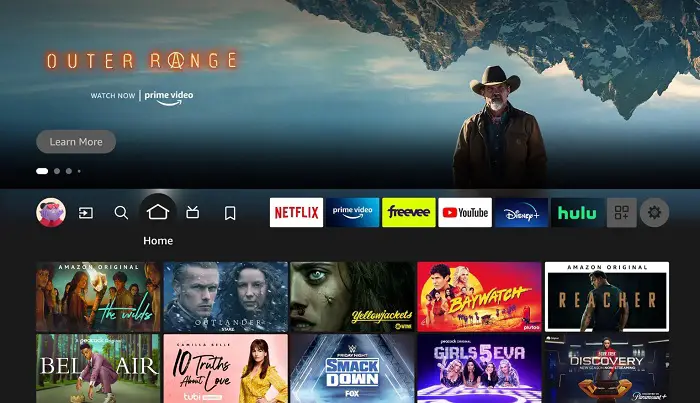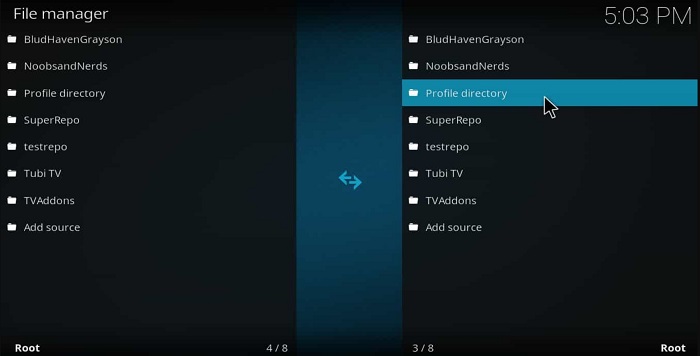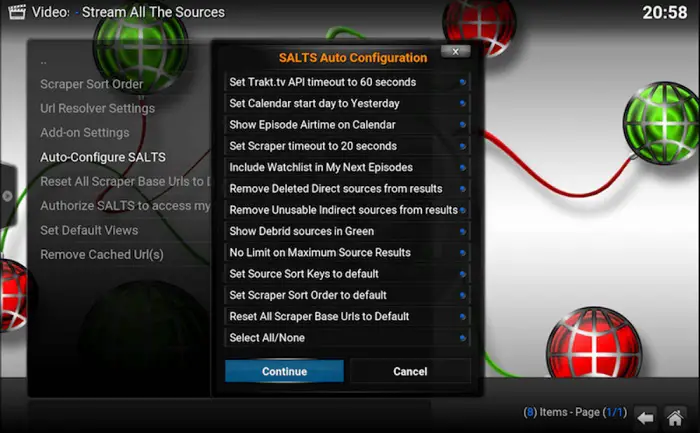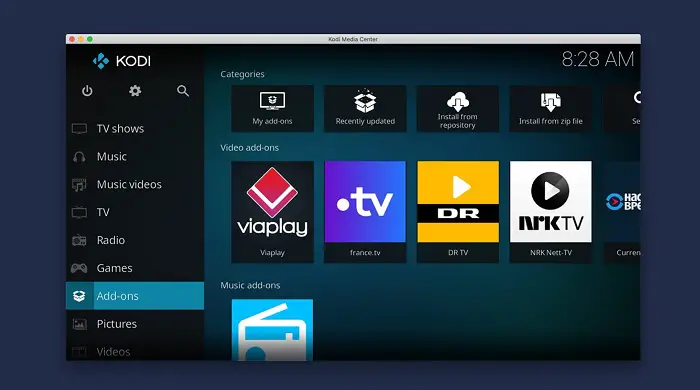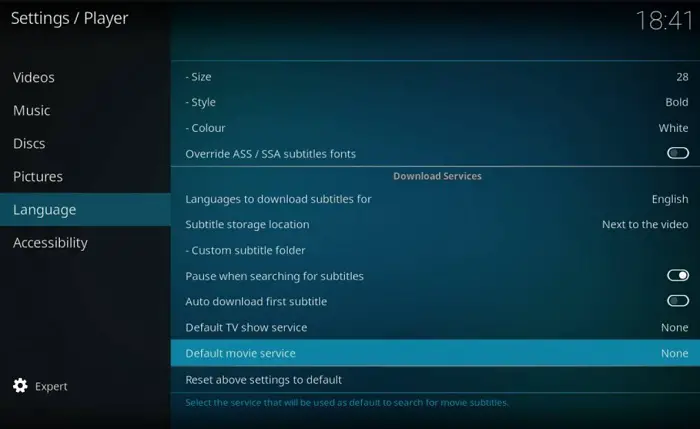Want to know how to install salts on Kodi? This article will give you all the needed information and an easy guide for installing salts on Kodi.
To install Salts on Kodi:
- Open Kodi and navigate to “File Manager” in the “SYSTEM” menu.
- Enter the URL http://fusion.tvaddons.ag and name it “Fusion.”
- From “Add-ons,” select “Install from the zip file,” then choose “Fusion,” followed by “kodi-repos,” “English,” and “repository.”
- Go to “Install from repository,” choose “tknorris Release Repository,” then “Video add-ons,” and finally select “Salts.” Click “Install.”
We also provide solutions to problems you might face while operating the software. Users of Kodi may also learn about the other features of the software. Let’s start immediately and learn how to install salts on Kodi and accurately report them.
See Also: How To Install BoB Unleashed Addon On Kodi | 2024
❗❗Attention, Kodi Users!
Kodi Addons and builds let you stream unlimited content, but could also expose you to legal risks if you're caught streaming copyrighted material. Currently, your IP is visible to everyone. We strongly recommend using a VPN to hide your identity, bypass geo-restrictions, and avoid ISP throttling for a smoother streaming experience.
I personally recommend Surfshark, one of the fastest and most secure VPNs. It's incredibly easy to set up on any device, including Amazon Fire TV Stick. With our special offer, you get 80% off and 2 months free on Surfshark's plans. Plus, Surfshark offers a 30-day money-back guarantee. If you're not satisfied, getting a refund is easy.
Table of Contents
How to install SALTS on Kodi Jarvis Version 16
To know how to install salts on Kodi Jarvis version 16, follow the below-given process:-
- Launch the Kodi software, and download salts on Kodi. A set of menus will appear on your screen in a horizontal row. Choose the System menu. Then, select File Manager. Finally, like Add Source by double-clicking.
2. Once the box displays on your screen, select “None.” Next, enter the URL for the Kodil Repository, kodivpn.co/repo/kodil.zip, and click “Done.” Finally, type “Kodil” for the name of the media outlet and click “Done.” To now close the box, click OK.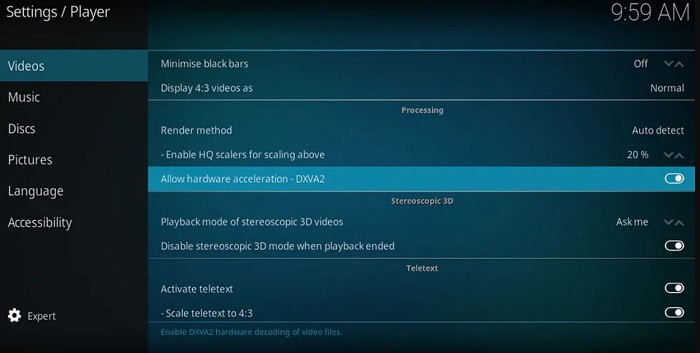
3. Return to the Kodi Main Menu and select Add-ons> Box-icon> Install from Zip File to proceed with the next step.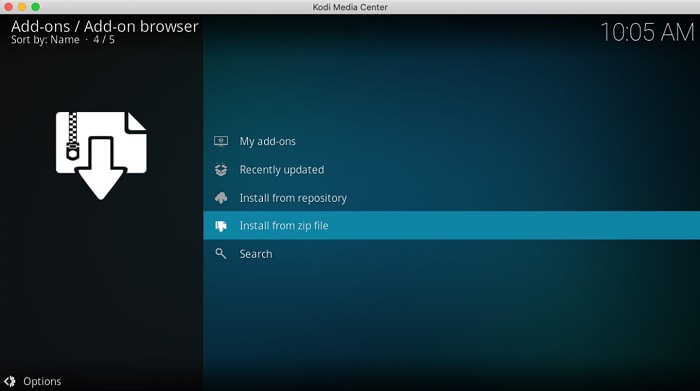
4. Go down and select Kodil, followed by kodil.zip. Then, select Install from Repository. Video Extensions > Kodil Repository Choose SALTS > now. Choose Install. Enjoy!
Install SALTS on Kodi Fire Stick
Also, to understand how to install salts, Launch Fire Stick Navigate to Settings,> Click on Developer Option > Next, you must enable ADB Debugging and Applications from Unknown Sources.
- When a boxed warning appears, select OK.
2. Return to Fire Stick Home and click the Search option after typing “Kodi” into the box.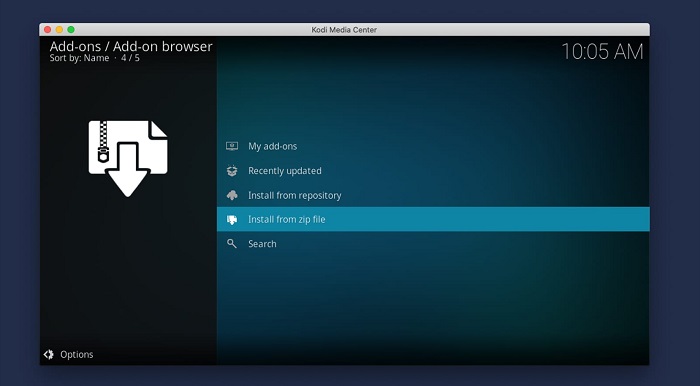
3. When a boxed warning appears, select OK. Once Kodi is launched, you must proceed as described for Kodi Krypton and Kodi Jarvis and install SALTS.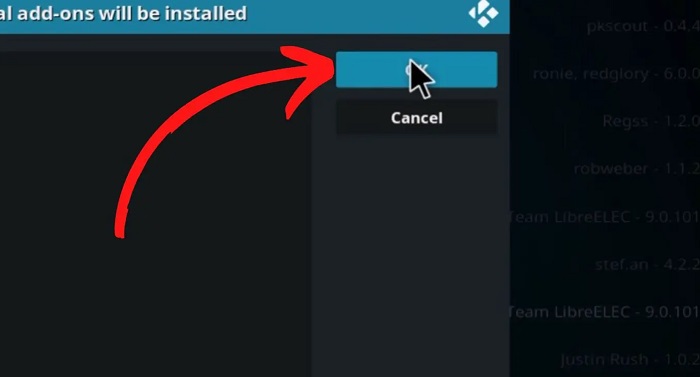
Install SALTS on Kodi Krypton Version 17
Complete the steps given below and get to know how to install salts on Kodi Version 17
- Launch Kodi Krypton on your device > Choose the File Manager option by clicking the gear icon (also known as the Settings symbol) in the top right corner. Double-click Add Source by scrolling down and finding it on the left side of the screen.
2. Enter Kodil, which asks for the name of the repository or media provider. When a popup pops up, select “None” > When prompted for the repository URL, enter “http://kdil.co/repo/” > then select OK. To close the box, click OK now.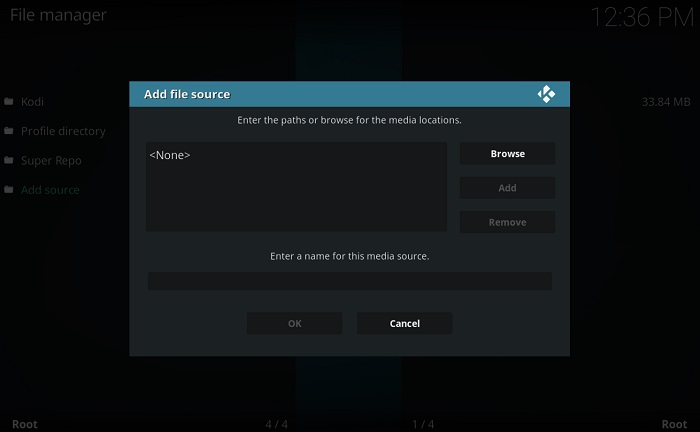
3. By repeatedly clicking the “Backspace” key on your keyboard, return to Kodi Home to continue. Choose Add-ons next. Choose the Package Installer icon next.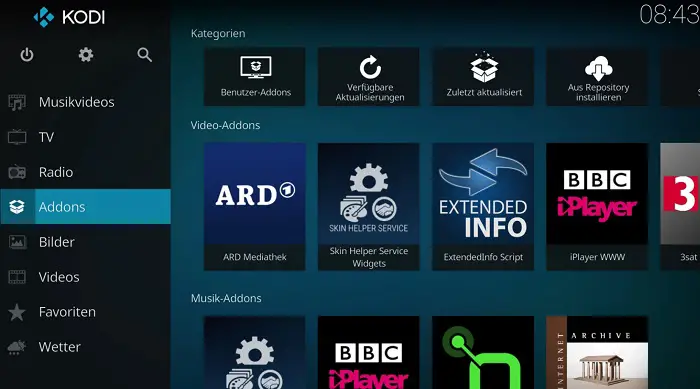
4. Your screen will provide several alternatives; you must choose Install from Zip File. A box will then appear; find Kodil and select kodil.zip.The installation will take a little while.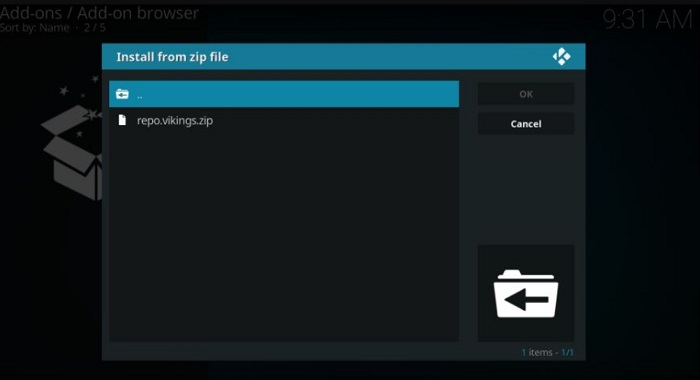
5. Go to the Install from Repository option after installation. Now scroll down the list and select Kodil > Next, from the settings, click Video Add-ons> Finally, find SALTS and choose Install.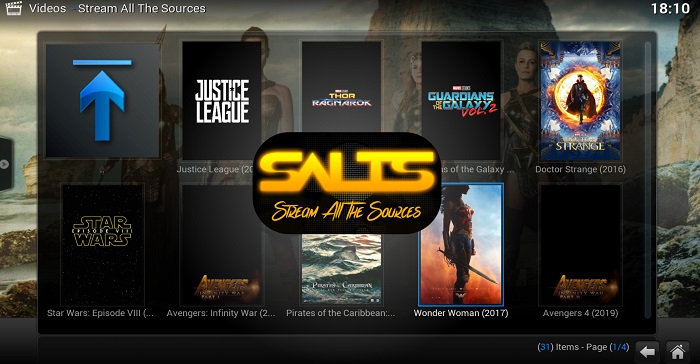
6. Go to Kodi Home to view what’s within this add-on. Choose SALTS > Movies > Add-ons> Video Add-ons now. Enjoy!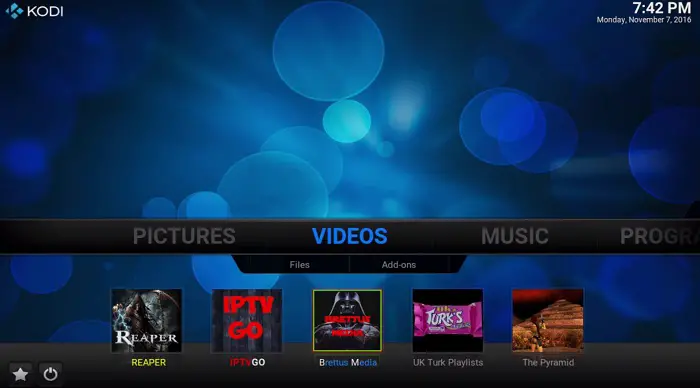
Problems and their Solutions
While operating the Roku device, one may encounter some problems which can cause trouble to the user; we have come up with solutions to such issues.
Failed to Install a Dependent Error
The installation procedure for the add-on is completed when you attempt to install the zip file, and this message appears. This error can also happen when the repository is down. Each modification carried out in the repository is another cause of this problem.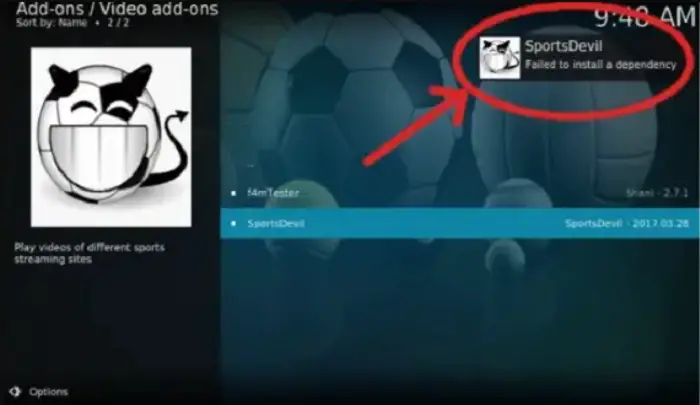
For the two causes of this error, we have two remedies. If it’s because of a failing repository, we advise using the Kodil storage covered in this tutorial guide.
You must wait about an hour and attempt installing again if this error arises due to any repository update.
See Also: Kodi Buffering Fix | How To Stop Buffering On Kodi
SALTS No Sources Found
You might feel disgruntled when you see the ‘No Sources Found’ error frequently occurring in the salts Kodi for the add-on. Whenever you hit any movie for streaming, it loads for a few minutes and then ditches you at the last moment. If something like that happens, the stream is no longer available, and you might need to try other movies or TV shows.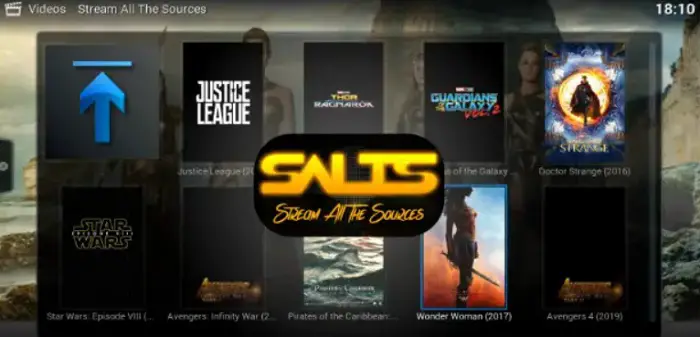
Before streaming sources given by SALTS, you should delete the cache completely. Find out all about Kodi’s cache removal.
SALTS Kodi Library
Salts add-on for Kodi also consists of a salts library where, for Kodi users, SALTS offers a variety of entertainment media content.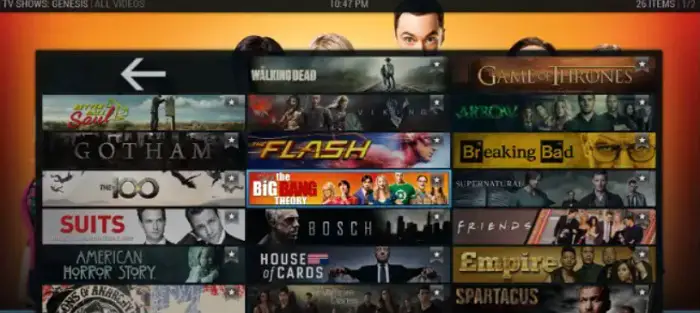
As salts streaming is very famous, TV series and movies are one of the two parts of the library in salts for Kodi.
See Also: 5 Ways to Install Kodi on Windows With Ease
SALTS add-on advanced configuration:
The configuration process for the Salts add-on involves the following steps:-
SALTS auto-configure
To turn on the salts autoconfigure, follow the steps below:-
- Choose Options. Choose Auto-Configure SALTS.
2. A list of all the features the auto-configure setting modifies will now appear. All options are selected by default, but you may deselect any that you don’t want to utilize for most users, so I advise leaving it alone.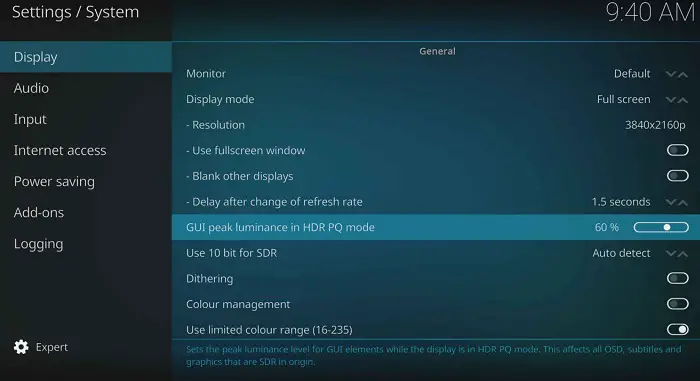
3. Select Continue. Await notification of Auto-Configuration completion.
See Also: How To Install Kodi On Roku: The Complete Edition
Setup for SALTS subtitles:
Follow the process given below step by step to turn on subtitles on salts:-
- Access SALTS. Choose Add-on Settings.
3. Turn on the subtitles. Choose OK.
See Also: How To Install Noobs And Nerds Kodi Repository?
FAQS
How can I add more Kodi streaming sources?
To add more kodi streaming sources, you should follow the given steps:- On the menu, locate Videos—press Files. To add videos, click. Choose the video you wish to view by clicking Browse. Clicking Ok twice will finish the process.
Why don't my Kodi add-ons work?
Kodi is unable to add on. The add-on might not be supported by its creators anymore or be out of the current. Even while earlier versions may still be hosted, the older an add-on gets, the greater the risk it poses to your system when installed elsewhere.
How can Kodi AddOns be updated?
Salts add-ons for Kodi, Manual updating is the fourth strategy. Choose Add-ons from the Home screen, click All under My Add-ons (which may also be done from the Home screen), or choose the correct category under Add-ons management for your add-on. Choose your add-on by navigating to it. It will install when you choose the desired version.
What is Kodi's most recent version, 2022?
What version of Kodi is currently available? Ans. These guidelines work with every Fire TV device, including the FireStick 3rd Gen, FireStick 4K, 4K Max, Fire TV Stick Lite, and Fire TV Cube. The most recent Kodi release is 20 Nexus. In March 2022, this version was made available.
Conclusion
What are you waiting for if salts have already been installed on Kodi? Now that you know how to install salts on kodi, you are good to go. Online streaming is available for the newest movies and TV shows. Moreover, if you have any ideas for a better addition, please share them with us.
The tips mentioned above make it simple to install salts on Kodi. The device’s operation and problems have also been described in more detail. We sincerely hope this was helpful.