Many of us use our Android smartphones to click pictures of ourselves or our friends and family. With ample storage and good smartphone battery life, we no longer click one or two photos. We connect a lot of pictures at a time. Some images are perfect, and some are bad or blurred. Thus, we must know how to Combine Photos Android to keep the good ones together.
We usually keep the excellent photos and delete the bad ones. The next step after clicking pictures is usually uploading them to your social media account. Now comes the question of which image you upload.
You like and want to upload at least 3 to 4 photos. If so, you can combine these photos into one image and upload them wherever you want.
See also: How To Save Photos To SD Card By Default on Android [Complete Guide]
Table of Contents
5 Simple Ways to Combine Photos Android Quickly
Many free and paid apps on the Google Play store can be used for easy merging or combining photos. These apps can create a sound collage by adding as many photos as possible. Following are some apps you can use to combine photos Android phones easily.
Google Photos
This is a pre-installed app on every Android phone. If you don’t want to spend your time looking for other photo-combining apps, this app is definitely for you.
We all know that Google Photos is an excellent place for backing up all the photos and videos on our phones. What most of us do not apprehend is that Google Photos can be used for combining images and videos.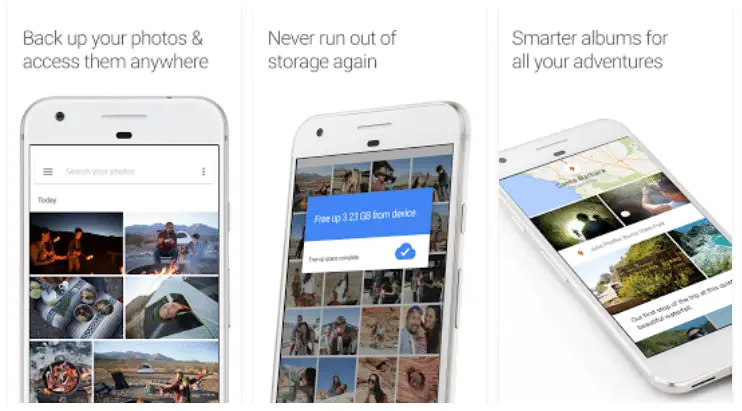
Google Photos is an excellent collage-making app. You can make a collage by adding up to 9 photos at a time.
Once you select the photos that you want to combine, Google Photos will automatically create a collage of all the images that you have chosen. You can then edit the collage using editing tools in Google Photos.
Layout from Instagram
Layout from Instagram is one of the best apps. Combine Photos on Android easily. This app is quite popular among Instagram users.
The photo-combining process in this app is straightforward and fun. All you ought to do is decide on the pattern of the collage, add photos, and tap on Create.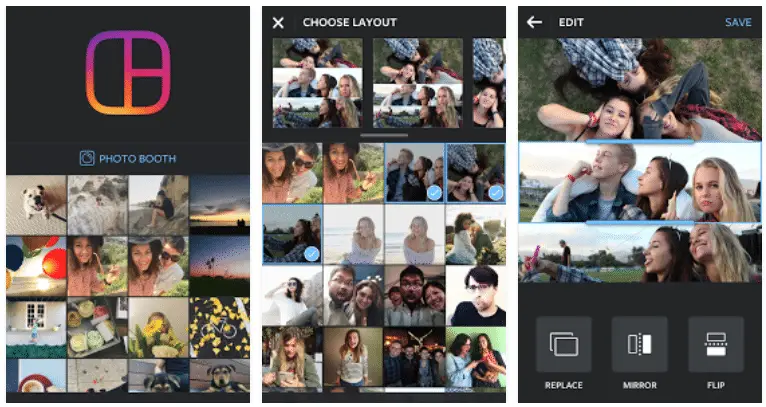
This app lets you make changes to the collage. Using this app, you can resize the photos, change the place of the image within the collage, add cool effects to your photos, etc.
See Also: 23 Best Image Viewer Software To Download
Photo Grid
Photo Grid is another app that can easily combine photos on Android. It has over 300 layouts to choose from for your collage.
One of the best features of the Photo grid is that it suggests a layout for you after detecting the number of photos you have chosen to combine. If you don’t like the proposed design, you can select your own too.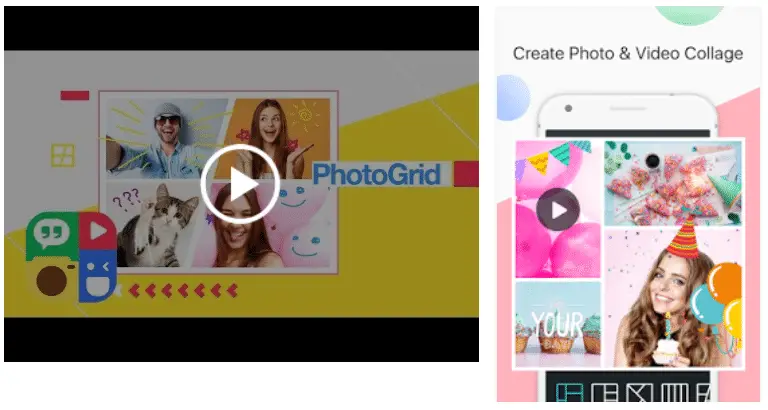
You can choose 15 photos to combine at a time on Photo Grid. The export feature in Photo Grid makes it easy to export the collage that you have created to your social media accounts.
The quality of the photo that you choose to export using Photo Grid will be of high quality. Like other apps, you can also do some basic photo editing on this app. If you’re an iPhone user, you can go through this tutorial on combining pictures on iPhone.
Pic Grid
Pic Grid is an app that is easy to use. You will find all the features of this app in one place. You don’t have to spend time scouring for different things on this app, as everything is easily accessible.
There are various filters to choose from in this app. The preview feature makes it easy to decide which filter to apply. Once you select a filter, Pic Grid will show you a preview of how your photo will look with that particular filter used.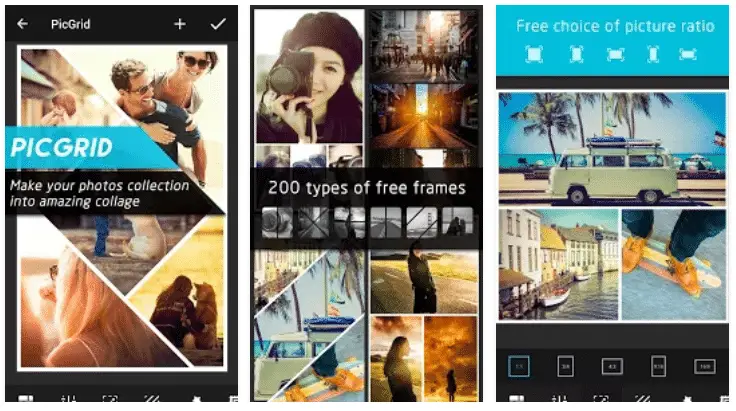
This makes it straightforward for the user to decide. You can combine photos easily on this app by making a collage.
Like all the apps mentioned above, even Pic Grid lets you export the collage that you have made to your social media accounts. Pic Grid is quite popular among Android users because of its cool features.
Pixlr
You might have probably heard about this app already. This app is perhaps the most famous one for Combining Photos mentioned in our list. Pixlr is the app for you if you want to combine photos on your Android device easily.
It has some cool filters and effects to make your collage look even better. The best part about this app is the feature called auto-fix.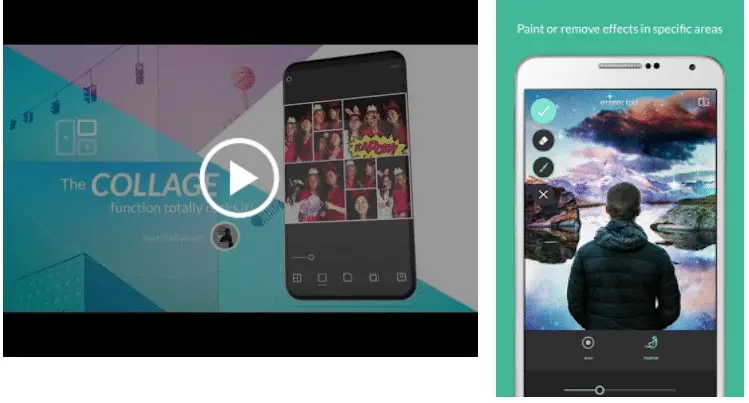
If you tap on the auto-fix, Pixlr automatically fixes your photo by improving the light, removing the red-eye, adjusting the brightness, deblur the image, etc. You can organize your photos easily with this app.
Once this is complete, it will also show you the comparison of your photo before and after the auto-fix feature.
You can select from many grids and layouts for your collage on Pixlr. You can see the preview of a particular filter by tapping on the filter. After seeing the preview, you can decide whether to apply the filter to your collage.
FAQs
How do you merge two images in one?
Answer- To merge two photos into one, you can use photo editing software like Photoshop or free alternatives like GIMP. Open both images, arrange them in layers, and use tools like Blend or Opacity to combine them. Adjust size, position, and transparency to create the desired merged photo. Save the result.
Can I put two photos together?
Answer- Yes, you can combine two photos into one. Use photo editing software such as Photoshop, GIMP, or online tools like Canva. Import both images, layer them, adjust their size and position, and apply blending modes or transparency to merge them. Save the final composition as a single image.
Can you blend photos?
Answer- Yes, photos can be blended using photo editing software. Open the images in the software, stack them in layers, and use blending modes or opacity adjustments to merge them seamlessly. This technique allows you to create unique compositions by blending elements from multiple photos.
How do I merge photos in the gallery?
Answer- You typically can't directly merge photos in your device's gallery app. To do so, you'll need a photo editing app. Save the images you want to combine, then open a photo editor like Snapseed or Adobe Photoshop Express. Import the pictures, layer them, and blend them as desired before saving the merged result.
Conclusion
This is all on top 5 methods for How to Combine Photos Android Easily.
See Also: How To Add A Smile To A Photo: A Comprehensive Guide
