Imagine watching a video on a news or entertainment website, but suddenly, you fall in love with the video. And then suddenly, a question starts bugging you, “How to download protected JW player videos?” so continue reading to rid yourself of this query!
Visit the JW player website, search for the video you want to download, and hit play. On the video page, long press anywhere on the page a download option will appear. Now all you need to do is rename the file and click OK.
There are numerous ways one can go about downloading a video from a JW player. You can download from Mozilla Firefox, Google Chrome, or everyone’s go-to online content downloader, IDM! You might also have some queries regarding JW players, and if you read till the end of this article, you will find out the answers to those questions! But before everything, let us know what a JW player is.
See Also: How To Download Embedded Video Easily? (2023)
Table of Contents
JW Player
JW Player was created back in the mid-2010s. It was given the initials of its creator. The creators made this application to let various websites use videos on their web pages. It has proven extremely useful as news, entertainment, and media companies embed videos into web pages. 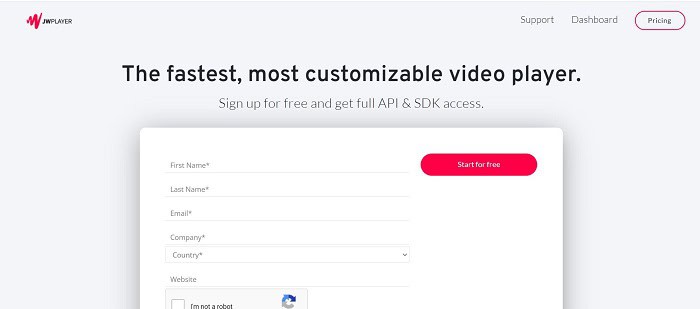
This application has a free version, and it gives an entirely free trial to its users as well. However, one can get the paid version at $99 annually if one wants extra benefits and functionalities. This has helped them amass attention from their viewers and audience as it clarifies the content displayed on the screen. Now, let us seek the answer to “How to download protected JW player videos ?”
How to Download Protected JW Player Videos?
Here is how you can do it.
By Using Chrome
JW player downloader Chrome consists of straightforward steps. Follow the guide below on downloading videos from the JW player, and you will get your work done quickly!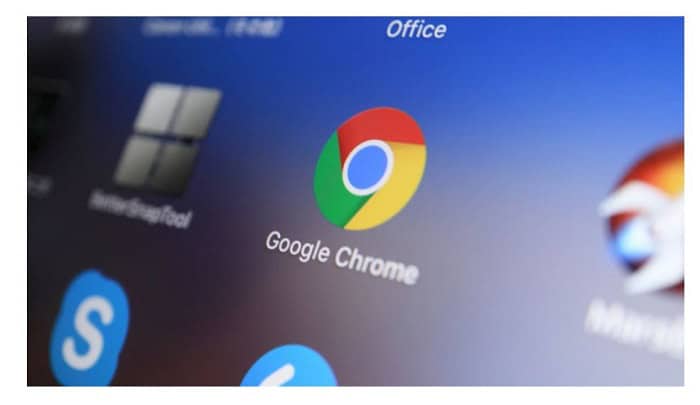
- Begin by going to the page containing the video file you wish to save offline on your device.
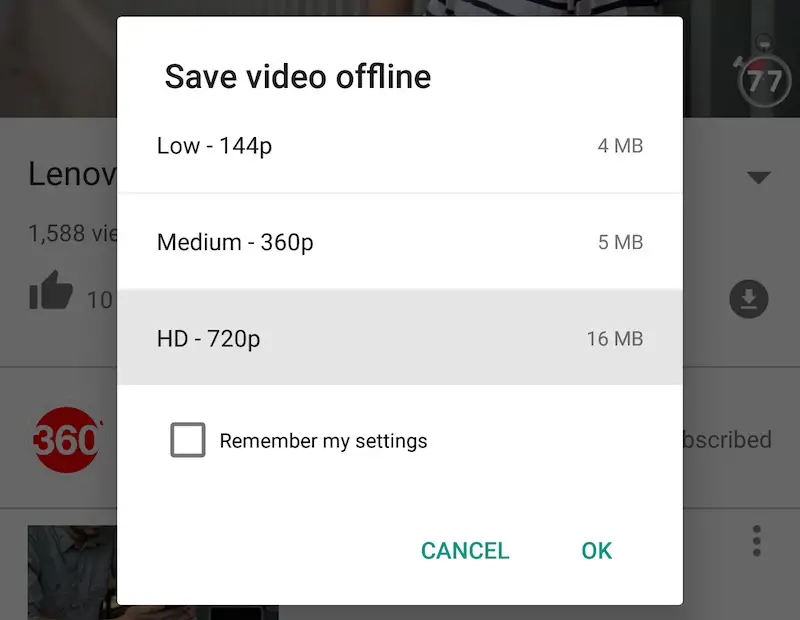
- Once you do that, right-click at any space within the web page.
- On doing that, you will get a drop-down menu. And from this menu, you need to search for a title named “Inspect,” which is usually in the end.
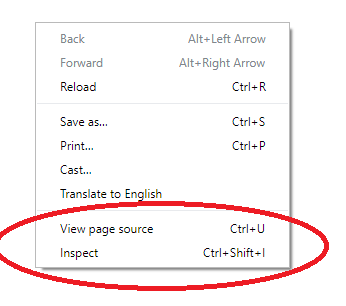
- Then, go in the order Network->Media.
- Now, click the F5 button to reload the page and start the video.
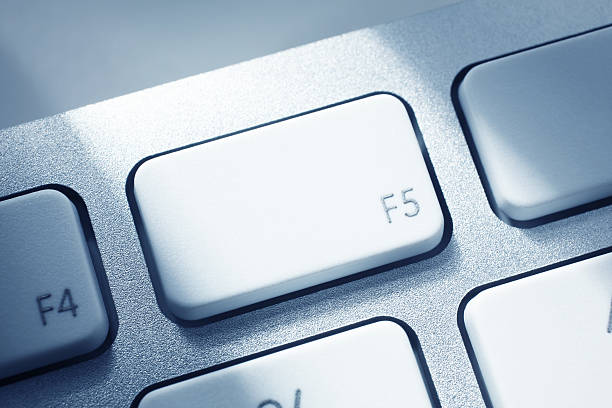
- On doing all of the above, you will see your chosen video link under the title ‘Media.’
- Continue later by right-clicking on it and opening it in a new tab.
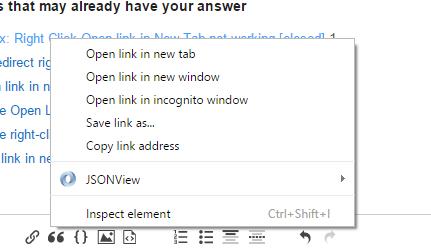
- Then on doing this, you will be taken to a new web page, and the website will download the video of your choice onto your device.
See how easy that was? Let us move on to the following method using Mozilla Firefox.
See also: 17 Best Online Facebook Video Downloader Tools (Latest 2022)
By Using Mozilla Firefox
Using Mozilla Firefox for KVS player download is easy. Read each step given below in detail to grasp the directions fully for how to download protected JW player videos :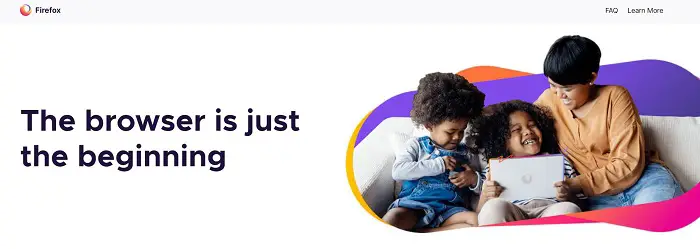
- Begin by opening the Mozilla Firefox application on your PC or any device you currently use.
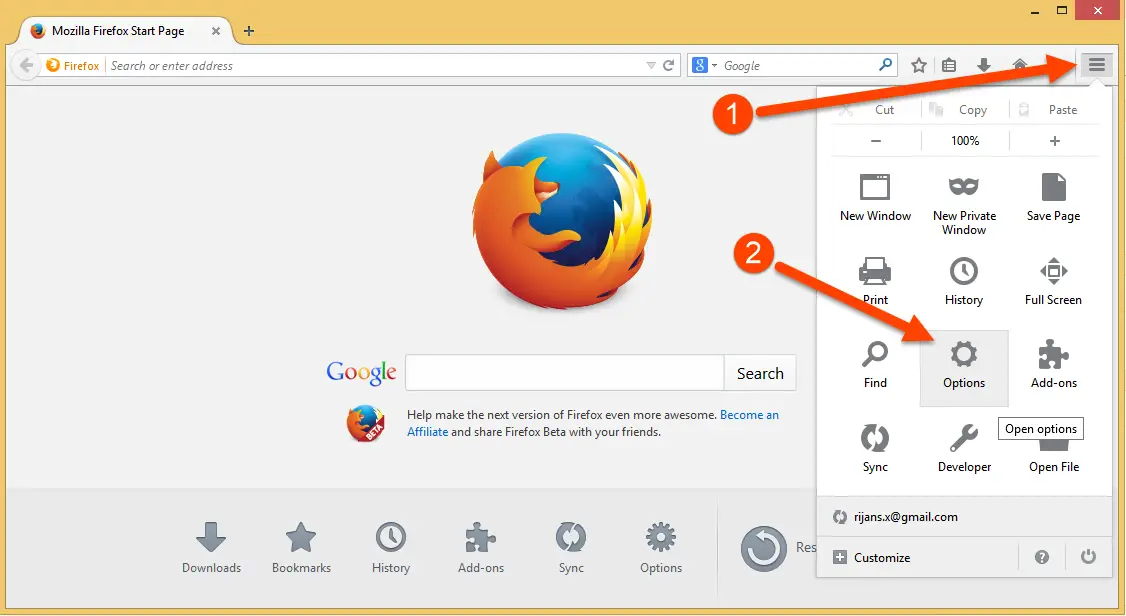
- Go to the web page containing the video you wish to download onto your device for offline viewing.
- Now, right-click anywhere on the web page. From the list of options that ensues, go in the following way View Page Info->Media.
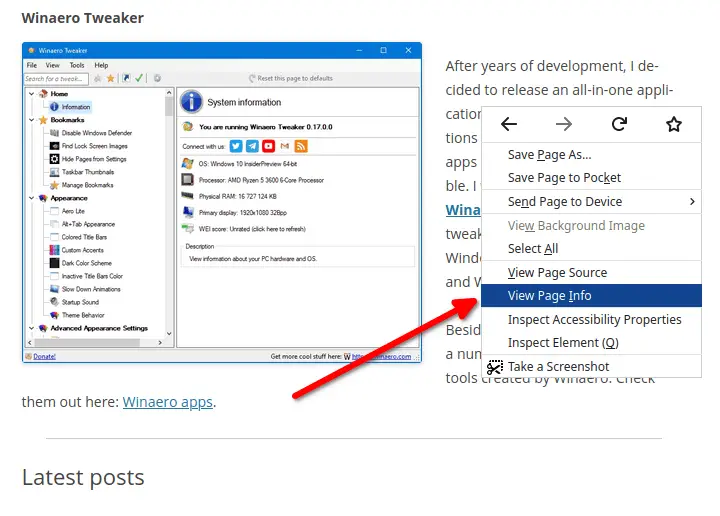
- Go down to the page and search for the video of your choice in the list.
- Then look under ‘Type‘ in the box columns and check if it is ‘Video.’
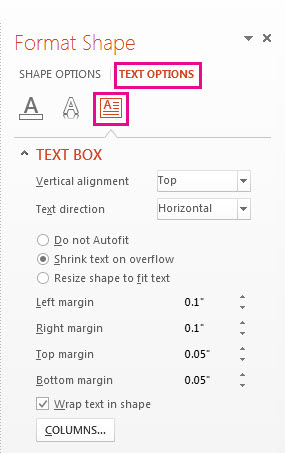
- Right-click on it and press on ‘Save As.’
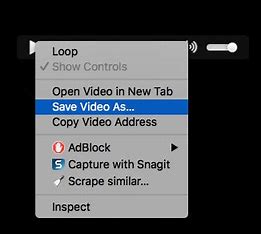
- After you let the download process complete, also search for it in the Downloads folder of This PC of your device. Check out video stabilizers for Windows here.
Making use of IDM
- Get the application on your PC by clicking here.
- Later, you must install IDM on your device by choosing its location and following consequent instructions.
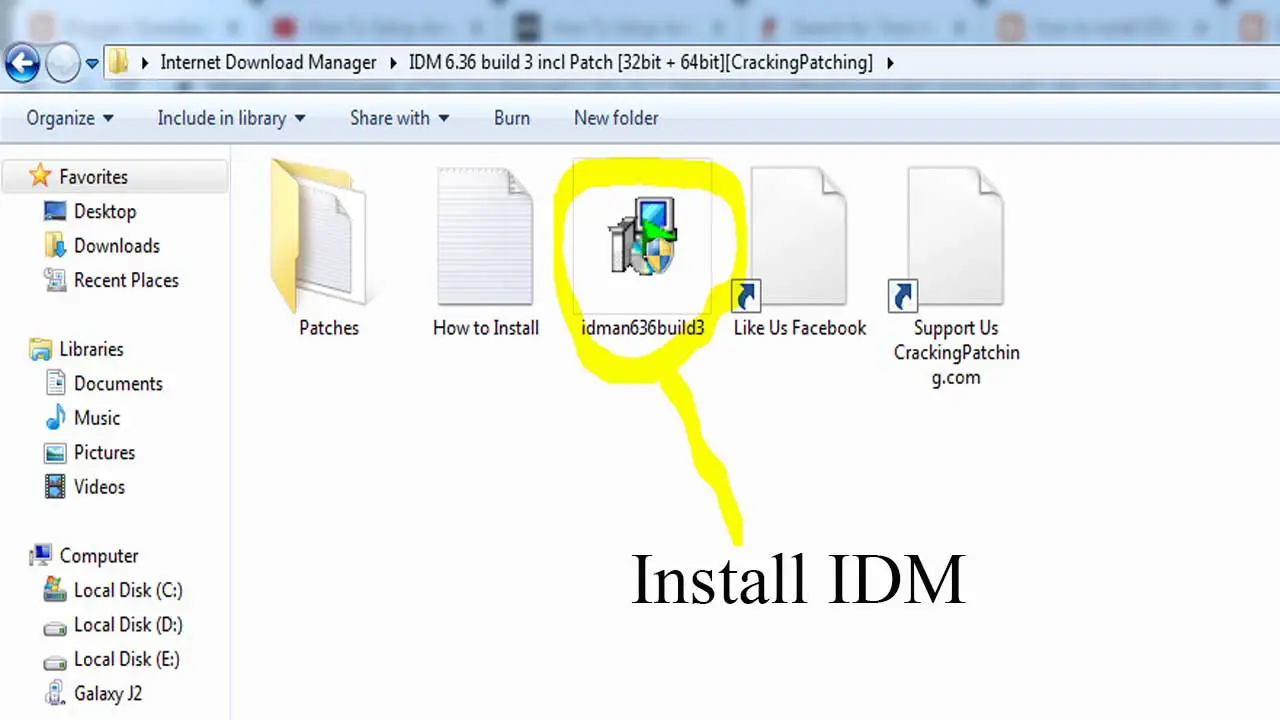
- Then, visit the website containing the video of your choice.
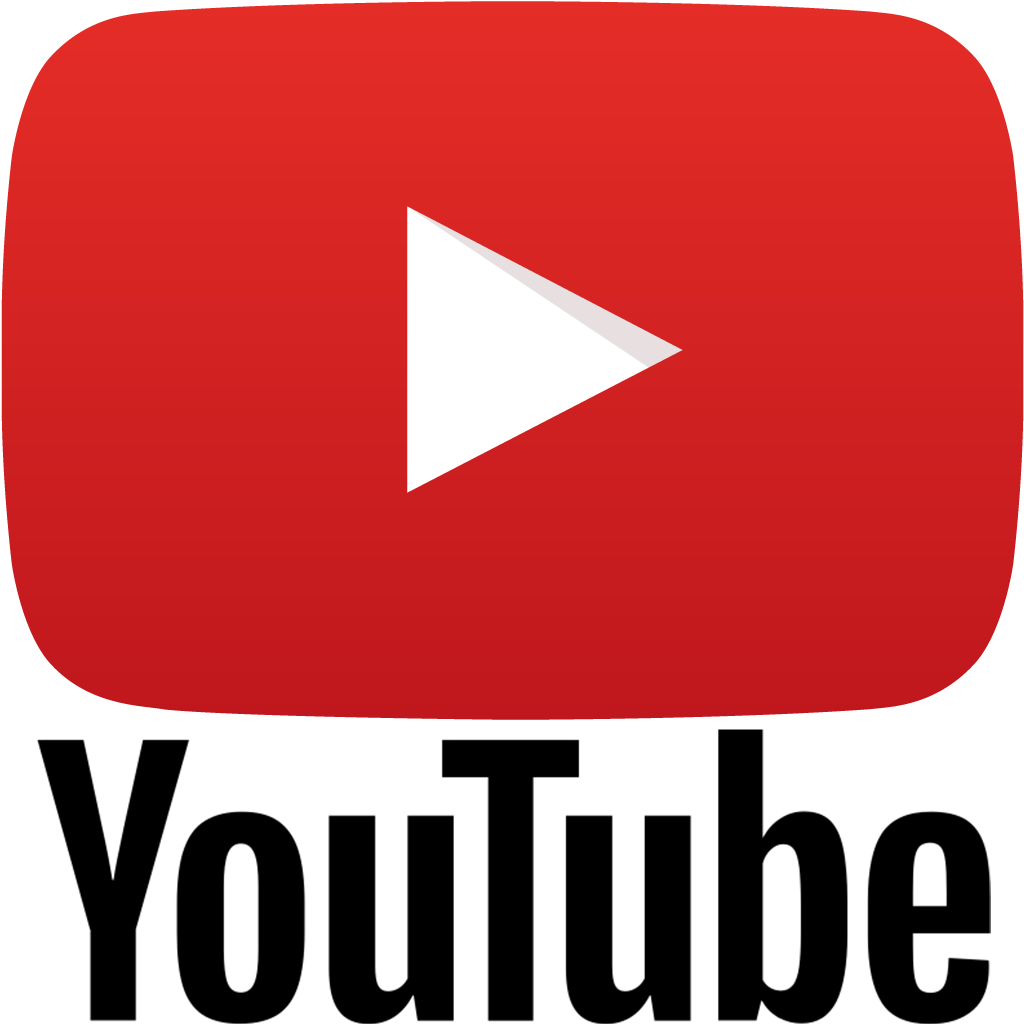
- Play it and then press on ‘Download This Video.’
- Then, pick the size of the video, and on doing this, you will have successfully saved it onto your device!
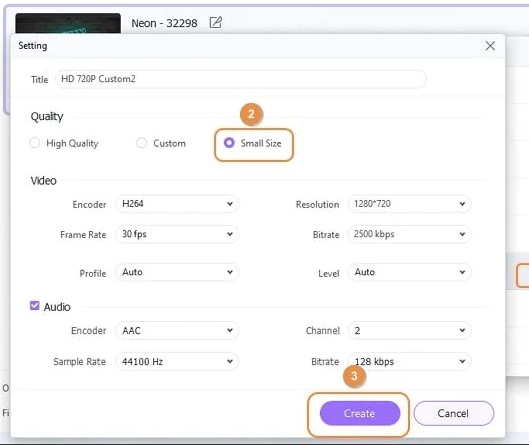
- This is how to download protected JW player videos using IDM.
FAQs
Is it possible for me to download JW Player videos onto my device?
Yes, you absolutely can, and there are multiple methods you can do the same. You can use Chrome, Firefox, or even a third-party downloader (like IDM) to download mp4 content onto your device!
How do I save videos from web pages onto my PC?
You can use three different ways to download videos from web pages. You can either use Chrome, Firefox, or a third-party application like IDM to do the same. Go through the steps given above to quickly save videos of your choice onto your PC/laptop.
Conclusion
Did you realize how easy that was? Well, we already mentioned before that the steps were pretty straightforward! It quickly solved your doubt about ” how to download protected JW player videos “! JW Player is a reliable application and is entirely trustworthy, as you can download videos of your choice without any hassles.
This article explains to you three different ways to download JW Player videos. One is Chrome, the other is Firefox, and the last is IDM. Chrome and Firefox are also the preferred ways to download videos, as almost everyone has those applications on their PC. You can also use IDM, as it will be easier and less time-consuming if you have it downloaded.


