The standard iPhone keyboard may meet most people’s fundamental needs but still needs several essential functionalities. The capability to adjust the keyboard to fit larger or smaller hands is crucial but needs more functionality. The good news is that you can change the iPhone keyboard’s size to make it larger or smaller and learn how to make it smaller on an iphone.
To shift the keyboard to the left-hand side of the screen, tap the icon on the left. Similarly, tapping the icon on the right will shift the keyboard to the right-hand side of the screen. Thus, it will make the keyboard smaller.
Refer to this article, and learn how to make the keyboard smaller on an iphone in the easiest manner without wasting time.
Buy: iPhone
See Also: Voice To Text Apps Top 14 Free Apps For Android (2023)
Table of Contents
How To Make Iphone Keyboard Smaller
With little hands like mine and one of the larger iPhone models, the standard keypad can occasionally seem uncomfortable. Fortunately, using the techniques listed below, you will quickly get answers to your question, “How do I resize my iphone keyboard?”
Examine One-Handed Mode
The one-handed option on your iPhone keyboard is the simplest way to reduce the size of your keyboard. Follow the steps and learn how to make the keyboard smaller on an iphone:
- Open the keyboard by starting any software that uses it, such as messaging.
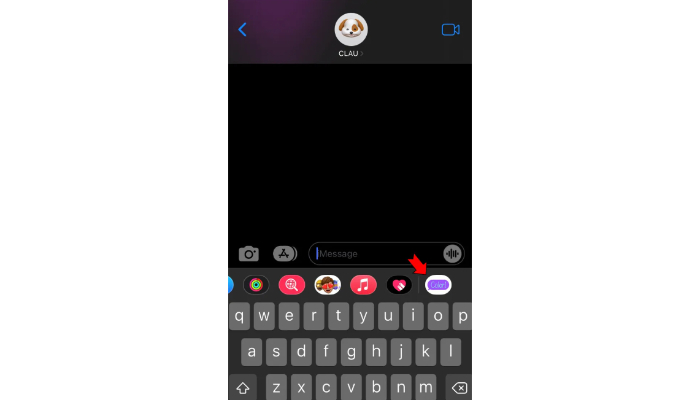
- Now select the layout, and tap the globe icon.

- The keys will now be more minor, while the keyboard size will remain the same for your one-hand use ease.
See Also: How To Cross Out Text In Discord | Easy Ways
Utilize An External App
A smaller keyboard for the iPhone is only available in a restricted number of keyboard apps. We can also reduce the size of the ReBoard software, which we already described, to fit smaller hands. Following installing and activating the ReBoard software from the App Store, follow these steps to reduce the size of the iPhone keyboard.
- Access the ReBord Keyboard by clicking the gear icon.
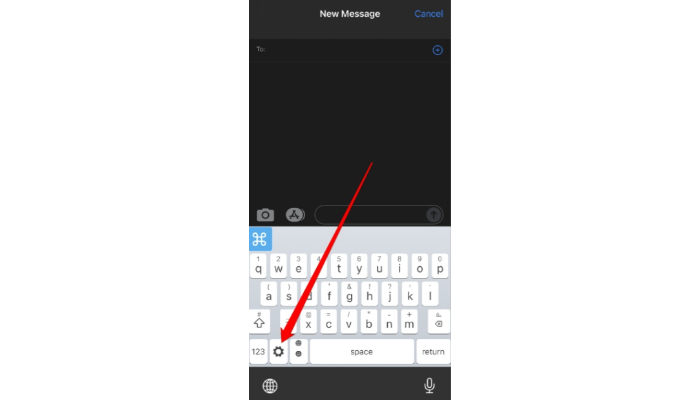
- Next, hit the negative (minus) symbol next to Keyboard Size to make the keyboard smaller.
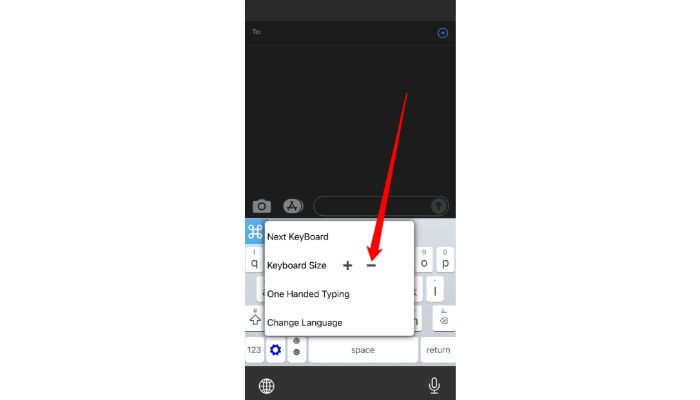
- Here is a comparison of the smaller keyboard to the larger one.
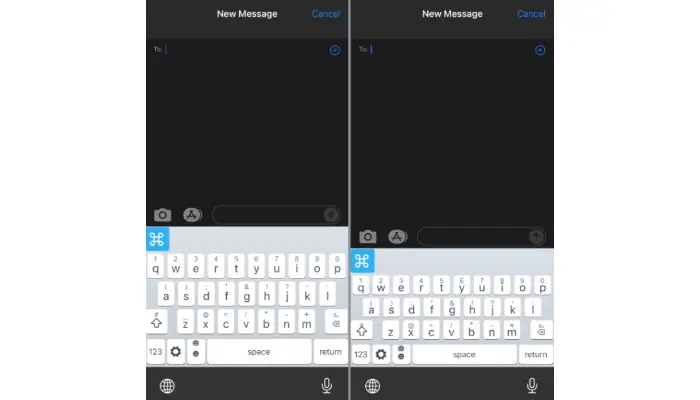
- If you prefer to return to the default size, hit the gear symbol once more, then tap the X next to the Keyboard Size option.
See Also: Why Is My Keyboard Split On My IPad? [How To Fix]
Turn On Lowercase Keys In The Accessibility Menu
You may permanently enable the Lowercase keys in iOS’ accessibility settings to improve the native keyboard’s visibility. For obvious reasons, Lowercase keys are smaller than Uppercase keys. Follow the steps and enable lowercase font to reduce the size of the keyboard.
- Open the Settings app to access Accessibility.
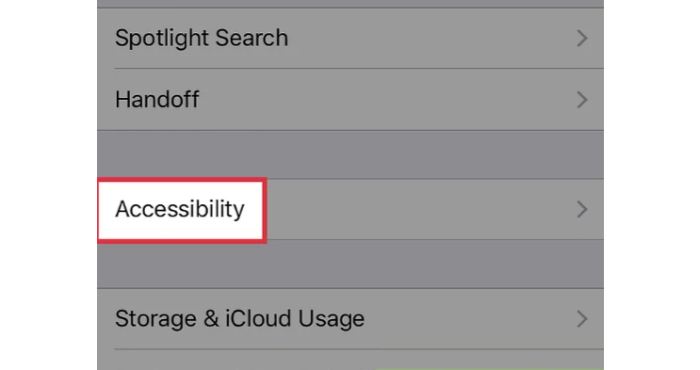
- On the following screen, select Keyboards.
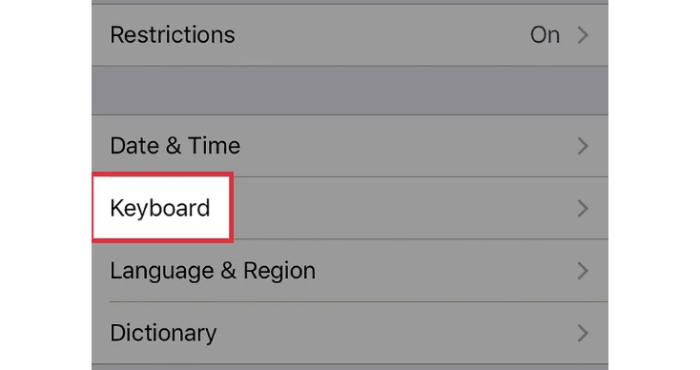
- Under “Software Keyboards,” toggle Show Lowercase Keys on.
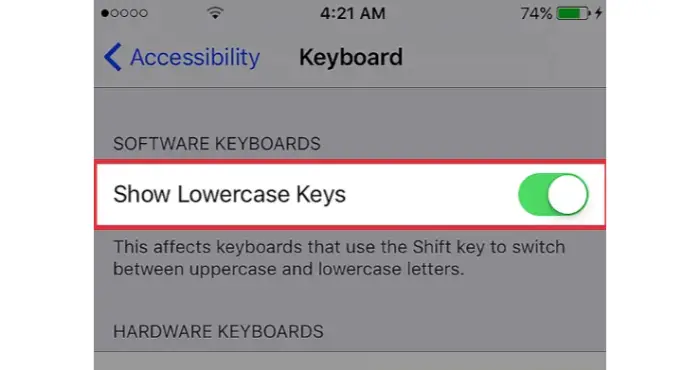
- Even if you hit the Shift key to alternate between uppercase and lowercase letters, the native keyboard on your keyboard will now only display Lowercase keys.
- It successfully resizes the keyboard size iphone.
See Also: Google Indic Keyboard For Laptops: Download By This Stepwise Guide
Activate Portrait Mode On The Display
Landscape mode provides a large keyboard for iphone users, but you require a smaller one. You can rotate your iPhone into Portrait mode to utilize a smaller keyboard for extended periods, such as when inputting text in a document. You must enable Portrait Orientation Lock on your iPhone to enter portrait mode. Follow the steps:
- Launch the Control Panel, and tap the Lock icon to disable it.
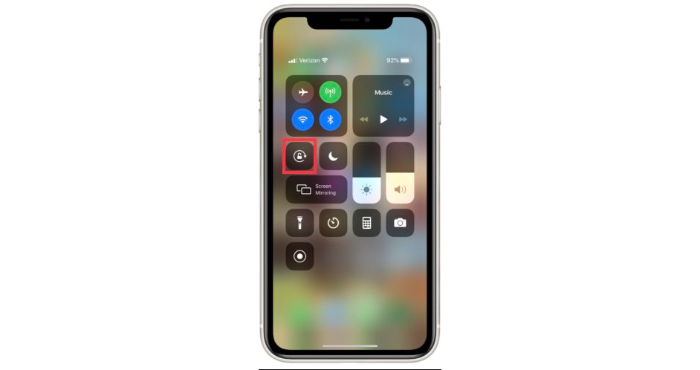
- When Portrait Orientation is enabled, it no longer emphasizes the Lock module with a white backdrop.
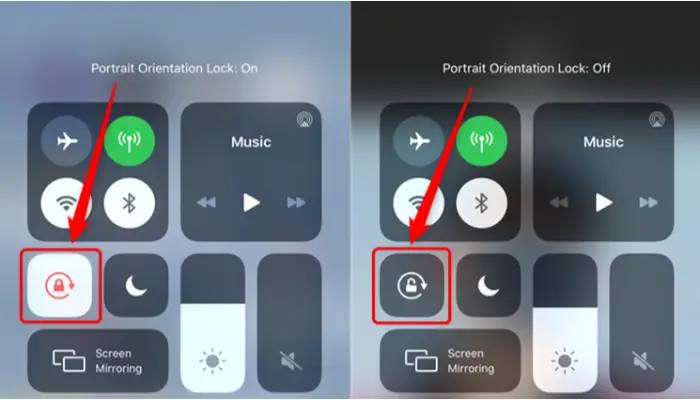
- Turn the iPhone sideways on this screen to see the keyboard in portrait mode.
See Also: 12 Ways To Lock Your Keyboard With Ease (Updated 2022)
Turn Off Bold Text In The Accessibility Menu
Another choice is to turn off the Bold text in accessibility settings. It will make the iOS keyboard smaller and more apparent. Follow the steps for how to make the keyboard smaller on an iphone:
- Open the Settings app and go to Settings and choose Accessibility.
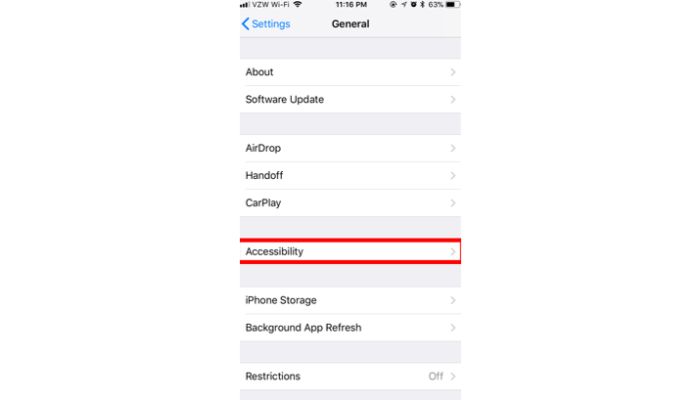
- Tap Display & Text Size to turn off the option for bold text.
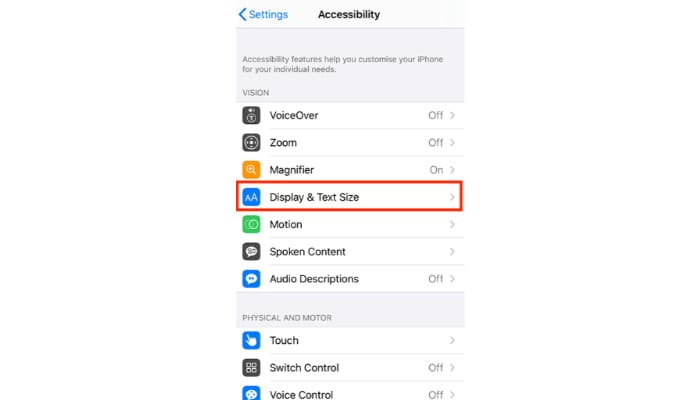
- It will change the font style of every text element on your screen from bold to regular.
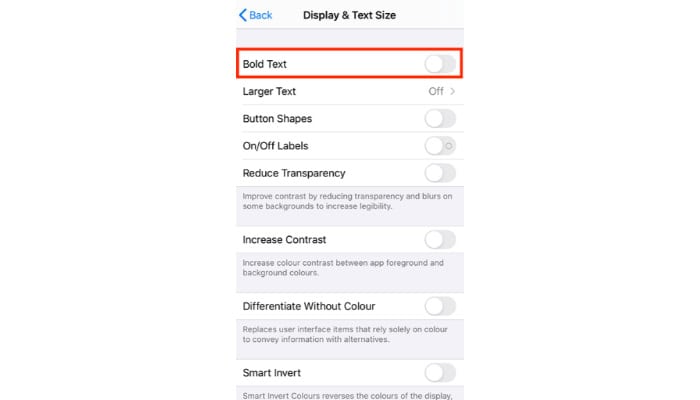
- The letter inside the native keyboard also bears this in mind because it will now appear denser than usual.
Change To IOS’s Zoomed-In View
While you cannot increase the size of the iOS native keyboard, you can change the display options to make screen elements smaller by disabling Zoomed View. Follow the steps to learn how to change the keyboard size on an iphone:
- Open the Settings app and Select Display & Brightness.
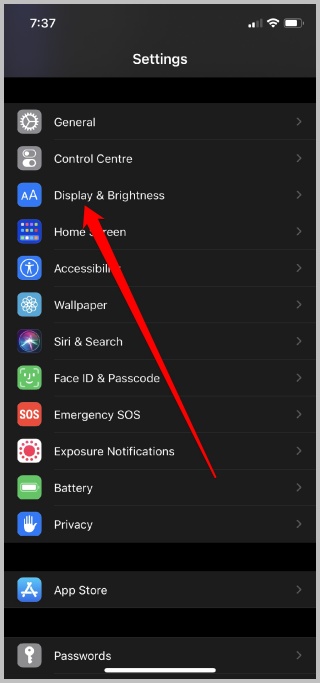
- Tap the Display Zoom button under “Display” on the next screen.
- To change to a smaller perspective, deselect Zoomed here and press Set in the top right corner.
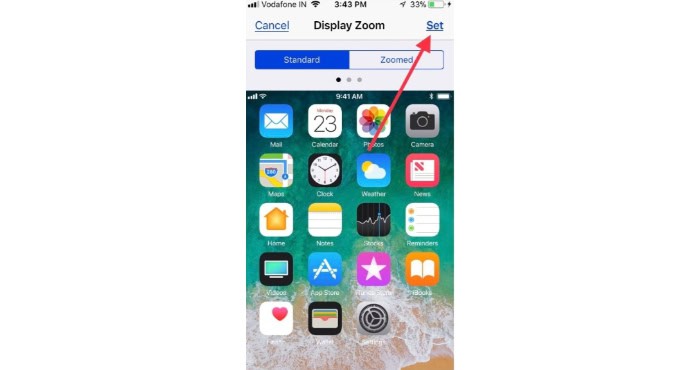
- The screen will now display a prompt asking you to approve changes. Tap on Apply Changes at the bottom to make that happen.
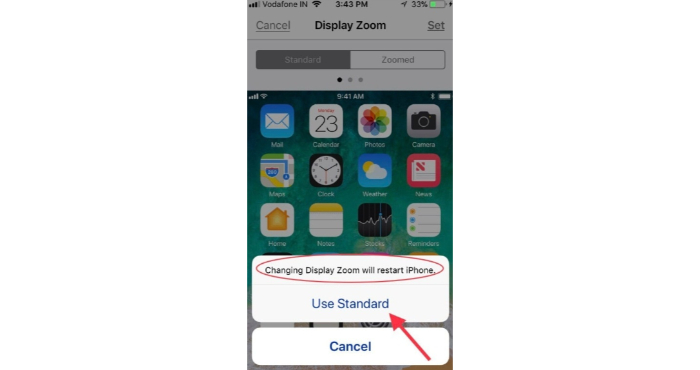
- The display of your device will now go black before coming back on. The iOS keyboard will now appear smaller than in the past, with more minor keys occupying less space at the bottom of the screen.
See Also: IPhone Cleaner Apps | 11 Best Free And Paid [Updated 2023]
FAQs
How can I switch the keyboard on my iPhone to a different language?
Around 80 different languages are already pre-loaded on your iPhone keypad. By going to Settings > General > Keyboard > Keyboards > Add New Keyboard, you can change to any of those languages. From the list, choose a different language, then hit Done.
What is the most effective approach to hide or decrease the iPhone keyboard?
You may quickly conceal or reduce the iPhone keyboard by sliding your finger above the text entry field.
Can the ways provided be applied to shrink Android users' keyboards?
Since the system and operating system are completely different for IOS and Android, the app settings differ in the devices. Therefore, the ways provided in this article apply when you are an iPhone user and are not applied to Android users.
How do I remove the iPhone's keyboard history?
Upon using the iPhone's default keyboard, you can delete the keyboard history from the Settings app. Navigate to General > Reset > Reset Keyboard Dictionary to accomplish that, then touch Reset Dictionary to confirm your action.
Conclusion
Users frequently use Apple’s native keyboard software to input text on their iPhones. Typing on this keyboard can be disappointing if your iPhone’s display is too small or you have huge hands. Unfortunately, there isn’t a specific choice in iOS keyboard settings that allows you to alter the size of the on-screen keyboard. You can keep adjusting the size manually and learn how to make the keyboard bigger on an iphone or smaller.
You may quickly resize the keyboard on your iPhone by choosing one of the methods shown above. If none of the above options assists in reducing and enhancing the keyboard’s convenience, there may be an issue with the phone’s functionality. In such a case, please contact the nearest phone repair center immediately. Thus, we hope this article successfully helped you resize your keyboard per your requirement.
See Also: 10 Methods To Fix “IPhone Won’t Charge” Problem In 2023
