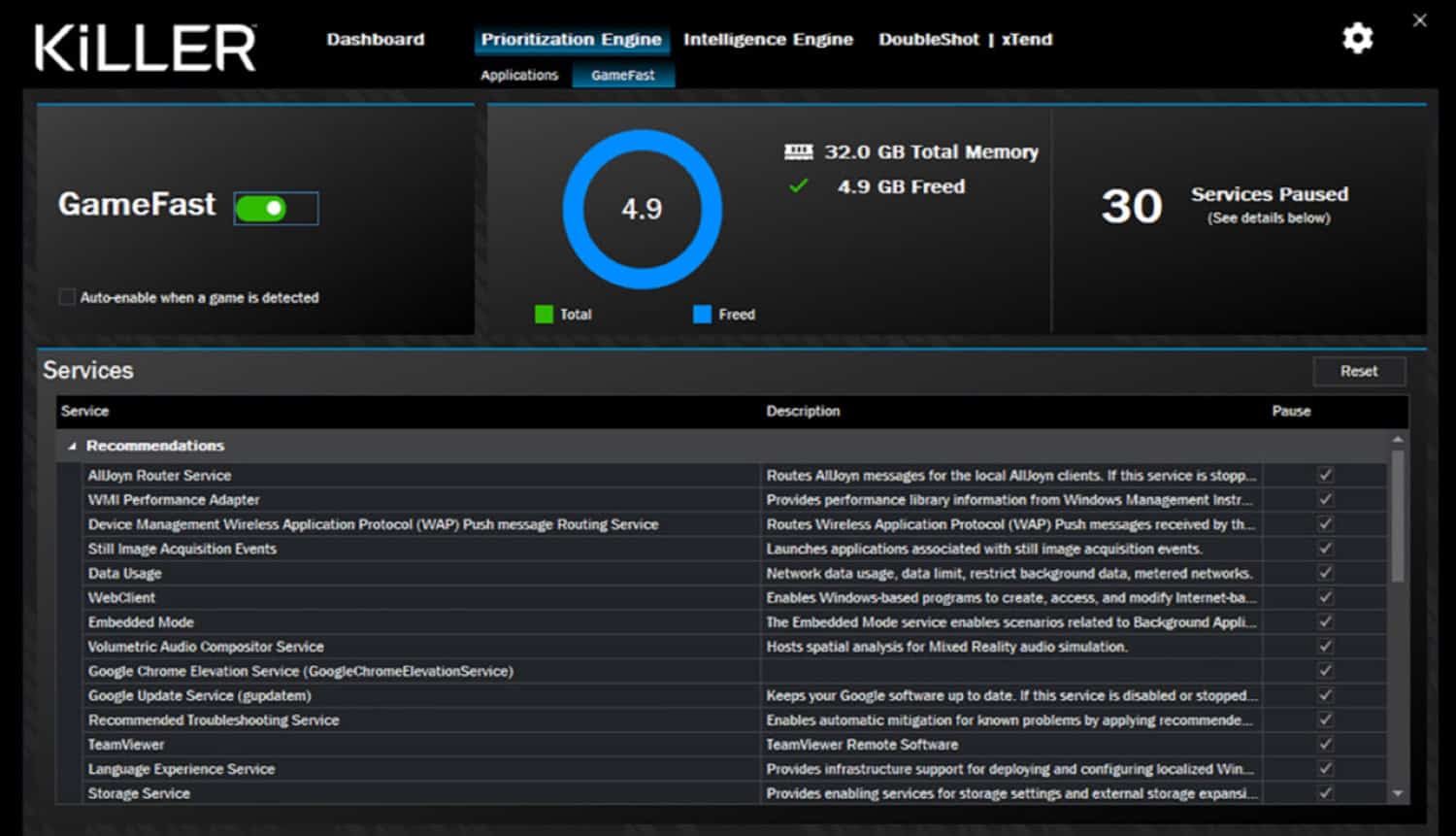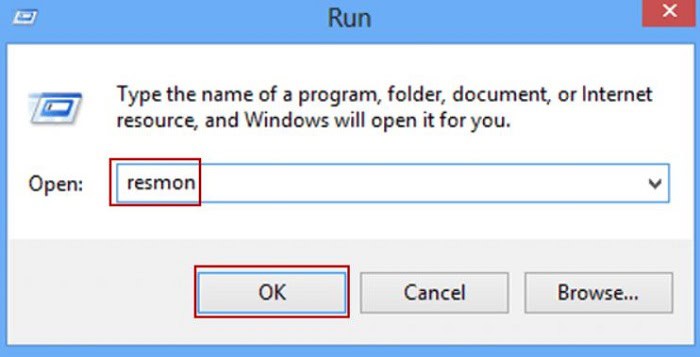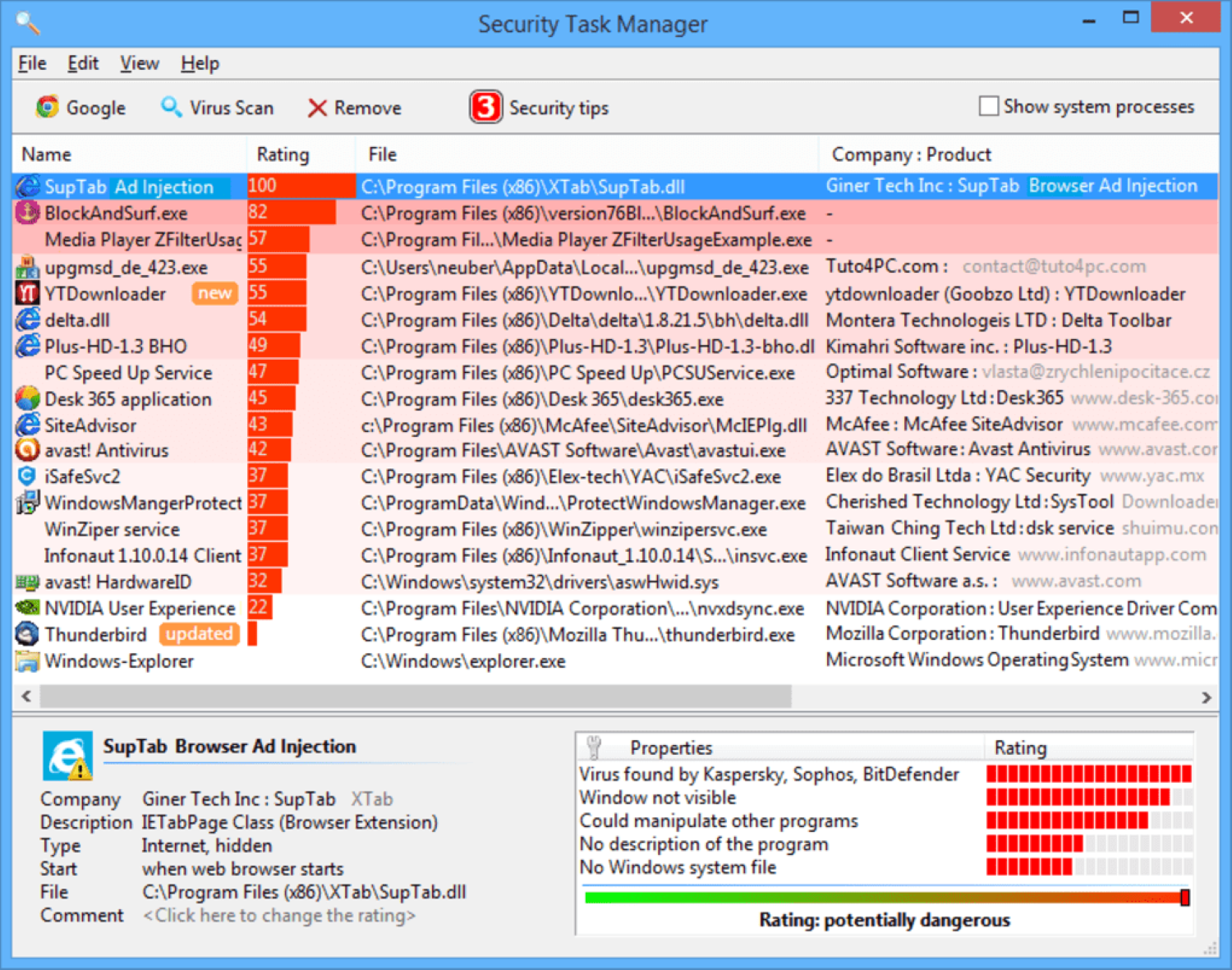The Intel Killer Network Service is a tool that analyzes your apps and optimizes them so that your most bandwidth-intensive applications get priority. Without this, the Internet treats every application equally, substantially lowering rates.
The Intel Killer Network Service is a specialized tool that aims to optimize network traffic by allocating resources efficiently to various activities. Its main objective is prioritizing gaming streams, ensuring minimal latency, and preventing interference from other network tasks. Focusing on gaming performance, It enhances the overall gaming experience by minimizing delays and maintaining a smooth network connection.
It’s important to note that the Killer Network Service has mixed reviews among users. While some find it beneficial, others may experience issues or prefer to manage their network resources manually. So, let’s dive into the details and uncover what this service offers.
Table of Contents
How Does the Killer Network Service Work?
Consider the following scenario: you’re playing a computation game while simultaneously streaming a Youtube clip and downloading a huge file. Your competition may have trouble if you don’t have the Intel Killer Control Center because it has to divide its bandwidth equally.
With the Intel Killer Control Center, the games get granted unlimited bandwidth. At the same time, the video will be delayed (meaning that it will likely lag a little longer at first but eventually work perfectly), and your download will be prioritized last. If you are watching a video clip but are not gaming, the playback will be smoother, and the buffering will reduce for the video you are streaming.
Qualcomm Atheros Network Manager, also known as Rivet Network, is the parent company that owns Killer Network Service. KNS is also commonly called the Qualcomm Atheros Network Service.
Do You Need Killer Network Service for Windows?
KillerService.exe is not necessary for Windows and frequently causes issues. killernetworkservice.exe is found in the “C: Program Files’ subdirectory (normally C:\Program Files\Qualcomm Atheros\Network Manager\ or C:\Program Files\Killer Networking\Network Manager\). Windows 10/8/7/XP’s known file sizes include 343,040 (31% of all occurrences), 344,576, and twenty different versions.
Qualcomm Atheros Killer Service V2 runs in the background. The Qualcomm Atheros Killer NIC capability controls this particular service. The functions given in the Network Manager must always be accessible. Hence, this service must be activated.
The file is not part of the Windows operating system. There is no visible panel in the software. The program listens for or delivers data on open ports to a LAN or the Internet. The control panel serves as an option to uninstall the software. KillerService.exe can keep track of apps. As a result, the technical security rating is 36% risky; however, you must also examine the user ratings.
Uninstalling Killer Network Service On Windows
Uninstalling this version: If KillerService.exe is causing you troubles, you may also try it this way:
- Open Control Panel and go to Programs and Features.

- Use Windows Control Panel/Add or Remove Programs (Windows XP) or Programs and Features killer network service for Windows 10 to uninstall Qualcomm Atheros Network Manager or Killer Network Manager software.

Important: Malware may masquerade as KillerService.exe. As a result, you should examine the Computer for the KillerService.exe process to see whether it is a danger. For ensuring your laptop’s safety, we recommend the Security Task Manager. The Washington Post and PC World named this one of their Top Downloads Recommendations.
Killer Network Service is a bit of a mixed bag among users; some swear by it, while others dismiss it. Because that is usually why people look for it, the article will describe how to solve (and prevent) any difficulties the killer network service creates.
Few people know it because it is a desktop application until something goes wrong. Everything you need to know right now is that the killer network service is not Windows software, it doesn’t do much, and it’s not categorized as malware.
See Also: How to Remove Svchost.exe Malware From Windows
How to Solve Killer Network Service High CPU Usage Issue- Top 5 Methods
This KNS might sometimes give a problem of killer network service high CPU usage, and by following the steps, you can resolve this issue. Also, you can check the CPU usage of your system and even test it using some great CPU test software we have reviewed.
Allowing Upgrades
This workaround relies on the Windows Updates Service to ensure that every application. The program is upgraded frequently, and upgrades can clean out issues that may retain in-app activities often.
This method is not foolproof and provides only a temporary solution to killer network service problems.
Disabling Network Killer Service Auto-Start Using MsConfig
If your system wiring is this way, the network killer service starts up automatically every time you switch it on. When you detect that the executable is causing you trouble, you must ensure the process is turned off. Microsoft Configure is helpful in this situation.
Check the programs and processes that auto-start in the MsConfig menu, then disable the killer network service. MSconfig launches the task manager, which allows you to manage this feature.
Use a Third-party Antivirus App or the Built-in Windows Defender
This is also a preventative strategy that guards against network service difficulties before they occur. I will urge people to scan their computers daily using a third-party antivirus app to remain on top of any potential hazards and delete any software no longer in use.
The caches are another key cleanup location. Many data processes have caches. Viruses can easily infiltrate these files. By clearing these caches, you can ensure that malware concerns in your system are minimal.
See Also: What is Hidden Cache in Android And How to Clear It
The ResMon Command in Action
This command, like the Restore Health repair, aids in the diagnosis of your system and pinpoints the processes that are creating problems. This command works for the majority of critical troubles that a system can encounter. Experts highly suggest this option if you are looking for a solution.
This repair eliminates the need for customers to reinstall their operating systems whenever problems arise; instead, they can pinpoint the source of the problem. To use this feature, press the Windows key + R and type Resmon into the run dialogue box. Search for the process in the applet that appears, right-click on it, and end it.
See Also: Free Malware Removal Tool For Windows In 2023 [Top 10]
Make Use of Third-party Applications Such as Security Task Manager.
These third-party tools provide access to all currently executing Windows tasks, although they are on hide mode. Specific third-party tools, such as Security Task Manager, provide capabilities that allow you to grade a process based on its risk to your system.
These third-party apps can assist you in identifying programs that are possibly dangerous and hidden. They also determine which processes could harm your system.
These measures aren’t just for addressing the most severe network service problems; they also ensure that your system is clear of the majority of faults that could cause it to become sluggish or unreliable.
FAQs
What is a killer network service?
Killer Network Service (KNS) is a desktop application that monitors all network-connected activities and changes their access to boost gaming performance. It's in the same folder as your software file. The Killer Network Service is not really a Windows application.
What third-party applications can I use?
You can use Security Task Manager but these are third-party apps so make sure that you run an antivirus scan.
Conclusion
This article talks about KNS and a few tips you need to remember while using it. It is important to note that this is a background application, not a Windows 10 or a Microsoft-owned one.
The article discusses drawbacks like High CPU and gives a few methods to resolve them. Also, now you can monitor CPU temperatures through software. Moreover, it is crucial to note that these are temporary solutions, and it is always best to consult a technician to resolve the troubleshooting problems.