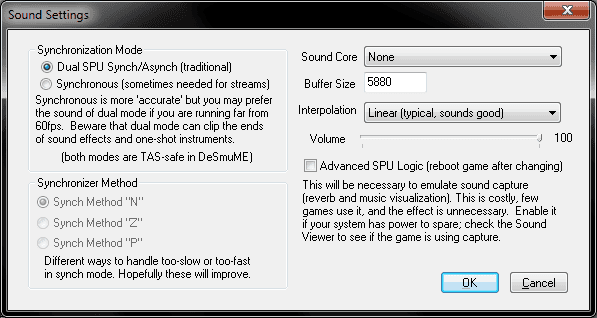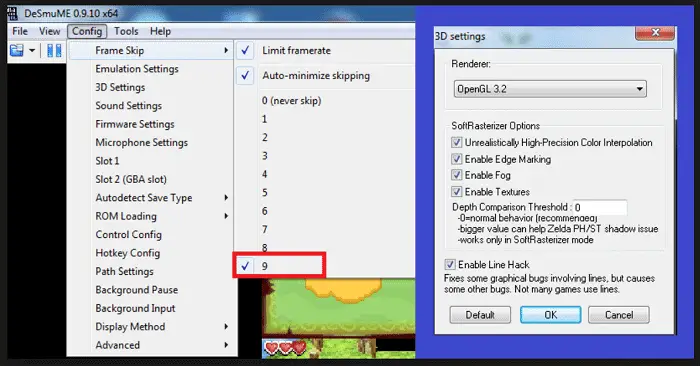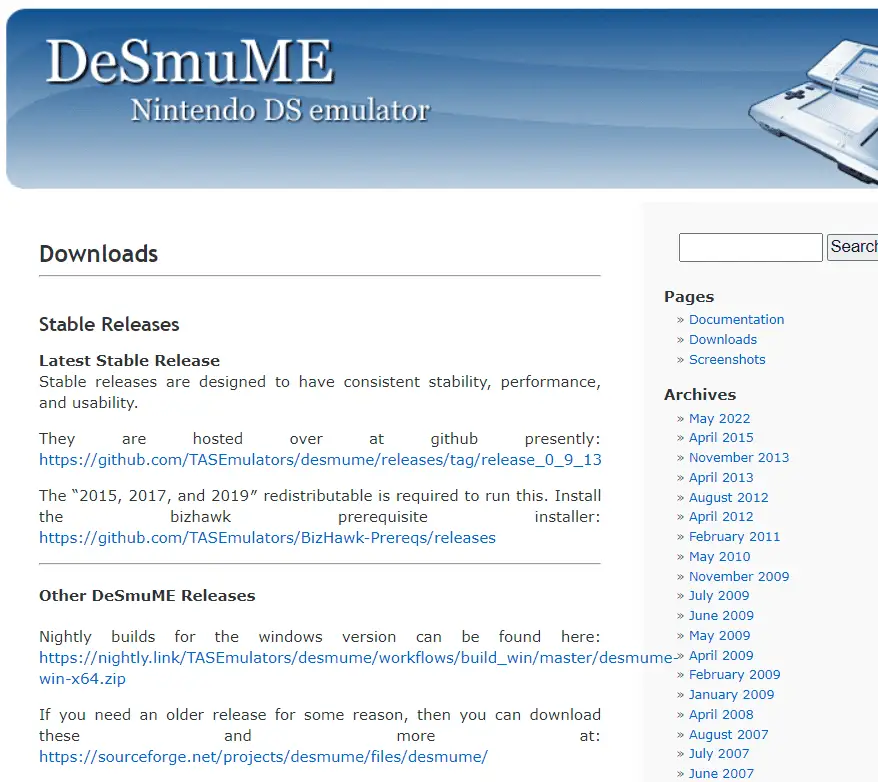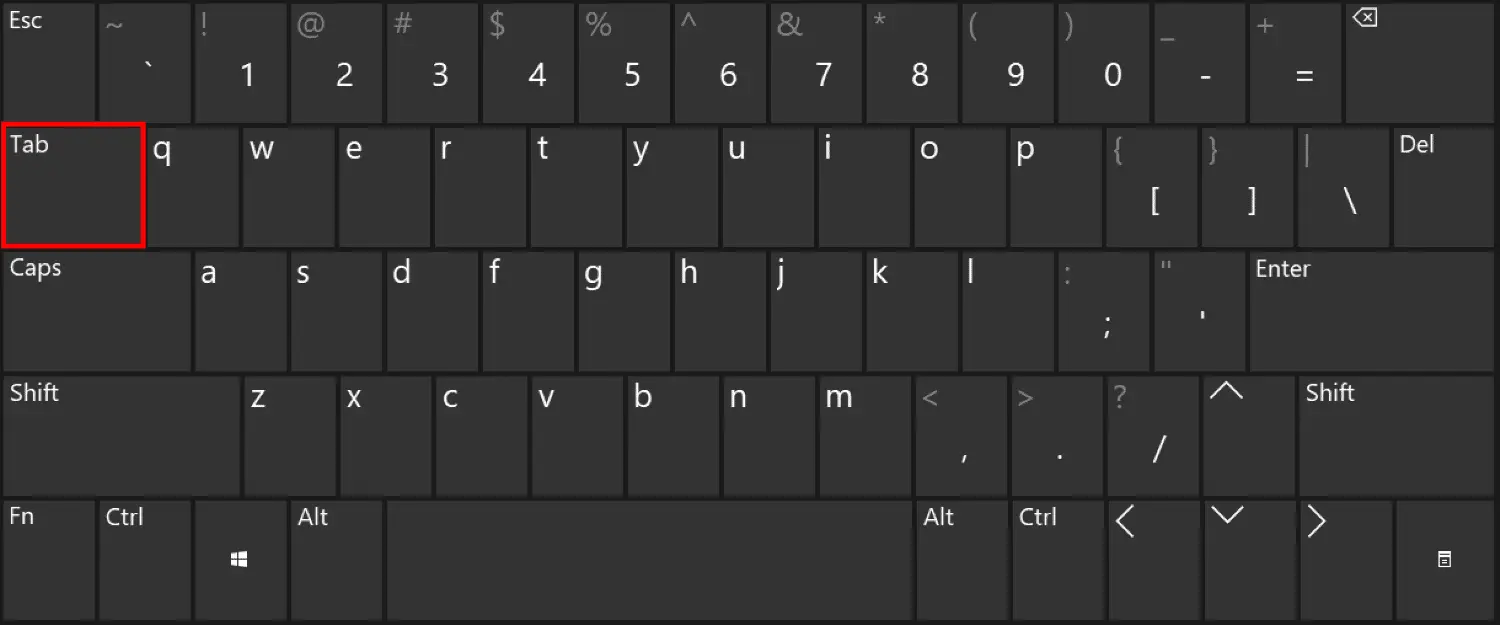DeSmuME is an open-source and free Nintendo DS emulator for Windows, Linux, OS X, AmigaOS 4, and Wii. Certain features of DeSmuME include- microphone support, automatic save-type detection, game replays, display characteristics like display rotation, gap imitation, diversified display windows, multiple filters to embellish video quality, the ability to transform the display orientation, and many more. But, in many cases, you must ensure that your DeSmuME runs faster. This article will help you out of this difficulty by providing a way for your DeSmuME to run faster!
The DeSmuME emulator is compatible with emulating various Nintendo DS ROMS and can provide excellent familiarity over time. You can manage the pace of emulation on your computer by using F4 to readjust the speed. Conversely, F5 can be utilized to undo these recalculations. This offers you complete control to enhance or maintain the emulation speed per your preferences.
Your gaming will become more appropriate once your DeSmuME Run is Faster, working on advanced standards. To do that, you must know how to make a DeSmuMe faster, which is not hard. Read further in this article to learn more about it.
See Also: How To Use DeSmuME Cheats? Easy Tutorial
Table of Contents
Steps to Make DeSmuME Run Faster
To make DeSmuME run faster, you need to follow the given steps:
Avoid BIOS images
Allow “Patch DealyLoop SWI” if you have to use an external BIOS image. Using a BIOS image is not recommended, as it slows down the DeSmuME emulator instead of desmume speed up.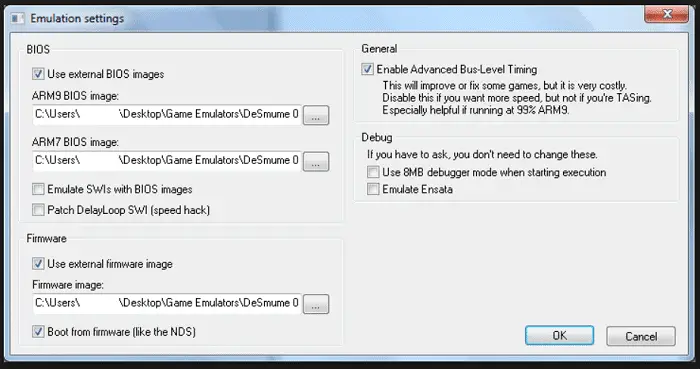
Use the “A” function.
Press “A” on “Settings” and exchange between OpenGL Renderer and Software Rasterizer. This may give you the answer to “how to speed up desmume.”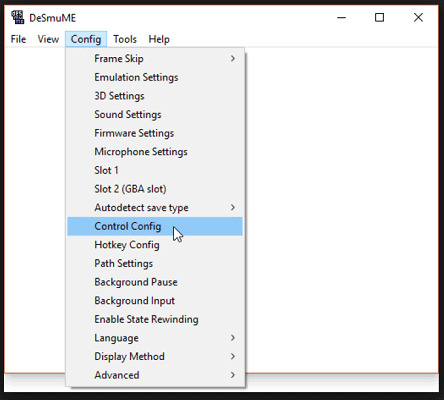
Press “A” on “Config” and then go to “Emulation Settings.” After that, unclick the checkmark next to “Enable Bus-Level Timing.”
Adjust your Sound Setting
Click the “Sound Settings” and check the “Dual SPU.” Sound settings can also provide a faster emulator if you adopt them correctly. Regarding speeding up desmume, using Dual SPU is a great choice! Do not prefer the emulator to use “Advanced SPU Logic” and choose “interpolation” to “none.” Switching off the sound altogether will enhance the speed of the emulator.
We prefer the DeSmuME builds ready for use on the DeSmuME website. Other unofficial “SVN” builds, or the NOSSE2 build, are not adaptable and will delay.
Frameskip Enabling
Frameskip can have a convincing effect on the increasing speed of your DeSmuME emulator. Set frame skip by going to “Tools” and choosing “Frameskipping.” Enable Frameskipping and set that to “1-3.” This will accomplish most of the games able to play. You can go as high as 5-6, but it gets rougher.
- Do not utilize any magnification filters since they need more CPU power. Choose the best resume settings as “Default,” except reserve some CPU cycles if you don’t want slowdowns.
2. Go to “View,” option “LCDs Layout,” and “One LCD.” This will conceal the second LCD. This is beneficial if nothing is displayed on the second LCD screen. After all, it will not enhance the speed of the emulator. Do not change the size of filters or scale the window to some other size than “1x.”
Avoid Netbooks
Netbooks are genuinely very popular nowadays due to all the characteristics they come with and their low price. But as a gamer, this will not be gratifying to you. They do not prefer to use a netbook because they cannot access this DeSmuME Emulator.
Disable the system’s power management if you access a laptop or netbook computer. This will grant the system or computer to run at an excellent speed.
You may also prefer purchasing a faster computer or enhancing your RAM’s speed by acquiring upgraded RAM cards. It is also reasonable to install an upgraded CPU.
See Also: – 4 Best NES Emulators for Windows in 2023
Use DeSmuME products
You can find a wide range of tools on DeSmuME’s website. It will make your job easy when you want to enhance the speed of your emulator, and they are of higher quality than others.
Try to halt beyond unofficial SVN builds, as they will only slow down your system.
Use the TAB key on your keyboard.
This is not a legitimate way to improve the speed of DeSmuME Run Faster, but it is helpful in some instances. Press the “TAB” when you observe that your DeSmuME is delayed during your games.
In a few devices, the identical result will come by pressing Spacebar. Try both of them and then find which one is appropriate for you.
FAQs
Why are DS emulators so slow?
The resources on the computer and the resources allotted to the Android emulator are its resources. As a result, running Android Virtual Emulator in parallel with other applications can result in a noticeable performance hit.
How can I make my GPU stop stuttering?
The quickest and most straightforward approach to lessen graphics latency and control lag is to disable VSync. If you find the ‘screen tearing’ that happens when turning off VSync is bothersome, you can turn it on and turn on Triple Buffering to mitigate most of its drawbacks.
Does GPU reduce lag?
At some point, purchasing faster hardware becomes the most excellent option for obtaining lower latency. A faster CPU and GPU can considerably decrease the system's overall latency.
Which DS emulator has fast forward?
Every ROM can have up to 20 save slots supported by EmuBox, and players can screenshot whenever they choose. Additionally, it supports fast forward and additional controllers like Bluetooth gamepads. One of EmuBox's most potent characteristics is its ability to operate on the NDS and other platforms.
Can a high frame rate cause lag?
High frame rates are preferable since they enhance your games' smoothness, realism, and immersion. High frame rates help lessen input latency, the duration for your mouse or keyboard inputs to be reflected on the screen.
Does VSync increase the frame rate?
It may affect the gaming experience by causing input latency and stuttering as the frame rate decreases until it reaches the optimal balance. Although it occurs across many genres of games, fighting and shooting games are where it is most apparent.
See Also: – 3 Best SNES Emulators for Windows 10/8.1/8/7/XP.