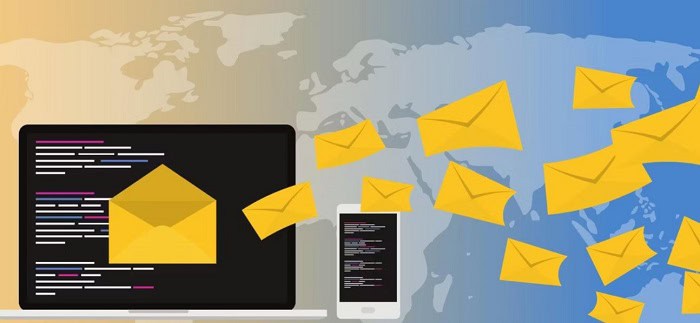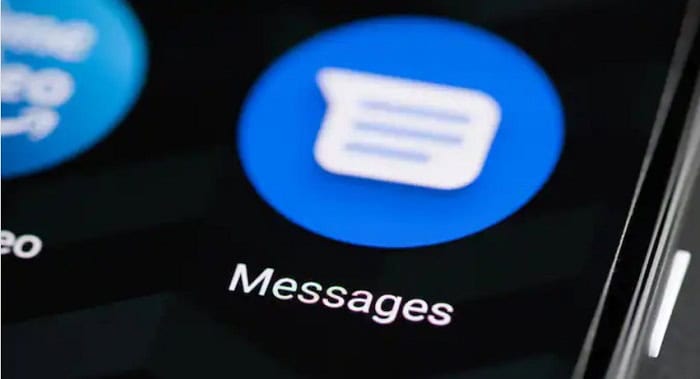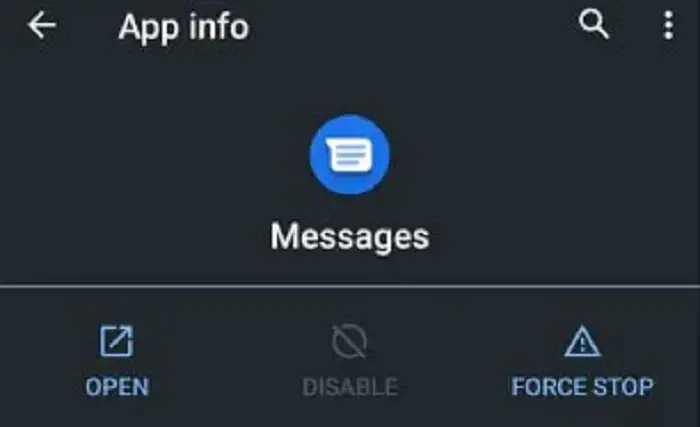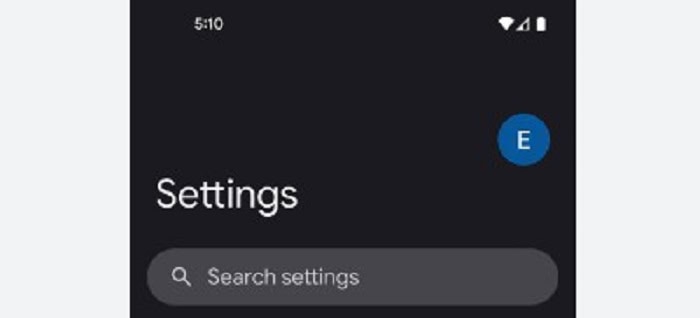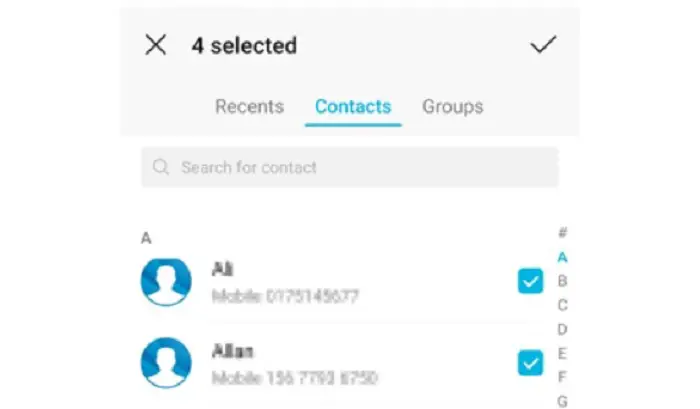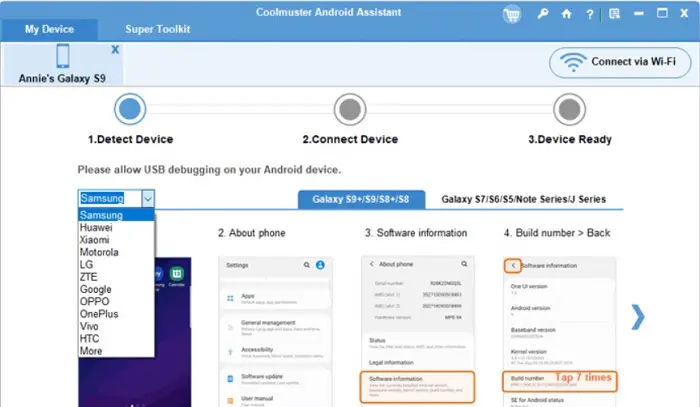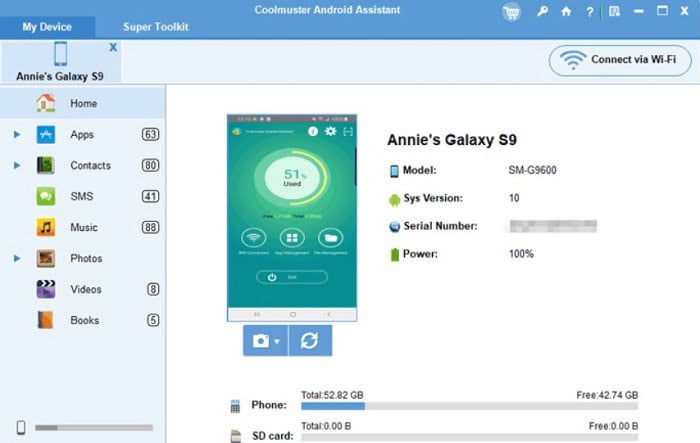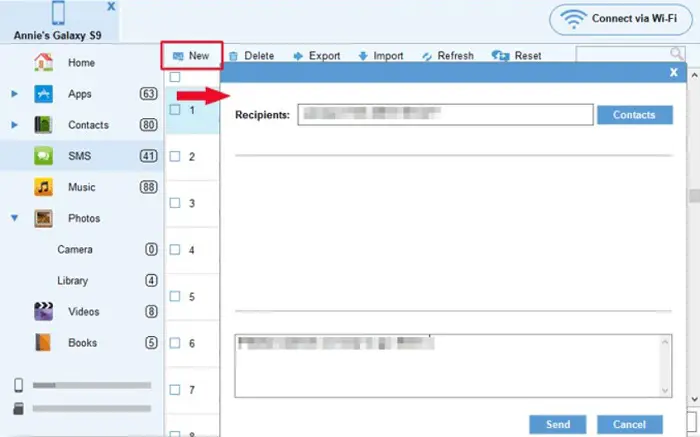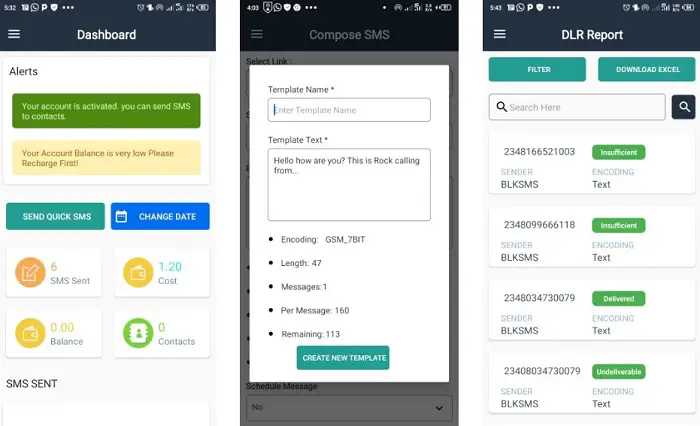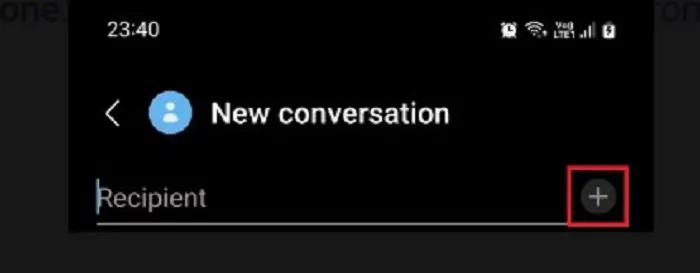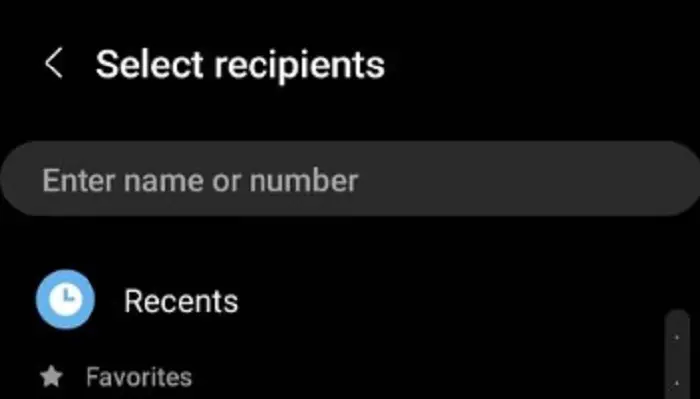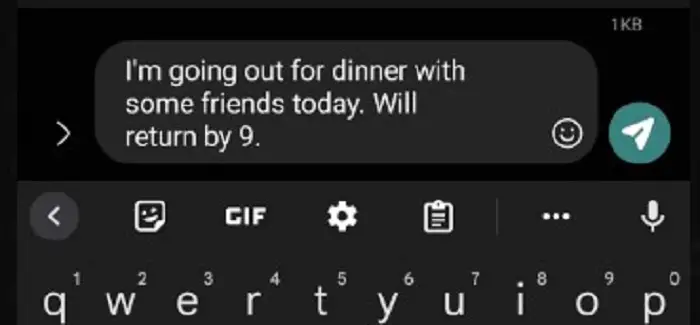Sending out messages to multiple people at once is a very common thing nowadays. Sometimes you may need to inform some colleagues about urgent work matters. If you are a teacher, you may send important homework information to your student’s parents in one go. Mass messaging is also used by marketers and businesses to promote their products. However, you should know how to send a text to multiple contacts without group messages on Android for privacy reasons and provide a sense of respect to the recipients.
You can easily send a text message to multiple contacts without group messages from Android directly. You can also accomplish this using an Android Assistant or a 3rd party app for bulk messaging.
This article will lead you through all the solutions to send a text to multiple contacts without group messages on Android.
See Also: How To Send A Text To Multiple Contacts Without Group Messages On Android
Table of Contents
Reasons why users prefer sending a text message to multiple recipients without making it a group message
There are multiple reasons why you prefer sending a text to multiple people at a time without using group messaging. However, some reasons stand out among others. The most common reason is to protect your contact privacy. When you send a message to a group, all the group members can view each other’s contact details, which breaches your contacts’ privacy.
This is inappropriate for sending advertisements, promotional messages, or personal information. There is a risk of spammers getting hold of your contact number and start spamming your inbox. Therefore, many people prefer sending messages individually rather than through group messaging.
How to Send Text Messages to Multiple Contacts on Android Directly
If you’re trying to find out how to send bulk texts directly using Android, you should first know that this is not a guaranteed solution. The more messages you send, the higher the risk of your implementation, as each contact can be easily viewed. Therefore, use at your own risk each time.
Please see the steps given below:
- Open the Android Messaging app and go to the menu.
2. Then tap on settings and navigate to Advanced Settings
3. Now, select ‘group Messaging’ and click on the option to Send SMS to selected contacts and receive a reply personally.
See Also: Family Mobile APN Settings | A Step By Step Guide
Send text without group messages on Android using Android Assistant
How to text more than one person on Android? Another method that you can implement to send a text to multiple contacts without group messages on Android is using Android Assistant.
You can send mass messages on Android from your PC using this method. Additionally, you can send, receive, delete, resend, copy, forward, import, and export messages on your Android phone.
You can refer to the following steps to learn how to text multiple people:
- First, download an Android assistant program and install it on your PC. Then Launch it to get to the primary user interface.
2. Find an appropriate USB cable to connect your Android to the PC. As you do it, follow the instructions on your screen to grant permission to connect the devices. After successful detection, you will be able to see the main interface.
3. Select ‘SMS’ from the menu on the screen’s left side. After this, you will find all your text messages on your screen’s right flank. Now, tap on “New” from the menu at the top, and type your message in the blank space. Select the contacts you desire to send your message to, and press send.
This is how to send a text to multiple contacts without a group message Android in one go using the Android assistant.
See Also: 5 Most Effective Ways To Download YouTube Playlist In 2023
How to send multiple messages on Android using a 3rd party app?
There are numerous mass messaging apps available on Playstore, which you can use to complete this task. The operations and characteristics are almost similar for most of these apps. You can also send a text message to multiple contacts without group messages on Android with the help of 3rd party apps.
Almost all these apps are free to download and do not charge money to send messages. You only need to download a mass messaging app on your Android phone and register on it. Some of the popular mass messaging apps in the US are EZ Texting, Wholesale SMS, Messente, ClickSend, etc.
See Also: How to install 3rd party apps on LG Smart Tv [Complete Guide]
Send a single message to multiple recipients on Android using the default Android Messaging App.
This is the simplest method to send a text message to multiple contacts without group messages on Android devices.
All you have to do is, comprise the text and add the multiple contacts you would like to send the message to.
- Go to the default texting app on your Android phone and type the message you want to send.
2. Once done, click on the “To” section and type the multiple contact numbers. You can add any amount of contact numbers as per your liking.
3. Once you have added the numbers, press Send to send your text message to all the recipients.
Using this method, you can even send a text to more than 20 recipients on Android. However, in this method, you need to add multiple contact numbers one by one manually every time you try to send a new text to numerous contacts.
FAQs
Can you send a bulk SMS without making it a group text?
Yes, you can send mass messages using the default app for messaging on Android. You can also d this using an Android assistant or a 3rd party app.
How can I disable group messaging on an Android device?
Navigate to settings on the Android messaging app. You can check or uncheck group messaging under the Multimedia messages settings.
How do I send a bulk individual text on Android?
Open the Android Messaging app > Select Menu > Tap on settings > Navigate to Advanced settings > Select group Messaging > Select ‘Send an SMS reply to all recipients and get individual replies’
How do you text multiple people in one message?
Open the Android messaging app > Click on Compose button > Select the contacts you want to send the message to and click ‘Add’ >Compose your message, then press ‘Send.’
Conclusion
No matter how important your message is, it’s wise to send a text to multiple people without group messages on Android. Not only it ensures the security of your contacts, but it also promotes a sense of importance for your recipients. Considering this, we highly recommend using the methods discussed above to fulfill this task.