Have you heard about Acestream but needed clarification on how to set it up on your Kodi device? This simple guide on how to install Acestream on Kodi will walk you through the easy process of installing Acestream and start streaming all your favorite live sports and videos directly through the Kodi interface.
This guide walks through using the Kodil repo to install Acestream on Kodi 17.5 Krypton, accessing the system settings and addons, installing from zip the Kodil repo, browsing to find and install Acestream, and restarting Kodi to start using the Acestream app for live sports and movies streaming through Kodi.
Acestream lets you stream live sports, television shows, and movies directly through the Kodi interface, similar to Zen Kodi Addon, which you can install Zen on Kodi with an easy guide. It uses peer-to-peer technology to experience smooth, high-quality broadcasts without annoying buffering issues. Best of all, much of the content available on Acestream is completely free! Also, you can install Whitecream on Kodi for free if you like movies, shows, and adult content. Adding it to Kodi gives you instant access to great videos without any complicated setup or third-party apps. In this article, we will read more on how to install Acestream on Kodi.
See Also: Best Kodi Fork For Android: Enhanced Streaming Experience
Methods to install Acestream
Let us look at some methods to install and use Acestream on Kodi.
Method 1: Use Kodil Repo to install Acestream on Kodi
Have you heard about the great free content available through Acestream but weren’t sure how to set up Kodi with Acestream? Look no further! Follow these exact steps:
Before installing any add-on Kodi, you must go to Settings > System Settings> Add-ons and enable unknown sources. Then, to turn it ON, toggle the switch to “Unknown sources”. This is a crucial stage in the addition of any addon.
- Open Kodi and click on the gear icon in the top left corner to access the Settings.
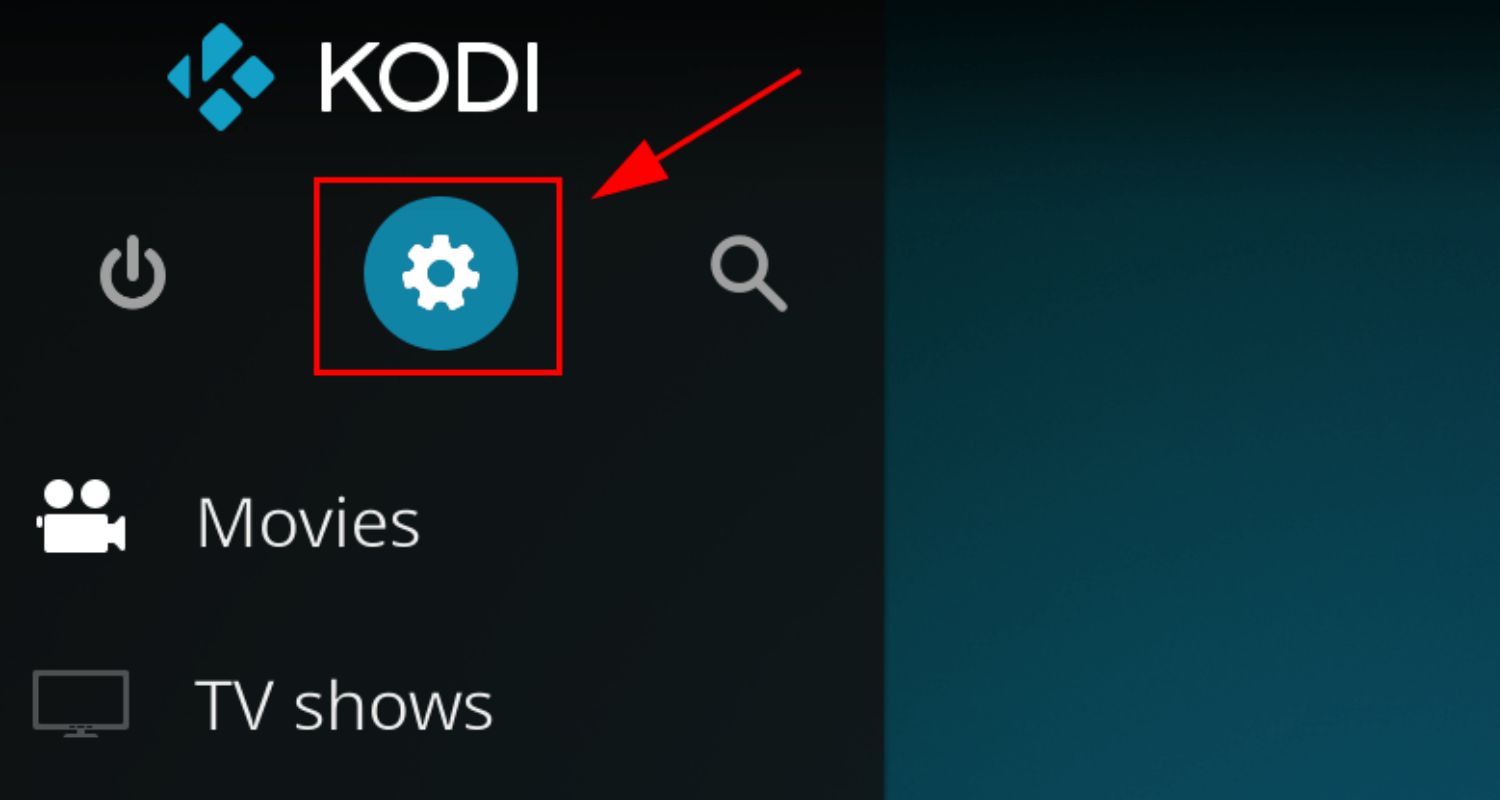
- Select File Manager from the left sidebar menu.
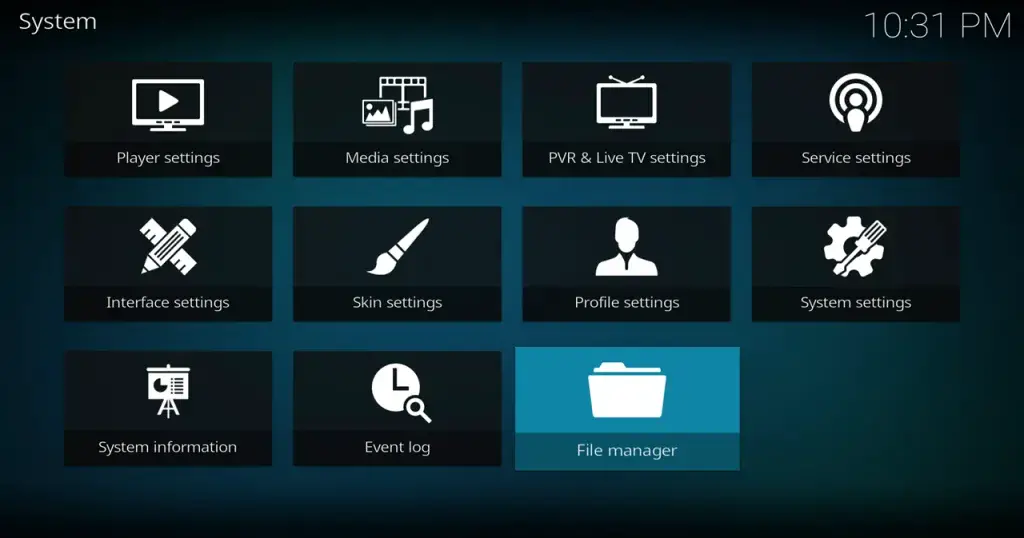
- Click “Add Source.“
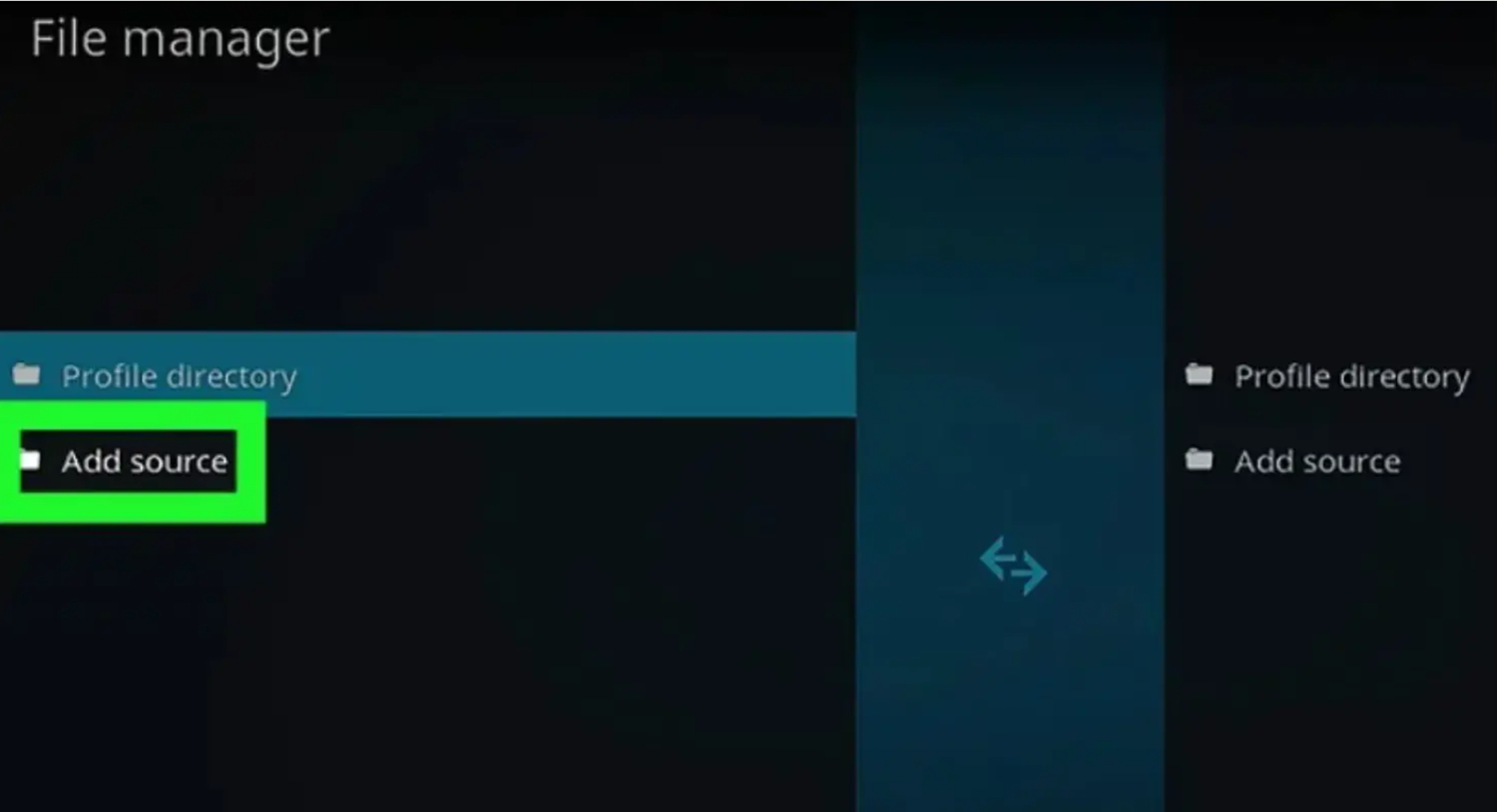
- A window will pop up; click on the field labeled “None” and enter the URL for the Kodi repository: http://kodil.co/repo/addons.zip
- Below the URL field, give the source a name like “Kodil” and click OK.
- Now go to Add-ons and click on the “Package installer.“
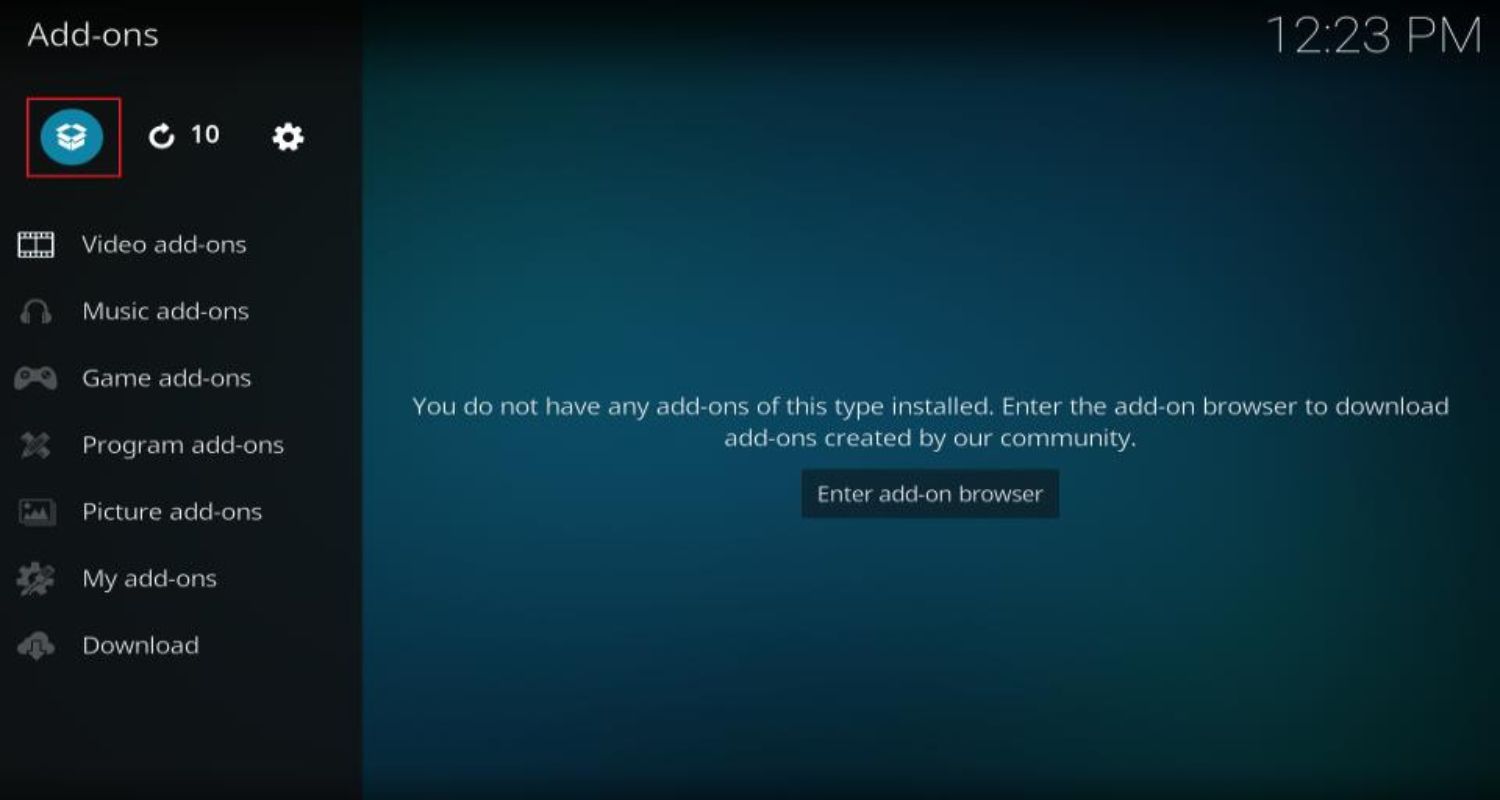
- Select “Install from zip file“. But for that, surely you should know how to install from zip file on kodi.
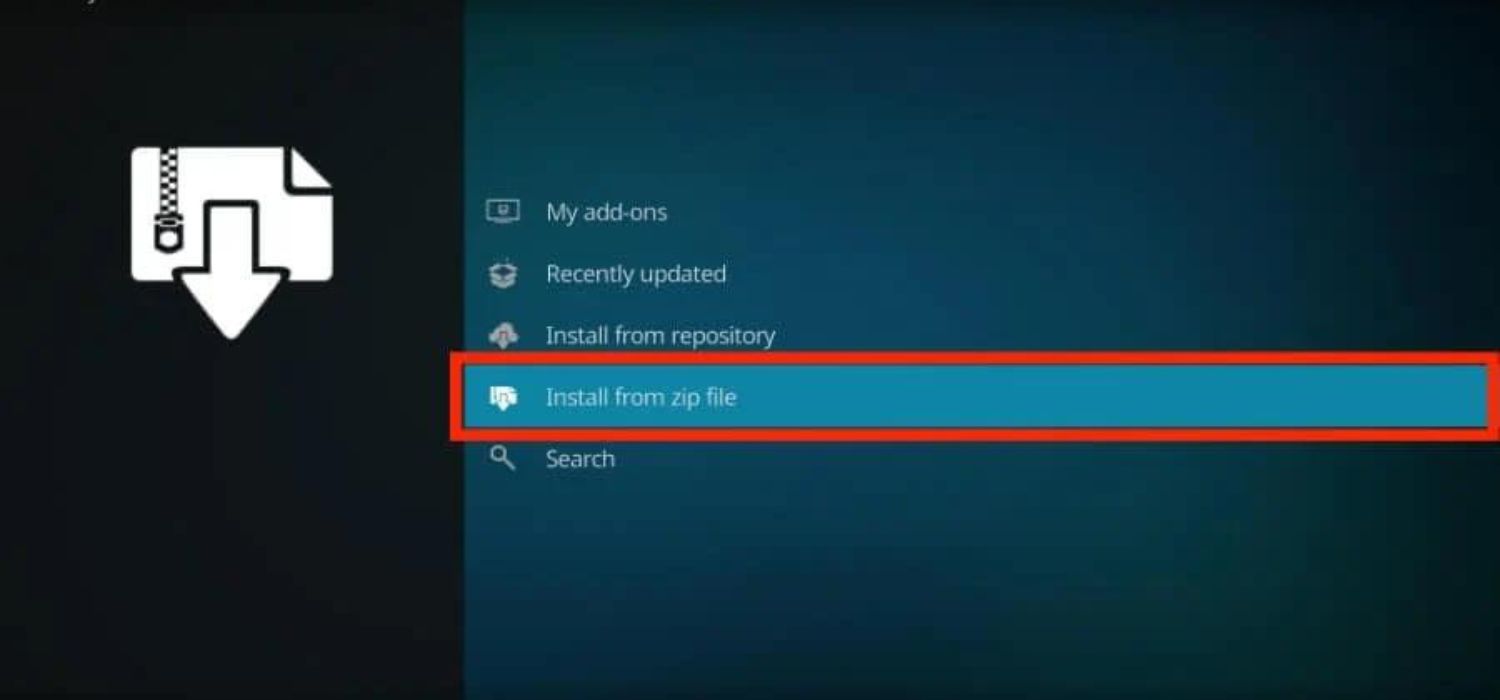
- Locate and select the source you added earlier named “Kodil” and choose the file named repository.kodi-x.x.zip, where x.x is the version number.
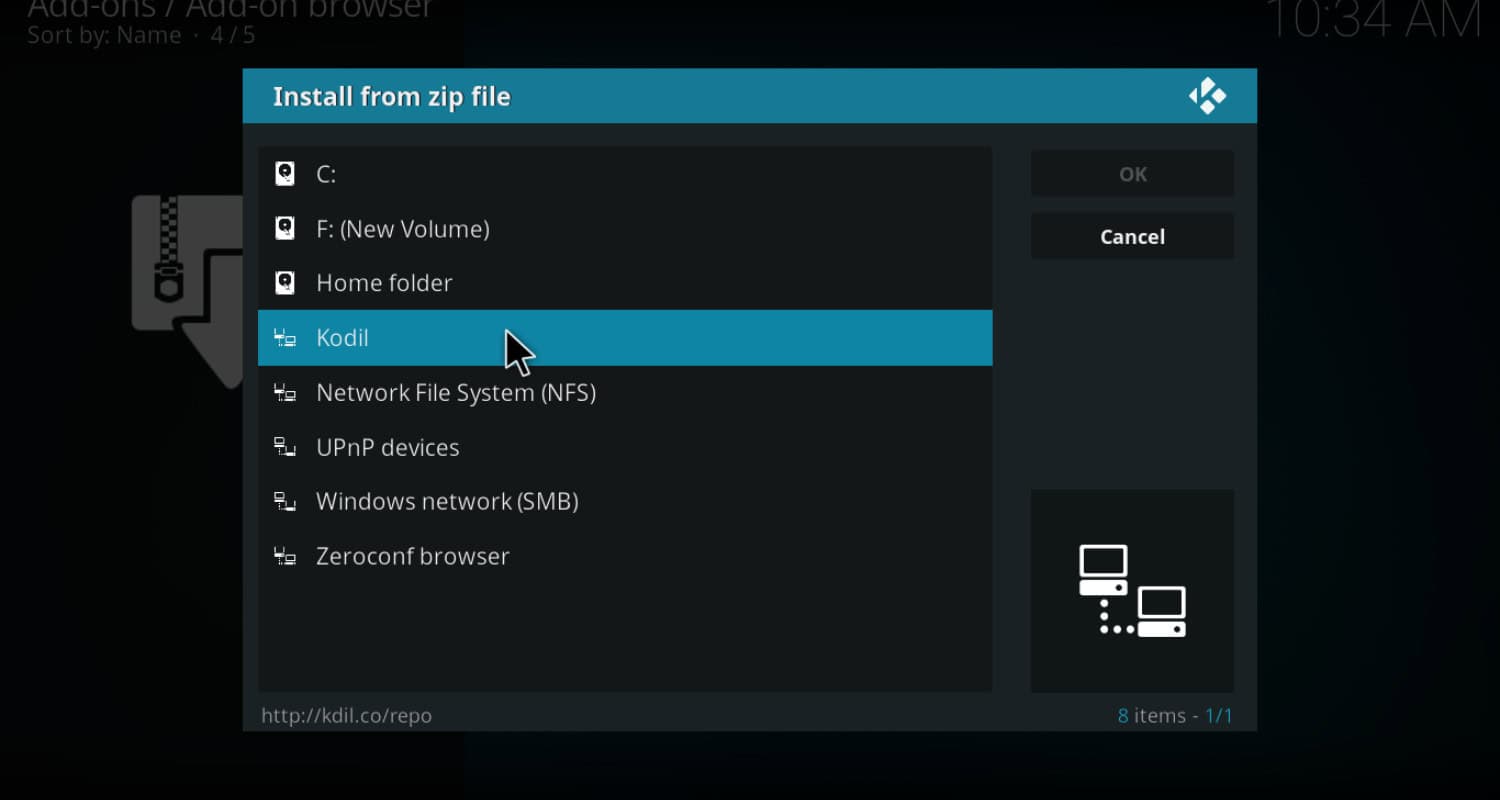
- Once installed, select “Install from Repository” and choose the “Kodi Repository“.
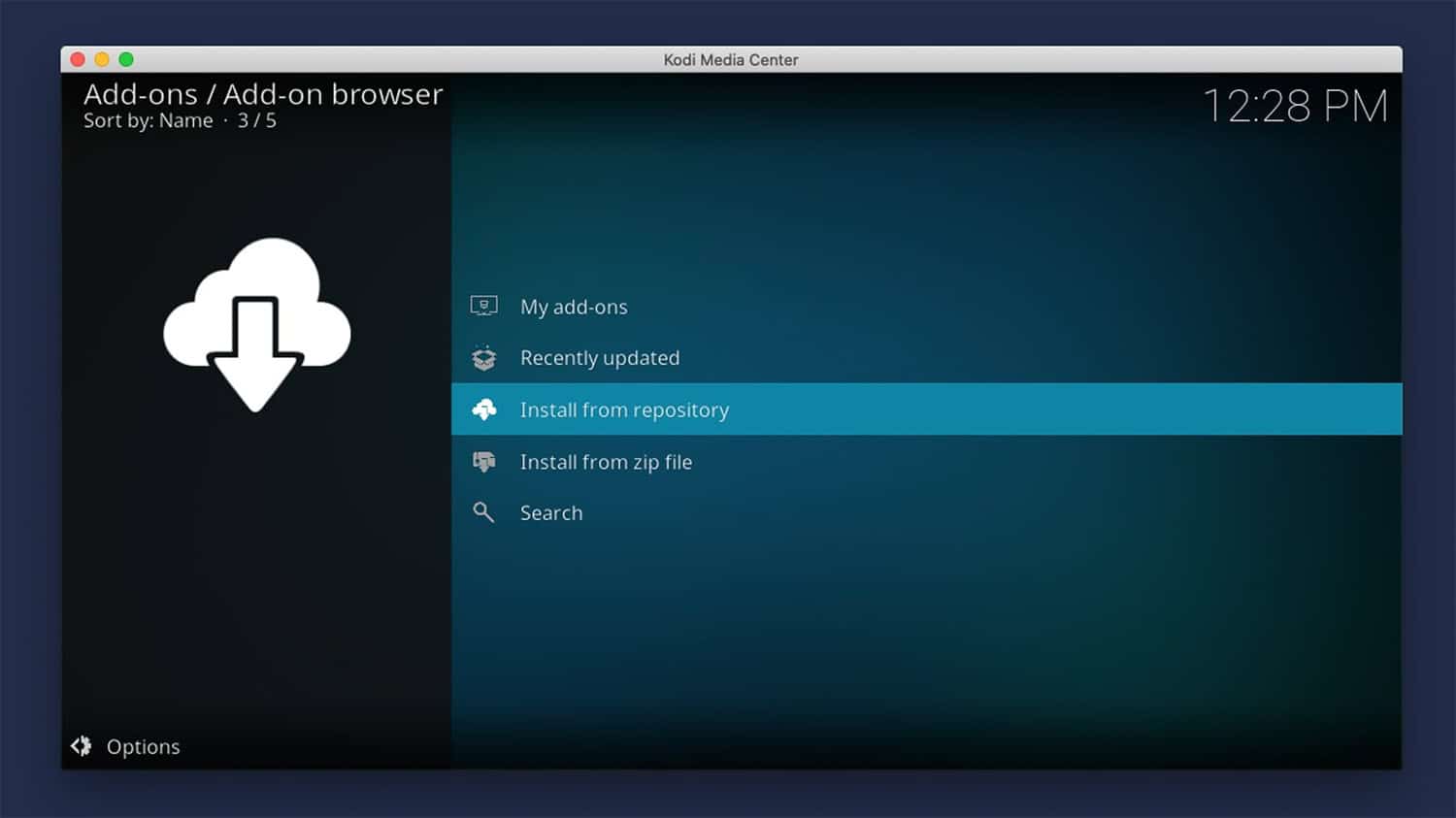
- Navigate to Program Add-ons and select “Plexus“.
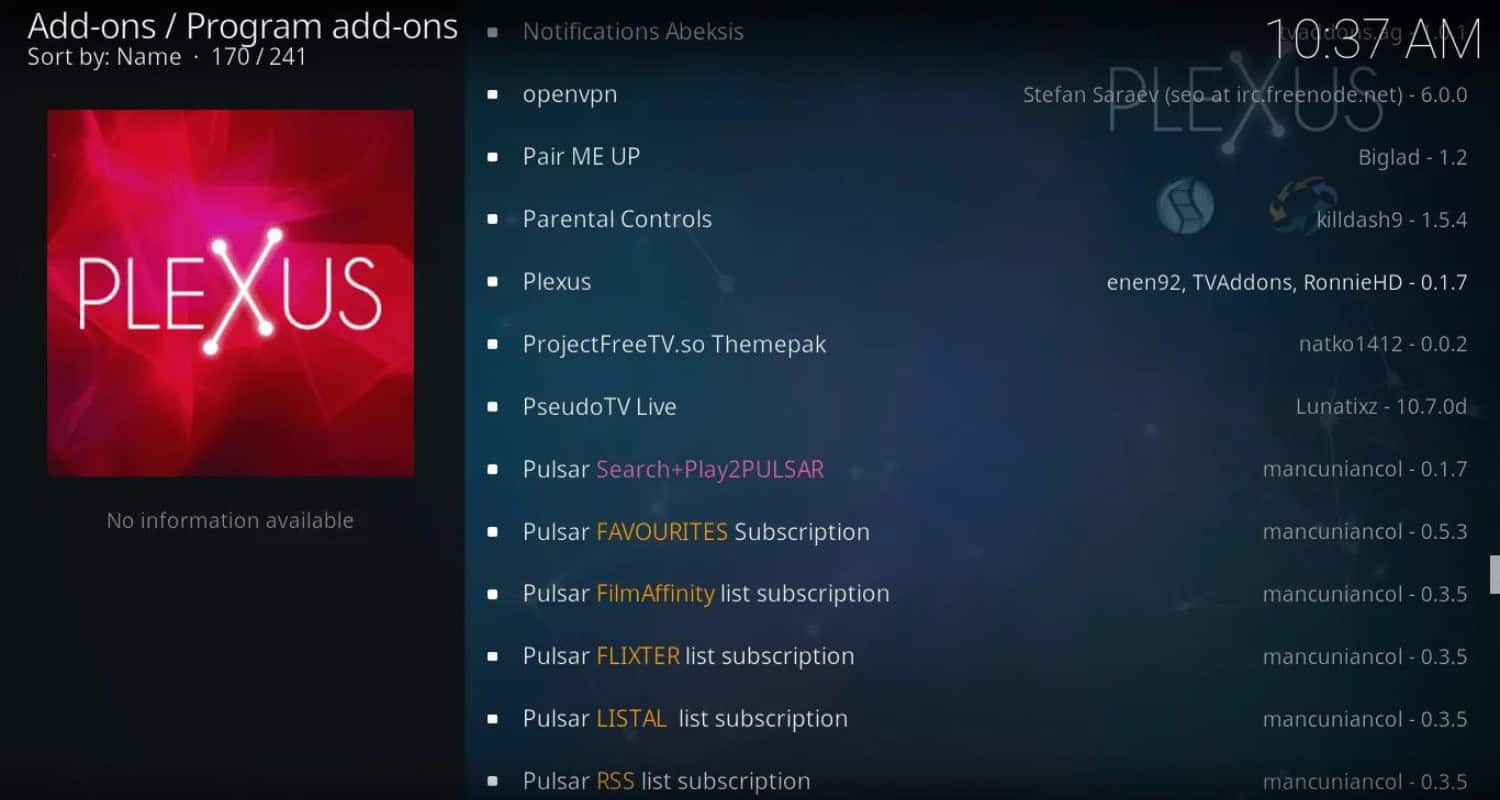
- Click Install, then return to the Kodi home screen and launch Plexus by going to Programs > Plexus
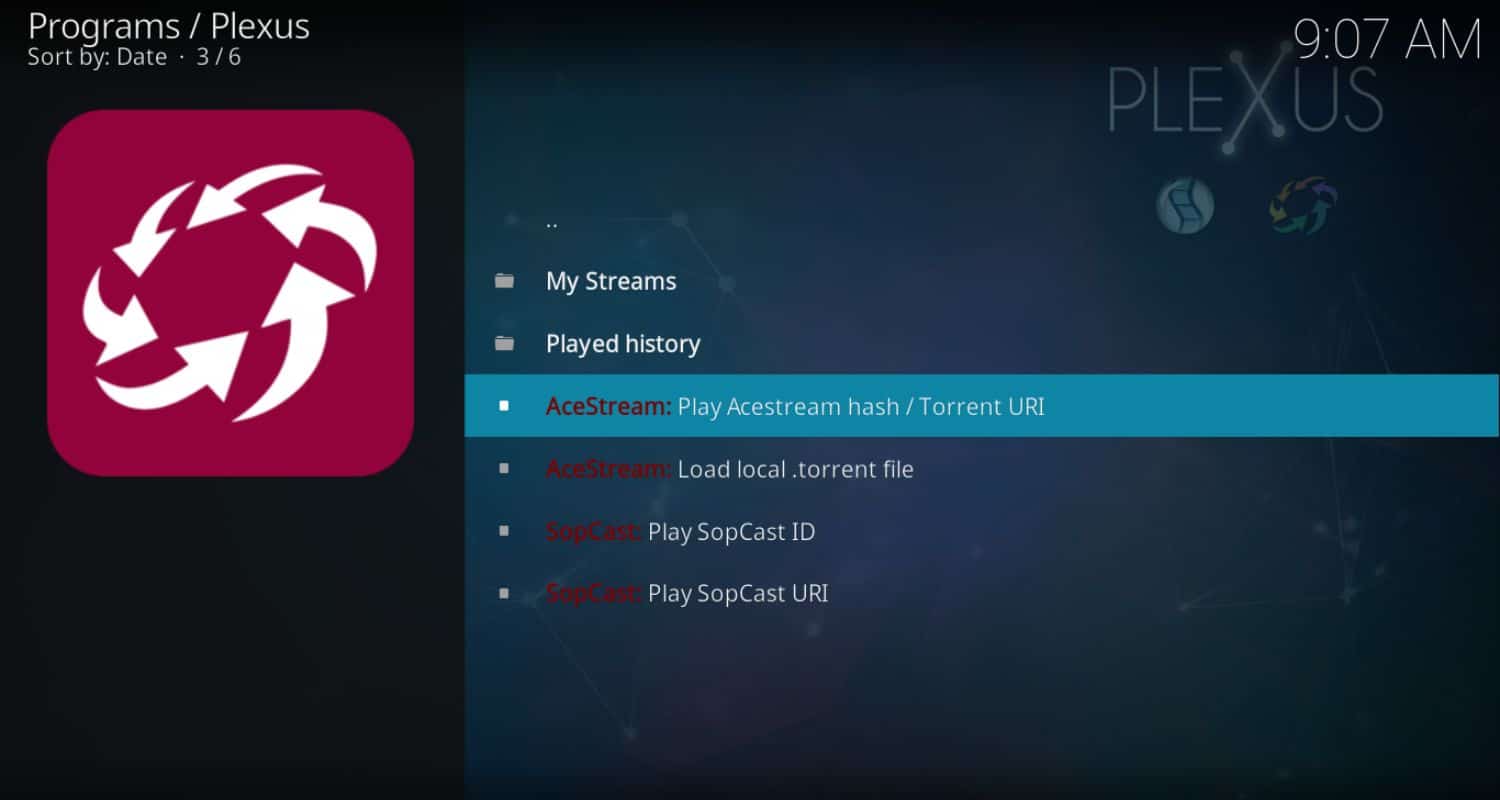
- Follow on-screen prompts to configure Plexus, downloading the Acestream Engine if needed.
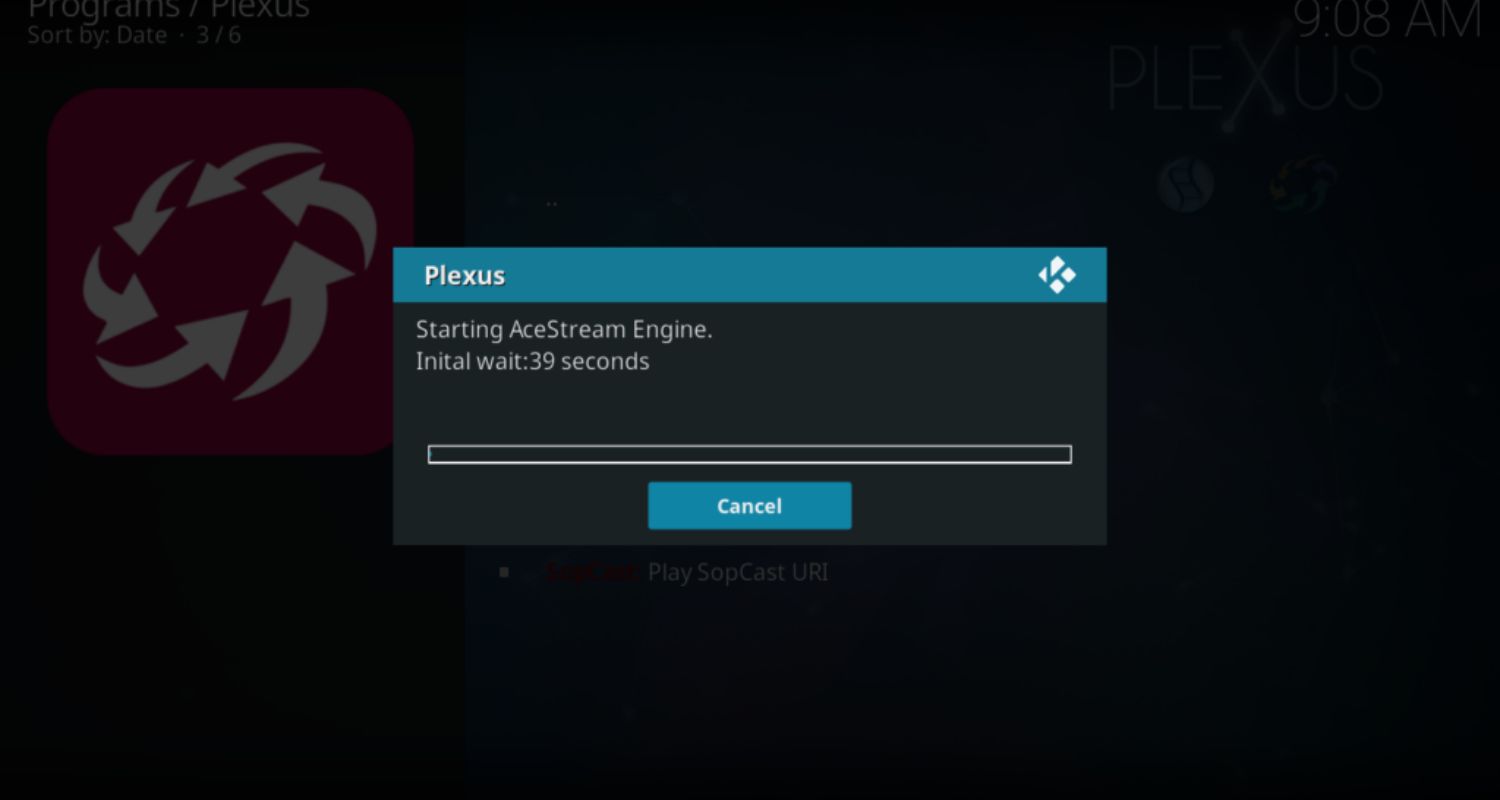
Note: With this process, you can follow it for any Kodi version, i.e., Kodi v20.0 Nexus, or any older Kodi versions such as 19, 18, or below.
To learn how to install Release Hub on Kodi, follow the easy online steps. With Acestream and Release Hub combined, your Kodi entertainment options are bound to reach new heights.
See Also: How To Install Latino Total On Kodi? Simple Guide 2024
Method 2: Use Horus Add-on
Here are the steps to install Acestream on Kodi using the Horus addon:
- Open the Kodi app on your device; go to Settings>File Manager.
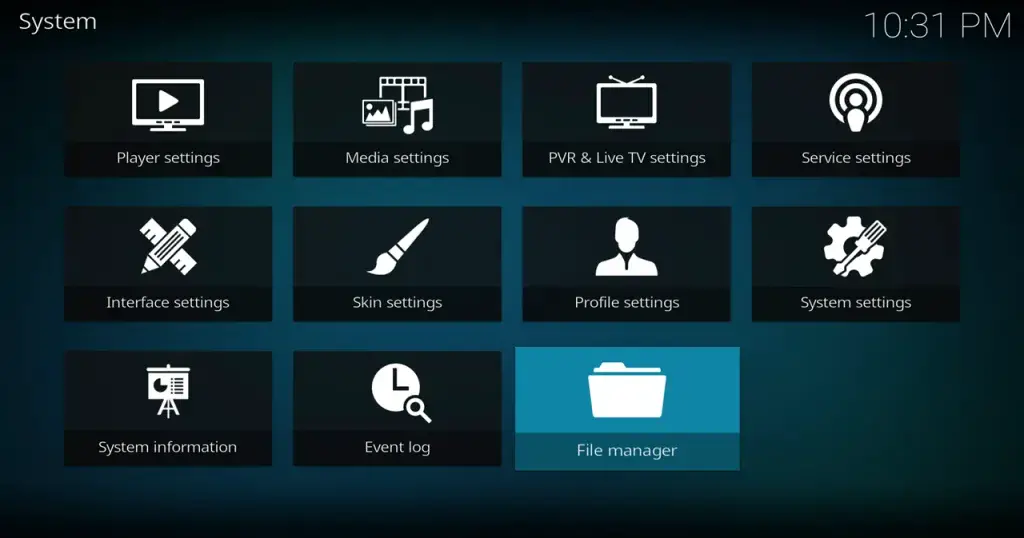
- Click on “Add Source“.
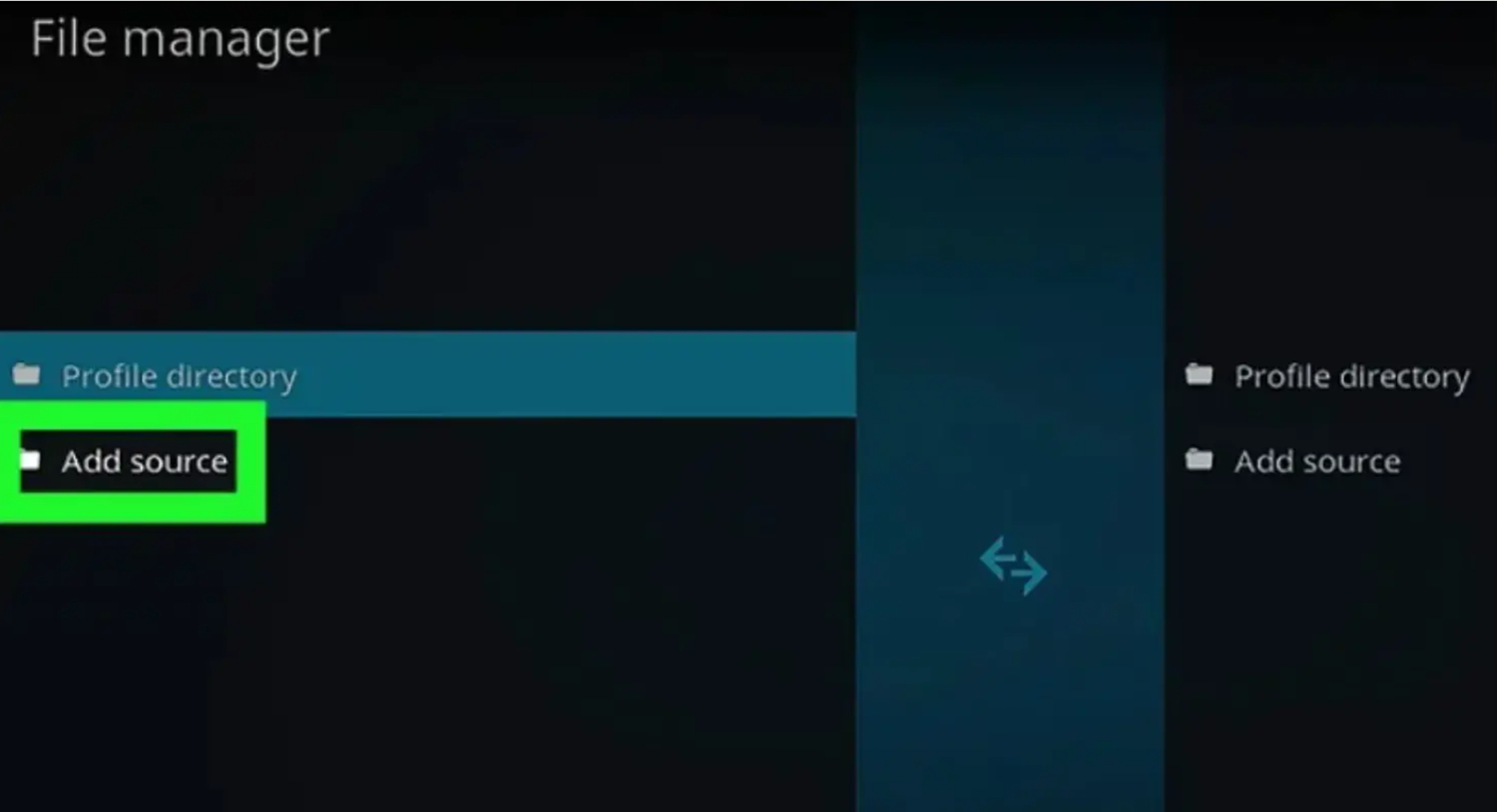
- In the window that pops up, type this URL for the Horus repository: https://www.lvtvv.com/repo/
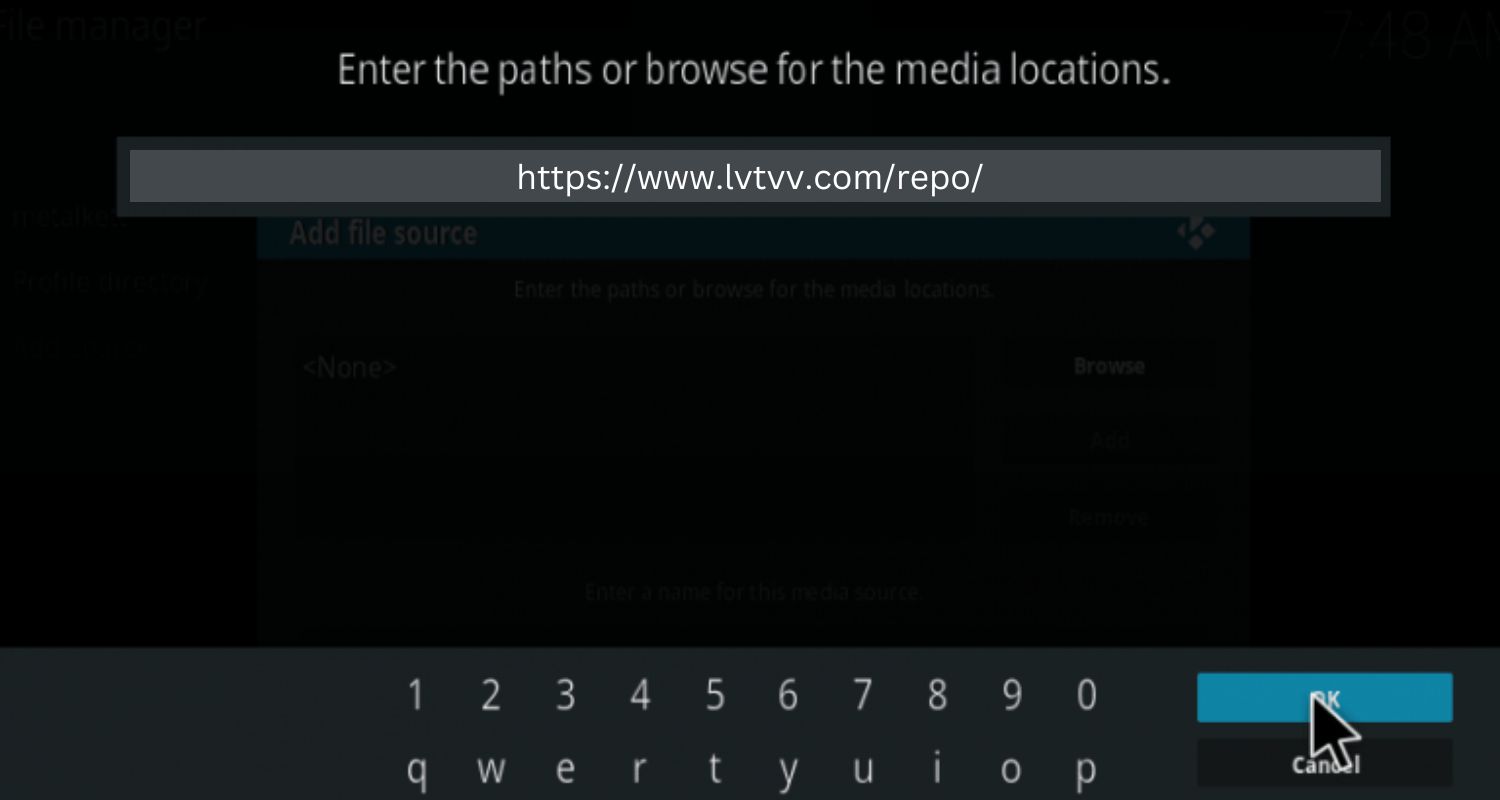
- Give the Source a name like “Horus” and click OK.
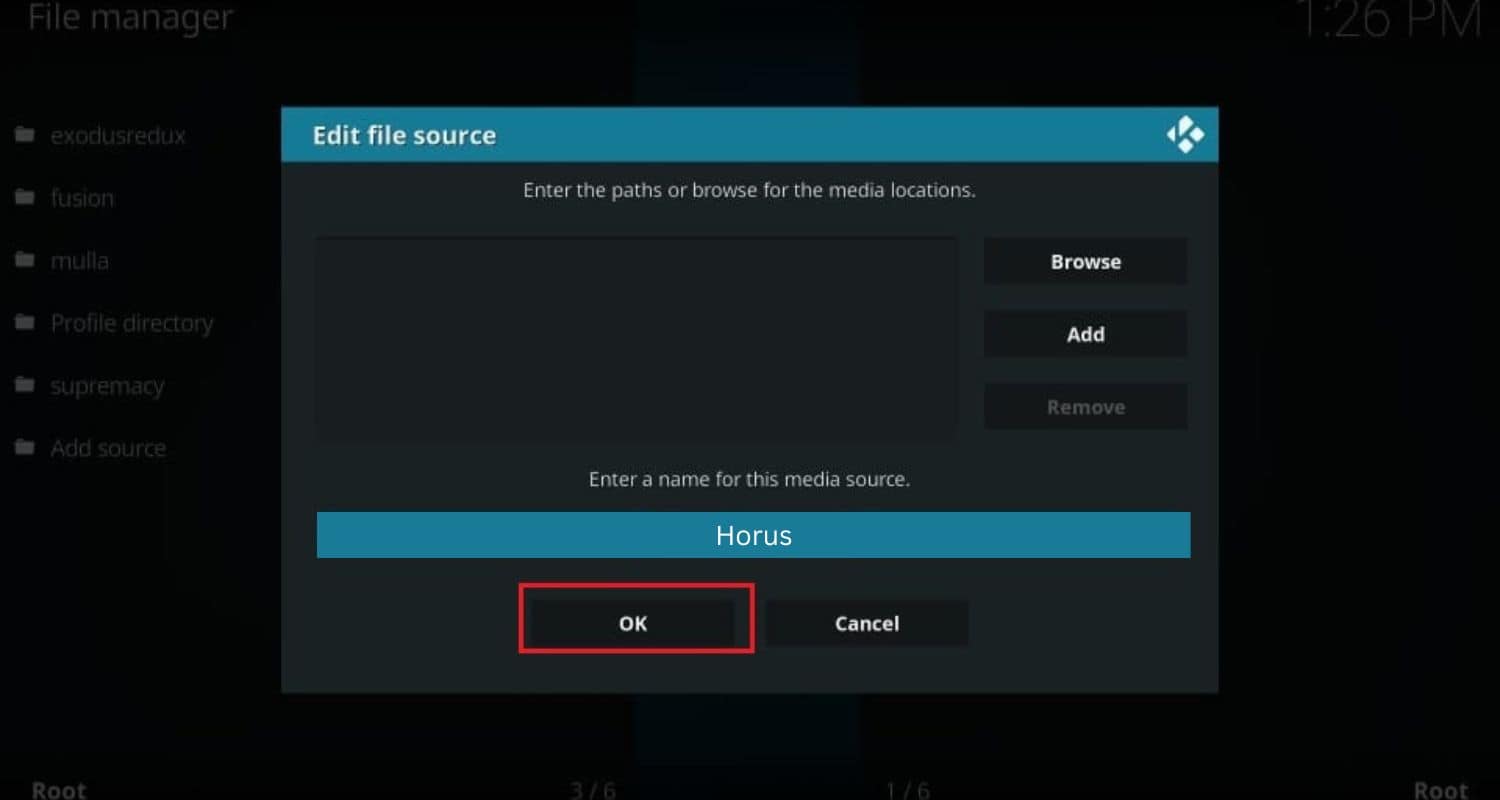
- Go back to the main menu screen and click on Add-ons.

- Click the open box icon in the top left and choose “Install from zip file“.
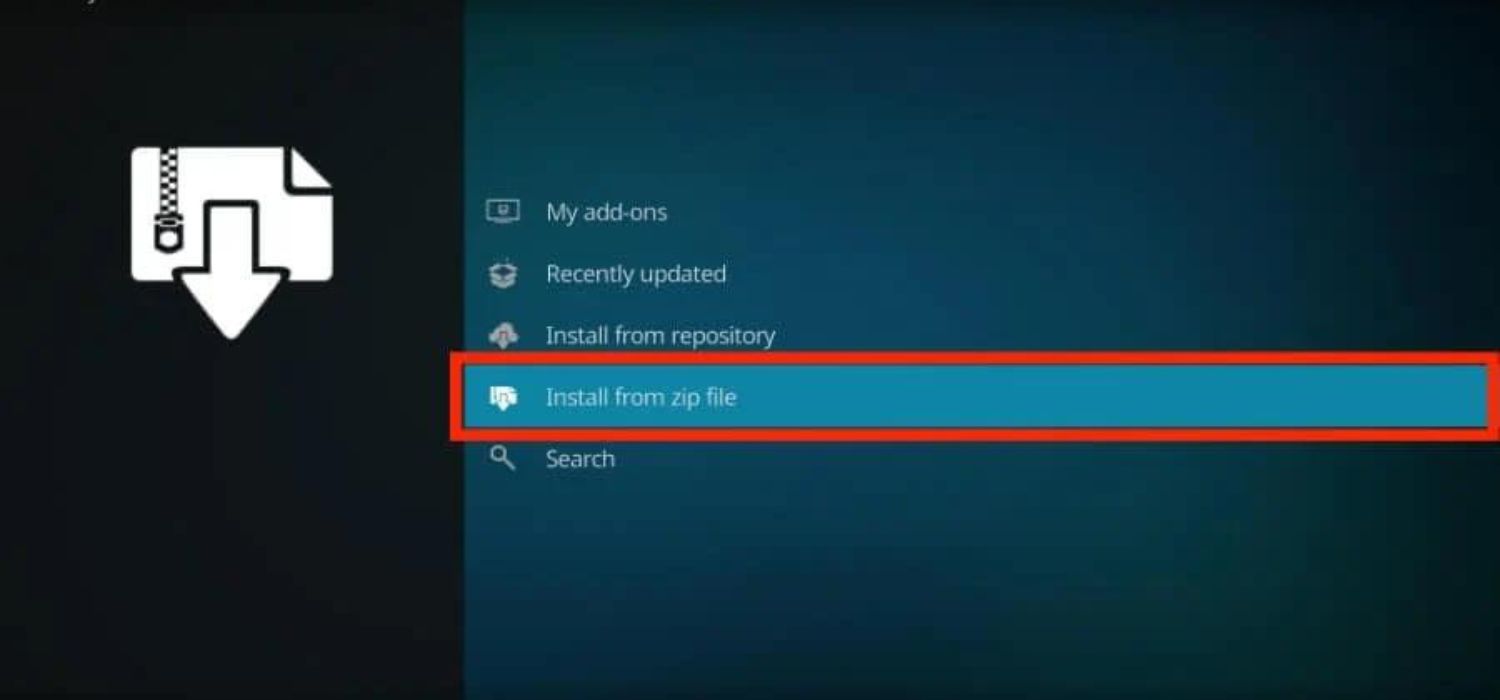
- Select the “Horus” source you added before and choose the file called “repository.horus-x.x.zip” and install it.
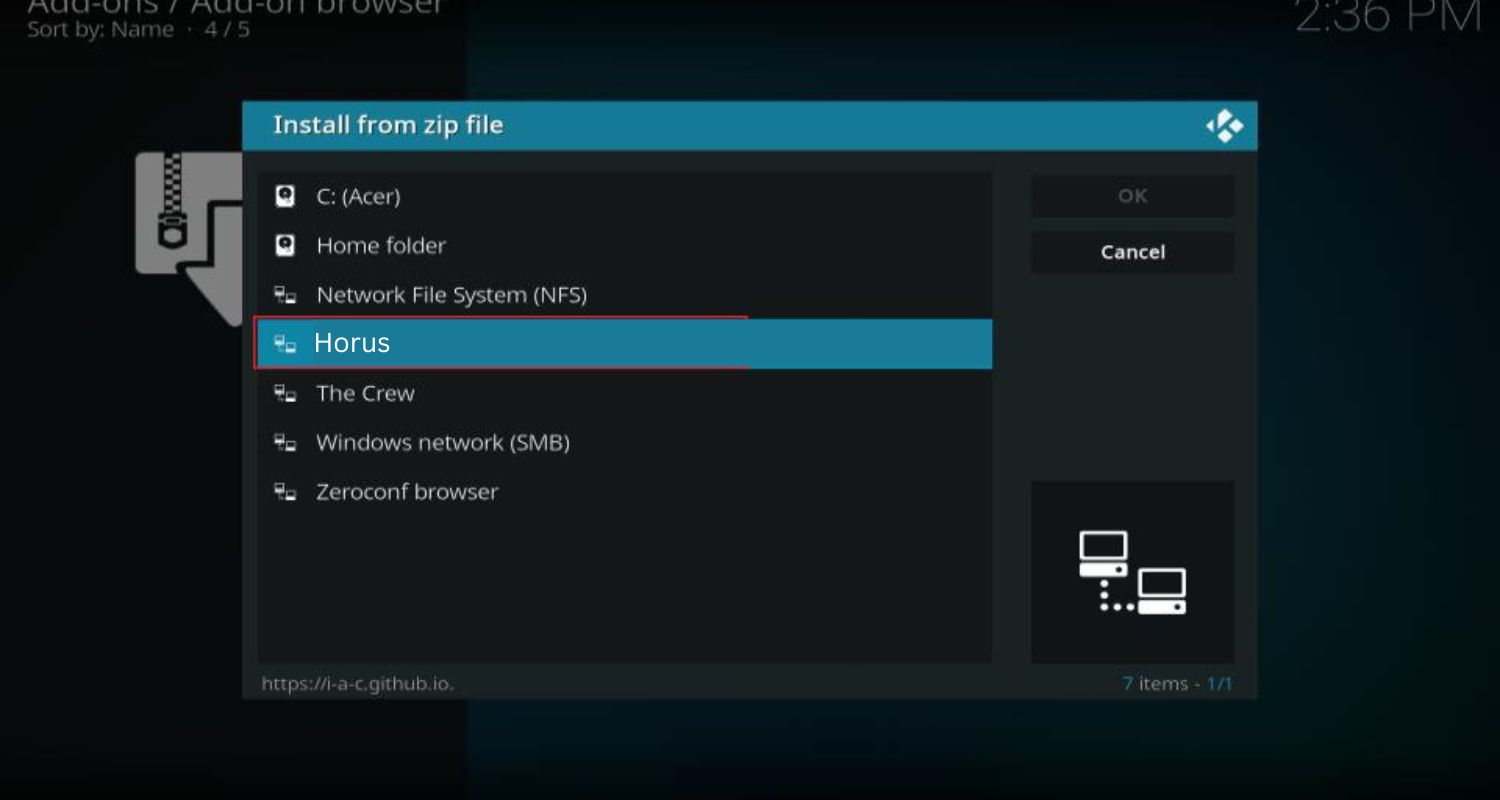
- Go back to Add-ons and choose “Install from Repository“.
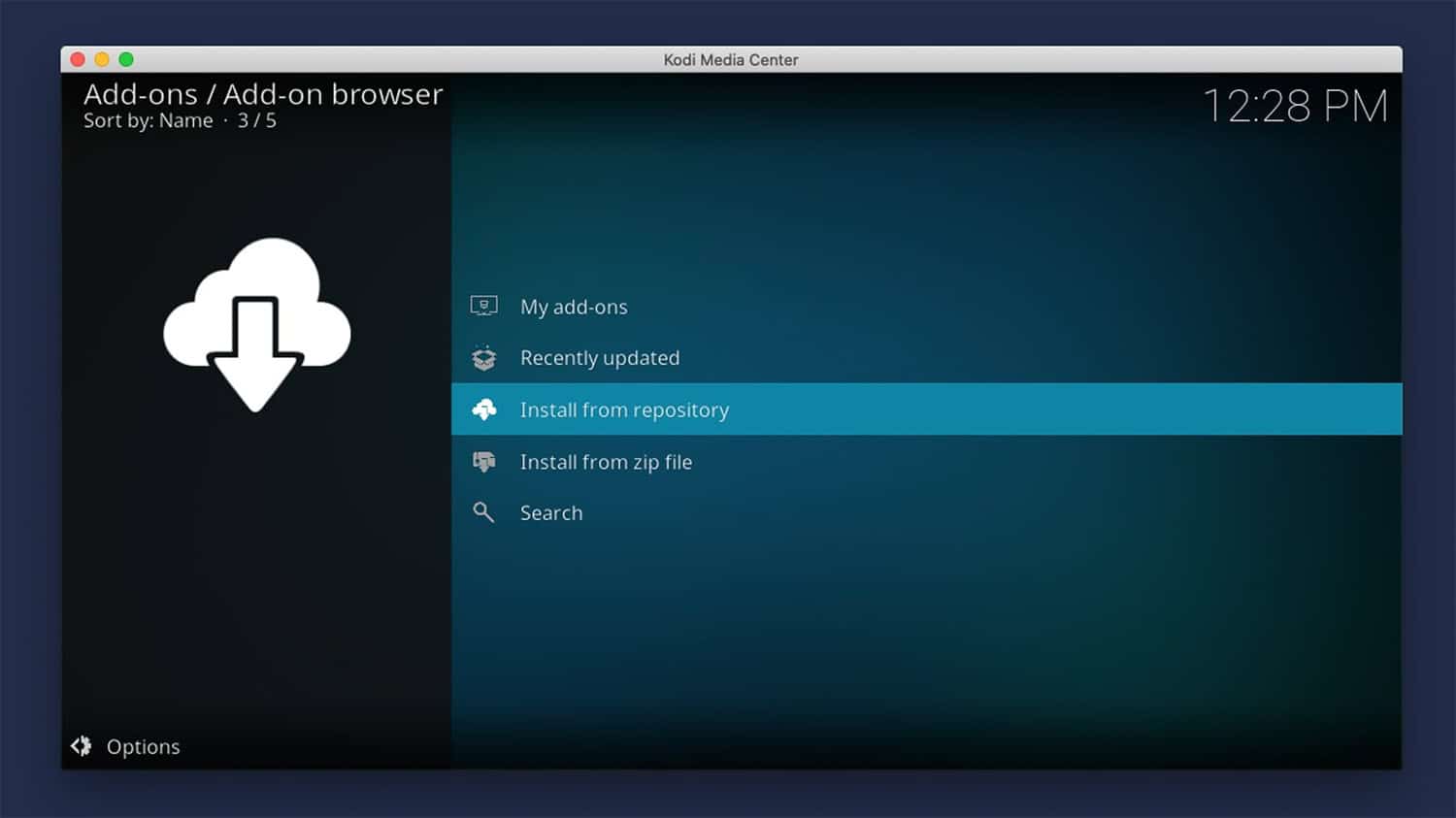
- Click on the Kodi Repository and find “Horus” in the Video Add-ons. Click on Horus, click on it, and select Install from the menu.
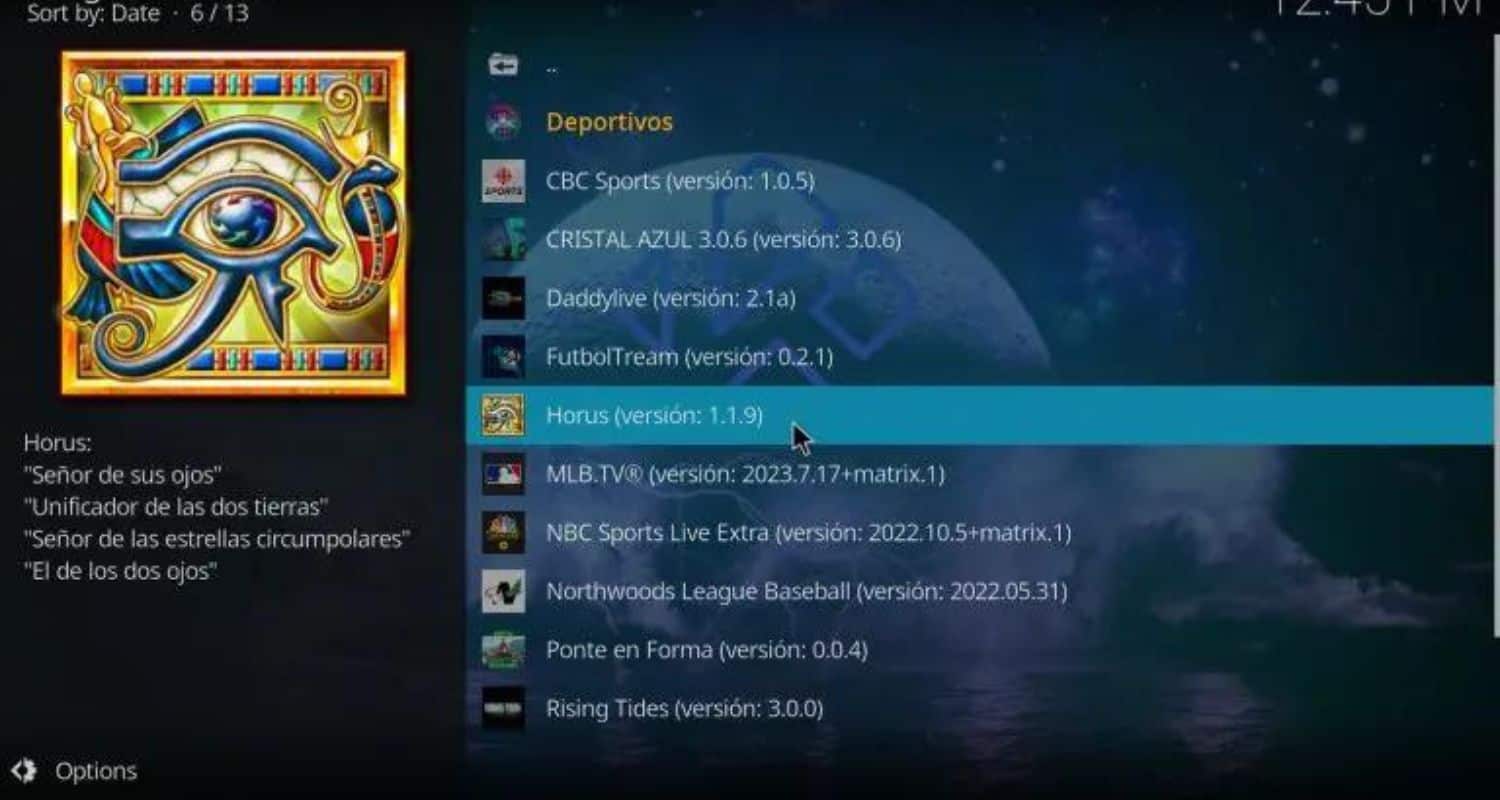
- Once installed, a pop-up will come that is installed now. Return to the Kodi Home screen>Add-ons>Video add-ons>Horus.

- Follow the instructions to configure Horus and install the Acestream Engine if needed.
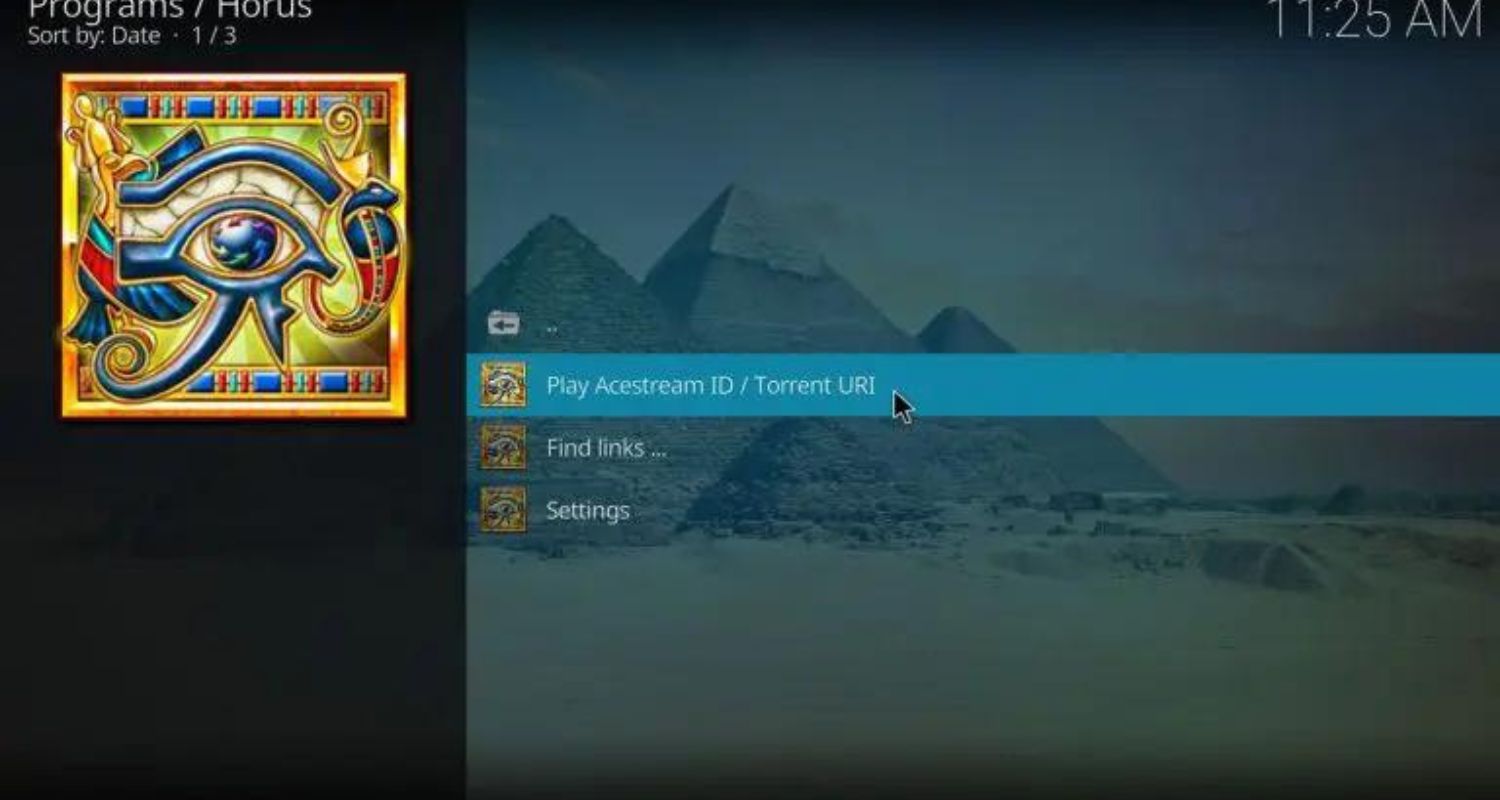
To use “Acestream Engine,” launch the software. Enjoy your content and use Acestream by entering URLs for live streaming!
Let me know if any part of the process needs clarification. Enjoy streaming with Acestream and Kodi! So this how to use Acestream on Kodi.
Additionally, to enhance your Kodi experience, consider exploring the versatile Incursion Kodi Addon. This feature-rich addon offers a vast library of movies and TV shows, ensuring a diverse range of entertainment.
To seamlessly integrate Incursion into your Kodi setup, follow the straightforward installation steps available online, and you can even use our guide to install Netflix on your Kodi device!
FAQs
How do I install the Acestream addon on Kodi?
To add Acestream support to Kodi, you need to download and install the Acestream engine from the Kodi addon browser. Just search for “Acestream” and click InstallInstall. You may need to restart Kodi for it to take effect.
How do I find Acestream links?
Good sources for Acestream links are streaming subreddit forums or sports-specific sites compiling links from different events daily. Be wary of popups on some sites. You can also often find Acestream links shared socially around big games.
How do I play an Acestream link in Kodi?
Open Kodi and click “Videos,” then “Add videos.” A file browser will appear - go to “Acestream://” and paste the full link you want to watch. Once it loads, click play, and the stream should begin.
My stream is buffering; what can I do?
Common causes of buffering are an unstable internet connection, an overloaded stream, or insufficient other users sharing the video file at that moment. Try waiting a bit and see if the quality improves. As a last resort, search for alternative links to the same event.
See Also: 10 Kodi Alternatives For PC That You Need To Know
Conclusion
Access a new realm of live-streaming with Acestream on Kodi, simplifying live sports and news viewing.
Although the installation seems complex initially, following instructions ensures high-quality streaming. Take your time with the installation and delve into an extensive streaming library.
If you need a maintenance Kodi addon for fixing technical problems, backup and restore for Kodi, and streamlined addon installations, maintain a smooth streaming environment by installing Indigo on Kodi.
We hope this article on how to install Acestream on Kodi has helped you know everything about it.
See Also: How To Install Latino Total On Kodi? Simple Guide 2024
