How would you go about installing Incursion on Kodi? Would you like to know the complete process of how to install incursion on kodi? With Kodi, how do you download an incursion? You may follow along by using the step-by-step instructions on this page to install Incursion on Kodi.
Press Settings system> file manager. On the source button, click. “NONE” is the icon’s caption. You can then type http://incursion.kodi.expert into the address bar and press OK. Click Install in the zip file. Click repository. After that, the Incursion repository-0.0.3.zip should be clicked. Then, wait until the top-right appears and displays the Incursion Repository Installed. Now, press the Install from Repository button. After that, select Incursion Repository. Next, select Incursion. Choose “Install.” You’re done now!
In the following article, we have provided clear and accurate instructions on how to install incursion on kodi, so allow us to help you and serve you with the best information.
See Also: Install Exodus On Kodi Version 16 Jarvis Version 17 Krypton
Table of Contents
About Kodi
Although Kodi is simple to use, only some think it is the finest media player whether you want to watch live TV, sports, or anime after installing Kissanime or even listening to music.
It may be at fault due to its exceptional qualities and unique design for a media player. Exploring ways to get addons like installing Acestream on Kodi could further enhance its capabilities, especially for those seeking additional streaming options. Yet, it is simple, given that millions of people use it globally. So, let’s explain how to install Incursion on Kodi.
Yet, it is simple, given that millions of people use it globally. So, let’s explain how to install Incursion on Kodi.
See Also: Is Kodi Legal? Things You Must Know About It
About Incursion
Incursion is a current Kodi add-on for streaming films and TV shows. Incursion is a fork of the famous Covenant add-on. At the same time, preserving a lot of its predecessor’s performance and format, the new Incursion add-on pledges to outperform it.
Installing Incursion Kodi On Your Streaming Devices
Here is the first method for quickly knowing how to install Incursion on Kodi on your streaming devices.
- On the lower right corner, click System.
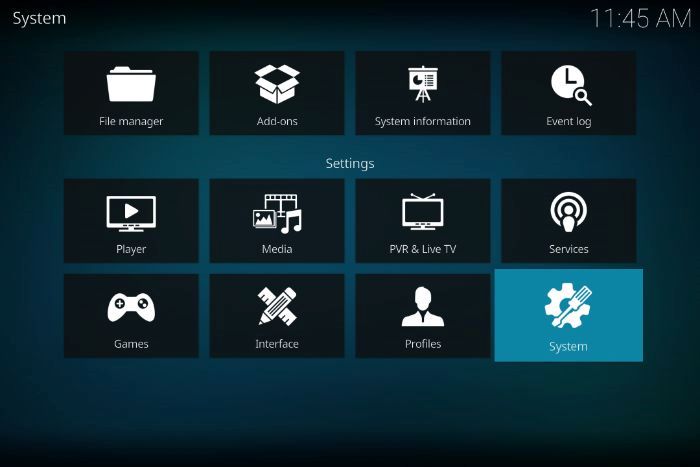
- On the left side of your screen, click Add-ons. To enable Unknown sources, open the system settings. Installations of third-party add-ons, which are, by default, disabled, are now possible.
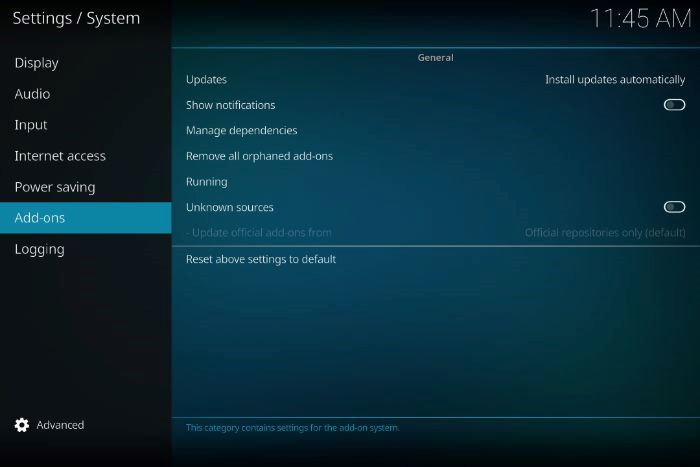
- To allow unidentified sources, toggle to Yes. Select the File Manager option. Select the option Add source.
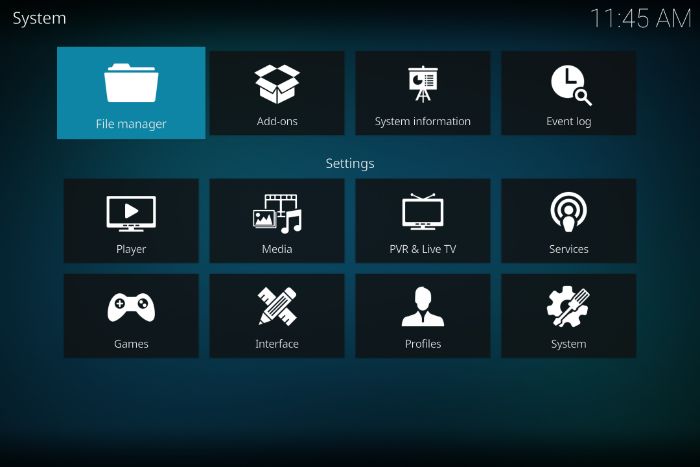
- Toggle to “None,” precisely enter the following URL: http://www.lvtvv.com/repo/. Choose OK.
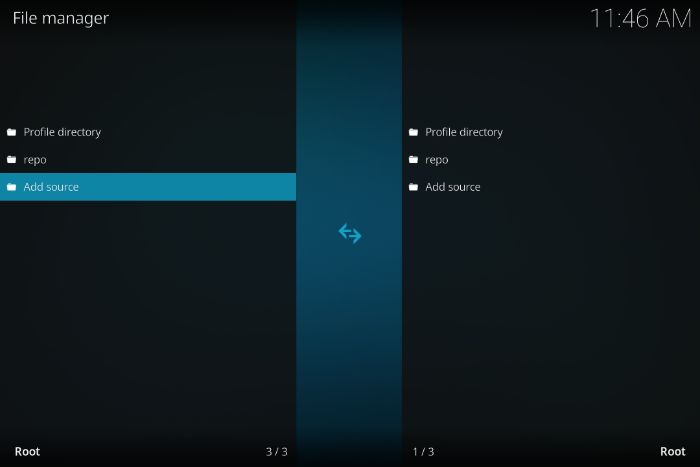
- Identify the news source. You can use the word “Incursion” or another memorable word. Choose OK.
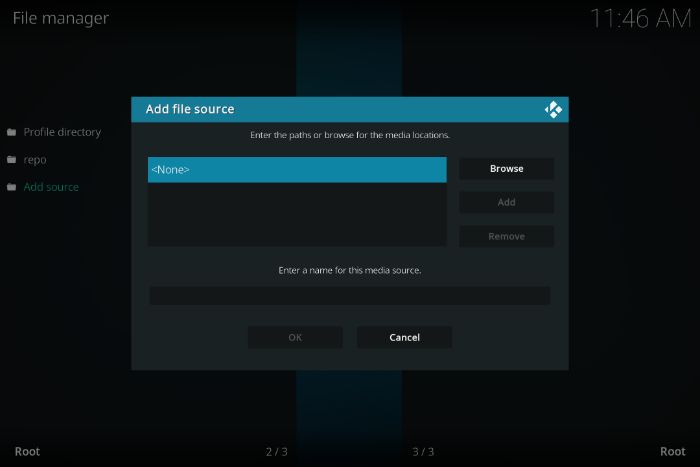
- Choose Add-ons by going back one step in the navigation. Press on the zip file option.
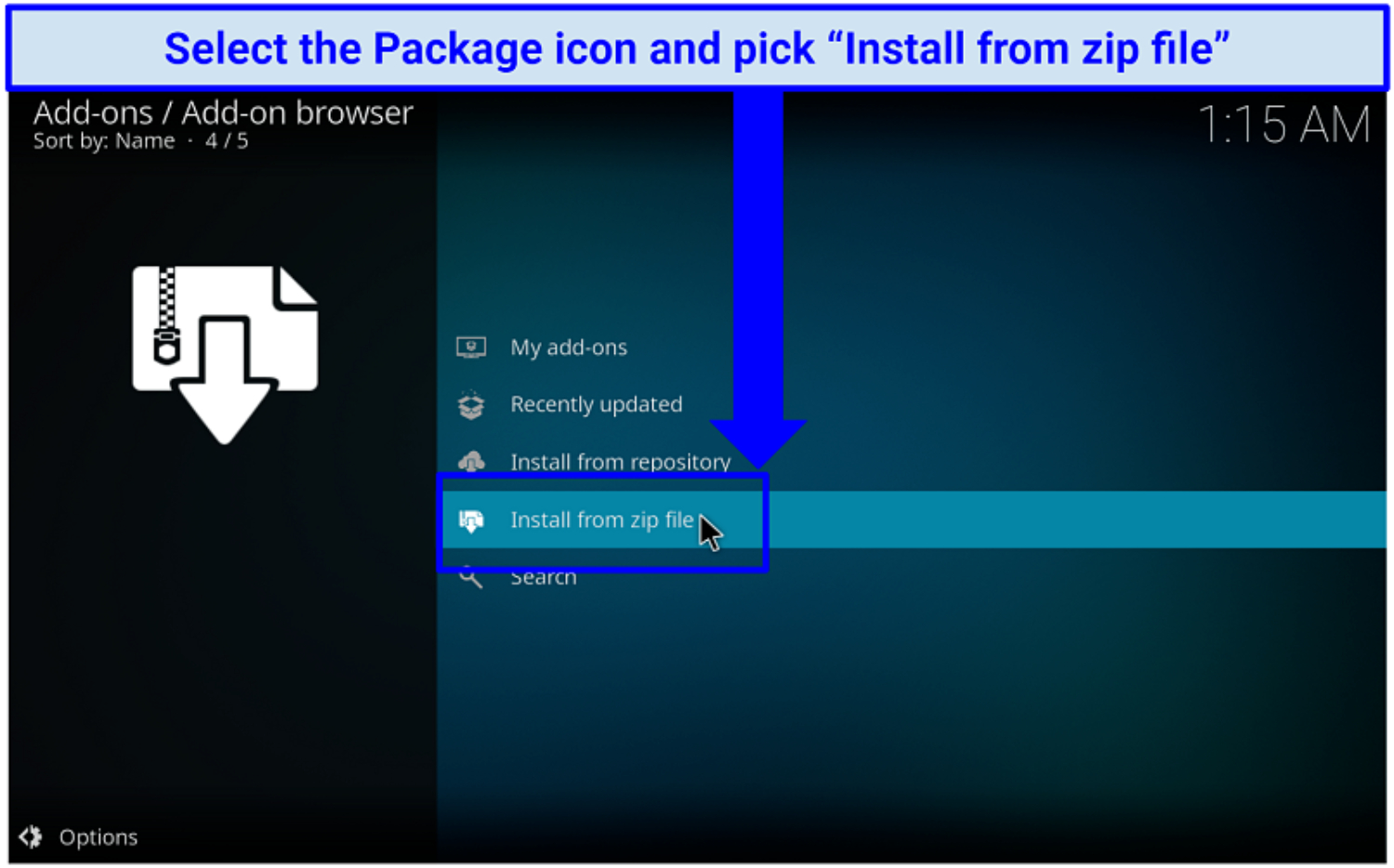
- You can choose Incursion from the list. Repository, click. Kodil-1.3.zip . Decide to install from the repository. Press Kodil Repo.
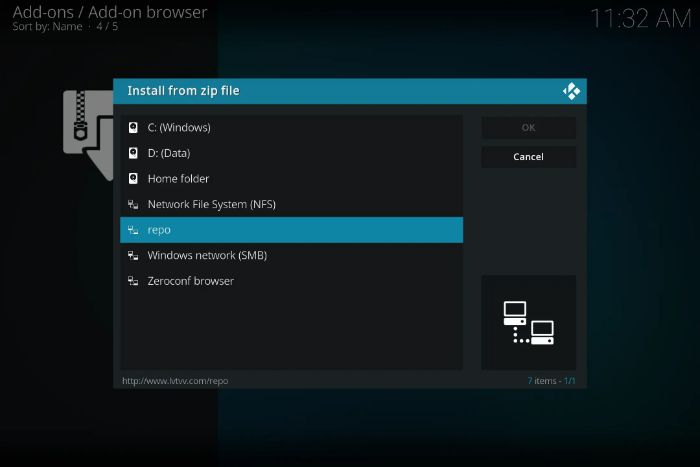
- Click on Video add-ons. Choose incursion once more and Install it. After verifying the add-ons that will be installed, click OK.
Wait until you see the pop-up confirmation in the top right corner before installing Incursion on Kodi.
See Also: How To Use SportsDevil On Kodi? Easy Guide 2023
Install The Incursion Add-on For Kodi Krypton 17
You can also get to know how to install incursion on kodi for kodi krypton 17, or you can also say install an Incursion add-on for kodi by following the steps given below:-
- Open Kodi on your device. You will see the default main interface after waiting for Kodi to load fully.
 To begin, select the SETTINGS button in the top left corner. Locate and open the Files manager in the bottom right of the Kodi -> Settings window.
To begin, select the SETTINGS button in the top left corner. Locate and open the Files manager in the bottom right of the Kodi -> Settings window. - This panel has two comparable ones. To open the following window and enter the source path, tap Add source on any of them. Place your cursor and click selection while the Add file source dialogue box is active.
- The Incursion kodi repo path: http://Incursion.kodi.expert must be entered accurately on the full screen. Keep in mind to type the proper path carefully, word by letter. Any error will prevent the path from being added and cause a fault in the subsequent steps.
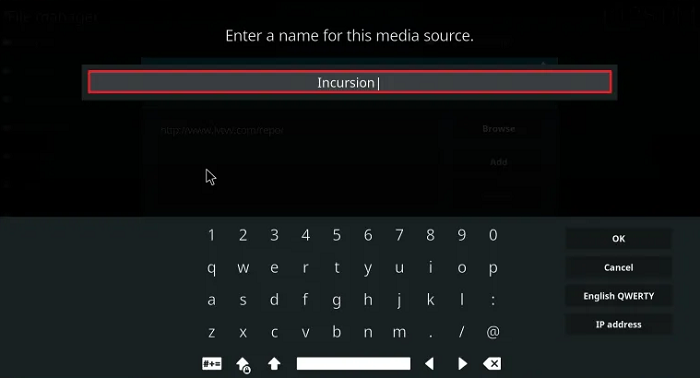
- Fill in the name in the space given. We advise you to call it “Incursion” (for easy identification later). Then click OK. Be cautious while using the name you’ve picked; it shouldn’t have been used previously.
Further steps include-
- Now select Add-ons from the left main menu by clicking there (the one with the open box).
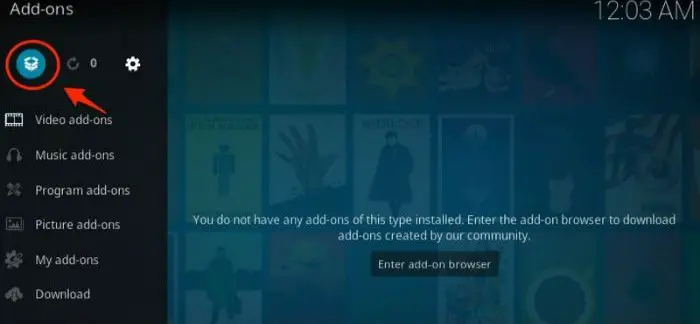
- Click on the Open Box icon, the first one on the top-left screen. We must proceed to the installation from the zip file portion to get the add-on source.
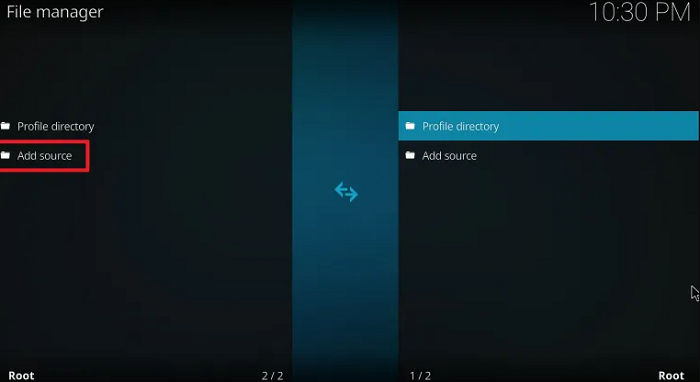
- Install from zip file appears in a new window that appears. Choose and pick “Incursion.”
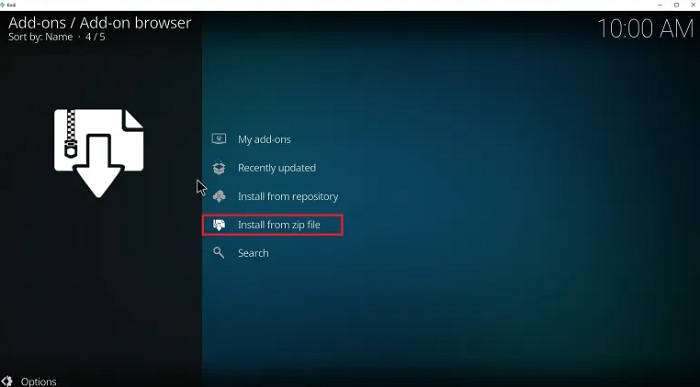
- Click Incursion.repository-0.0.3.zip to continue. (Don’t be alarmed if the file name differs. There is a single file, so you can avoid making mistakes.)
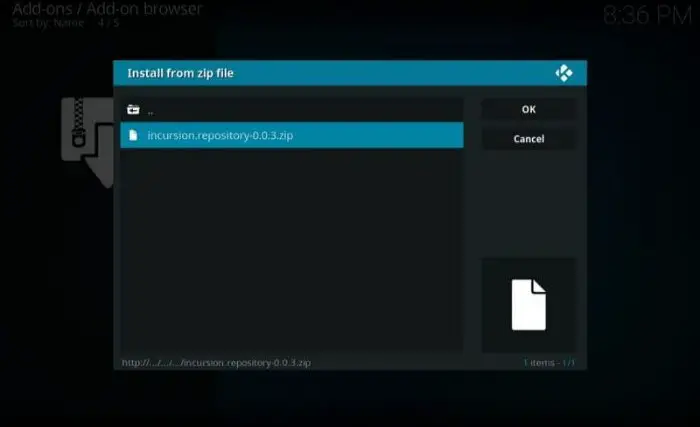
- Choose it, choose INSTALL, and wait for the notice that says “Incursion Repository Add-on updated” to appear in the top right corner of the screen.
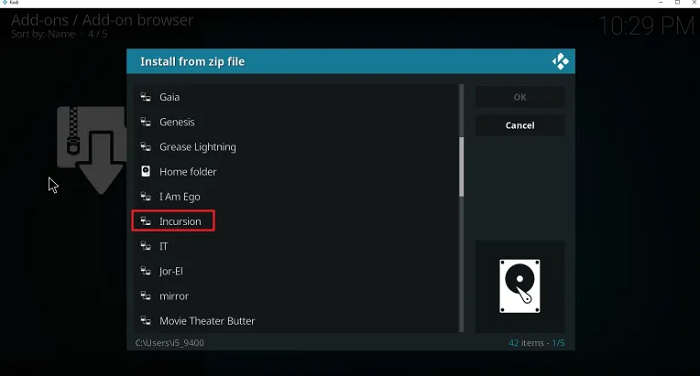
- If the preceding step were successful, you would be taken back to the menu from step 8, where the add-on browser interface is present. This time, pick Install from Repository from the third menu.
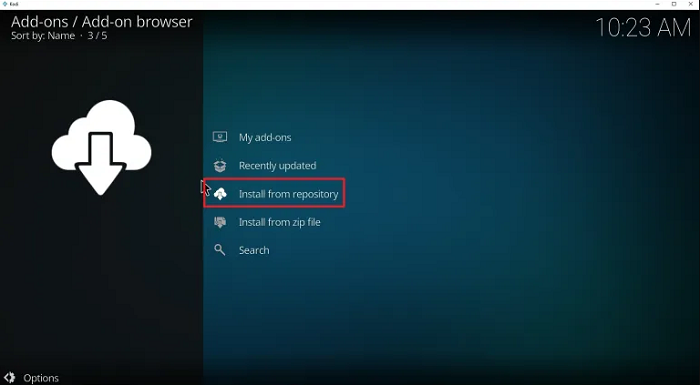
- Enter the “Incursion Repository” section. Just select Video Add-ons. Choose install after choosing the incursion (the cloud icon in the bottom right)
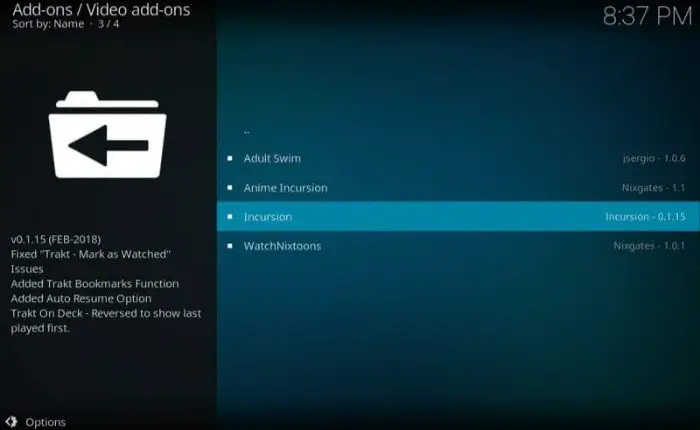
- Go to the Video Add-on area and look for the Incursion icon to start using your newly installed Kodi add-on.
See Also: Kodi Genesis Vs Exodus: Which One Should You Choose?
Update the Incursion Kodi Add-on
To update incursion for the kodi add-on, you can also follow the process given below:-
- Select the ADD-ONS option from the MAIN MENU, then click the upper-left OPEN BOX ICON. Select Install From Repository in step two.
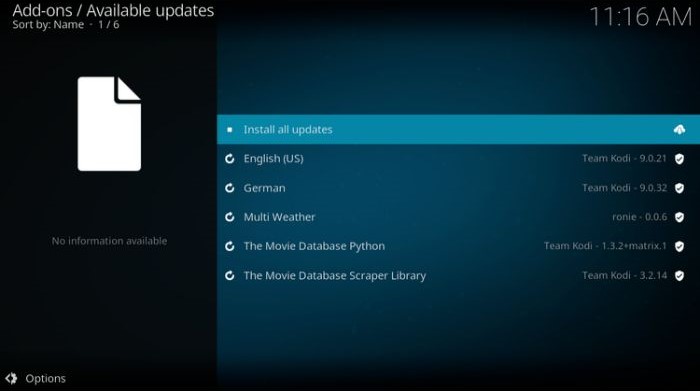
- Choose INFORMATION from the RIGHT CLICK menu next to Incursion Repository.
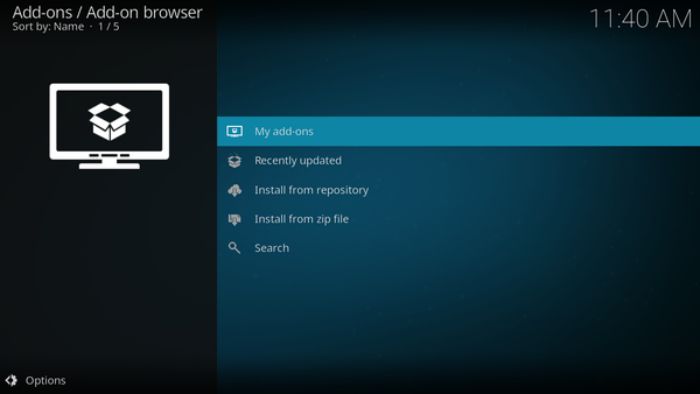
- Choose to uninstall. Repeat steps 9 through 16 from the installation guide. Install from ZIP file -> Incursion -> Incursionrepository.0.0.2.zip from the [Main menu -> Add-ons -> OPEN BOX (top left)-> Menu: Add-ons, OPEN BOX (top left), Install from Repository, Incursion, Video Add-ons, Incursion, INSTALL.
This way, you can update the incursion addon for Kodi!
See Also: How To Install Showbox On Kodi [In-Depth Guide]
FAQS
Q1. How to Get Addons for Kodi?
Ans. Get a Kodi VPN, Launch Kodi, Look for the packaging icon and click on it. 'Kodi s Addon Repository' should be selected. Pick an add-on from the list that is offered. The 'Install' icon is visible on the screen's bottom.
Q2. How can I put in a Kodi plugin manually?
Ans. To install Incursion plugin manually, automatic updating. Select Addons from the Home screen, then either click my Addons (which can also be done from the Home screen) and select All, or click the Addons management option corresponding to your addon. Choose your addon by navigating to it. Next, choose Versions. It will install when you choose the desired version.
Q3. Why can't Kodi let me install addons?
Ans. Delete Kodi's cache. The 'failed to install a dependency' error is occasionally fixed by deleting the cache on Kodi. As you keep your current addons and Kodi settings, wiping the full data is preferable to clean the cache. The Crew Wizard is the greatest tool for clearing the cache.
Q4. What are Kodi addons available?
Ans. Different Kodi Streaming Addon Types. Torrent, Real Debrid, and Free Link add-ons are the three primary categories of streaming add-ons. Sports, IPTV, live TV, movies, and TV series are among the categories. Addons for torrenting pull content from Torrent Links, which is only advised for experienced users.
Q5. How can I install an addon using a zip file?
Ans. You must enable Unknown Source in Settings/System/Addons. It is possible to do this during installation. Allowing. The data on your device will be accessible to addons through Unknown Sources.
Q6. Is the Kodi repository safe?
Ans. Kodi is a secure program. No harmful software is present. Your device won't be harmed by it. As already noted, Google Play and Microsoft Store are just two of the official app shops where Kodi may be found.
Conclusion
Hence, this article covers every vital detail you need to know about Kodi, including a beginner’s guide to installing Incursion on Kodi. Frequently, all you need to do is use the Kodi basics we covered in this article.
You will have accomplished a lot if you know how to install and configure the add-on on your device. This article will be helpful if you look for easy ways to install Incursions on Kodi.
