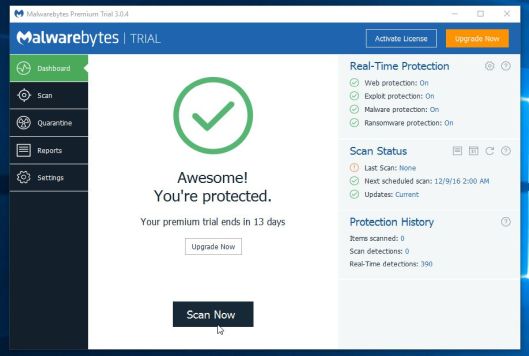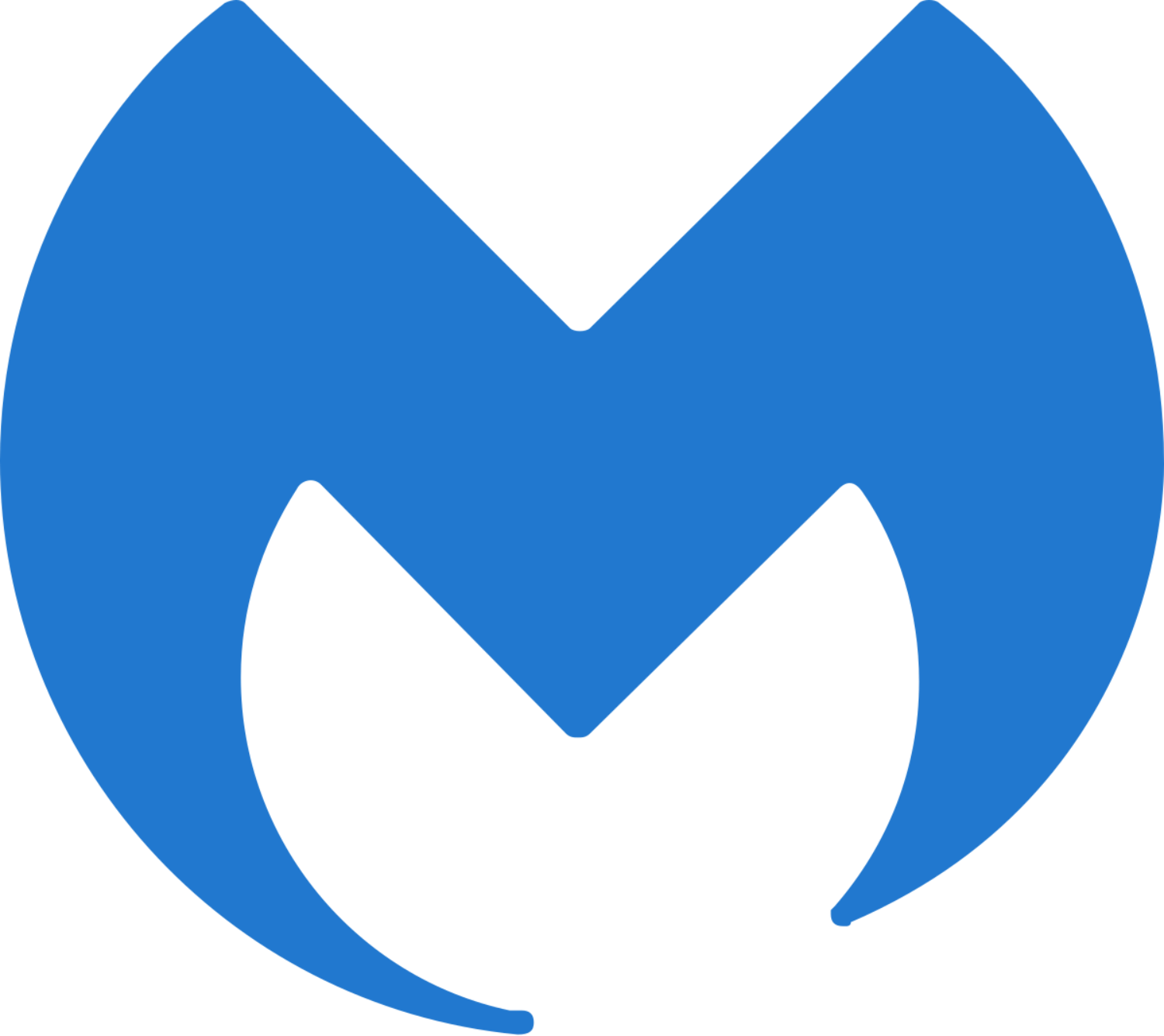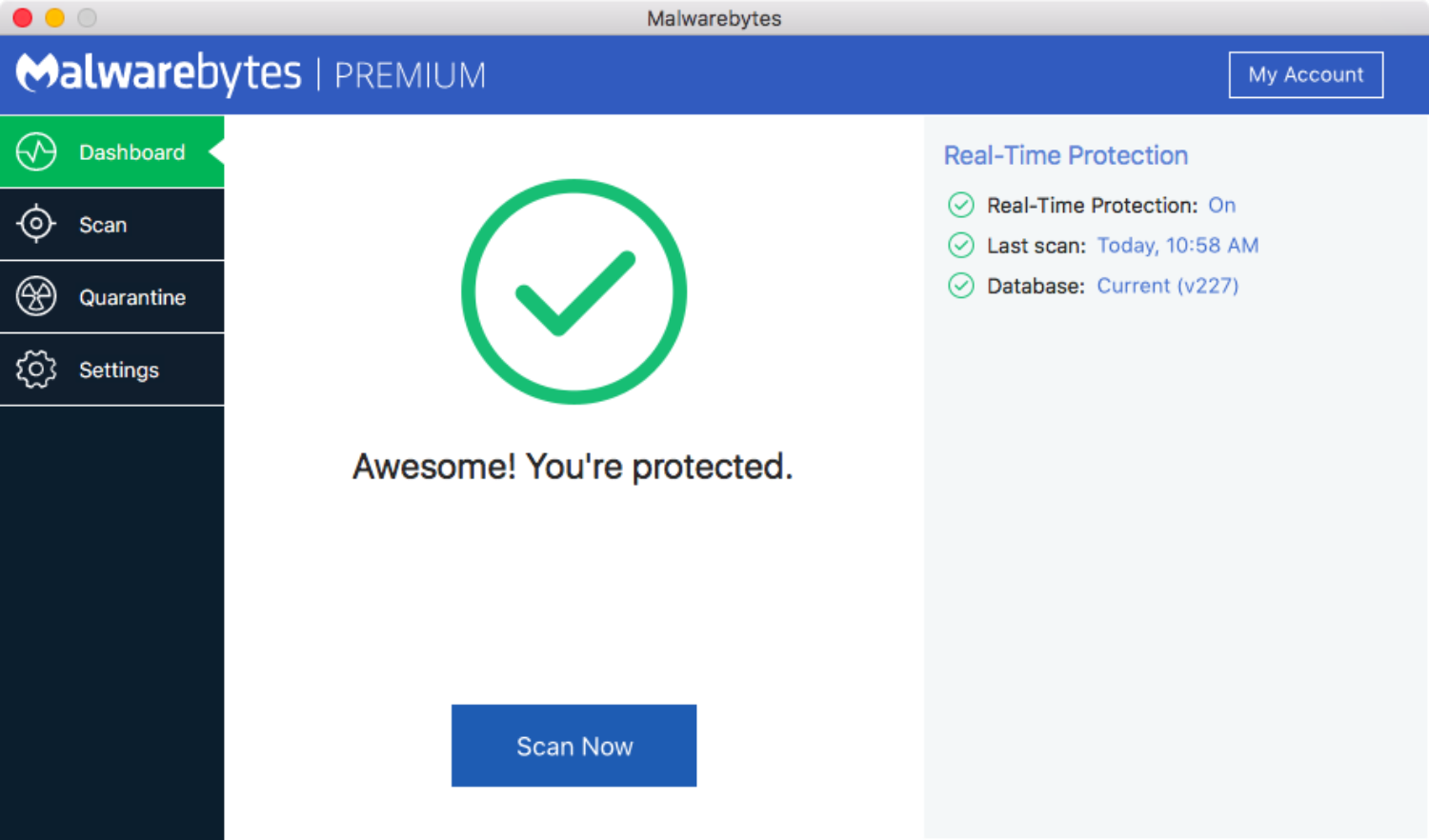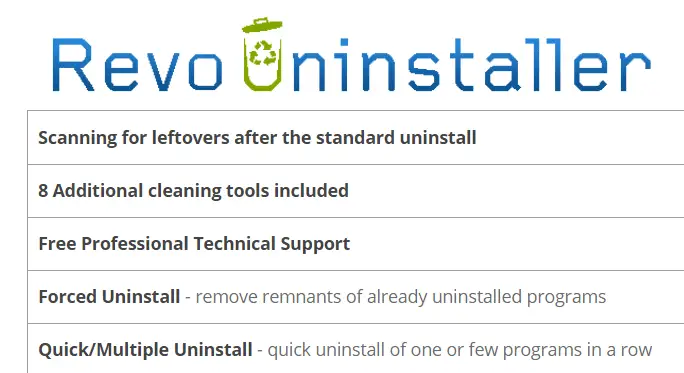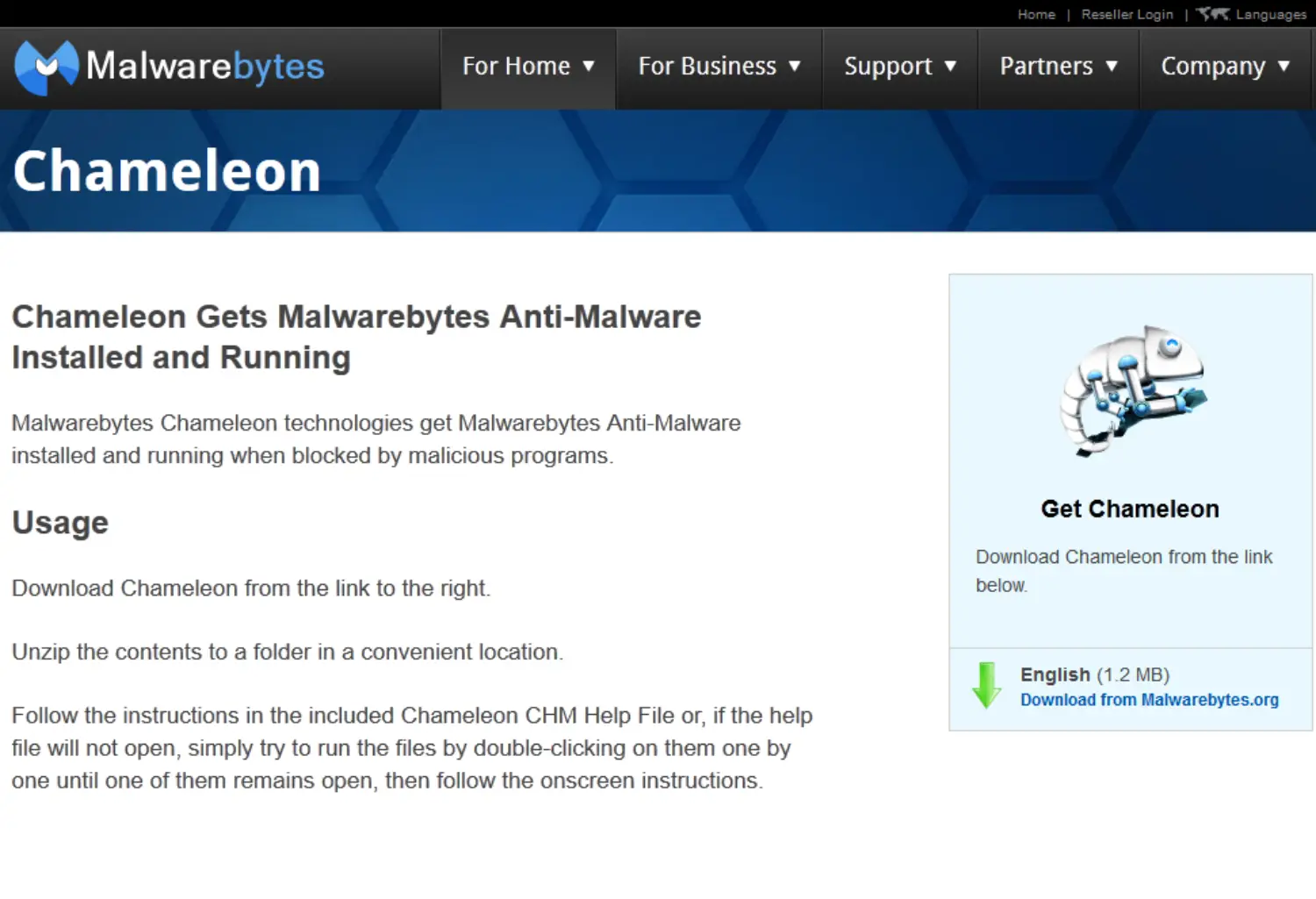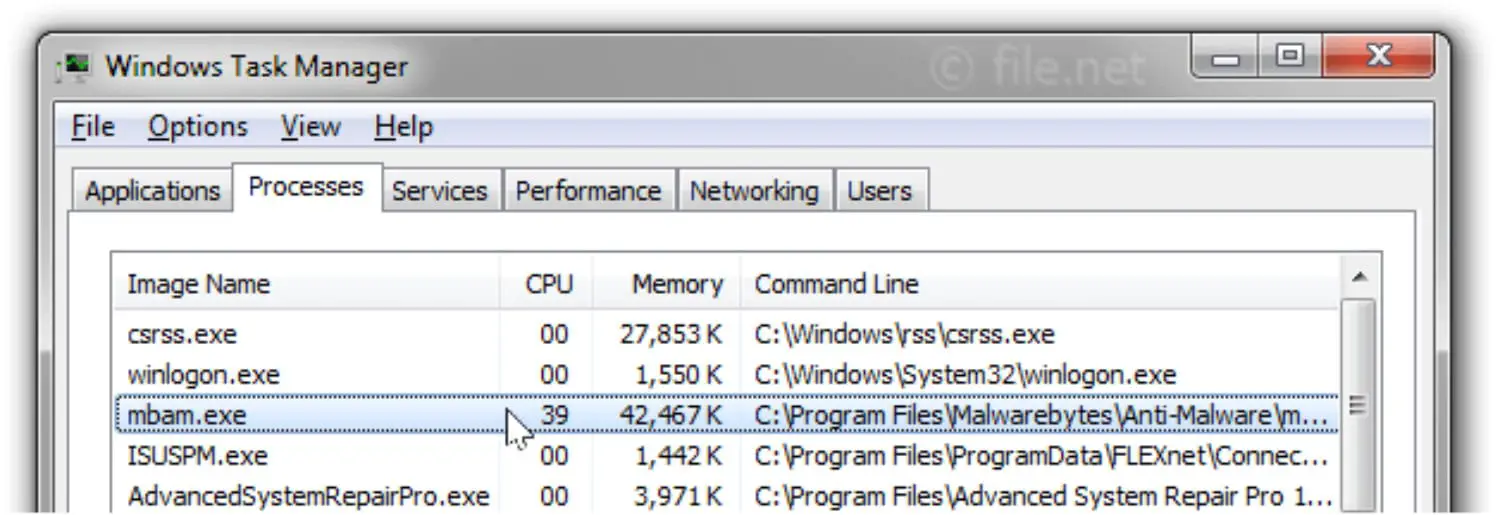Malware, technically known as malicious software, is a general term used to refer to a vast array of hostile or intrusive software. This software can range from the standard virus, spyware, adware, scareware, or even the newly known ransomware. Thus, you must know how to fix the Malwarebytes Won’t Open issue immediately.
The origin of such infections can never be traced unless one is infected by it. The threat’s unpredictability is so enormous that even it could come from official white-collar companies.
But, as soon as it’s in, the Trojan kicks into full gear and starts to contact a controller. This, in turn, gives the hacker full access to your computer, allowing them to grab any private information you have stored on your computer. That’s where Malwarebytes makes the internet look like a paradise.
See also:- Surface Pro 3 Won’t Turn On? Here’s How to Fix It
Table of Contents
What is Malwarebytes?
Malwarebytes, abbreviated for MBAM, is an anti-malware software created by Malwarebytes Corporation. Firstly released in January of 2006, Malwarebytes promised a malware-free workspace irrespective of your OS.
Currently, covering the Android OS, too, it offers users both a premium and a free version.
The free version allows for scans and the ability to remove malware, while the premium version helps schedule scans and real-time protection. Even though Malwarebytes is a robust anti-virus, sometimes it can run into issues with itself.
The issue that sometimes Malwarebytes won’t open is a problem confronted by many at a time. So today, we are here to give some tips and tricks to fix the program when your Malwarebytes don’t open.
To run Malwarebytes in Safe Mode, follow these steps:
- Restart your computer.
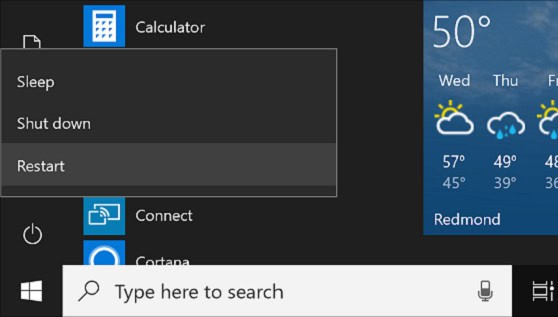
- When you see the Windows logo on the screen, press the F8 key on your keyboard. If Windows starts typically, restart your computer and try again.
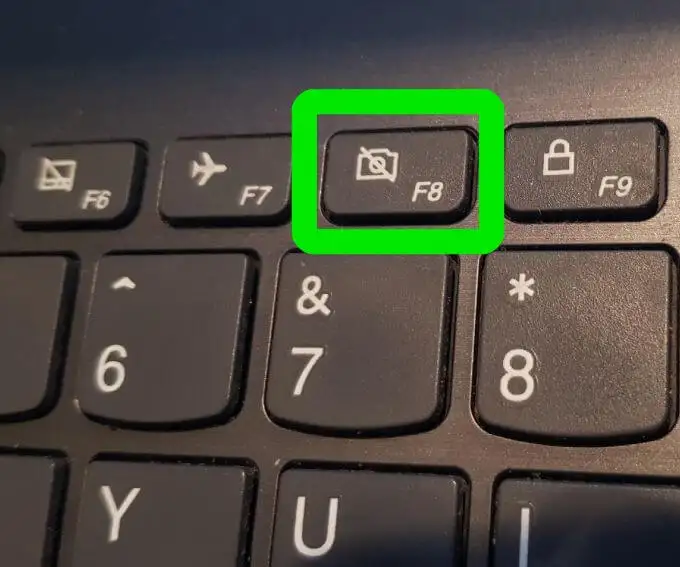
See also: Avast Firewall Won’t Turn On? Here’s How to Fix It
How to Fix Malwarebytes Won’t Open Issue
Follow the steps below to fix Malwarebytes won’t open Error.
Safety’s on
Even if Malwarebytes doesn’t open when you usually double-click it, try running it in safe mode. Safe mode is defined as a diagnostic option for a computer.
It only allows essential programs and processes to run on startup, and most of the time, it helps fix problems in the OS.
To access safe mode on a Windows 8 and above OS, the user must run a command prompt that can be accessed through the troubleshooting menu and then click on advanced options. Once the command prompt is open, execute the benefit command shown below:
bcdedit/set {default} safeboot minimal
After typing in the above command, hitting enter will give you an “operation completed successfully” message. If not, try again with the same order.
If you have successfully executed the code, clicking will restart your device. Once it starts, log in as usual, and you will be in safe mode.
Once the computer is in safe mode, try running Malwarebytes now. You could also try running it using administrative settings safely or regularly.
You can run any program in administrative mode by right-clicking on it and selecting the option in the drop-down menu. If Malwarebytes doesn’t open still, then try the next solution.
See also: – 6 Ways to Fix League Client Won’t Open Error.
Ultra fresco install
Sometimes, the reason why Malwarebytes won’t open is that during installation, something must have gone wrong.
To execute an immaculate install of Malwarebytes, uninstall it.
A clean uninstallation can be guaranteed by using Revo uninstaller. The specialty of this program is that it hunts down any remnants of the uninstalled program and gets rid of it as a whole.
After uninstalling the program using Revo uninstaller, restart your computer.
After that, the user can download the MBAM cleanup utility to be on the safer side of things.
This utility allows you and ensures that it will ultimately and utterly remove Malwarebytes.
Hence, leave your computer clean of Malwarebytes. A recommended restart is necessary, after which the user can download and install Malwarebytes. If Malwarebytes won’t open still, then the next solution is.
Chameleon
Malwarebytes won’t open if your computer is infected by a virus denying access to the program from running.
To make Malwarebytes run under such circumstances, the user must run Malwarebytes Chameleon. Malwarebytes Chameleon is a robust program that disguises Malwarebytes so that viruses stop targeting it.
It will also kill any processes stopping MBAM from installing or running.
The best part is that it comes free with Malwarebytes; you can find them in the respective folder. This will help solve Malwarebytes ‘ problems. Running Malwarebytes Chameleon doesn’t need much more than a double-click on the executable file because it installs its drivers as it starts to run.
Along the way, it updates MBAM to the latest version.
While doing all this, it kills many processes, denying MBAM from running.
It should launch Malwarebytes automatically, and a scan will begin. If Malwarebytes don’t open, there are still a few options.
See also: MacBook Air Won’t Turn On? Here’s How to Fix It
Fresh install the OS
The last and final thing you can do if Malwarebytes still won’t open is reinstall the OS.
This is because your computer has become so fragmented from the various attacks from a wide array of malware that even the mighty Malwarebytes Chameleon has failed.
After reinstalling the OS, you can immediately reinstall Malwarebytes; this time, it should work.
Rename mbam.exe File
Sometimes, the solution to an error is easier than you might anticipate. Malicious software can usually be the barrier preventing execution. Malwarebytes has the mbam.exe file. You can navigate to this file using the directory path of your Malwarebytes installation.
It will probably be in the Program Files folder on your C drive. Look for Malwarebytes Anti-Malware.
Inside this folder, you will find the mbam executable file. Right-click on the file and choose Rename from the menu list that appears. Rename it to explorer.exe and rerun it. Be mindful that you will need administrative permission for this process.
Renaming should start your Malwarebytes once again. Once it has started, scan and reset the executable file name to its default.
Create A New Account
Corrupted accounts have had a reputation for preventing Malwarebytes from opening. Usually, one of the methods given above should work for you, but you can always try this if they don’t.
A possible reason behind Malwarebytes not opening could be that it’s been infected. To overcome this, you could create a new user account in Windows. You can move all your files and folders to the latest version, resolving your Error.
To do so, follow these steps:
Step 1: Press Windows Key + R simultaneously to open the Run dialog box. Type cmd in the dialog box and press Ctrl + Shift + Enter. Alternatively, you could also search for cmd in the start menu. Right-click on it and run it as administrator.
Step 2: Once the admin command prompt opens, type “control userpasswords2” and press Enter. This will allow you access to User Accounts on your Windows.
Step 3: Click on Add Account and then follow the instructions. To create a non-Microsoft account, look for the option of signing in without a Microsoft Account. Click Next.
Step 4: Select a Local account and fill in the other details that might be displayed on the screen.
Step 5: At this point, your Account will have been created. Return to the command prompt window and type shutdown -L to log out from the current version.
Step 6: Log in to your new Account and continue using your Malwarebytes application.
This will probably resolve the Malwarebytes won’t open Error.
If the Malwarebytes application has stopped working after you made significant changes to your system, try restoring it. You can restore Windows using the Windows system recovery point. If you still have problems with Malwarebytes not opening Error, it is suggested that you contact Malwarebytes support using their contact number.
FAQs
How long does Malwarebytes activation take?
To activate Malwarebytes on Windows, it could take a few minutes.
Does Malwarebytes protect against Trojans?
Ideally, your Windows Defender does most of the work of protecting your PC. But for better security against viruses, Trojans, or malware, Malwarebytes could help.
How to turn on Malware protection?
Navigate to the protection tab in Malwarebytes. Select settings and then startup options, where you can enable protection.
See also: – Discord Won’t Open? Here’s How to Fix It