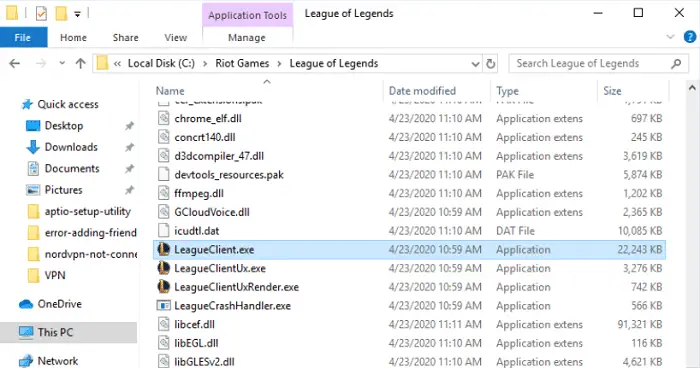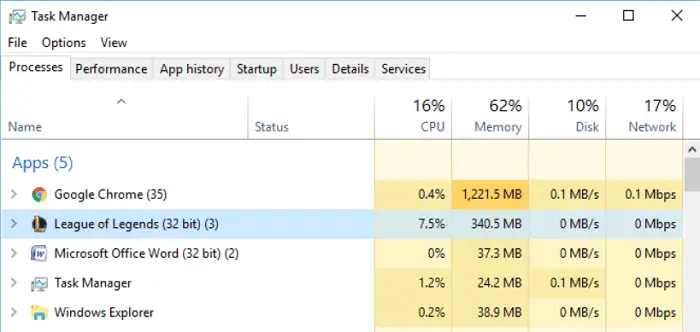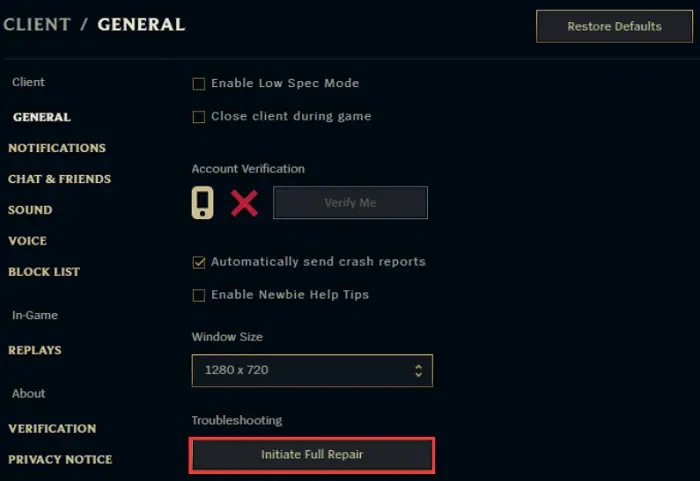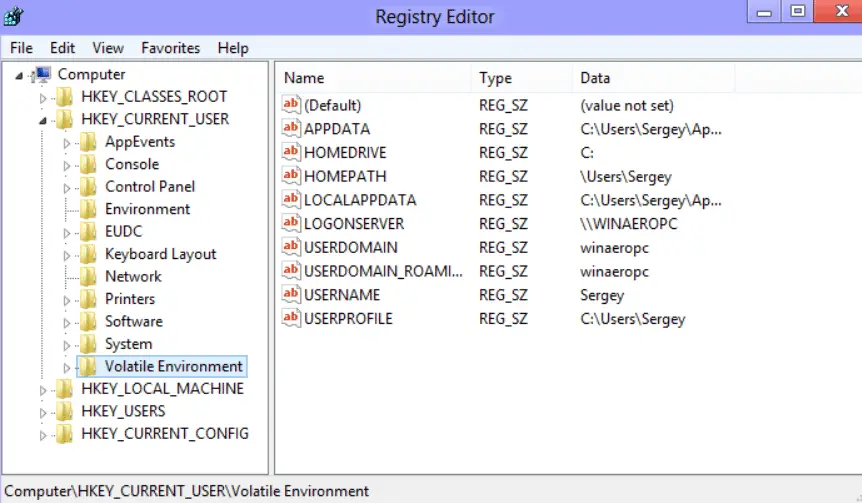League of Legends (LOL) is a multiplayer online battle arena video game developed and published by Riot Games for Microsoft Windows and Mac OS. It is a hugely popular online game, and by the end of 2016, it had over 100 million active players every month. Thus, you must know how to fix the League Client Won’t Open error.
To open League of Legends, try switching to a different account, closing game processes, and cleaning the Config and Logs folders. Allowing the game in Windows Defender can also help. If all else fails, reinstall the game. It’s likely to be a simple issue, and one of the below-mentioned steps should hopefully fix your problem.
It’s likely to be a simple issue, and one of the below-mentioned steps should hopefully fix your problem.
See Also: 4 Ways to Fix Malwarebytes Won’t Open Error {Latest}
Table of Contents
How To Fix League Client Won’t Open
The following are some ways to fix league client won’t open error.
Solution #1
Even after installing it repeatedly, League Client doesn’t work; you can try to operate it directly from the Installation directory. To approach it, follow these steps thoroughly:
- Look for a file on your PC named “C:\Riot Games\ League of Legends.” This must be present in the menu called “File Explorer.”
- Search for file League Client.exe, and to examine whether it is opening, try double-clicking.
3. If it doesn’t open, you can right-click on that file and directly select an alternative on your screen called “Run as Administrator.”
4. If it begins without any problem, it signifies that the shortcut document is contaminated, and you need to generate another shortcut.
See Also: Surface Pro 3 Won’t Turn On? Here’s How to Fix It
Solution #2 (League Client Won’t Open)
Users often find it difficult to operate the league client due to background running apps. These applications can turn off your machine to perform crucial functions. Follow these instructions to stabilize this issue:
- Look for a “Task Manager” menu on your PC and click on it to run.
- Select the option ” Processes tab,” and now, choose a file on your screen with the name “League of Legends (32-bit)“.
3. Once you make this selection of “League of Legends,” you are unrestricted to select “End Task” to halt the functioning and prevent the background working of League Client.
4. Try opening it again with LOL and check if it’s working now.
See Also: LG G4 Keeps Restarting? Here’s How to Fix It
Solution #3
Sometimes, you may find it problematic to unlock this record even after fixing all the bugs. Yet, there are many explanations for this issue, but the primary reason could be the existence of corrupted files. These files occur during the establishment procedure. However, you can effortlessly rectify this problem and update it. Follow this procedure :
- Run a document directly on your PC named “Installation Directory.”
- Once this is done, you can switch to RADS> Projects.
- Now search for another record with the name “solutions.” Two files must be present there related to League Client.
4. Once you find both, right-click and select the ” Delete” option to permanently eradicate these files from your device. This will eliminate both of them from your machine.
5. Try installing League Client again to hasten the “update” process.
Solution #4 (League Client Won’t Open)
Before beginning, you need to ensure you have the essentials right. First, see that your antivirus isn’t blocking the League Client from opening. If that is the case, disable your antivirus or turn on silent mode or gaming mode if there is any such option.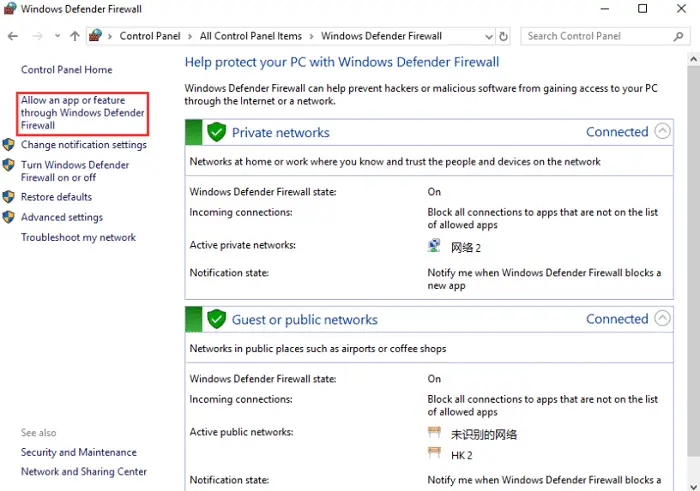 Secondly, make sure that you are running the game with Administrator privileges. It is especially crucial when you have multiple users using the system. The League Client will only work with the Administrator privileges turned on.
Secondly, make sure that you are running the game with Administrator privileges. It is especially crucial when you have multiple users using the system. The League Client will only work with the Administrator privileges turned on.
Thirdly, the new League Client won’t open if any Firewall is blocking its execution. Ensure that Windows or any third-party Firewall isn’t stopping the Client from opening. If so, open your firewall, go to “Manage Exceptions,” and add “LeagueClient.exe” to the exceptions list.
See Also: How To Permanently Disable Windows Defender on Windows 10
Solution #5
If you recently updated your League of Legends client, the league won’t launch. It is possible that something got damaged in the new client files, and the League Client did not repair those files. Try these steps to fix it:
- Open your League of Legends installation folder.
- Proceed to C:\Riot Games\League of Legends\RADS\system.
- Locate the user.cfg file.
- Right, Click, and select Open in Notepad.
- Make the following changes: leagueClientOptIn = yes to leagueClientOptIn = no
- Save it and relaunch League Client.
7. return to the LOL folder once it opens and delete the “LeagueClient.exe” file.
8. Return to the league launcher and click the accept beta opt-in.
See Also: 10 Ways to Fix Uplay Won’t Launch Error [Updated]
Solution #6 (League Client Won’t Open)
If your league won’t open and you have tried reinstalling LOL repeatedly, but the League Client won’t, the error might be with the old registry files. It would help if you cleared the old registry entries for your new Client to work. To do this, try the following:
- If you are on Windows 8 or higher, go to search and type “regedit.”
2. Go to the Edit tab and click on Find.
3. In the search bar, type “League” and hit Enter.
4. You will see a couple of entries show up in the right-hand column.
5. Right-click each one and delete all of them.
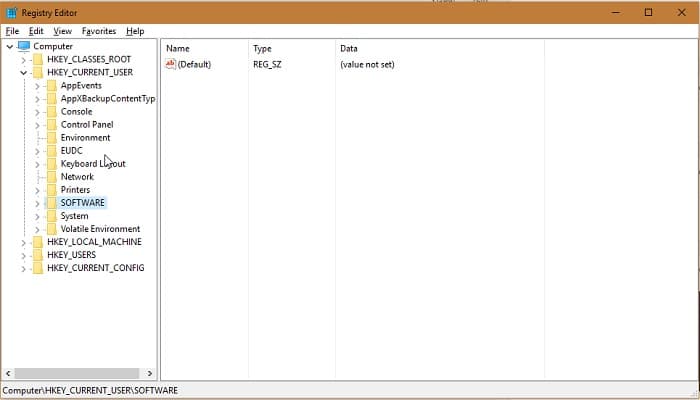 After you are done, close the registry editor, and perform a Reboot to fix the league that won’t open. Then install the Client again and see if that helps. If you had previously installed the beta version of the Client, it is advisable not to go with it again. Instead, try installing the stable version.
After you are done, close the registry editor, and perform a Reboot to fix the league that won’t open. Then install the Client again and see if that helps. If you had previously installed the beta version of the Client, it is advisable not to go with it again. Instead, try installing the stable version.
See Also: Avast Firewall Won’t Turn On? Here’s How to Fix It
Solution #7 (League Client Won’t Open)
If the League Client doesn’t open on macOS, you could try the following and see if that helps:
- Open Finder> Applications>LoL.
- Right-click on ‘League of Legends and click ‘Show package contents.’
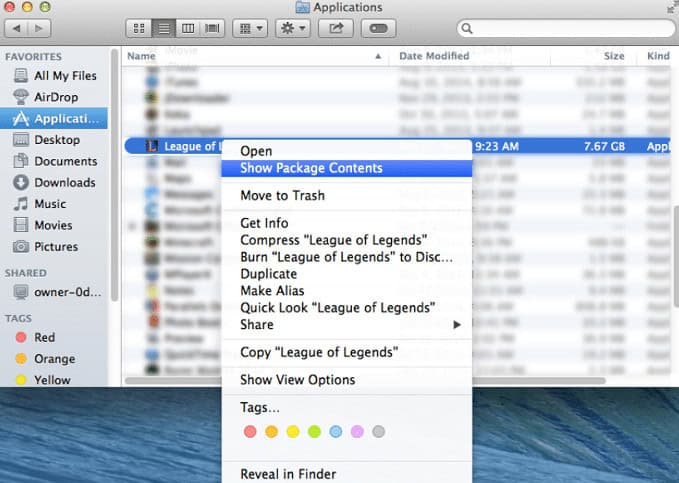
3. Delete the file named ‘logfile.’
4. Launch the League, Client by clicking ‘LeagueClient‘ in the same folder as the file you just deleted.
On a PC, the steps are almost similar to fixing League Client Won’t Open error.
- Locate the riot games folder (C:\Riot Games\League of Legends)
- Locate the file “LeagueClient” and delete it.
- In the same folder, you will find “lol.launcher.“
- Click on it and hit the Launch button.
- The Client should open and update automatically.
See Also: [Solved] High CPU & Disk Usage by CompatTelRunner.exe
Solution #8
If the new League Client doesn’t open, you could try returning to the old one. Proceed with the following steps:
- Find the location C:\Riot Games\League of Legends\RADS.
2. Navigate to the following Projects>League_Client>Releases>0.0.0.70>Deploy.
3. The following window will contain a lot of files. Scroll down to “LeagueClient.exe” and open it.
4. And just like that, it will fix. The Client won’t open and will automatically take you to the login screen and update the old icon.
Solution #9 (League Client Won’t Open)
If the beta version of the League Client won’t open and you get a black screen, you can fix it with a small trick. Before trying this, add the “LeagueClient.exe” shortcut to the desktop.
To do this, go to the LOL installation folder and proceed to the “Client.exe” file to fix the League of Legends that won’t launch the issue. Right-click on it and select “Create Desktop Shortcut.” Once done,
- Right-click the League Client desktop shortcut.
- Go to properties.
- On the target tab, you could see a string of characters.
- Add the “-no-sandbox” parameter at the end of the line.
- The new parameter should look like this “C:\Riot Games\League of Legends\LeagueClient.exe” -no-sandbox.
- Click Apply and then OK.
See Also: Steam Not Opening On Windows 10? Here’s What You Can Do!
FAQs
Why is my League client blank?
League clients will be blank if your internet connection is not stable or there are any server problems
What can I do if my League client will not open?
You can reach out from another account or device. Also, try shutting down the computer and restarting it. You can reinstall the Apps if nothing else works.
Why is League client so glitchy?
League Client might be glitchy due to the storage and cache amount present.
What is one way we can fix League clients if that won’t open?
First, run the Task Manager; then, search for League of Legends in the processor tab. Now click on End Task and try rerunning the task.
Conclusion (League Client Won’t Open)
Hopefully, the above steps should fix League Client Won’t Open an issue and get it back started again. We hope this article solved all your doubts and helped you understand optimizing Windows for gaming purposes. Revisit us for more articles!
See Also : Why Is Riot Client Not Opening? Easy Fix