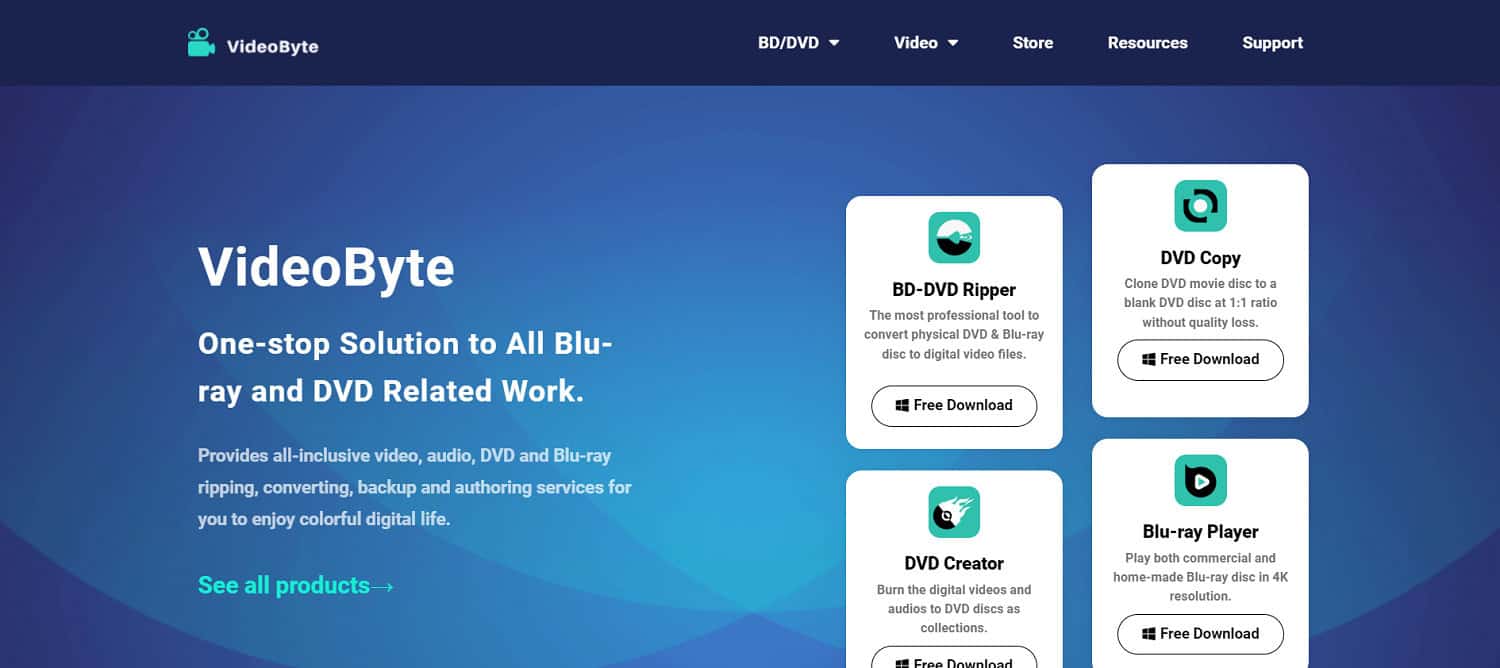From CDs and DVDs to digital storage modes, technology and your mode of saving memories and interests have come a long way, have they not? However, you would remember that the scenario was different a decade ago. A decade ago, you, too, were saving your videos and files on DVDs and similar disks. Years later, you re-live those memories by playing those DVDs and even creating DVDs with various tools. Yet, these disks are prone to damage, and you must have thought if there is any alternative! This article on VideoByte BD-DVD Ripper review is that solution!
VideoByte BD-DVD Ripper is software that lets you convert your DVD content to digital format. It is often the best Blu-ray software for ripping physical disks into digital audio and videos. VideoByte BD-DVD Ripper has tons of special functions and features. It is a favorite among users and probably the most recommended Blu-ray Ripper.
To delve into this software’s features, specialties, pros, and cons, you may want to continue reading this VideoByte BD-DVD Ripper review. We will discuss all the functions in detail. We will also learn how the Blu-ray Ripper works. Before that, check out some excellent paid DVD burning softwares.
See also: Top 5 Free Daemon Tools Alternative in 2023
Table of Contents
An Elaborate VideoByte BD-DVD Ripper Review
Let’s dive right into the key features, advantages, and disadvantages of VideoByte BD-DVD Ripper without any further ado.
Key Features
The first thing you will know in this review is the key features that set VideoByte BD-DVD Ripper apart from others:
- VideoByte BD-DVD Ripper supports the digital extraction of any Blu-ray disc. In addition, it also provides ripping for those discs that have region code protection. Note: Region Code Protection refers to protection offered by region codes prohibiting access to one region’s disc in any outer area.
- VideoByte BD-DVD Ripper ensures that it extracts and modifies the extraction to provide high-quality video or content. Sometimes, the quality can range from 1080p to 4K too.
- VideoByte BD-DVD Ripper safeguards and carries forward any original subtitle track. It also has features if you want to add new subtitles to the disc.
- MP3, MOV, MP3, MKV, and WMV are just a few of more than three hundred video and audio formats that VideoByte BD-DVD Ripper supports.
- VideoByte BD-DVD Ripper has a very stable performance. In addition, a lower CPU occupation, multi-threading, and multi-core a\llow an extraction speed almost six times faster than its counterparts.
- You can perform additional functions on VideoByte BD-DVD Ripper software, including editing and customizing the extracted files or accessible files. You can also make GIFs and 3D videos and enhance them. Check out how to download embedded videos easily.
- VideoByte BD-DVD Ripper also supports Batch ripping, i.e., the automated ripping of audio content through a single drive.
- VideoByte BD-DVD Ripper also provides parameter settings for its advanced users. You can adjust the resolution, the frame rate, the encoders, and the aspect ratio at your convenience.
- VideoByte BD-DVD Ripper provides a perfect UI for its users.
See Also: 10 Best 7z File Opener Software [Free & Paid] | Updated
The Advantages
Next, in this VideoByte BD-DVD Ripper review, you will see the software’s pros. These advantages will convince you to try it:
- To ensure a ripping to original quality, VideoByte BD-DVD Ripper maintains a ratio of 1:1 in all its conversions.
- VideoByte BD-DVD Ripper supports 4K conversions.
- It supports more than 300 formats for extracted audio and video files.
- VideoByte BD-DVD Ripper also preserves all the subtitles and audio files from the original disc.
- It allows you to customize the freely preset parameters at your convenience.
- VideoByte BD-DVD Ripper has an extra toolbox to manage the metadata editor, the videos, etc.
- It also has an amicable user interface (UI) that you can control easily.
The Disadvantages
The next step in this VideoByte BD-DVD Ripper review is identifying the cons of the software. The major disadvantage of VideoByte BD-DVD Ripper is that it comes with only a month of free trials. After that, you have to take up a paid subscription.
The subscription pricing is:
- One-year subscription – $34.95 for 01 PC.
- Single Lifetime Subscription – $49.95 for 01 PC
- Family License Subscription – $ 69.95 for 02-05 PCs.
How Does VideoByte BD-DVD Ripper Work?
As you read the VideoByte BD-DVD Ripper review, you should also wonder how this software extracts and converts the files from Blu-rays to digital format. Here is the step-by-step guide to going about the conversion:
- Import the DVD you want to rip onto your desktop.
- Now, launch the ‘VideoByte BD-DVD Ripper.’

- Choose ‘Load DVD’ from the top left, and then, from the drop-down menu, choose ‘Load DVD Disc.’ This option will load all the content from your DVD into the Ripper software.

- You can see the content of your DVD displayed on your screen. From here, choose the ones that you want to convert. To do so, click the ‘Full Title List’
 option beside the DVD icon and check the required file names.
option beside the DVD icon and check the required file names. - Afterward, go to the ‘Rip All To’ option on the top right. Here, choose the format – MP4, MKV, MOV, MP3, etc.
 – in which you want to extract your DVD files.
– in which you want to extract your DVD files. - Here, you can choose a resolution for the files you are ripping. You can select any suitable solution, like 1080p or 4K, at your convenience.
- After this, you will find the ‘Save To’ option at the bottom left.
 Here, you need to enter the location where you want to save your extracted files.
Here, you need to enter the location where you want to save your extracted files. - Press the ‘Rip All’ button at the bottom right.

- When the ripping finishes, the extracted files are saved in the designated location.
See Also: How to Convert WLMP to WMV, MP4, AVI, MOV, FLV & MP3 – TechWhoop
Frequently Asked Questions:
Is the VideoByte BD-DVD Ripper software available for free trials?
Yes, it is! As the VideoByte BD-DVD Ripper review stated, VideoByte BD-DVD Ripper provides a month-long (30-day) free trial period. After the trial expires, you must buy any of the three subscriptions: One year, single lifetime, or the family license.
Are the VideoByte BD-DVD Ripper files shareable?
Yes, once you extract the files into your desktop, you can easily share them wherever and with whomever you want.
Can I speed up the process if I am downloading a large file?
The size of a file depends upon parameters like resolution, frame rates, aspect ratios, etc. So, when ripping the file, chop its size down using minimal credentials for these parameters, as the size will decrease. However, this may very much affect the quality of your video after extraction.
My Blu-ray is from Japan, but I have shifted to the United States. Will I still be able to rip it?
Yes, you can still rip it. In the VideoByte BD-DVD Ripper review, we saw that the VideoByte BD-DVD Ripper could extract even those discs with region code protection. So, if you use this software, you can convert your DVD no matter where you are.
Conclusion:
With this, you have read a thorough VideoByte BD-DVD Ripper review. You now must have a clear idea of the VideoByte BD-DVD Ripper and how it is probably the best option to rip your files from Blu-ray discs. Then you also analyzed its advantages and how it cuts an edge over its alternatives. You also learned a step-by-step guide to ripping a DVD using this software. Also, read the full review of the DVDFab Blu-Ray Copy.
The detailed VideoByte BD-DVD Ripper Review shows it is among the best in the market. It has features like subtitle retention, more than 300 file formats, a preset parameter option, almost a lossless quality of extraction, etc. So, next time you switch your old DVDs somewhere safer and more digital, you know what software to use.
See Also: 5 Best DVD Burner Software For Windows/Mac (Free & Paid)