If you are an Android user, you might have sometimes received a “4504 message not found” error from an unknown sender. This error occurs when you attempt to send or type a message. This problem occurs more in Samsung smartphones than all the other Android smartphones. Samsung S7 and S8 smartphone users must have faced this problem more often.
TRY: Hard Reboot
- Simply switch off your phone and remove the battery.
- After a little delay, insert the battery and turn on the phone. The “Unknown Address 4504: Message Not Found” issue should be resolved this way.
The “4504 Message Not Found” problem on Android is annoying, but some troubleshooting techniques can be used to fix it. This error can frequently be brought on by internal conflicts, residual current, or the “Block Unknown Senders” option being enabled in the default Messaging program.
Table of Contents
Methods to Fix “4504 Message Not Found” Error
The following are some methods to fix the 4504 messages not found error.
Disable ‘Block Unknown Senders’
Sometimes, the error “4504: message not found” happens because the “block unknown sender” option in your default messaging app must be enabled. Also, if this is, theUntickyou can solve this error by disabling this option. Usually, this option is perfect for people who do not want to receive text messages from an unknown number. But this might also be the reason behind the 4504 error. You can solve this problem by following these simple steps.
- Open your default messaging app.
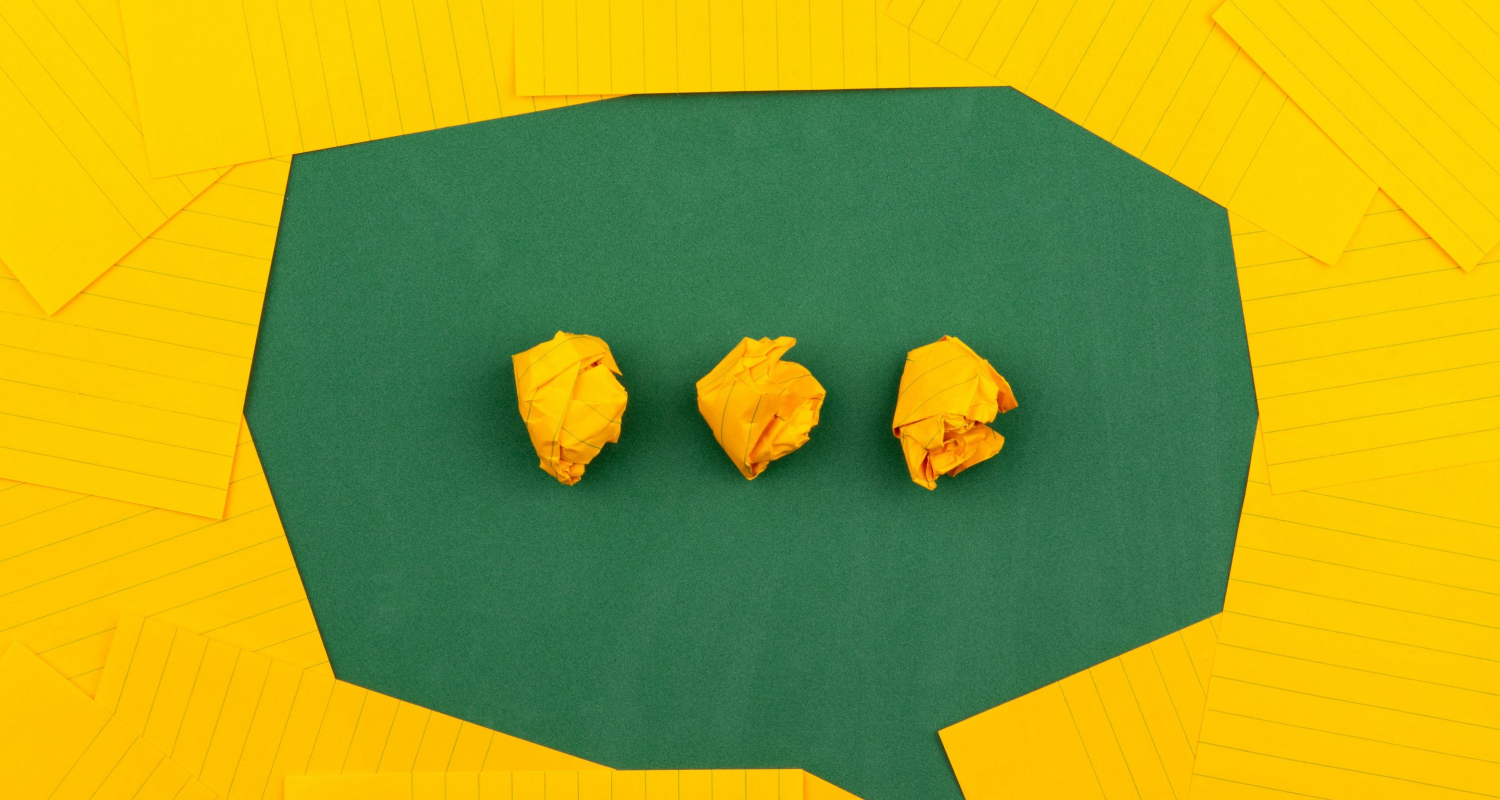
- Go to settings
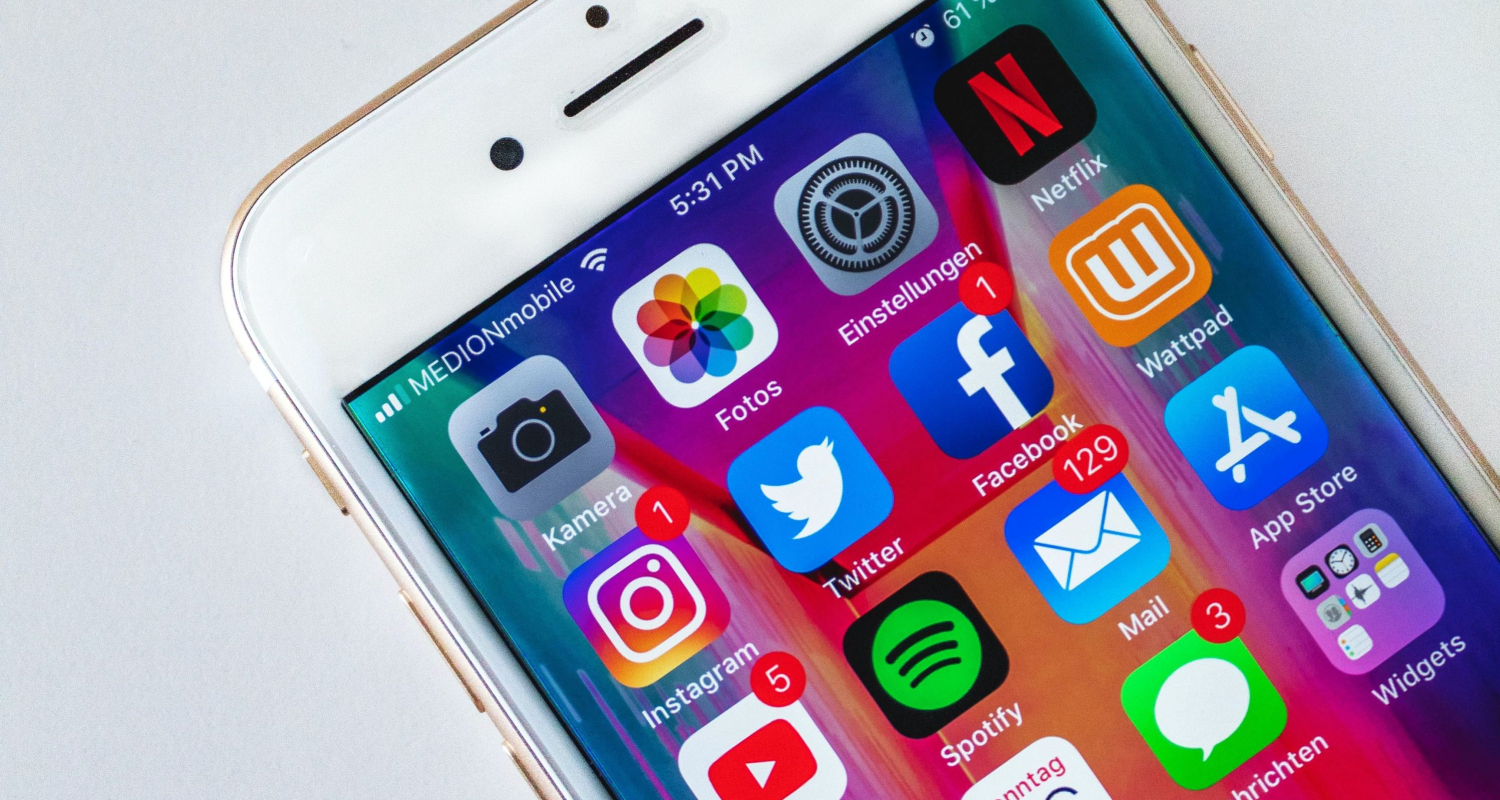
- Go to the Spam filter
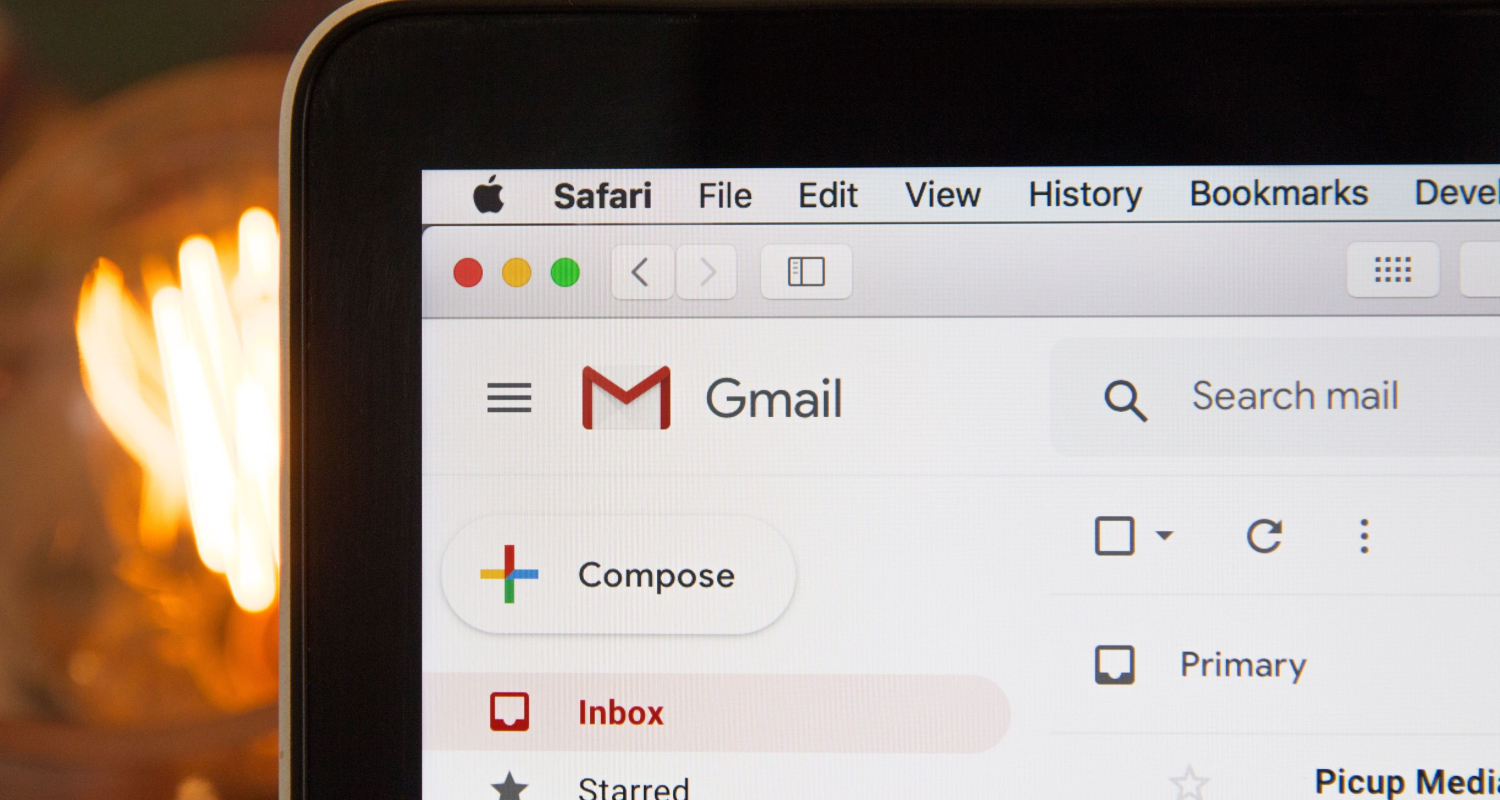
- Untick the “block unknown numbers” option.
 This will fix the error of “4504 messages not found” if the reason behind the error was enabling of “block unknown senders” option.
This will fix the error of “4504 messages not found” if the reason behind the error was enabling of “block unknown senders” option.
See Also: How to Fix “Couldn’t Load XPCOM” Error in Mozilla Firefox – TechWhoop
Reboot Phone
If the problem is not solved even after following the method mentioned above, you can try and fix this problem by rebooting your phone. As simple and funny as it might sound to you, rebooting your phone fixes the “4504 messages not found” error. A countless number of people have solved this issue by rebooting their phones. Rebooting is the first thing you should try whenever you encounter any problem with your phone.
Rebooting can be done in 2 ways to fix this error.
Soft Reboot
Following are the steps for soft rebooting your phone.
- Press your power button.
- The shutdown menu will appear.
- Select the restart/reboot option. Press OK
- Wait until the restart process is completed and check whether the problem has been solved.
See Also: Surface Pro 3 Won’t Turn On? Here’s How to Fix It
Hard Reboot
Following are the steps for hard rebooting your phone.
- Hold your power button.
- The shutdown menu will appear.
- Tap on the “Power off” option.
- Wait for the phone to switch off completely.
- Remove the battery and wait for 30 seconds.
- The internal battery will deplete in 30 seconds. Now put the battery back after wiping it with a clean, soft cloth.
- Hold the power button until it switches on again.
This will fix the “4504- message not found the error”.
See Also: Why Does My Ethernet Keep Disconnecting? 8 Ways To Fix
Sim Reset
Even after performing a soft and hard reboot on your phone, the 4504 message not found appears. You can try resetting your SIM card. Re-inserting your SIM card is known as a SIM reset. Follow these simple steps for resetting your SIM card.
- Hold the power button and select the ‘Power off” option.
- Wait for the phone to shut down altogether.
- Open the case and remove the SIM card from the SIM slot.
- Wipe the SIM card with a clean and soft cloth.
- Put the SIM card back in its slot carefully.
- Hold the power button until switched on.
NOTE- Do this procedure with utmost care. Use proper SIM tools if required. Make sure not to scratch or damage your SIM card while doing so.
 This will fix the “4504- message not found the error”.
This will fix the “4504- message not found the error”.
See also: How to Fix Long Running Script Error
Factory Reset
Even if your problem is not solved after trying all the methods mentioned above, the latest thing you can attempt to fix the 4504 messages not found error is to factory reset the phone. Also, this will erase your entire data and reset all the settings to default. Before doing this, back up all your essential data on your phone. Follow these simple steps for factory resetting your phone.
- Go to settings.
- Go to Backup and reset
- Tap on factory reset.
Wait until this process completes. Hopefully, this will solve the 4504 messages not found error.
FAQS
What does the '4504 Message Not Found' error on Android mean?
The ‘4504 Message Not Found’ error on Android indicates that the messaging app could not retrieve or display the received SMS message. This is usually due to conflicts between messaging apps, issues with messaging settings, or issues with the messaging apps themselves.
How do I fix my Android phone's 4504 Message Not Found error?
Follow these steps: Restart your device. Clear your messaging app cache, set your default messaging app, and update your messaging app. Lastly, disable or uninstall conflicting messaging apps. If the problem persists, you can also try troubleshooting steps such as: Checking your network connection, disabling WiFi calling, and clearing your system cache.
Are any specific apps or services that throw the ‘4504 Message Not Found error?
This error can be triggered by various messaging apps or services, including default messaging apps, third-party messaging apps, and even certain provider-specific messaging features.
If the basic troubleshooting steps don't work, what advanced solutions can I try to fix Android's ‘4504 Message Not Found’ error?
If the basic troubleshooting steps to fix the 4504 Message Not Found error on Android are not working, you can try advanced solutions. They include Resetting app settings or factory resetting. You can reset the app settings from the device settings. A factory reset will erase all data.
