To receive the boundless entertainment Vidtime offers, installation on how to install Vidtime on Kodi is straightforward. Ensure the latest Kodi version and the Vinman repo are added. Search ‘Vidtime’ and install. With only a few clicks, you may discover movies, programs, live sports, and more once you open the addon! Quick setup for a treasure trove of free content.
You can install Vidtime on Kodi by following simple steps to enable unknown sources, add the Vidtime repo URL, install the repo, and then add it from it. This easy process allows streaming free movies and TV on Kodi from your device.
Whether you enjoy action movies, romantic comedies, or classic TV series or are just looking for something new to binge, Vidtime has you covered for free. Best of all, setting up on any Kodi device is super easy. This article will take you through the simple steps to install and run the Vidtime add-on on your Kodi system. By the end, you’ll have instant access to thousands more movies and shows directly from your Kodi home screen. Let’s get started with how to install Vidtime on Kodi.
Table of Contents
Is it safe and legal to use and install Vidtime on Kodi?
Many people wonder if using streaming add-ons like Vidtime is safe and legal. The good news is that streaming itself through Kodi is perfectly legal. Kodi is just open-source software and doesn’t host any content. Add-ons like Vidtime point to online video sources and allow easy streaming or downloading content access.
Regarding safety, as long as you only install Vidtime or other add-ons from their Official and trusted sources (like in this guide), there is little risk of malware. However, content availability can change since these sources rely on third-party hosts. Video quality is usually not guaranteed since it’s streamed from other websites.
As for legality, while streaming is legal, the content may sometimes be copyrighted. Most add-on content stays up without issues, but content could be taken down. The sources used also exist in a legal grey area. So, streaming through a Kodi add-on like Vidtime poses little risk, but the sources providing content may request donations or operate without explicit licensing. Just use it at your discretion. Let us read on to know how to install Vidtime on Kodi.
How to Install Vidtime on Kodi? Full Guide
Have you heard about the tremendous new add-on called Vidtime for Kodi? It lets you easily watch free movies and TV shows on your device. Installing Vidtime is simple to do. We will quickly show you a few easy steps to set it up on your Kodi home media player.
Step 1: Enable Unknown Sources in Kodi
Let us follow the steps on how to install Vidtime on Kodi:
- Open Kodi on your device.
- Go to the settings by clicking on the gear icon.
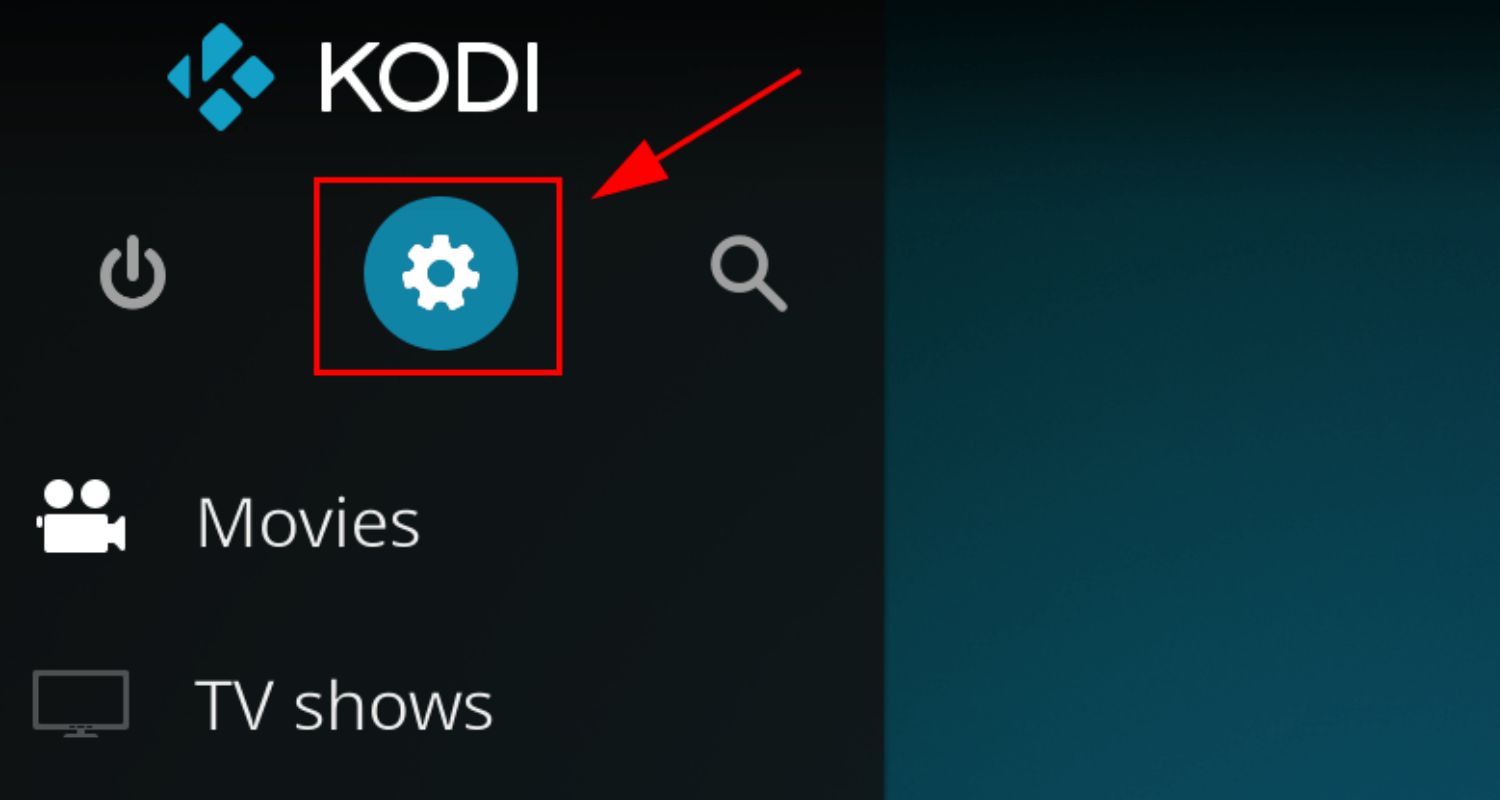
- Select “System” or “System Settings” depending on your Kodi version.
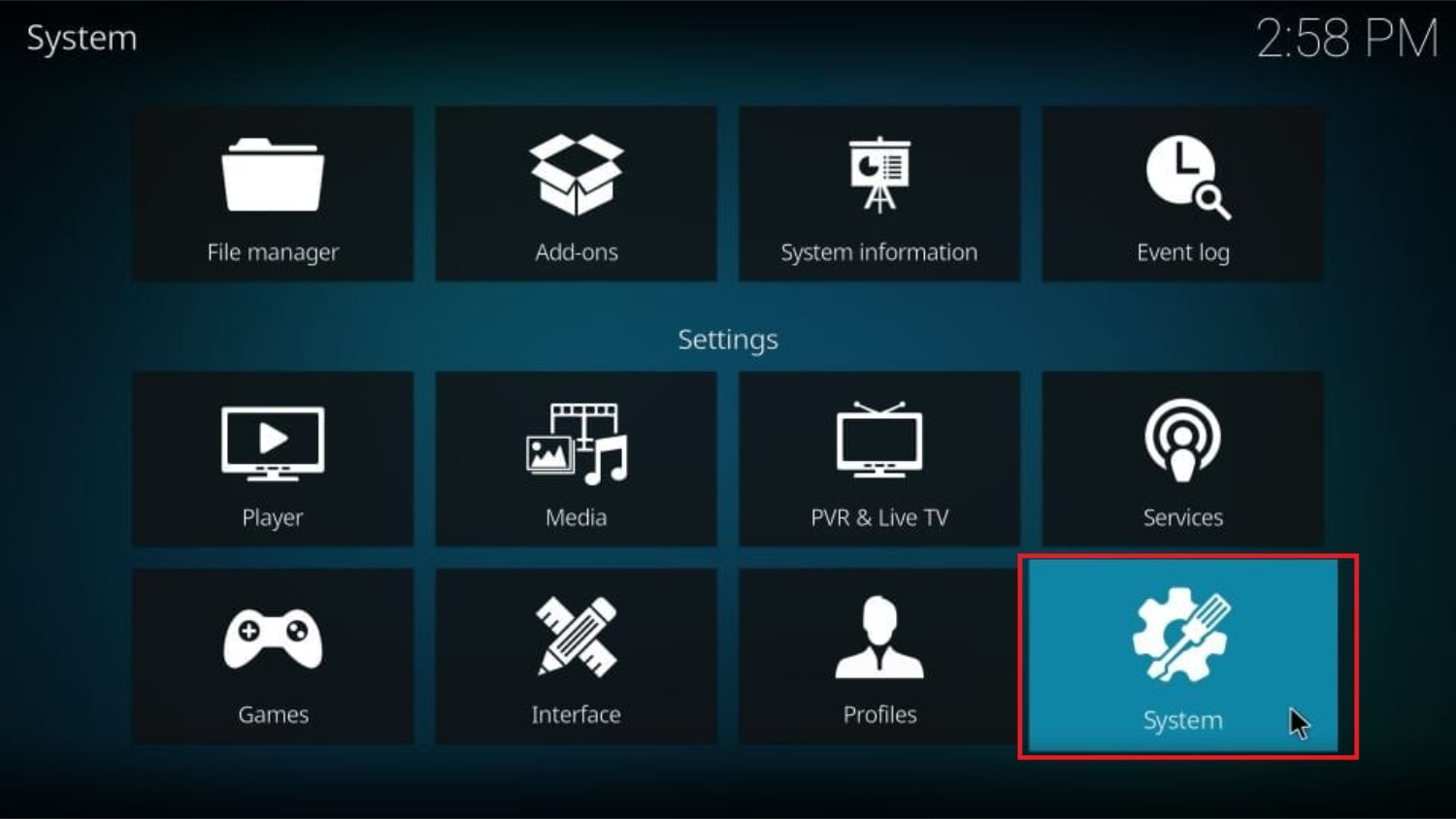
- Choose “Add-ons” and then toggle the “Unknown sources” option to enable it.
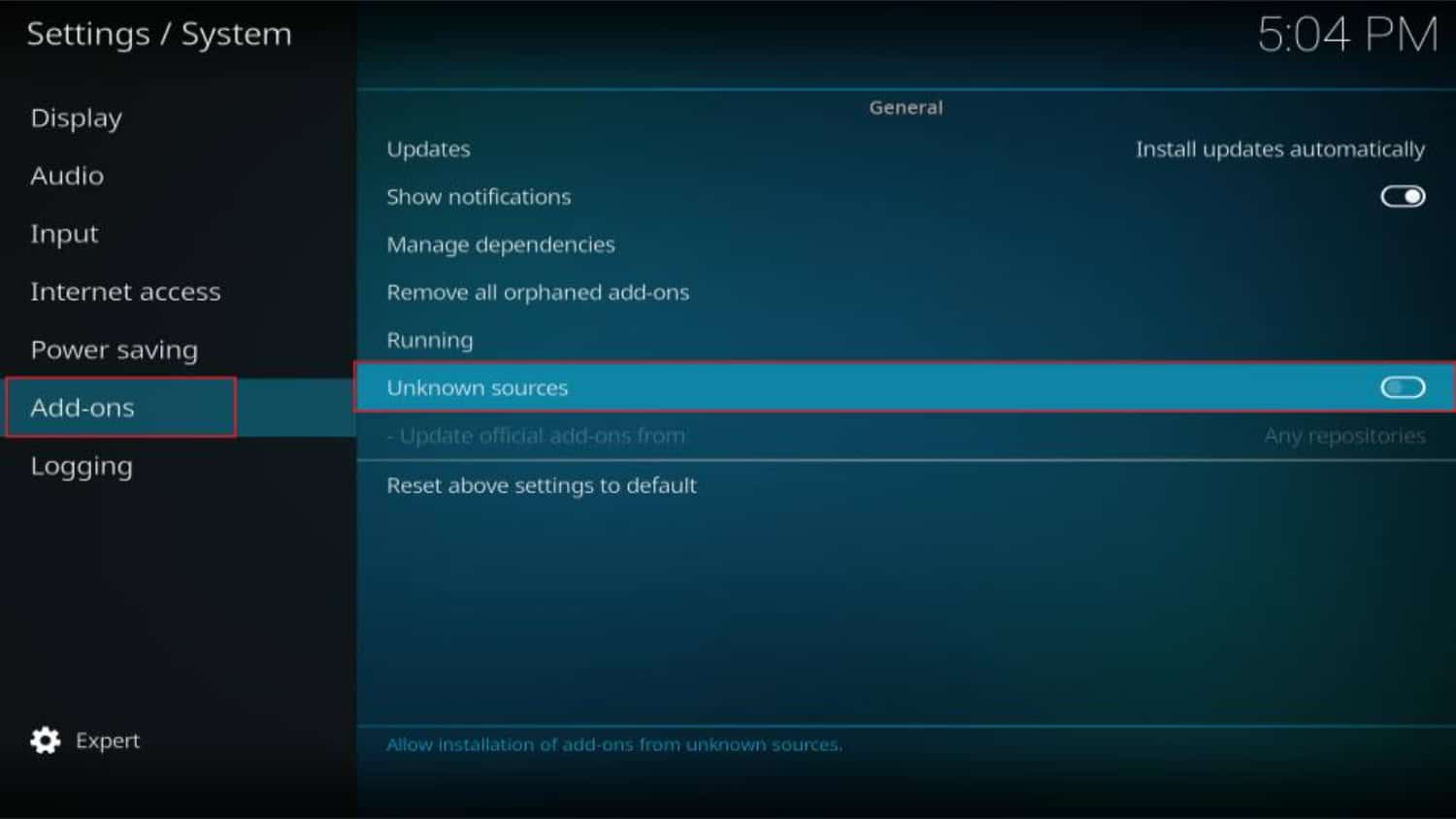
- A warning message will appear; click “Yes” to proceed.
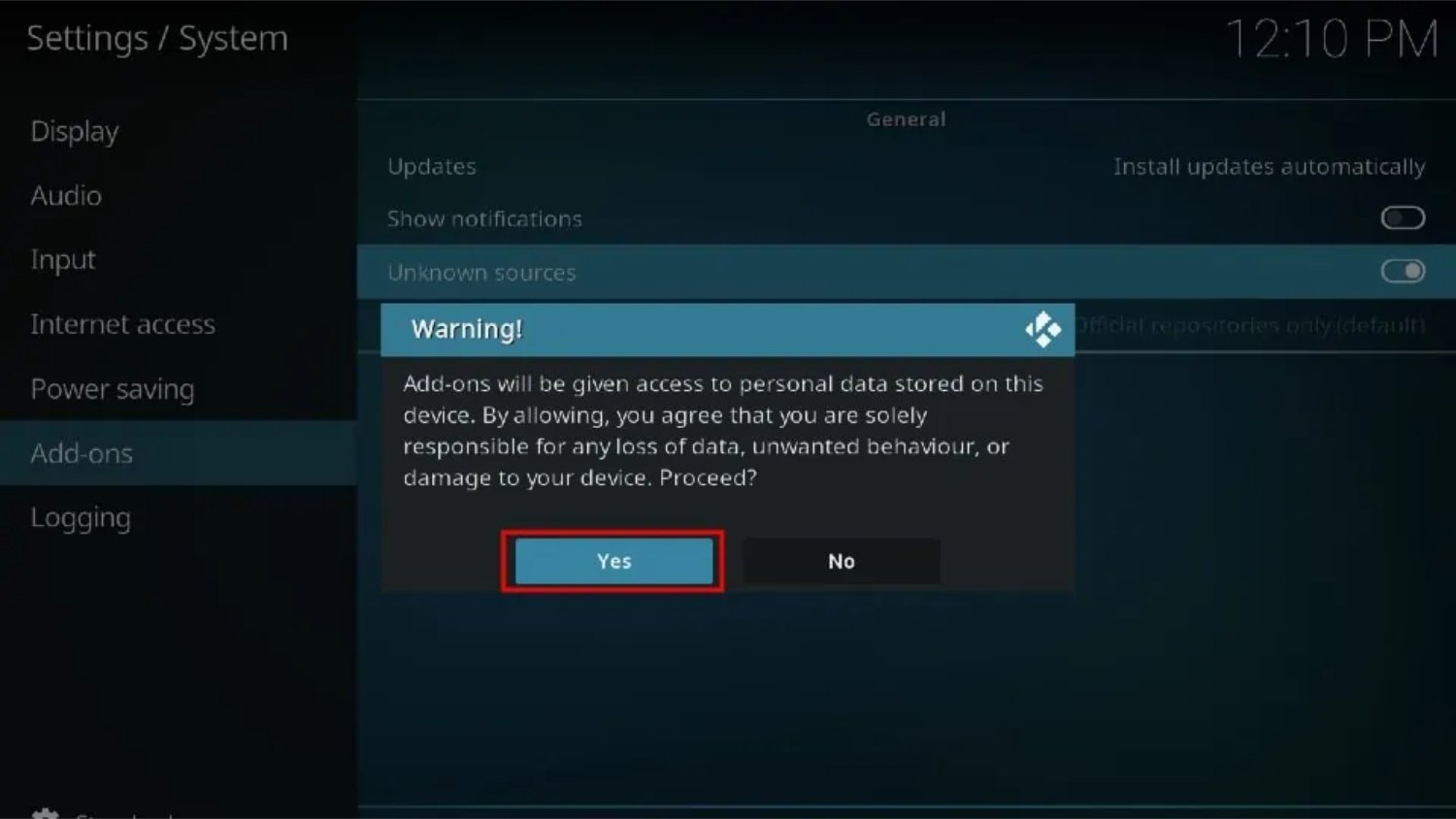
See Also: How To Install Vader Streams On Kodi? Complete Guide
Step 2: Add the Repository Source
Let us follow the steps on an easy way to install Vidtime on Kodi:
- Go back to the Kodi home screen.
- Click on the settings gear icon again.
- Select “File Manager” and then choose “Add Source” or “Add File Source” depending on your Kodi version.
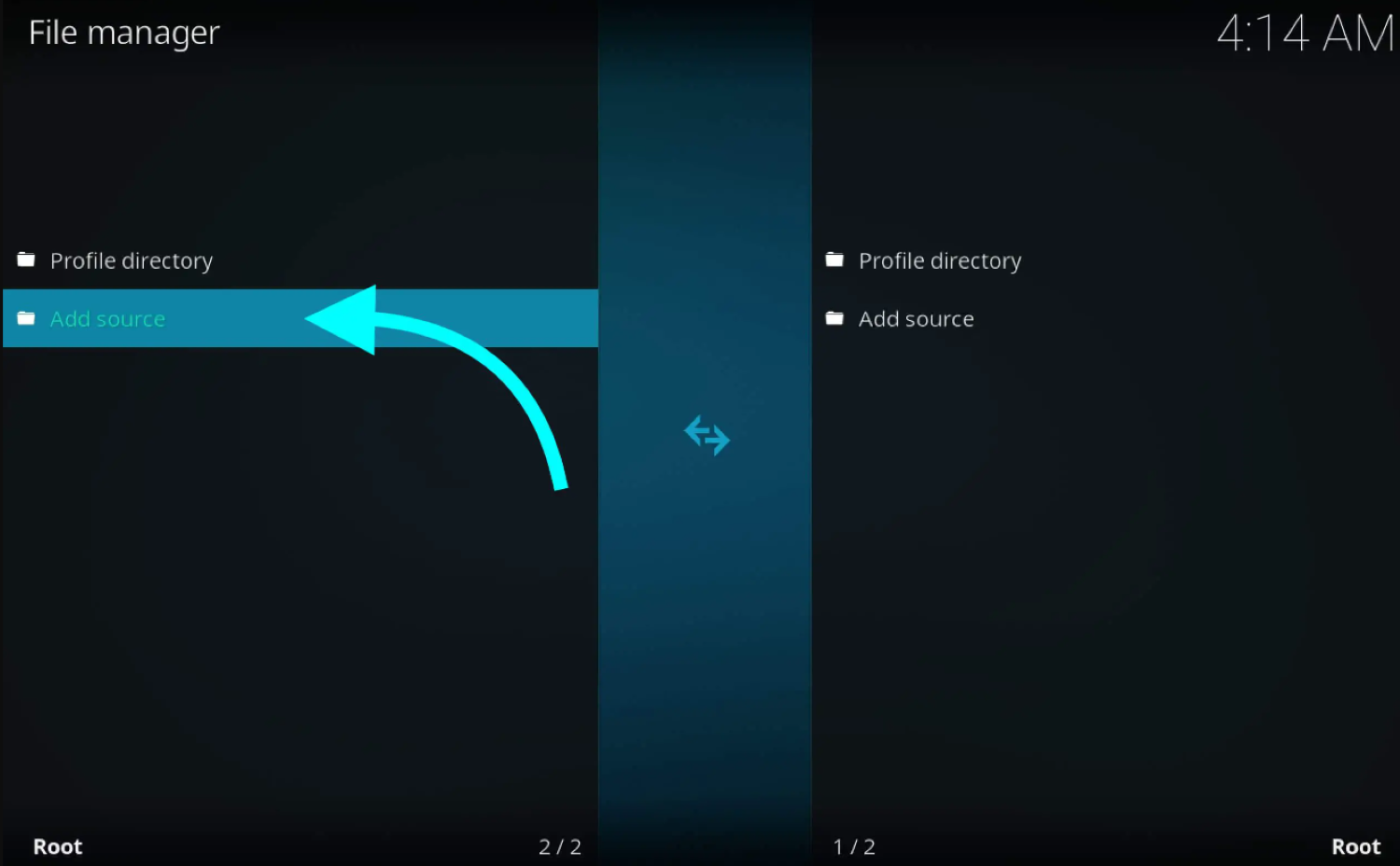
- A dialog box will appear. Click on the field that says “<None>”.
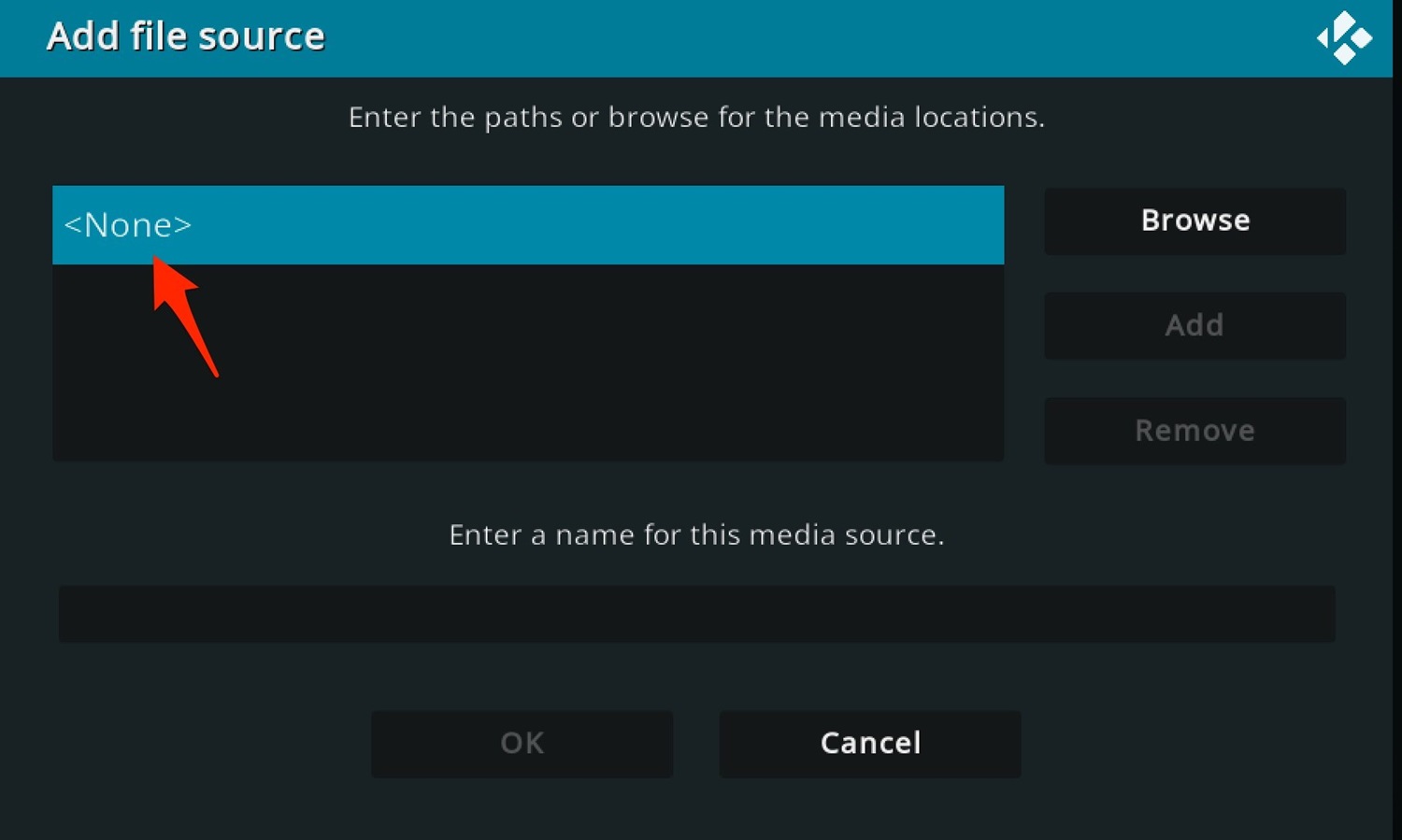
- Enter the following URL: https://offshoregit.com/VinManJSV/ and click “OK.”
- In the following field, name the repository source, such as “VinMan Repo.” Then click “OK” to save the source.
Step 3: Install the Repository
Let us follow the steps on how to install Vidtime on Kodi 17 or any other version of it:
- Go back to the Kodi home screen.
- Select “Add-ons” from the left-hand menu.
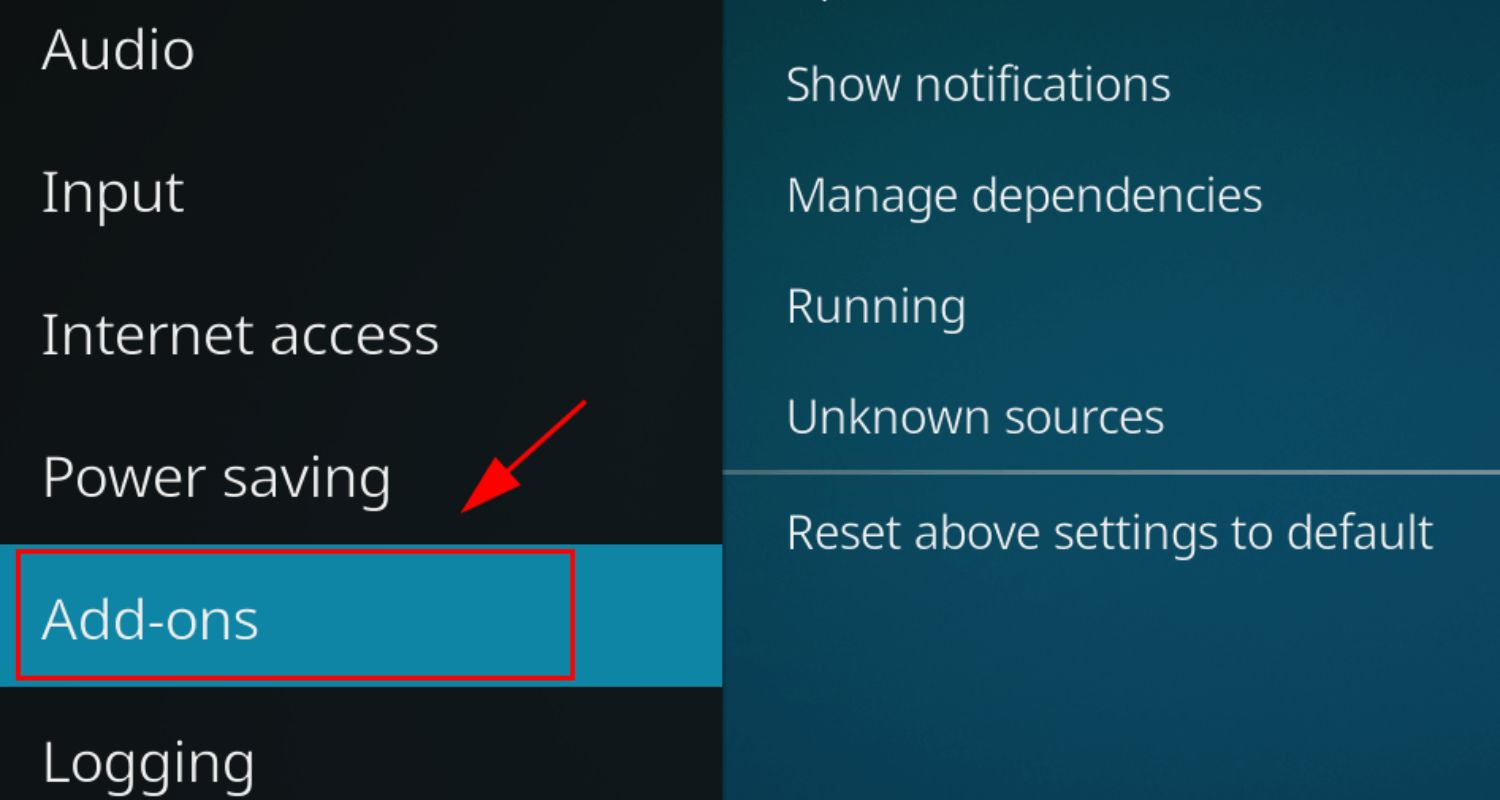
- Click on the open box icon (Package Installer) at the top left corner.
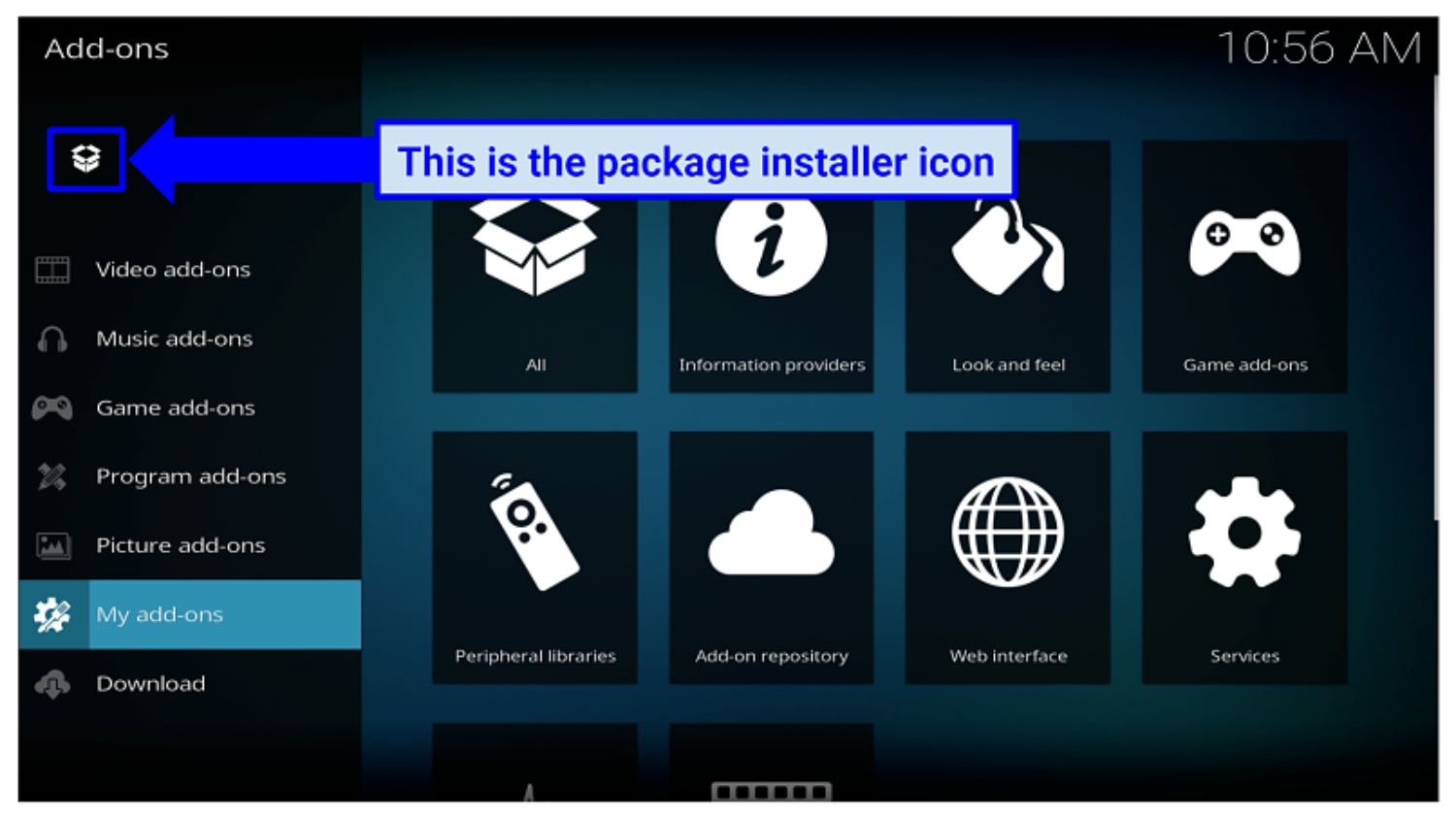
- Choose “Install from zip file”.
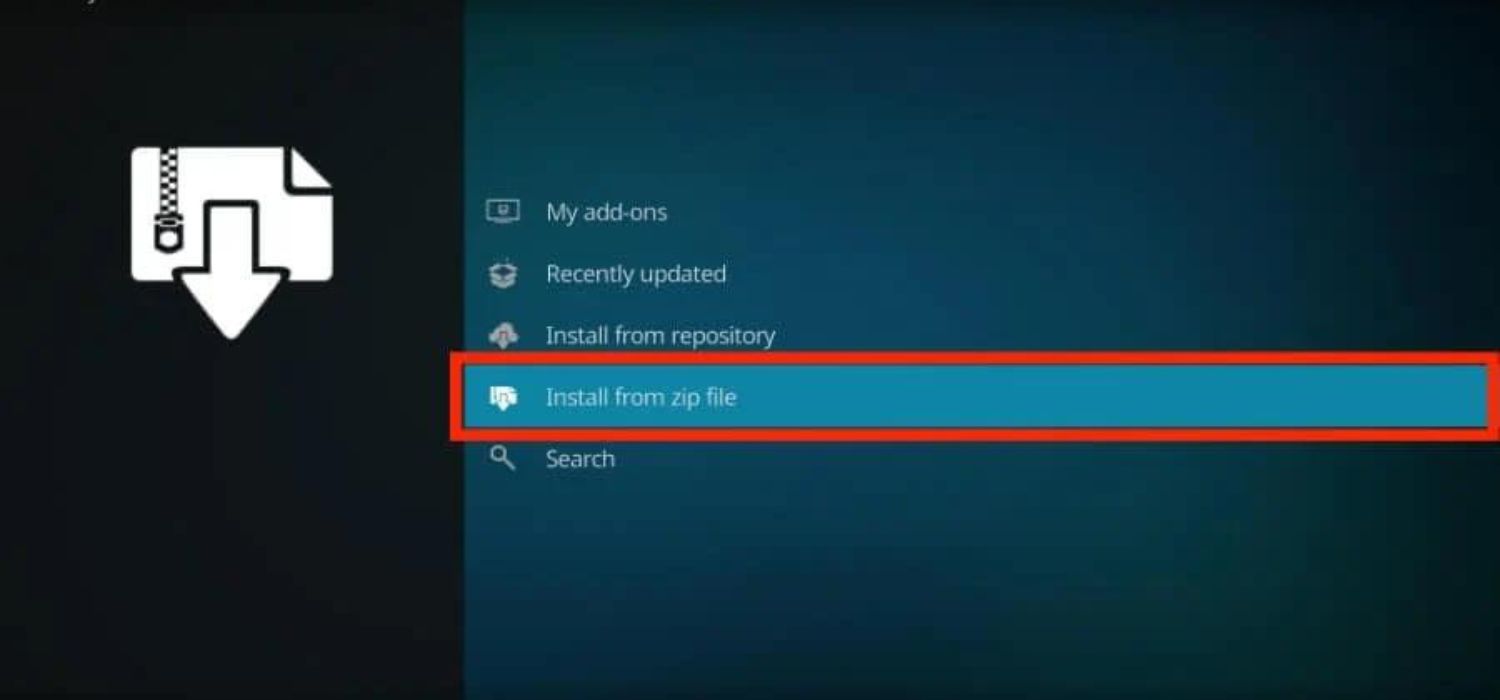
- Look for the repository source you added earlier (e.g., “VinMan Repo”) and click on it.
- Select the file “repository.VinManJSV-x.x.zip” (the x.x represents the version number) and wait for the installation to complete.
Step 4: Install VidTime Add-on
After the repository installation, go back to the previous screen.
- Choose “Install from repository” or “Get Add-Ons,” depending on your Kodi version.
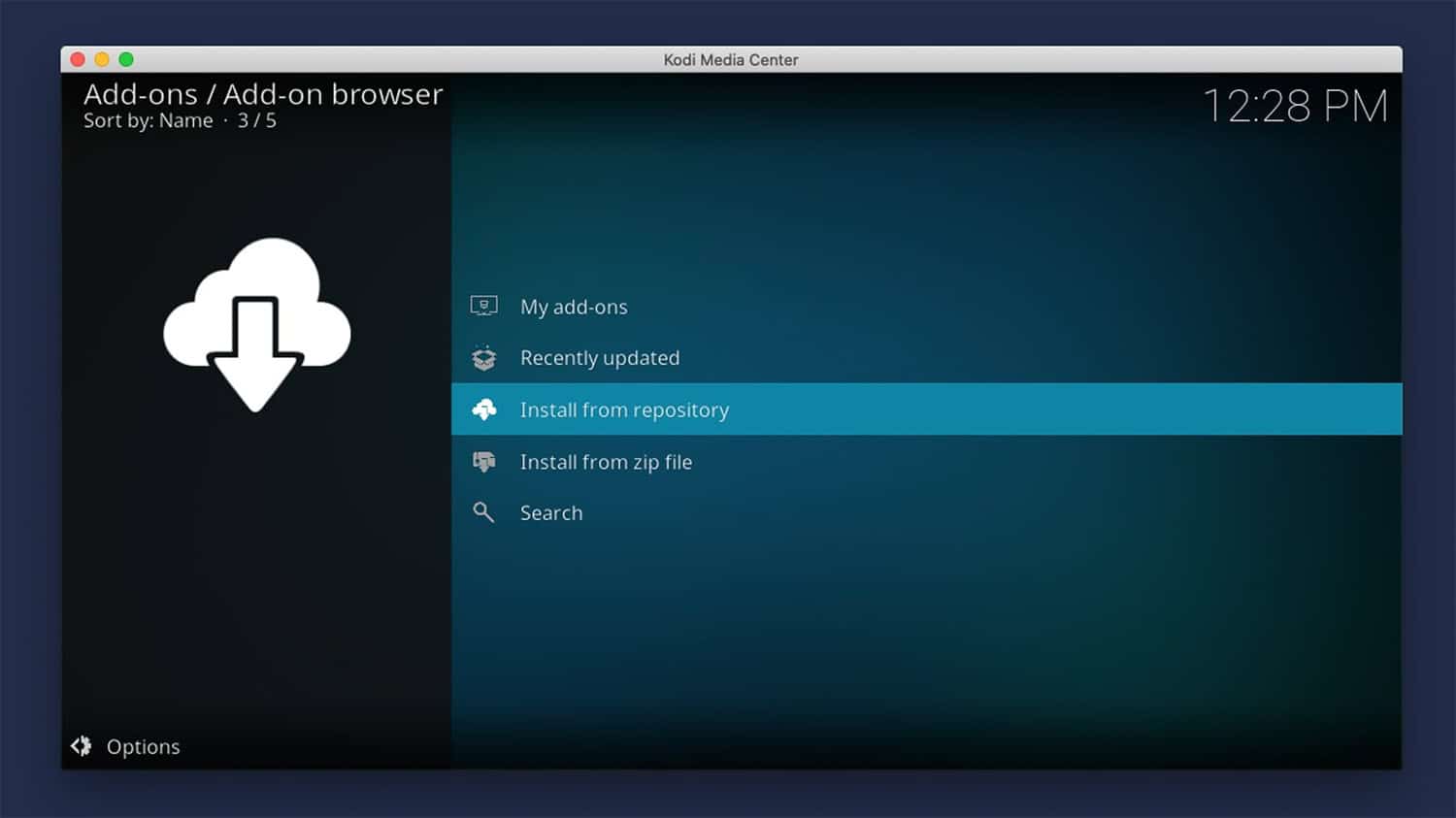
- Look for the “VinmanJSV REPO” or “VinMan JSV Repository” and click on it.
- Select “Video Add-Ons” and locate “VidTime” in the list.
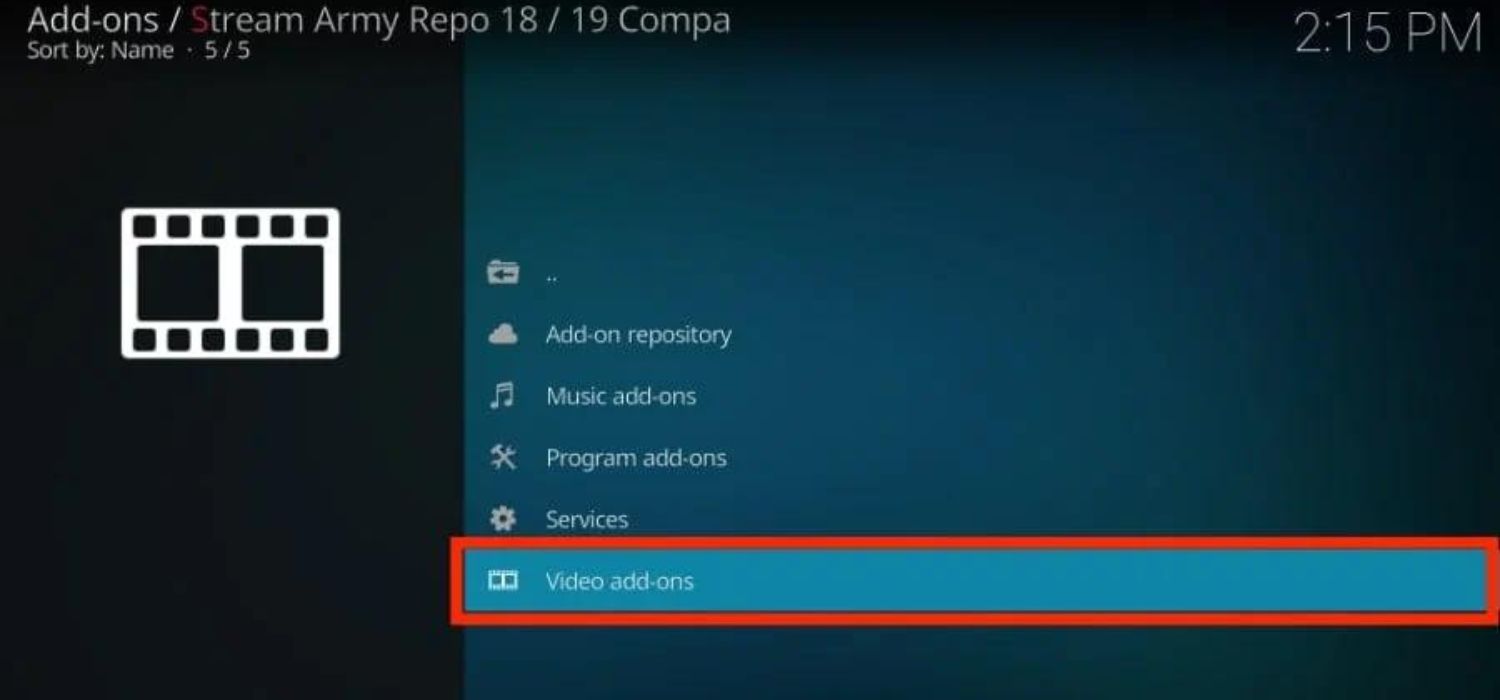
- Click on “Install” to install the VidTime add-on.
- Wait for the installation to complete; you will see a notification once the add-on is enabled.
After successfully installing the VidTime add-on on Kodi, enhance your streaming experience further by installing Zen and Whitecream. Navigate to the Kodi home screen, select ‘Add-ons,’ and then choose Zen from the list to enjoy a diverse range of content.
Common Issues When Installing Vidtime Addon
Let us see what are the common issues when Installing the Vidtime addon in Kodi:
- Addon Not Showing Up: This can happen if you have disabled unknown sources or have not installed the repo properly while the installation of Vidtime on Kodi. Re-check those steps to install the repo and enable unknown sources.
- Dependency Not Met Error: This error means some other addons required by Vidtime are missing. Go to Vidtime’s addon page and install any add-ons listed as dependencies. Thus you can Install Vidtime on Kodi smoothly.
- Addon Installs But Doesn’t Work: If the addon is showing but not loading any content, try clearing the Kodi cache and deleting old addon data. You can also uninstall and reinstall the addon.

- Buffering and Slow Loading: A weak network connection or high internet usage can cause buffering. Try installing a VPN addon to stream anonymously. An outdated Kodi version can also affect performance.
- Authentication Required Popup: Some links in Vidtime need an account. Look for instructions in the addon description on how to get a valid account or try alternative links.
- Proper installation of dependencies, clearing the cache regularly, and using a VPN are ways to avoid common issues while using Vidtime on Kodi.
Overview of the Vidtime Addon
Vidtime is among the most popular Kodi add-ons for accessing movies, TV shows, and live sports content. As an all-in-one solution, it offers users an immense library of premium entertainment for free.
The addon has a vast collection of movies spanning various genres and regions. The developers are constantly adding new movie titles. Users can easily find and watch the film of their choice. Vidtime also contains thousands of TV series worldwide for users to binge-watch. That is why people love to use and install Vidtime on Kodi
In addition, it offers live sporting streams for significant events and matches. Users can watch their favorite matches and games live through the Vidtime addon. Special sections are also dedicated to niche interests like Bollywood movies and documentaries.
The interface of Vidtime is very intuitive and easy to navigate. Users can smoothly switch between different content types and selections. Regular updates by the developers improve the user experience over time. It ensures the latest links are available and fixes any reported issues.
As a Kodi addon, Vidtime can be installed on any Kodi-compatible device like Firestick, Android boxes, etc. This allows for seamless playback of content on various platforms. Best of all, the addon does not cost anything to use. All of its premium entertainment is available to users free of charge.
So, with its vast library, versatile content, frequent updates, and multi-device support – Vidtime is regarded as a must-have addon for any Kodi setup. It offers immense value and entertainment to the user at zero cost, and you should also install Vidtime on Kodi.
FAQ
How do I get Kodi addons to work?
To get Kodi addons to work, open the Kodi app, go to Add-ons, select Get More, choose the addon type, browse, and install it. Enable the addon for it to load.
How do I download apps on Kodi?
To download apps on Kodi, open Kodi, click the download icon shaped like an arrow, browse addons from Official, 3rd party, or videos/programs, and select and install. Some need a Kodi repo added first.
How do I install a Kodi repository?
To install a Kodi repository, open Kodi settings, select add-ons, click install from the zip file, locate the zip file, and click OK. The new repo is now added to the list of sources to access more add-ons.
What is the default repository of Kodi?
The default Kodi repository is the Official Add-on Repository, which provides access to official addons and updates reviewed by Kodi.
Conclusion
After successfully learning how to install Vidtime on Kodi, you can further enhance your streaming experience by adding the Bennu addon. Like Vidtime, Bennu provides diverse free movies and TV shows, expanding your content options. To install Bennu, follow a few straightforward steps, and soon, you’ll have access to even more entertainment choices on your Kodi device. If you encounter any difficulties or wish to explore additional features, check the Bennu addon’s website or online communities for valuable support and resources. With Vidtime and Bennu combined, you’ll have a powerful duo for an enriched Kodi experience.
