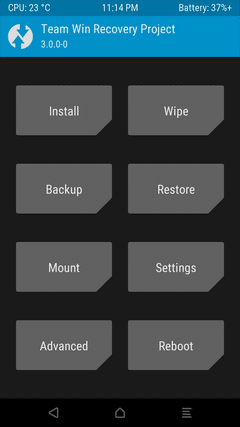TWRP stands for Team Win Recovery Project. It is PC software used for backing up the ROM of your phone, apps on your phone, boot, and system. To install TWRP into your phone, you must download the exact version made especially for your phone. TWRP has different versions for different mobile phones. Thus, you must know how to Install TWRP Recovery Using Odin.
This software is mainly used for rooting the phone. While rooting, there is a chance of data loss. To avoid this, people usually back up their entire ROM to TWRP. TWRP can be used for backing up data in your phone, restoring the backed-up data, wiping your phone’s memory, mounting images, etc.
TWRP works only for Android phones. The process of installing TWRP on your phone is called “flashing.” If you have a Samsung Android device, you can flash the TWRP recovery using ODIN. By flashing TWRP, you replace the custom stock recovery image with TWRP.
The primary purpose of the software was to enable repair technicians to install mobile phone firmware. But with time, everyone has started using this software. Flashing TWRP on Samsung Android devices is easy.
Follow these simple steps to install TWRP recovery using Odin on Samsung Android devices. But with time, everyone has started using this software. Install TWRP recovery using Odin and Flashing TWRP on Samsung Android devices is easy. Follow these simple steps to install TWRP recovery using ODIN on Samsung Android devices.
See Also; – How to Install Netflix on Kodi (Best Method) – TechWhoop
Table of Contents
Install TWRP Recovery Using Odin
Follow these easy-to-implement steps:
- Download a tar file of TWRP recovery from its website. (make sure you download the file specifically for your mobile company.)
- Once downloaded, unzip the file and extract it to the preferred location on your PC.

- On your phone, go to the settings option. In settings, you will find an option named “build number.”
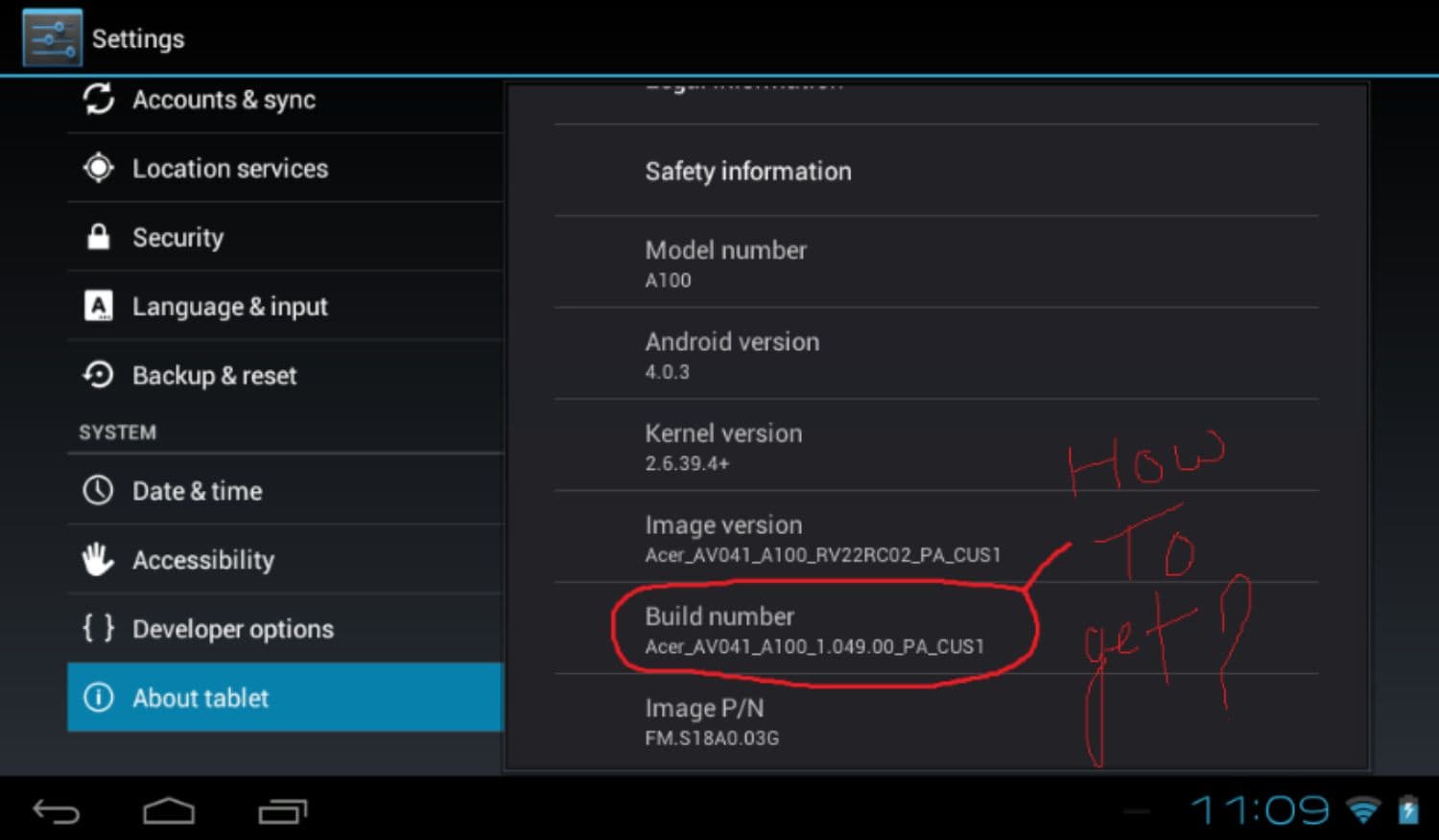
- After completing this process, return to settings and look for the “Enable OEM unlock” option. Once you find it, check/tick the box to enable it.
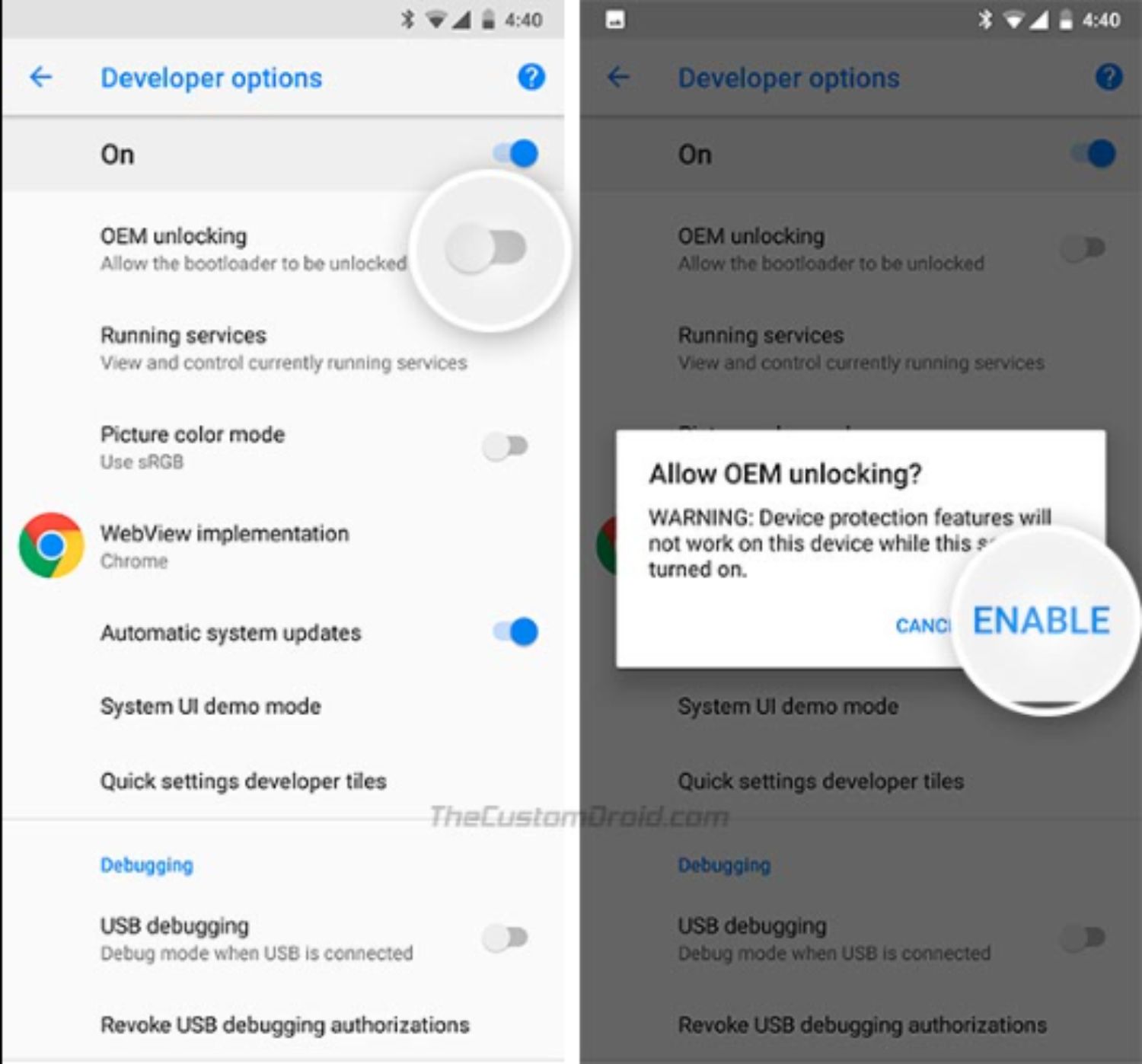
Enable the Download Mode
- ODIN will detect your Android device once you connect it to the PC. ODIN will add your device to its list.

- Click on the AP tab from ODIN on your PC.
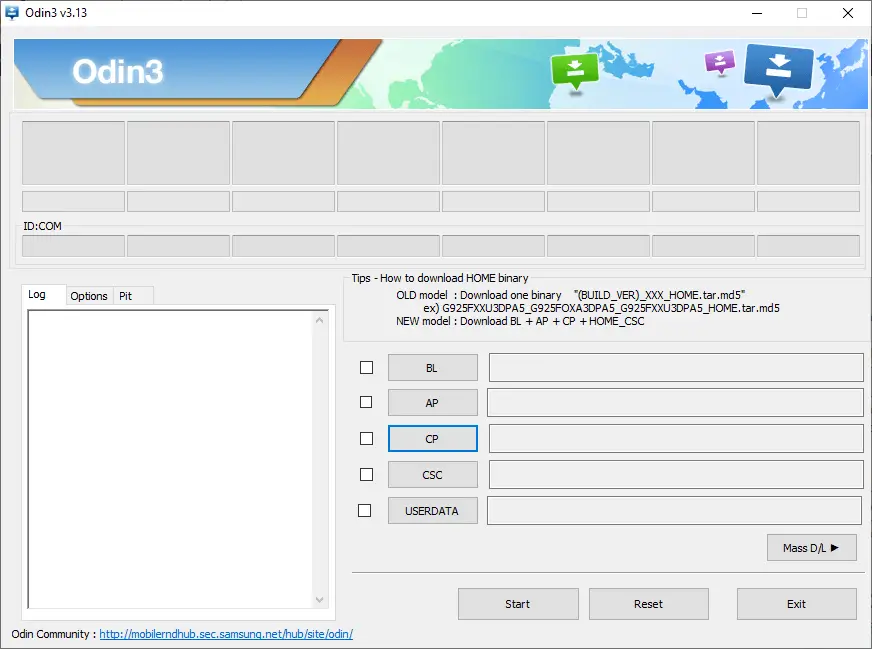
- Press on the TWRP.rar file that you had downloaded previously from its website.
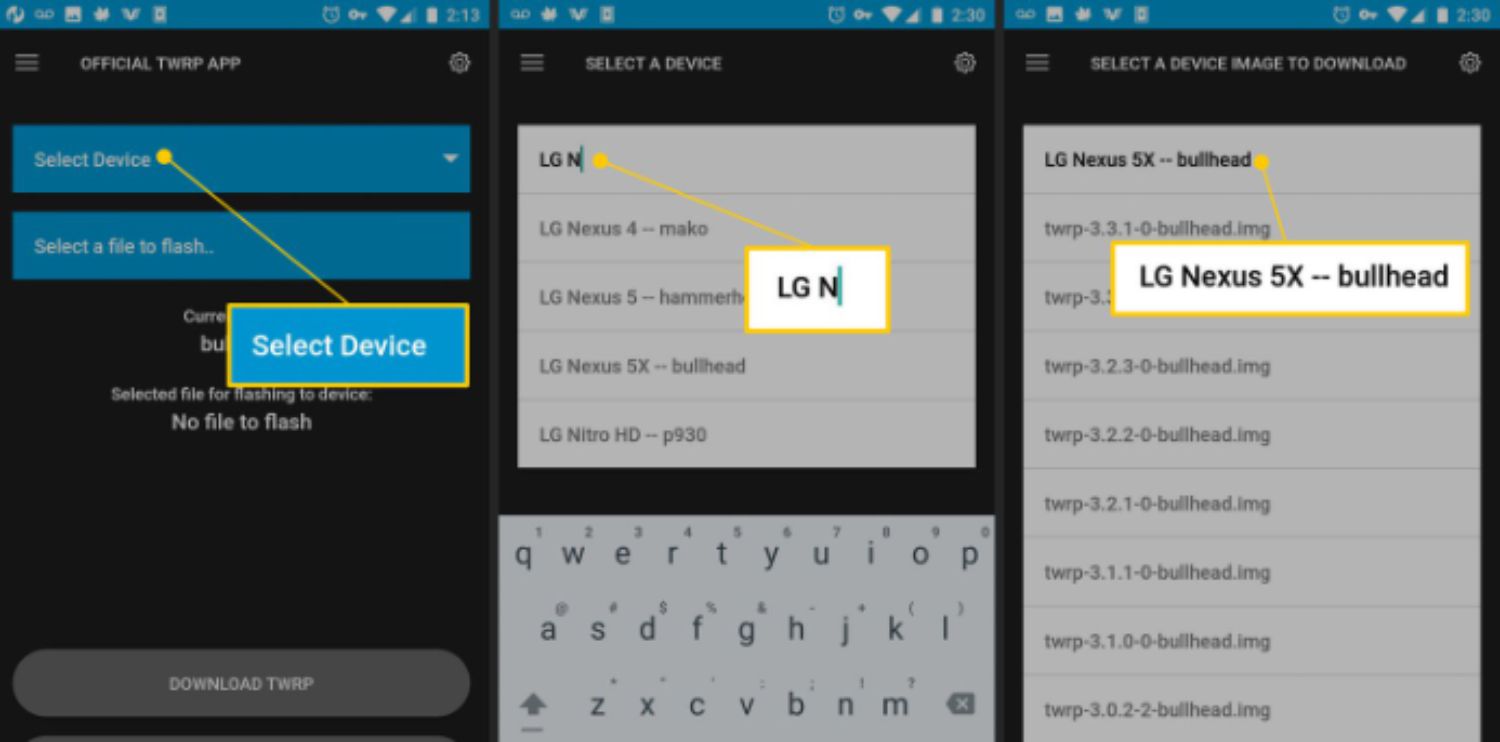
- Click on the start button. ODIN will start flashing TWRP to your device. Once this process finishes, your phone will reboot automatically.
This is how you flash and install TWRP recovery using ODIN on your Samsung Android devices. So, once you finish installing, you can switch your phone to TWRP recovery mode whenever you want to back up or restore your ROM by pressing the home+ power button+ volume up simultaneously and releasing it upon the appearance of your phone’s logo.
See Also: – How to Fix YouTube Black Screen on Google Chrome Easily
FAQs
Can I install TWRP recovery using Odin on any Android device?
Installing TWRP recovery using Odin is primarily intended for Samsung devices. While Odin is commonly used for Samsung devices, it may not be compatible with all Android devices. Ensure that your device is compatible with Odin before proceeding with the installation process.
How do I boot my device into download mode?
To boot your device into download mode, power off your appliance thoroughly. Then, simultaneously press and hold the key combination required for your device model, usually a variety of volume down, home, and power buttons. Release the buttons when the download mode screen appears.
What precautions should I take before installing TWRP recovery with Odin?
Before installing TWRP recovery using Odin, creating a backup of your device's data is essential, as the process may erase it.
Additionally, ensure that your device has sufficient battery charge to avoid interruptions during the installation. Follow the instructions carefully to minimize the risk of errors.
Can I revert to the stock recovery after installing TWRP with Odin?
Yes, it is possible to revert to the stock recovery after installing TWRP with Odin. You can search for the stock recovery image specific to your device model and flash it similarly using Odin as you installed TWRP. This will restore the stock recovery on your device.
What should I do if Odin fails or encounters an error during installation?
If Odin fails or encounters an error during the installation process, try the following troubleshooting steps: ensure you have the correct TWRP image file, use a different USB cable or port, try a different version of Odin, or reboot your computer and device before attempting the installation again.
See Also: – Top 6 Trusted Websites to Download Wii ROMs {Updated}