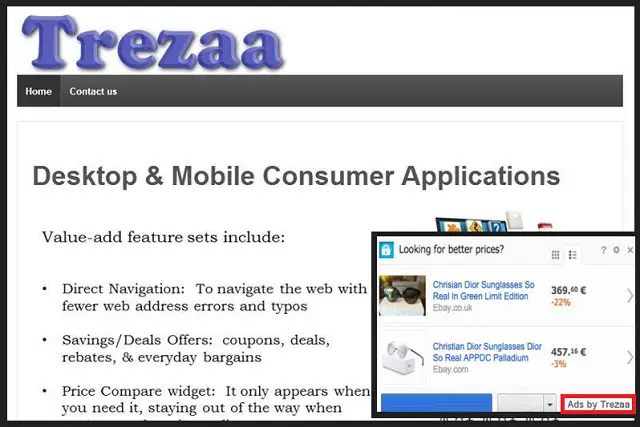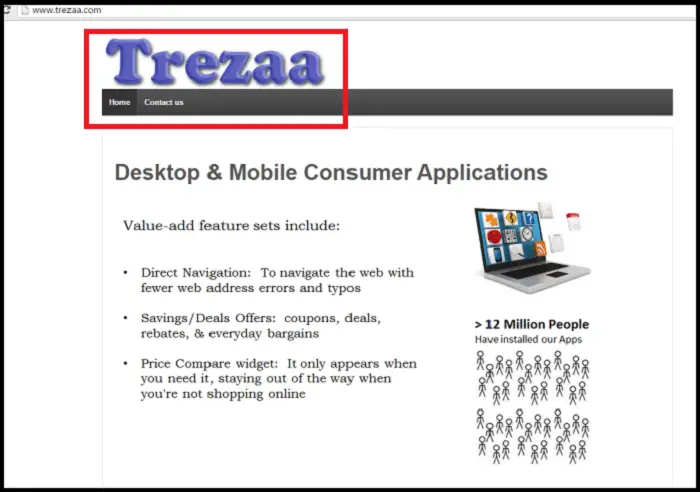The Internet is filled with a vast number of viruses or malware. One such malware is Trezaa. And therefore, it is not uncommon for your system to be affected by one of these viruses. Some of these viruses can devastate your computer or mobile device. And with internet connectivity becoming faster and more prominent, it is unsurprising that viruses are also growing more powerful.
Trezaa is an adware-like program that falsely promises to improve the web browsing experience by alerting users to sales and discounts, facilitating comparison shopping, and allowing similar features. It can be removed by rebooting your computer in safe mode.
So it is a massive task to keep our computer safe from these viruses and protect all the files on our computer. And if you are infected with any of these viruses, they should be removed with the utmost care, as even a tiny mistake can cause a malfunction on your computer. So let’s dive into the topic and learn what Trezaa is and how to remove it.
See Also: What is Akamai Netsession Client? | Complete Guide – TechWhoop
Table of Contents
What is Trezaa Malware?
Trezaa is a member of one of the most notorious divisions of malware called adware. Adware can be frustrating and bothersome for anyone who surfs the Internet. They are not dangerous for destroying files or damaging the system, but they can be highly irritating and cause a menace in your browser.
This annoying adware invades the system and immediately starts making changes you never wished to have. It begins with highly irritating ads in your browser and can extend to more devastating results, such as spyware and programs automatically installing on your computer. You may finally face the consequences like the Blue Screen of Death.
But this adware mostly bombards you with unlimited ads and banners. It does not care when you browse the Internet; it just throws a popup banner or fake promising ads. And it does not bother what type of ad; it just fills the advertisement on your screen. This can go as far as ads and banners covering your browser window.
How Does the Trezaa Malware Enter Your Computer?
There can be no particular way an adware program like Trezaa enters your computer. It can enter through numerous methods, from bundled software to unknowingly clicking a malicious ad.
While using the Internet or installing software, a careless mind can direct you to a Trezaa infection in your system. Therefore you should pay attention to everything you do on the Internet to avoid malware like Trezaa.
While installing an application you downloaded, check the contents of the install package before unthinkingly clicking yes. They can even pose as updates for your browser or Flash player and lure you into installing this adware. This adware is expected, along with bundlings of software installation packages, email attachments, and website links that may be entirely corrupt.
See Also: 5 Methods to Remove Error # 268D3 Fake Alert
So next time you click on a suspicious and unknown link, remember that malware might be lurking in that link. So the most important thing to avoid infection of this virus is to be cautious while using the Internet. Be careful of what email you open or what link you click while surfing the web.
How to Remove Trezaa Malware from your computer
- Reboot your computer in safe mode.
- Open the Windows task manager by simultaneously pressing CTRL+SHIFT+ESC. When the task manager opens, carefully check all the programs and processes running and stop anything suspicious.
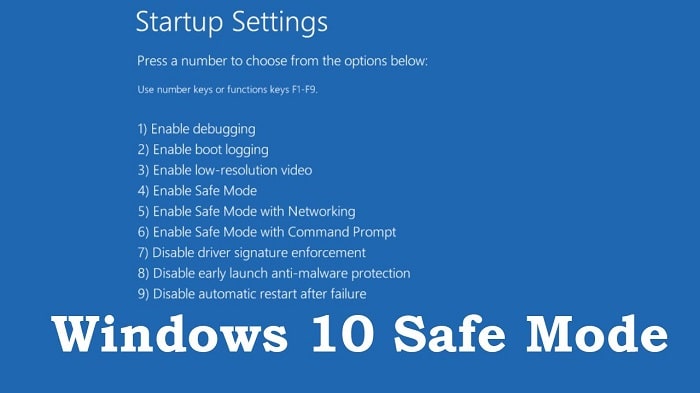
- Show all hidden files and folders on your computer. This option can be founder under the view tab of the folder and search options from organize set. Also, uncheck the hide protected operating system files option.
- To remove leftovers from the Windows registry, press Windows key+R together; when the dialogue box opens, enter ‘regedit.’
- Navigate to the below location and then delete the Display name: (RANDOM)[HKEY_CURRENT_USER\Software\Microsoft\Windows\CurrentVersion\Run]
or
[HKEY_LOCAL_MACHINE\SOFTWARE\Microsoft\Windows\CurrentVersion\Run]
or
[HKEY_LOCAL_MACHINE\SOFTWARE\Wow6432Node\Microsoft\Windows\CurrentVersion\Run] - Then, open Explorer, navigate to the folder %appdata%, and delete the malicious executable files from the folder.
- Clean malicious extensions, malicious websites, and toolbar from your Internet browser by either resetting your browser or deleting these extensions manually from your browser settings.
- Then right-click on your browser shortcut on your desktop, select properties, and in the field named target, remove anything that comes after .exe. And then Apply the change.
Correct DNS Settings
- The significant damage this virus does is change the DNS settings on your computer; carefully change it as it can lead to loss of network connection.
- To correct the DNS change done by the Trezaa virus, open the Control Panel from windows home.
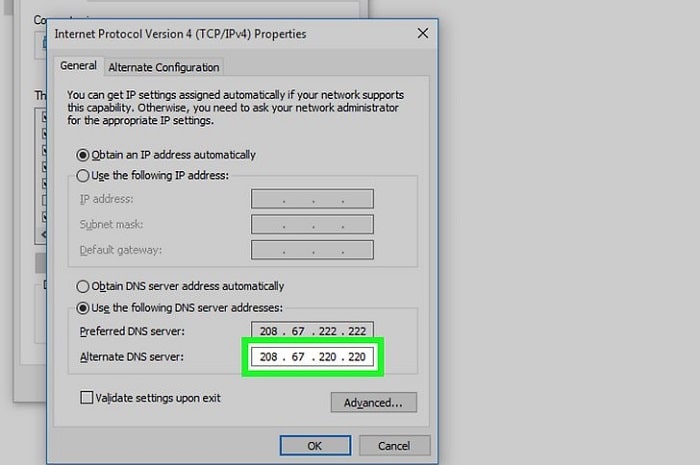
- Go to Network and Internet & Open Network and Sharing.

- Select Change Adapter Settings.
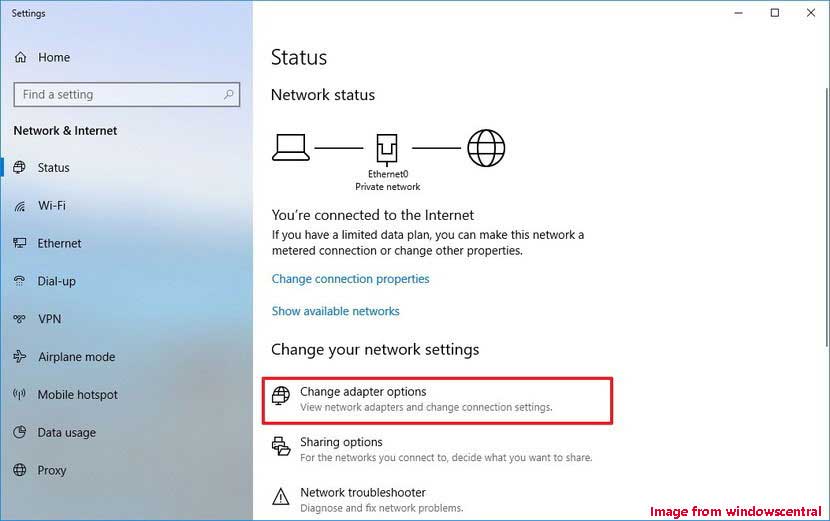
- Right-click the current Internet connection and then select Properties. Find Internet Protocol Version 4 under the Networking tab. Left-click and open Properties. Then set both options to Automatic.

- Set the first one to ‘Obtain IP address automatically’ and the second to ‘Obtain DNS server address automatically.’

- After all, these are done, your system must be free of the virus, but we still recommend you use any scanner or anti-malware program to identify and clean any leftovers from the registry or temporary files.
FAQs
How to eliminate viruses from the browser?
To break connections with harmful software programs, clear the DNS cache on your computer. Hence, use a program or tool that removes spyware or deletes browser hijackers and changes. Reset the homepage settings on your browser. In more severe situations, uninstall your browser first, then reinstall it.
What is Trezaa on my device?
Trezaa is an application that resembles adware and makes false promises to enhance web browsing. Hence, it alerts users to sales and discounts at different online retailers, facilitates comparison shopping, and enables similar features.
Can PC malware affect phones?
PC malware can degrade the operation of your phone or, worse, corrupt your data so that hackers can profit financially. But just like computer viruses, malware may infect our phones. Malware might remain inactive while you use your phone usually. As a result, you might not instantly notice or be aware that your phone has a virus.
Can Trojan damage my computer?
Yes, Trojans can have very harmful effects. They can remove files or data from hard drives, just like viruses. They can also open communication ports, allowing an intruder remote access to the infected machine, or intercept and transmit private information to an outside site.
Is a Trojan spyware alert genuine?
No, a Trojan malware warning is a pop-up that pretends to be Apple or Windows to deceive consumers into thinking it is authentic. It is a scam that runs in your browser and uses fake messages to get you to call a Tech Support Scam number.
Conclusion
These are the settings to remove the adware from your computer manually. We strongly recommend you thoroughly review the instructions before making any changes to your computer as it may ultimately damage the system.
Carelessness can lead to losing files or a broken internet connection. Therefore, always make sure to make these changes with utmost care.
This type of adware enables your computer to open to all kinds of viruses on the Internet, so be sure to install a good Anti Malware program to prevent your computer from such attacks coming from the Internet.
Always be aware of unknown spam emails and suspicious websites. Malware can infect your PC from anywhere. I hope these instructions guide you to removing the malware from your computer.
See Also: 3 Ways to Remove AdChoices | How to Get Rid of AdChoices