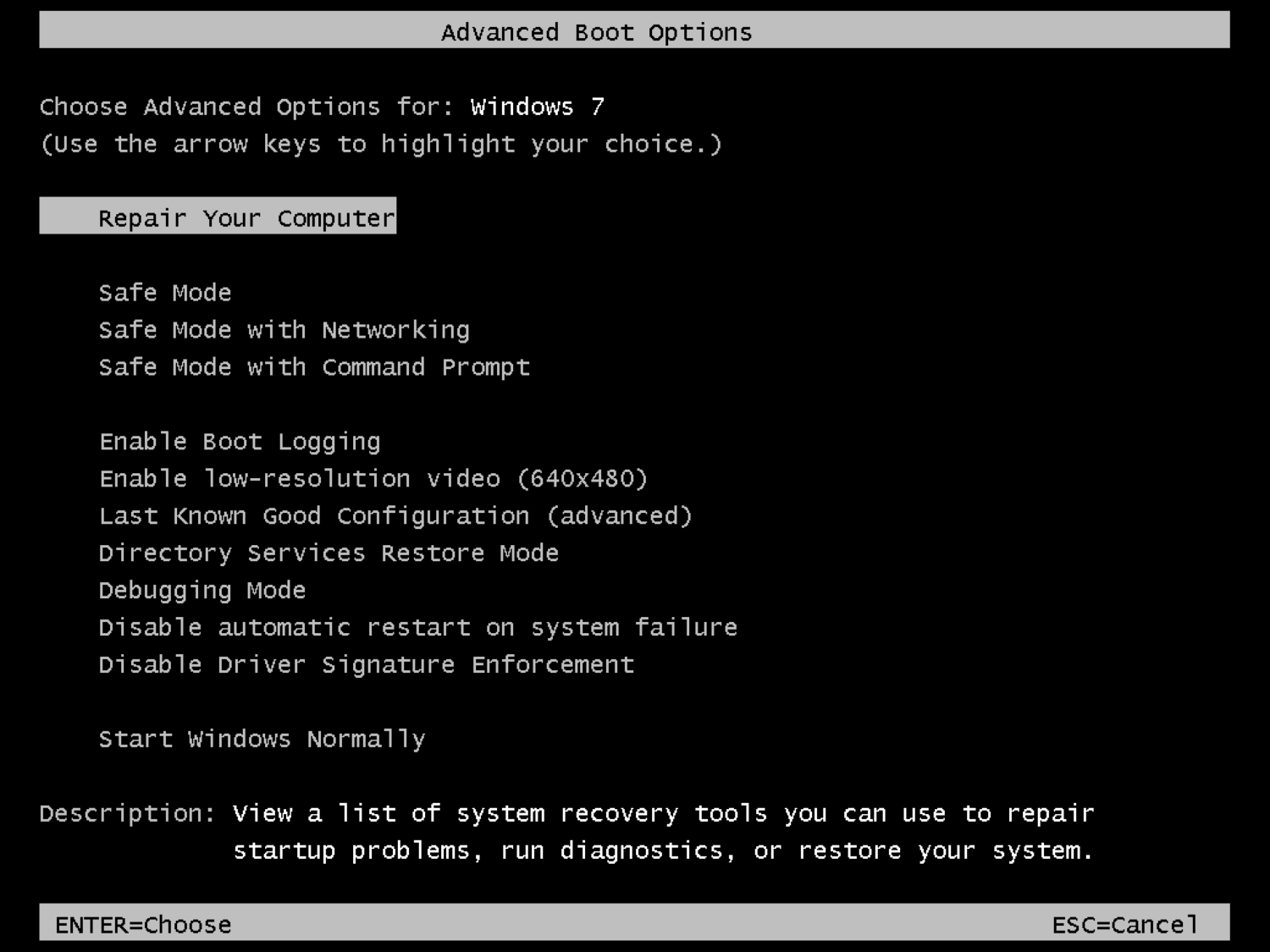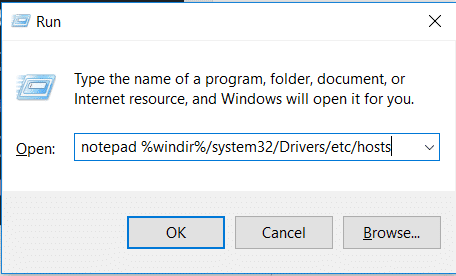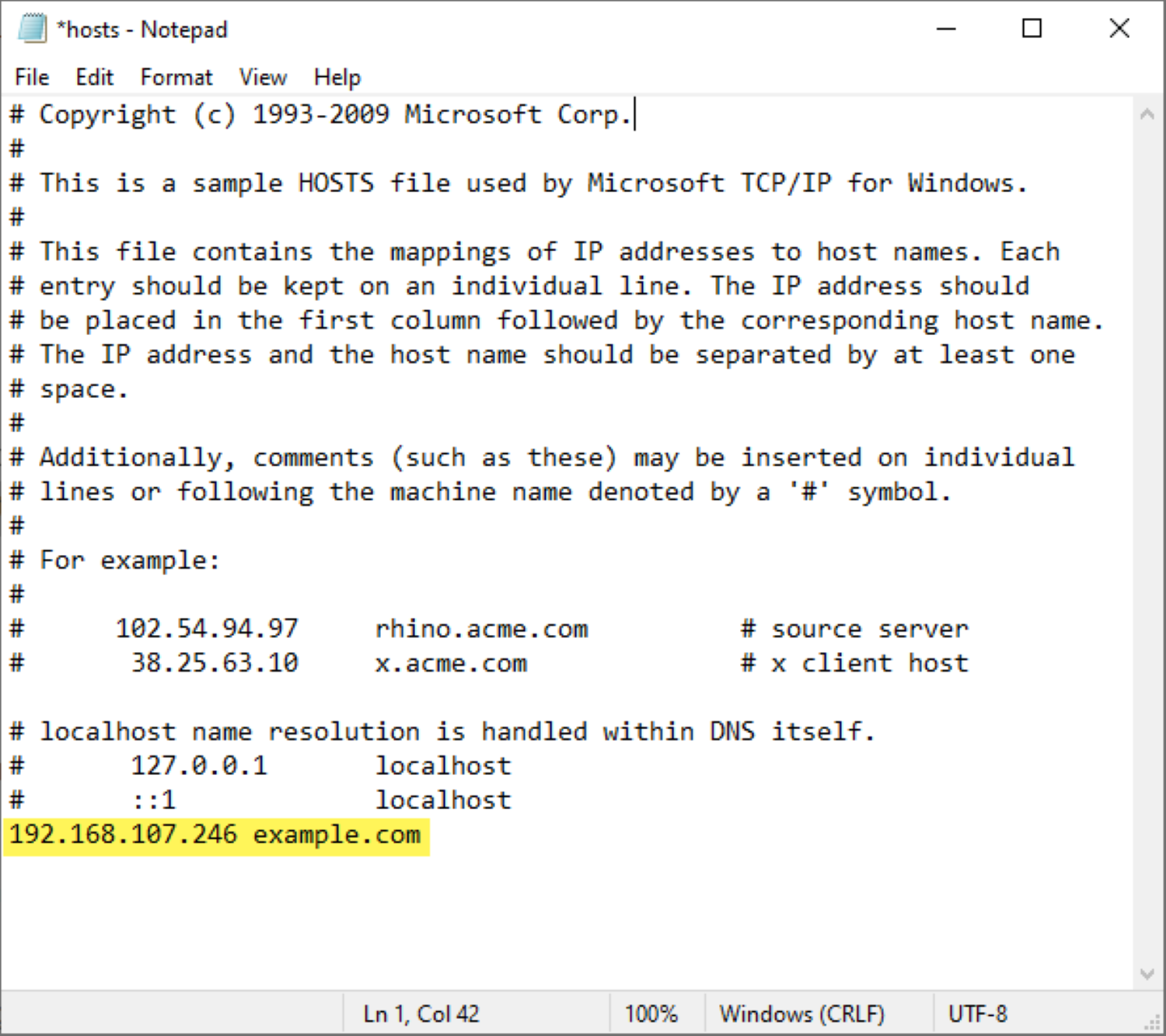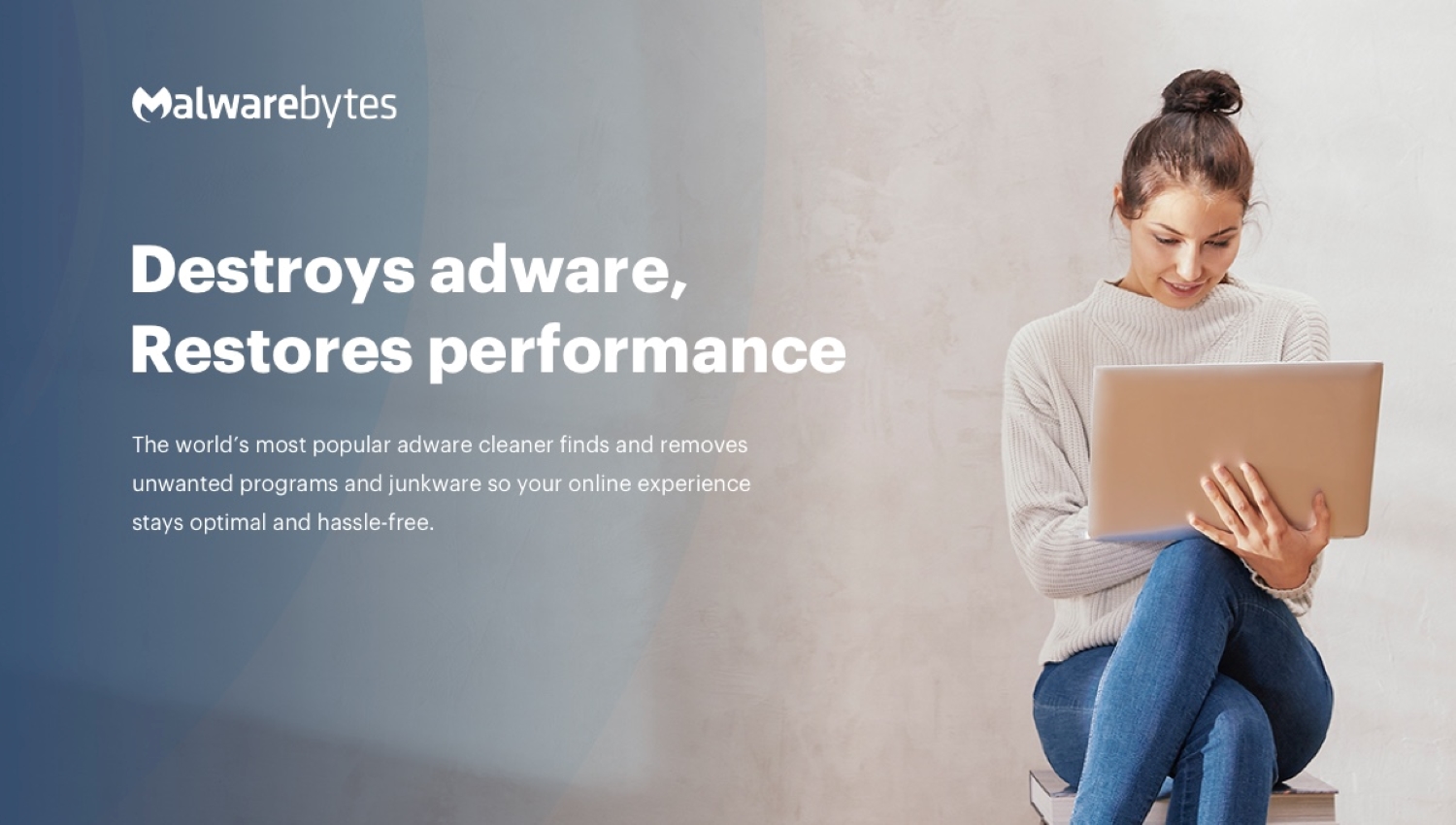Error Code # 268D3 means that your PC has found an adware or PUP, i.e., Potentially unwanted programs. They are not necessarily viruses and hardly affect your device. Thus, you must know how to fix Error # 268D3 now!
If you encounter error 268d3 on your computer, understand that this is fraudulent, and you should avoid dialing the number provided at all costs. This deceptive pop-up, which is surprisingly well-articulated and often comes with an audio message, is a ploy employed by Scammers.
This error may come to you as a toolbar or may not interfere at all. However, removing it from its core is essential to secure your computer.
See Also: How to Fix Stuck on ‘Preparing to configure Windows’ Issue
Table of Contents
How to Remove Error # 268D3 Fake Alerts
If you have a fake error # 268D3 on your computer, there’s nothing to worry about because here’s how to fix it. In this article, you will learn how to fix error #268D3 fake alert in some straightforward ways.
Reboot in Safe mode.
So, let’s start with a fundamental step, i.e., Rebooting. It’s probably not a permanent solution to Error # 268D3, but it will help you get out of the window.
Putting your computer in safe mode restricts some of the features of your computer’s malware, adware, and viruses, resulting from which they do not function fully. Rebooting your computer in safe mode will shut down the error temporarily.
Task manager
Once you’ve shut down the malware temporarily, you must proceed further and remove Error # 268D3 from its core so that it wouldn’t occur again. It’s pretty simple, and here’s how to begin with it.
- Open the task manager on your computer by pressing Ctrl + Shift + Esc. Once the Task Manager is opened, go to the processes tab and look for the suspicious files. Usually, files with an unknown extension could be malware and might harm your computer.
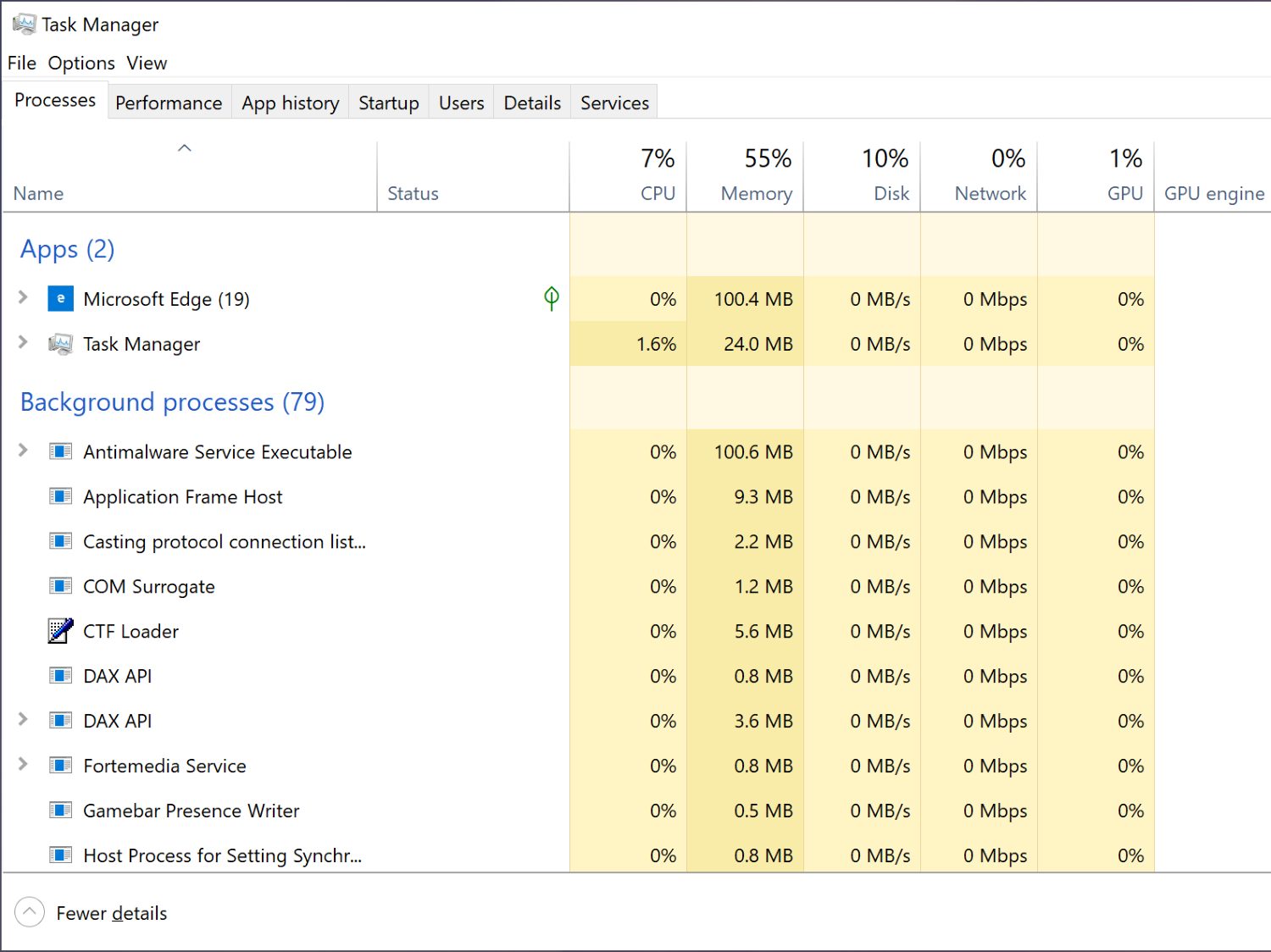
- If you’ve found any malware/Virus or any file which might harm your computer, Right-click on it and select ‘Open file location.’
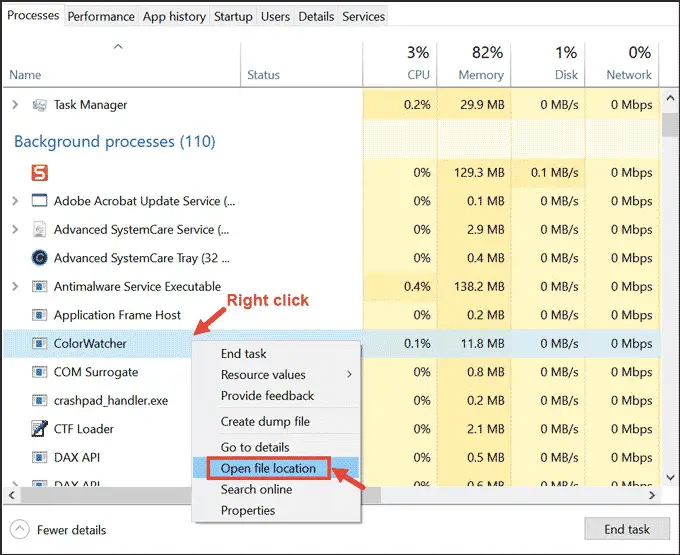 Now end that particular function through the task manager and delete the file from its folder.
Now end that particular function through the task manager and delete the file from its folder.
See also: How to Fix Long Running Script Error
Network Settings
The error # 268D3 is nothing but a scam and also a kind of browser hack. Once you finish the first two steps, you come to this one. This process might seem lengthy and complicated initially, but it’s only for the best results and to make your PC more secure.
To check if your PC has been hacked, you’ll have to check if any other IP address is functioning on your computer. But don’t worry because it’s not as complicated as it sounds. Here’s what you have to do.
“notepad %windir%/system32/Drivers/etc/hosts”
Once you do it, a new notepad file will open with the IP details at the bottom of the notepad. If you are hacked, you will get many other IP addresses from other computers.
It’s safe if you can’t find any other IP addresses except your own, but if you do, you must do something to remove them and get your PC to safety. If you’re not getting the process, it’s okay.
See Also: How to Remove MPC Cleaner from Windows [4 Ways]
How to Check if the Settings are Alright?
- Open the start menu and search for Network Setting. Windows 10 users can use Cortana.
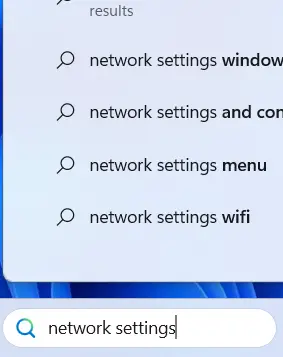
- Right-click on the network adapter you use, and select Properties.
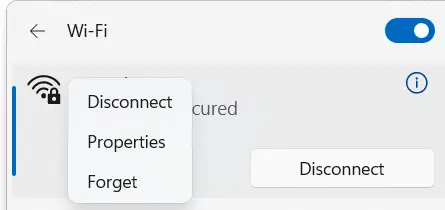
- Click on Internet Version Protocol 2 (ICP/IP) and select the ‘Properties‘ option below. Once in the properties, ensure the DNS line is automatically set to the DNS server. Do it yourself if it prevents you from putting it this way.
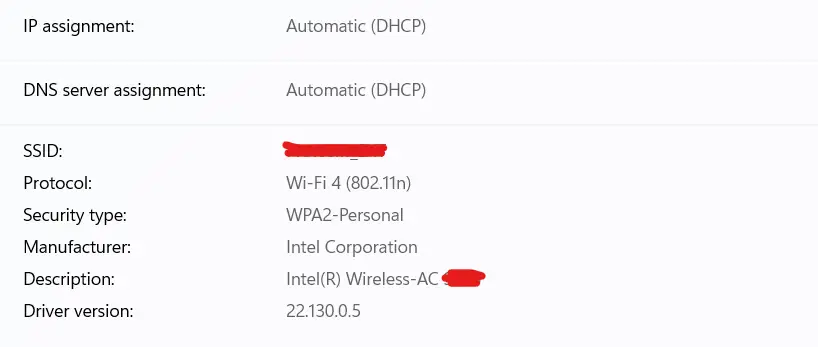
- Now click on the advance button at the bottom of the dialogue box. A new tab will open. Get to the DNS tab and remove everything there.
Change Browser Setting
Once you do the above steps, you have entirely secured your computer from the other IP addresses. But the system still has one loophole, i.e., your browser. There’s just a minor setting that you need to change to make the precaution. Here’s what you have to do.
- Right-click on your browser’s icon and select Properties.
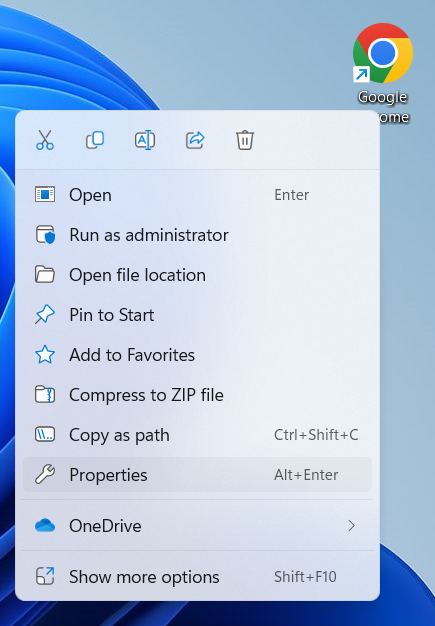
- Go to the shortcut tab and check if there’s anything written after “exe.”
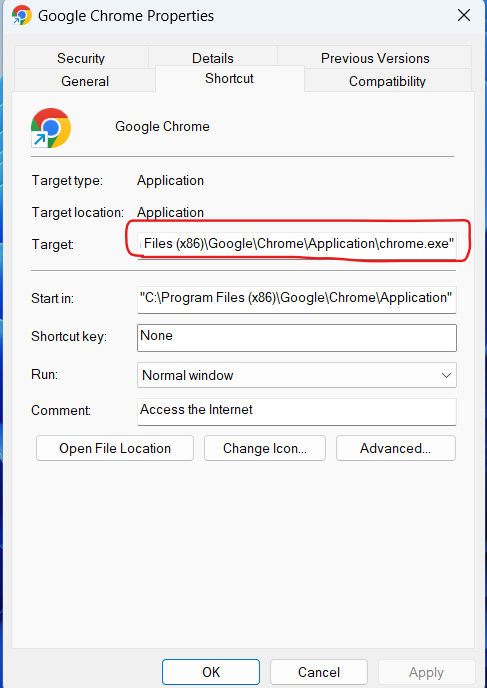
- If there is, remove everything after “exe” and press Apply.
Adwcleaner & Malwarebytes
Well, if you are not much into computers & systems and having trouble doing the steps I’ve mentioned above, here’s an easy way to fix Error # 268D3. Although the steps above are more critical as you’re having trouble with it, this software is perfect.
Malwarebytes and Adwcleaner will remove the fake error # 268D3 and all other malware on your computer.
Once you’ve downloaded the software, install it on your computer. Your User Account Control might pop up asking permission to run the program. Click Yes; there’s nothing to worry about.
It has a comfortable interface, and that makes it easy even for those who are not much into the computer. Once you’ve installed it entirely on your PC, just run a Scan, and the software will detect and remove all the malware and suspicious functions by itself to keep your computer safe.
See Also: How to Remove Pluto TV Virus in 6 Simple Steps
FAQs
How to fix the 268D3 error?
Exiting the web browser can fix the 'error 268D3' issue. However, certain malicious websites use JavaScript to prevent visitors from closing browser tabs or windows. Use Task Manager to end the browser in such circumstances.
What is error 268D3 in Microsoft Defender?
These ‘Error # 268D3’ notifications are a hoax. Never dial the number displayed in pop-ups. Microsoft never includes a phone number in their error and warning messages. Also, Microsoft does not contact you by phone or email asking for personal or financial information or offering to fix your computer.
How to remove the Trojan virus from the Registry?
You can eliminate some Trojans by turning off starting components. Go to Start > Run. Also, to find the registry key, type regedit. Click the process in the right section. Finally, delete every exe file connected to the trojan name. Hence, the malware in the Registry should be removed after you delete the item.
Does Safe Mode check for viruses?
Yes, the easiest way to check for viruses on a computer is to boot it up in Safe Mode. In safe mode, which only loads the drivers needed to run Windows, any potential infections will not load. As soon as your device restarts, a menu will show up. Finally, press four or F4 to restart the device in safe mode.
Can antivirus software get rid of hackers?
Only partially can antivirus software assist in stopping hackers. Antivirus software is vital to your digital security even though it doesn't provide 100 percent protection against hackers.
Final Words
Listed above are some ways to remove the fake error # 268D3 from your computer along with all other malware and adware, making it secure from any other such errors and viruses and preventing your computer from being hacked.
You can download the software Malwarebytes and Adwcleaner anyway, as it’s always best to maintain precautions and never faces any further trouble. I hope this article was helpful to you.
See Also: Best 10 Computer Repair Tools to Fix Issues | Must Have (2023)