As we all know, Twitch is one of the most used live-stream platforms. It is mainly used for streaming games, and We can use it on several platforms like Amazon Fire, PlayStation, Apple TV, and Xbox. Roku is one such platform that its fifty million users love.
Let’s quickly see How to cast Twitch to Roku by Screen Mirroring Using Android. Log in to your Twitch account using your Android smartphone or tablet. Choose the stream that you wish to view. Look for the Smart View or Screen Cast button on your phone or tablet. Choose the Roku Player that you want to cast.
Previously, Roku supported Twitch streaming. However, Twitch was removed from it, which upset many gamers. We can find reasons for the same in Twitch Roku’s past broadcasts. If you are one of these gamers, you read the correct blog. This blog will tell you tested ways to use Twitch on Roku. Also, check out this article on casting VLC to Roku to enjoy streaming.
Table of Contents
What is Roku?
It is an American marketing firm in California that gives rise to a clan of live-streaming motors over its software. It provides access to all the entertainment sources like Netflix, Youtube, and many others with mystery, horror, suspense, spiritual, etc. Its ability to add new channels is its most significant plus point.
But here’s an exception, Twitch no longer has its official channel available for Roku. We have some workarounds to relieve all the readers, enabling you to stream your favorite channels. Meanwhile, check out this article for fantastic Twitch chat tricks every streamer should know.
Visit: Roku
See also: How Do I Connect My Fire Stick To Another Tv? Simple Steps
How to Watch Twitch on Roku
Below written are some different ways through which you can watch Twitch:
Using Unofficial Twitch Application
Follow the steps below to use an official Twitch channel through the unofficial Twitch application.
- Open the Roku site in your browser and log in to your account.
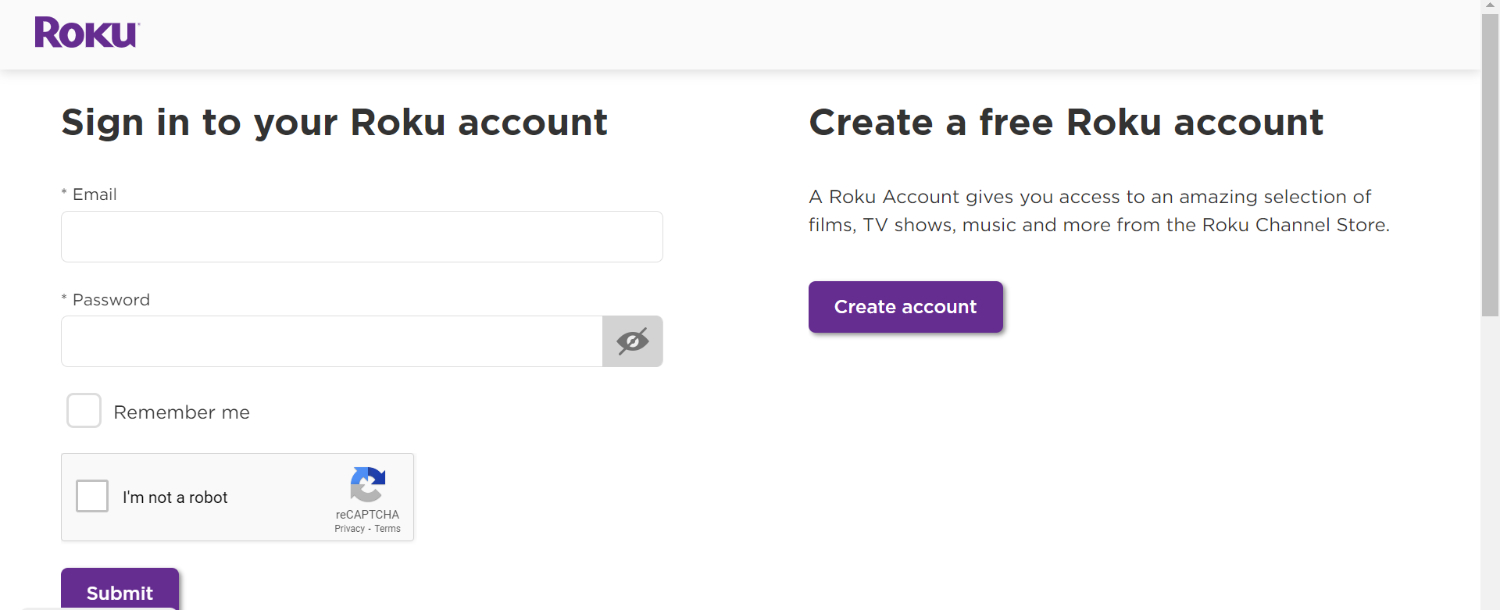
- Click on your profile icon and select ‘My account’ from the menu.

- Look for the ‘manage account’ option; beneath it, click on the ‘upload channel with a code.

- Enter “TWITCHTV.’

- On the reCaptcha segment, click ‘I’m now not a robot.’
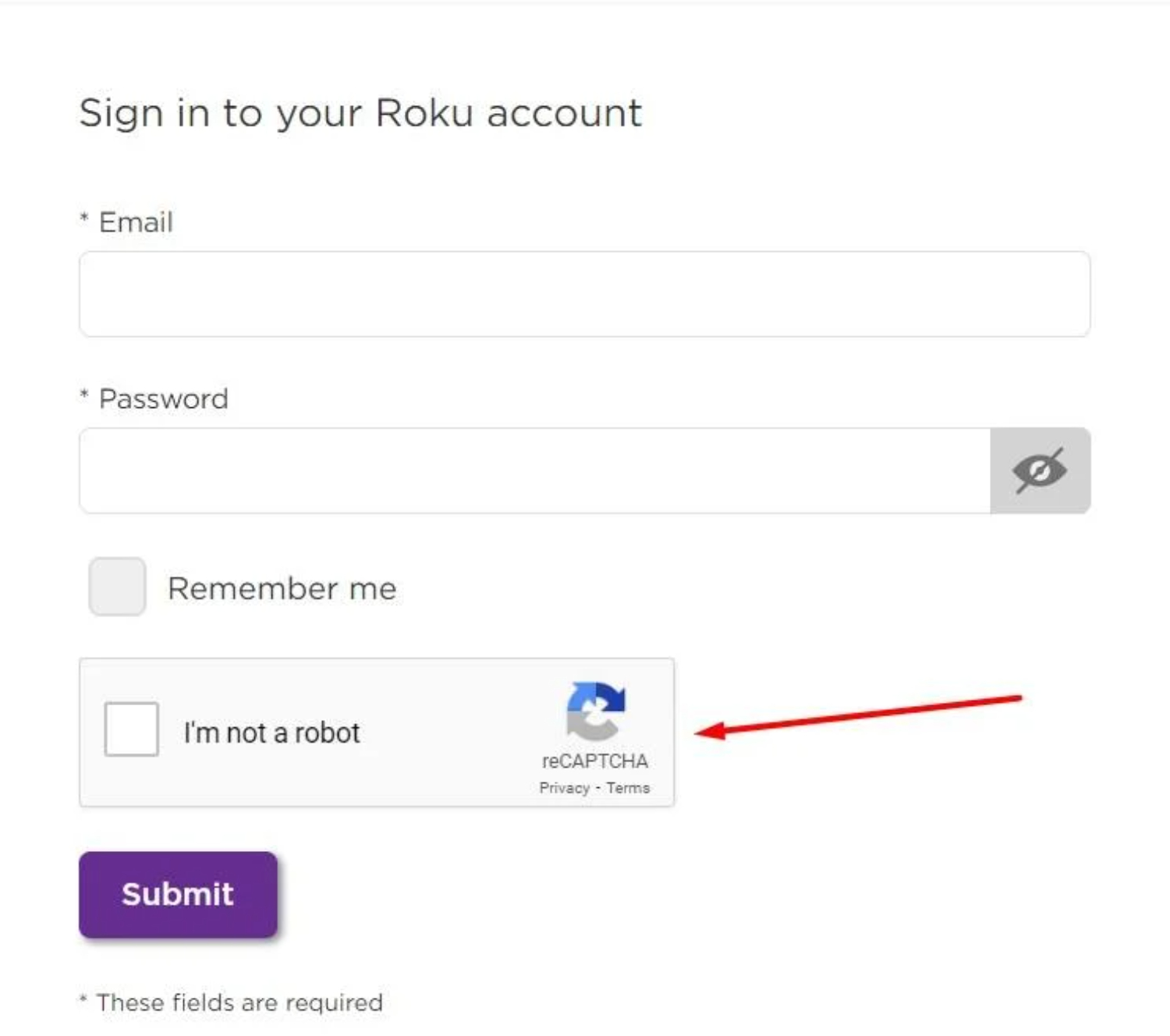
- Now select ‘Add a channel.’

- You will see a warning message from Roku, a non-certified channel. Just press ‘good enough,’ which is underneath the message.
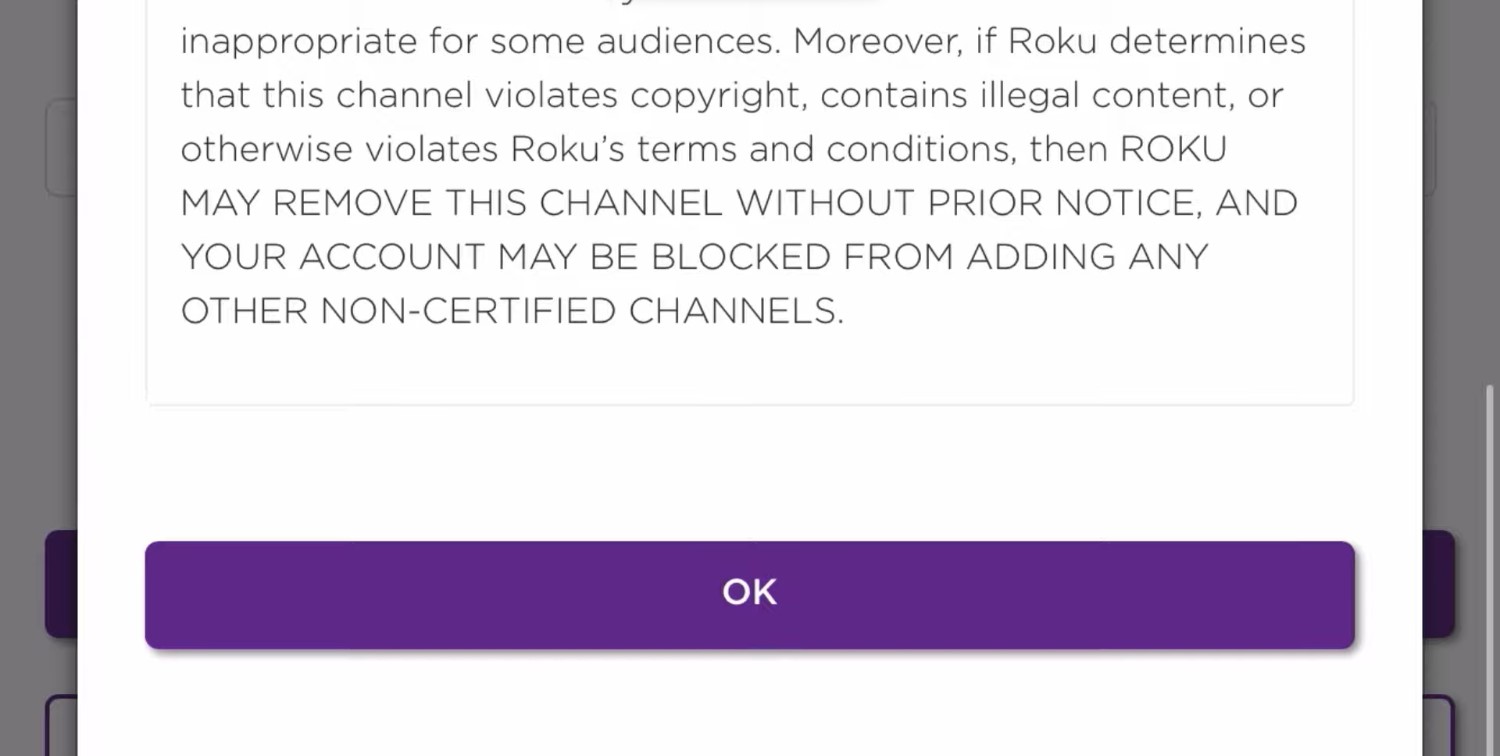
- You will now see a prompt on whether to install Twitch. Tv. Click ‘Yes, add a channel.’ You currently have the unofficial Twitch in your Roku.
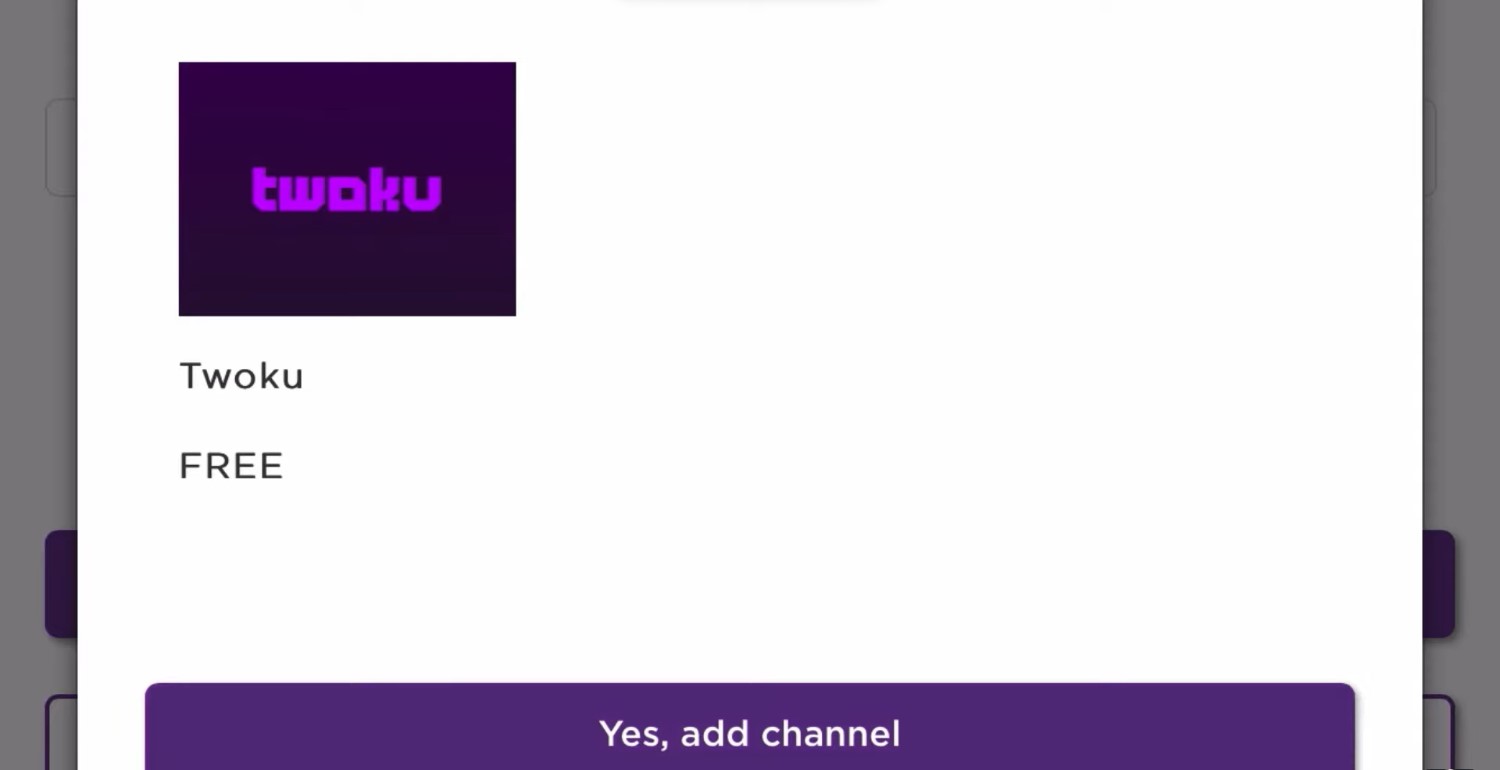
See Also: How To Use Twitch On Roku | Simple Stepwise Guide
Using Windows to Watch Twitch on Roku
You can use Twitch on it by using Windows as well. Follow the steps to do so.
- Select the notification icon at the bottom right corner of your Windows 10 PC.
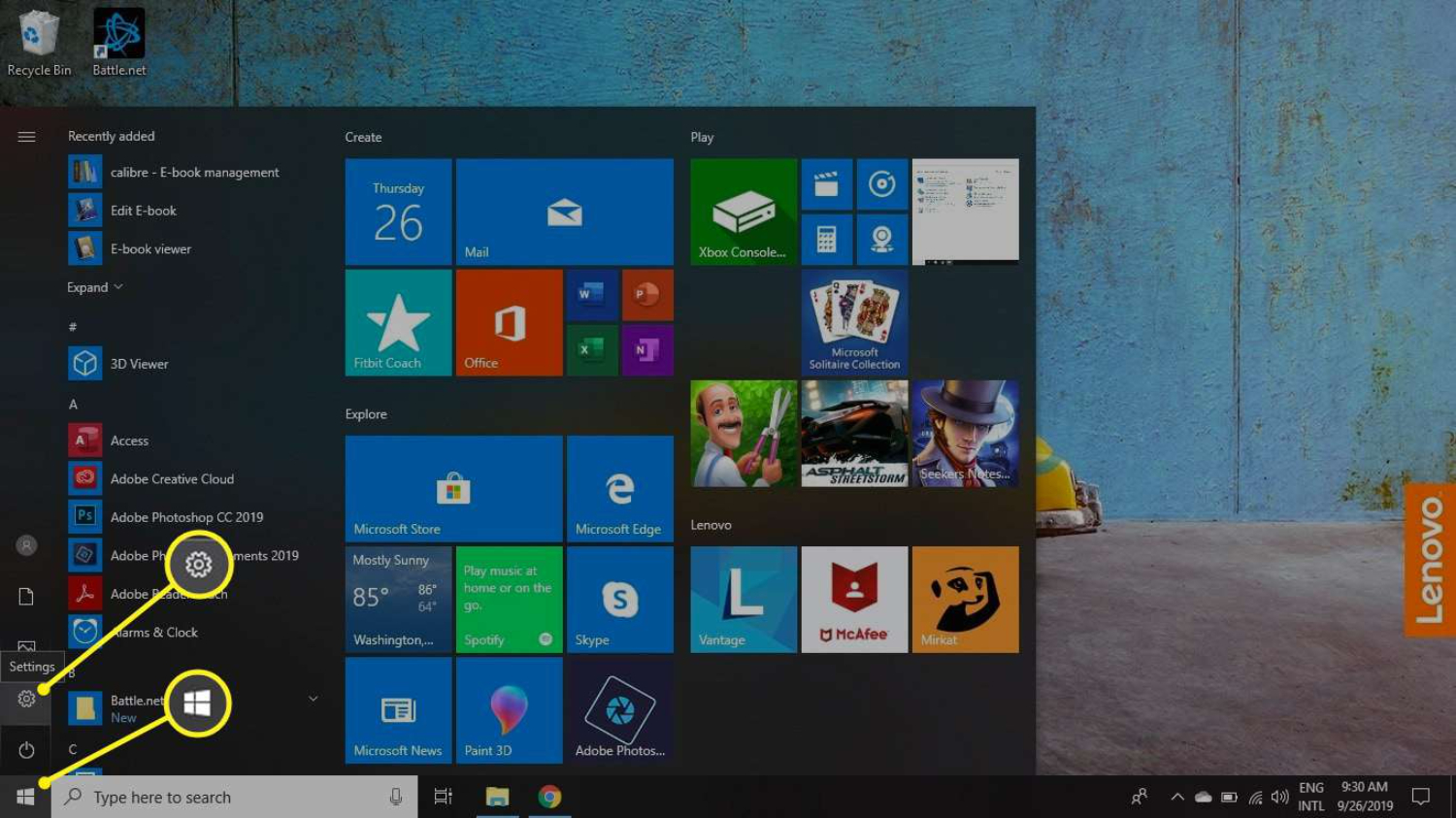
- From the menu that appears, pick Project.

- On the Project menu, select ‘Duplicate.’ This will show your Pc’s screen contents for your Roku screen

- Click on the ‘Connect to a wireless show at the lowest.’

- From the list that looks, pick out your Roku tool.
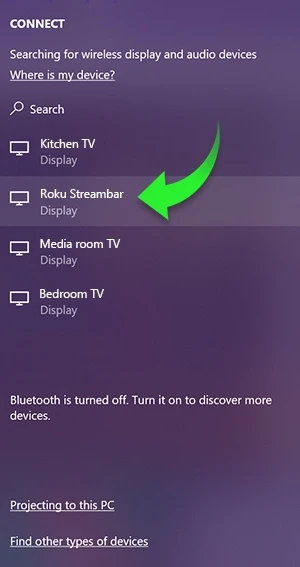
- On your Roku, a set-off will seem. Click ‘permit.’
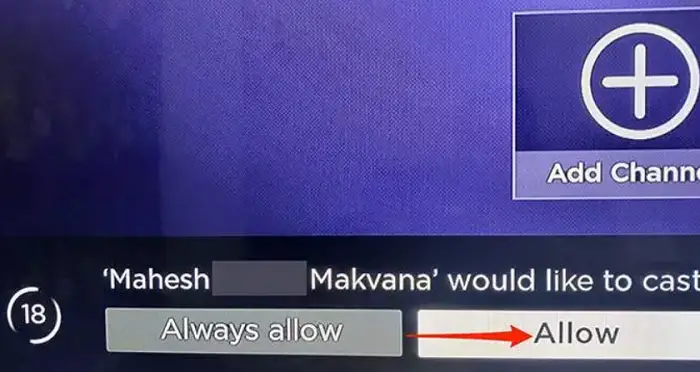
- Open a web browser, visit the Twitch site, and start your Twitch streaming.

- After finishing, choose ‘Disconnect’ to stop casting.
Using MAC to Watch Twitch on Roku
Below are the steps through which you can easily control Roku from Mac to watch Twitch:
-
- Select the command middle icon on the higher proper corner of your Mac’s display screen.
- Then click on ‘screen mirroring.’

- From the listing of devices, pick your Roku tool.
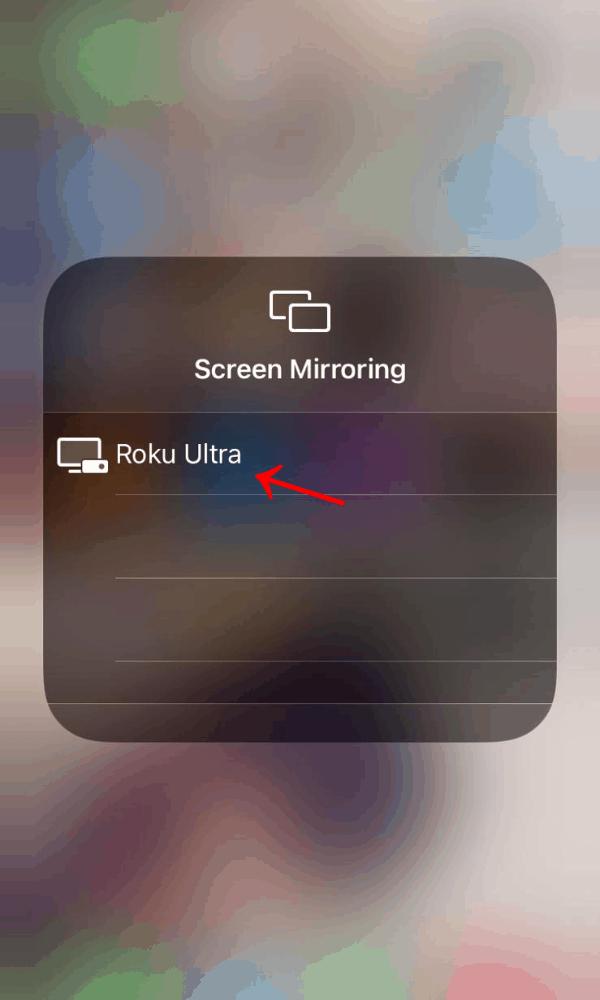
- Your Mac display screen will now appear on your Tv, and if it is your first time connecting your Mac to your Roku, you may see a code on the Roku display. Copy it to the Mac activate.

- Once you are streaming, visit the ‘manage center’ icon on your Mac, click ‘display screen mirroring,’ and select your Roku device.
Using Andriod to Watch Twitch on Roku
You can watch/use Twitch on Roku using your Android device by installing the video cast application from the Google Play Store.
- After launching the app, kindly Twitch at the app’s internet browser.
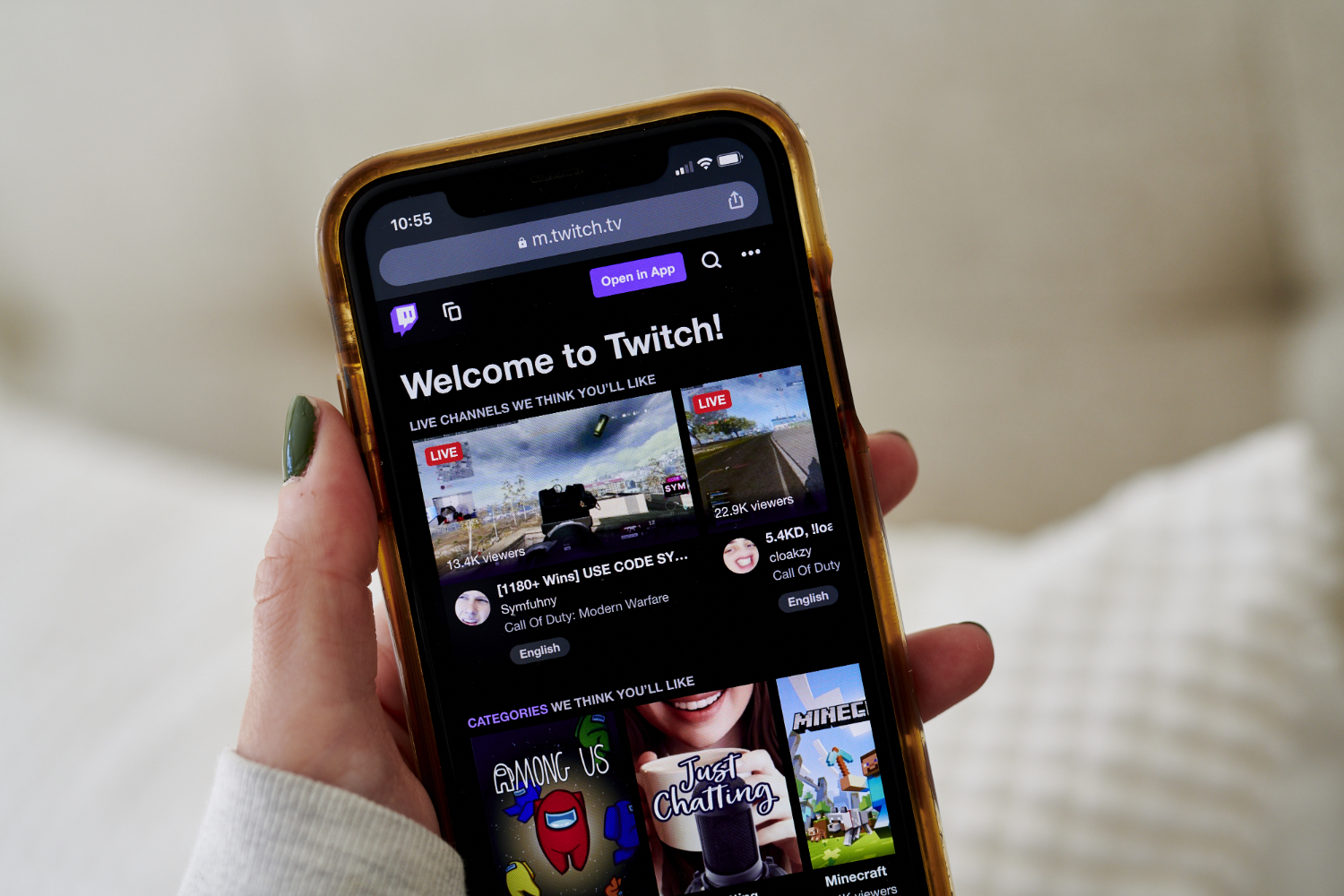
- At the top, choose ‘cast.’ Then pick out Roku.

- Roku will now prompt you to install the app automatically.
- On the app, select Twitch, then click on Play on Roku.
Using the Twitch app, you could cast your Android screen on your Roku device. Here’s how:
- On your Android device, visit my settings.

- Choose Bluetooth and Device Connection option.
- Tap on the Cast and permit the Wi-Fi to show an alternative.

- From the options that appear, choose Roku.
- A prompt has to now come in your Roku tool. Select permit. The Android Screen will display on your Roku. Open the Twitch app on Android and keep streaming.

- Once completed, stop the casting by pulling the pick screencast from the top of your Android display. Now click on Disconnect cast.
Using iPhone to Watch Twitch on Roku
You can use your iPhone to watch Twitch on Roku. Follow the steps below to do so.
- On your iPhone, visit the Control Centre and tap on screen mirroring.

- On the list that comes, select your Roku device.
- A code will display on your Roku. You must enter this code into your iPhone.

- Your iPhone’s screen will now show for your Roku.
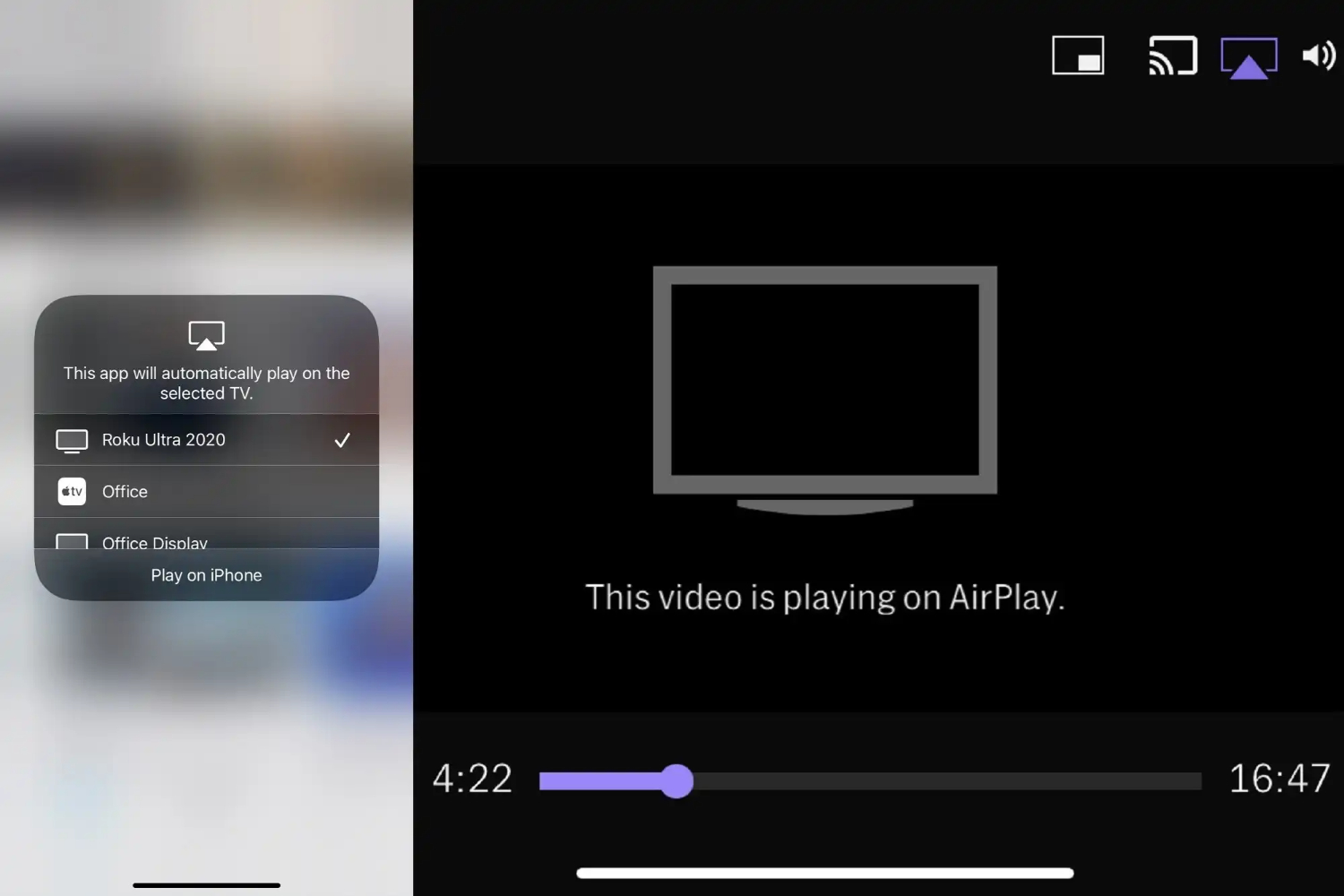
- Open Twitch and experience streaming.
Using a Third-Party Source
A third-party application known as Twitch has proved very helpful for several Twitch users. This application is available in two versions. Twitched and Twitched zero.
Twitched Zero is a free version with advertisements, and Twitched is a paid version with smoother streams and an ad-free experience. Here’s how.
- Open your Roku.
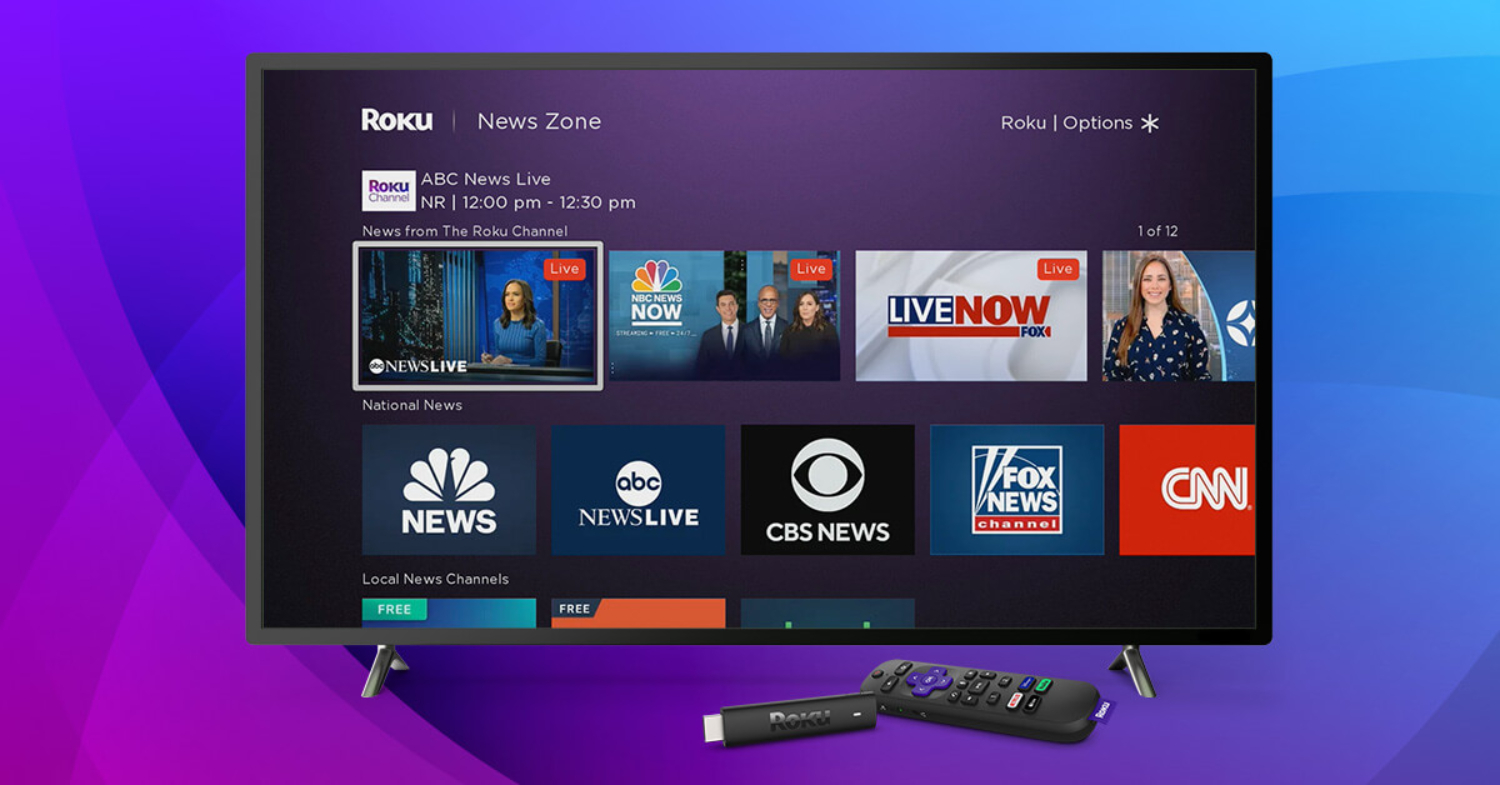
- You’ll see exclusive options on the primary show, including My Feed, Search, News, Channel Store, Settings, etc.
- Choose Channel Store alternative > Add channel > input your PIN > click on OK and proceed.

- You must be a registered Twitch account holder. To continue with the following steps. If you’re: Open the unofficial Twitch app and go to Settings.

- Log into your account, and within the Windows Link for your Twitch account, you’ll get a channel code for your display screen. Go to Twitch’s legitimate internet site from your PC or cell & type the shown code.

- Once you get the affirmation pop-up, you can experience Twitch on it.
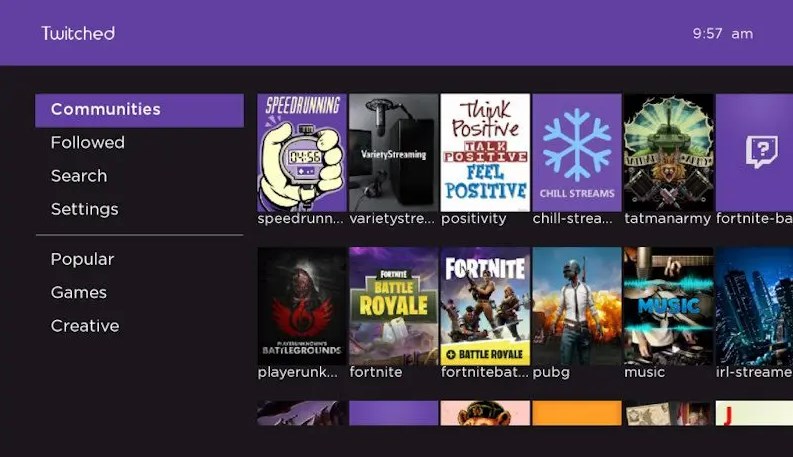
See Also: How to Turn Off Roku Express and Other Roku Models
Using Screen Mirroring on PC
Screen Mirroring is not just limited to smartphones and is available for laptops too. You can watch Twitch on Roku by screen mirroring as follows.
- Open Google Chrome or any web browser.
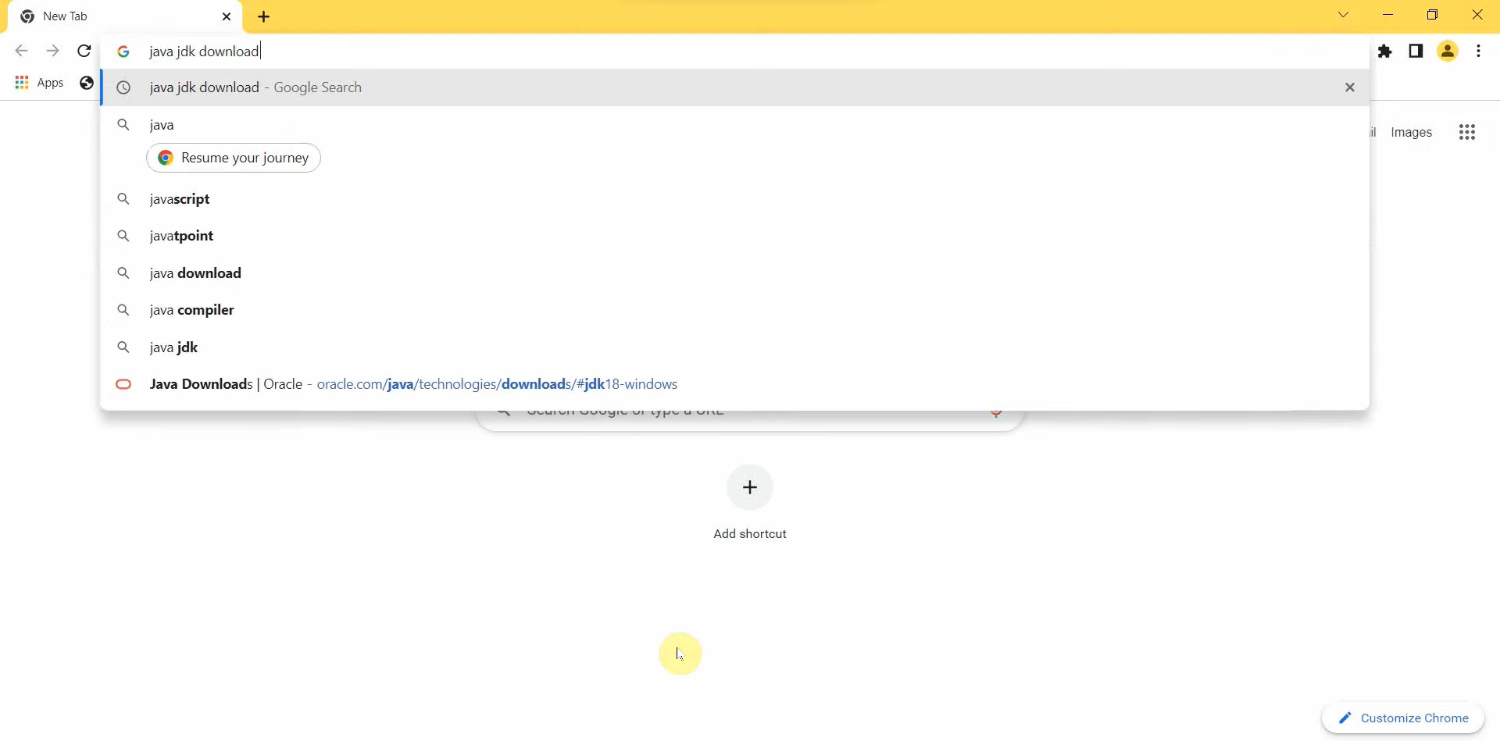
- Press “Windows Key + A” to open the Quick Actions menu.
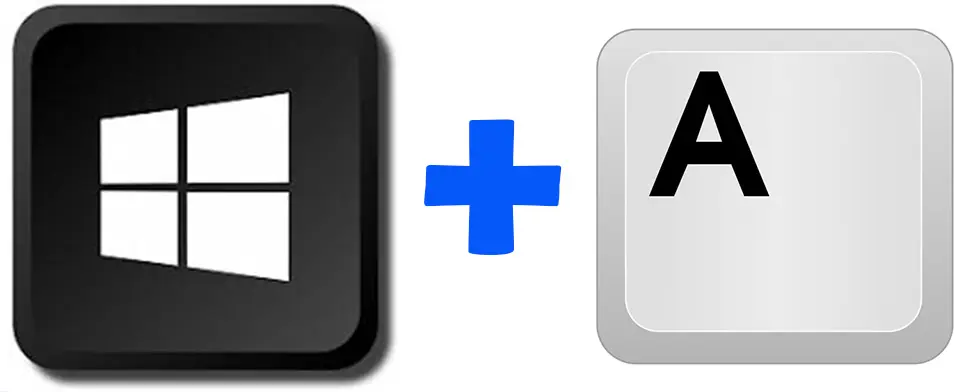
- Select “Cast” or “Project.” If no longer present, click the pencil menu and upload the option to the Quick Actions menu.

- After clicking on Cast, pick out your Roku device.
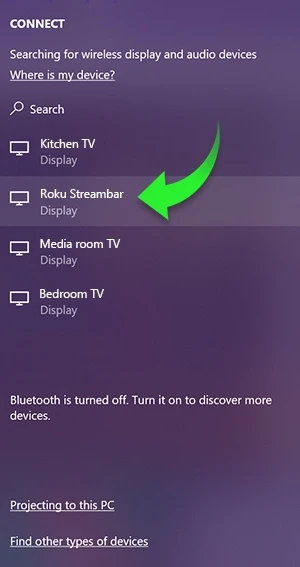
- Connect to the Roku container.
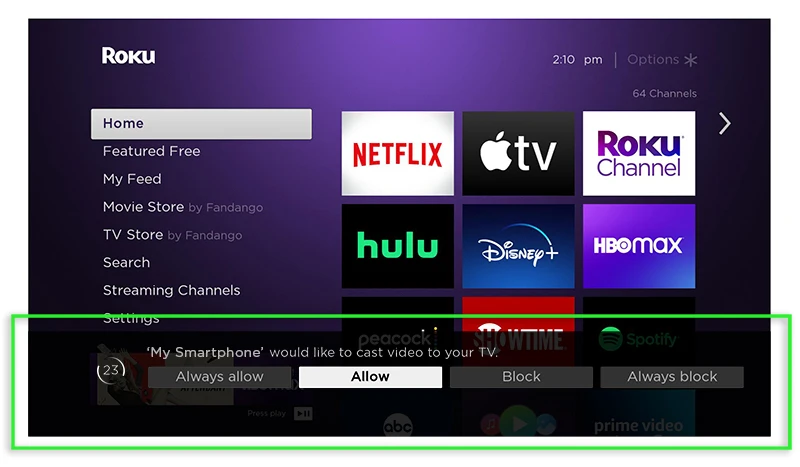
- On the Roku field, permit the PC project Twitch streams.
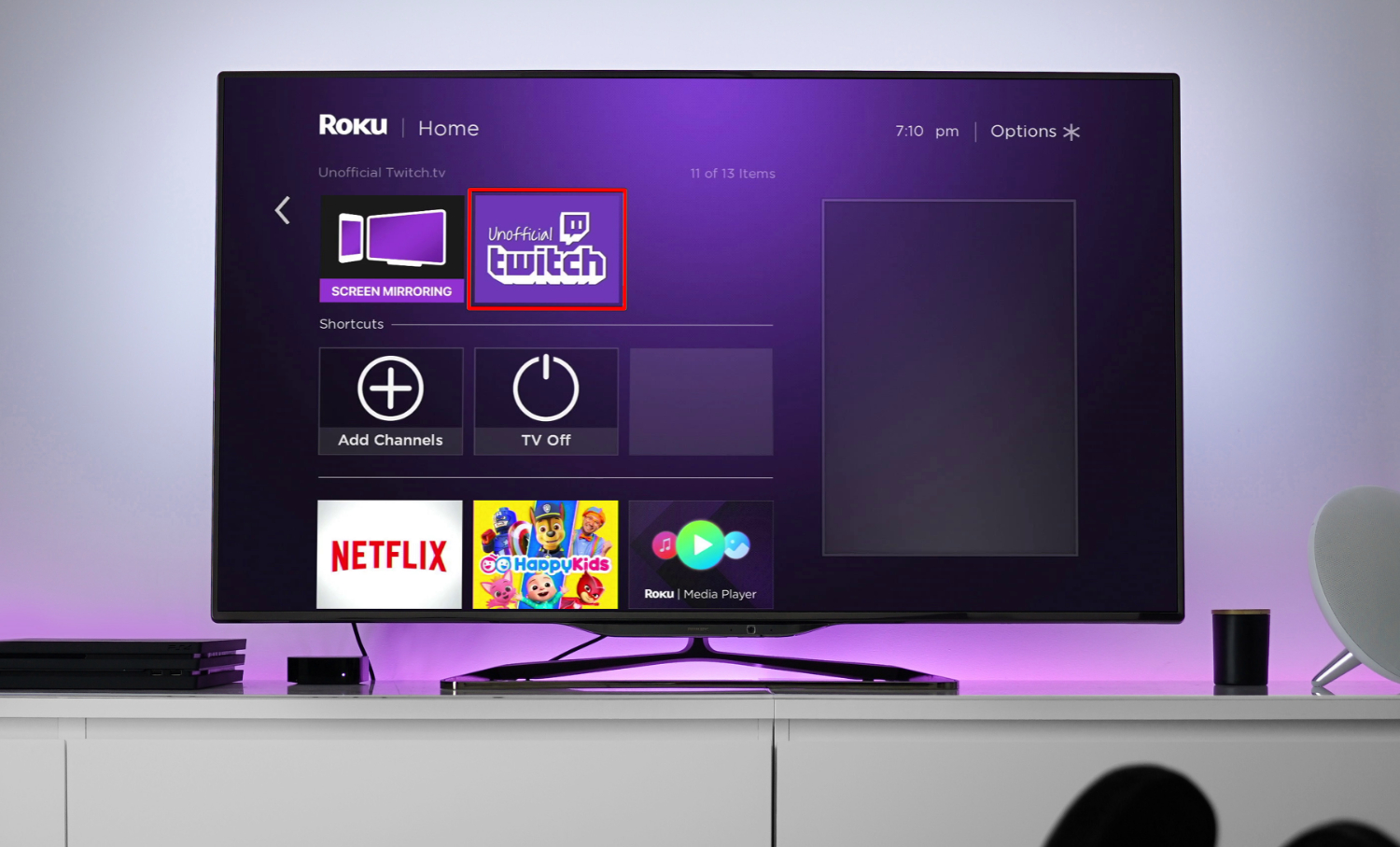
- You can watch Twitch on the large display if the whole thing is installed effectively.
Many a time, because of wrong settings, several issues arise. You can troubleshoot all the problems as follows.
- Click on “Change Projection Mode in the “Cast” pop-up.

- Select “Duplicate.”

- Once executed, the Twitch movement should appear in the Roku tool.
FAQs
Can I get the official Twitch Roku channel in 2022?
Roku removed Twitch from its devices in 2019. If you made your account after 2019, you could not get it. For accounts before 2019, there are some ways you can get your hands on the official Twitch Roku app.
Will Twitch be on Roku again?
As of now, it seems impossible to see Twitch working officially on Roku ever again. Players who love to use Twitch on Roku still have several ways to get this done.
Can I use an iPhone to cast Twitch to Roku?
Yes. You can use an iPhone to cast Twitch to Roku. The steps are similar to what is mentioned in this article.
Conclusion
Roku, an American marketing firm in California, is loved by many worldwide. Twitch, on the other hand, is another popular streaming application. When Roku removed Twitch from its devices in 2019, it created havoc among several gamers.
However, there are still several ways to enjoy Twitch on Roku devices. We hope that you found the most suitable answer for how to add Twitch.



