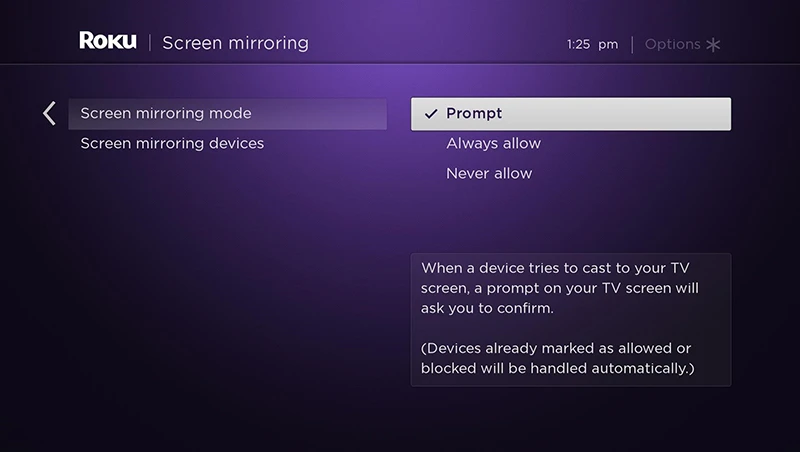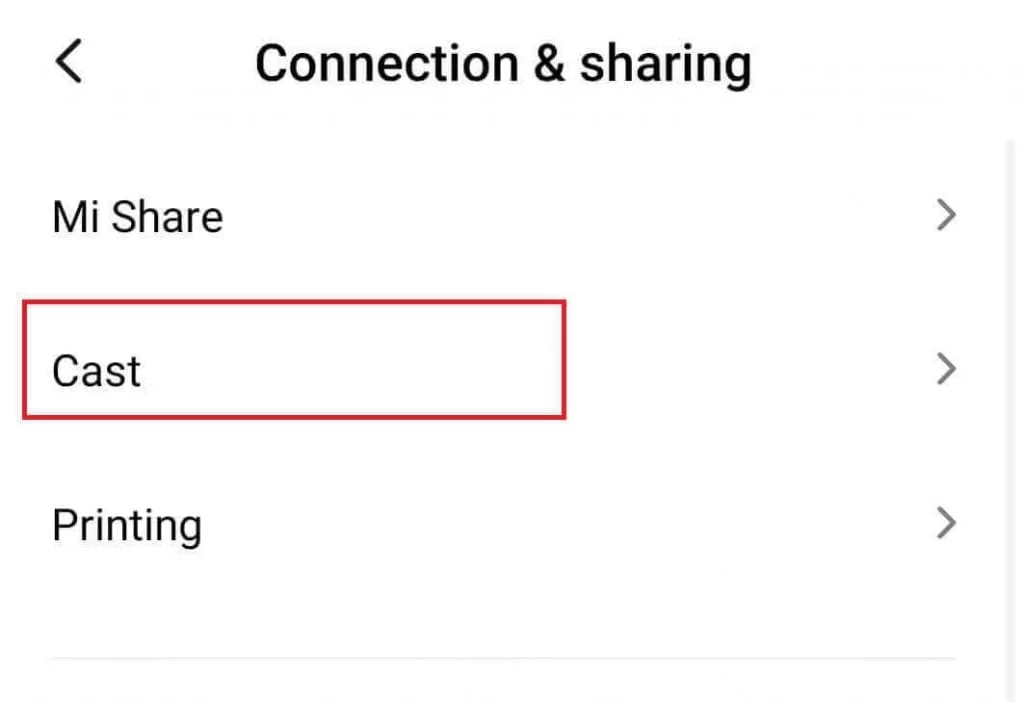VLC Media Player is set as the default player for a large number. You need not get into a dilemma if you do not know what VLC is. The VLC Media Player is a platform to play music or video. VLC may not always be appealing to everyone. Sometimes, there might be a lot of glitches. In some instances, you can also miss out on some fantastic features.
If you desire to wish for something new, you can try to cast VLC to Roku. This is a highly renowned method which is mentioned below:
- Install the VLC media player on your Windows device before mirroring it on Roku.
- Click on the Notifications icon at the bottom of your screen and select “Connect” to initiate the mirroring process.
- Allow the connection on your television using the remote to mirror your desktop to Roku and start using the VLC media player.
It is strongly advised that you must first read this article with proper concentration. This acts as a basis for you not committing any errors. Once you know the process, you will not skip any step. If you miss something, you will find yourself stuck and unable to proceed. If you want to know how to install Kodi on Roku, click here.
See also: How to Clear VLC History in 3 Simple Steps | Best Method
Table of Contents
How To Cast VLC To Roku
You need to understand that the only way that can make it possible for you to cast VLC to Roku is by mirroring. The best part is that you can do it not only on your mobile phone but also on your laptop. The catch is that you cannot use this on any Apple Device (at least as of now).
To make this work, you must verify that you have allowed the screen mirroring on your Roku device. It is straightforward to do so. To use the VLC Media Player, it’s necessary to download and install it on either your Windows or Android device (which is quite apparent).
Once both are in place, you can proceed to the further instructions. You will now learn to get VLC for Roku on your Android or Windows device. There is a choice where you can do it on both too.
See also: How to Install Kodi on Chromecast [Latest Guide]
VLC Player For Roku – Windows Device
Firstly, the Windows device should have VLC installed. The next step would be to go to the Notifications icon that you will locate at the bottom of your screen. If you cannot view the icons, you might want to Expand. Click on Connect when you find it.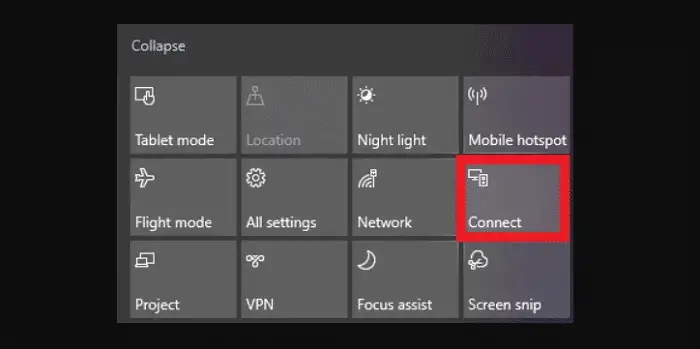 There will be a narrow window that will emerge from the right side of your screen. Your Roku device needs to be selected after this pops up. The use of the remote is to hit Allow from your television.
There will be a narrow window that will emerge from the right side of your screen. Your Roku device needs to be selected after this pops up. The use of the remote is to hit Allow from your television.
As a result, your desktop would get mirrored to the Roku. Now on, Roku VLC Player will be demonstrated.
See also: Unpair Fire TV Remote Or Pair Amazon’s Firestick [Easy Guide]
Cast VLC To Roku – Android Mobile Phone
Before proceeding, you must install VLC Media Player on your Android device. Ample the devices out there possess the feature of mirroring. The only difference would be the name of the feature.
As soon as you swipe down your screen from the top, you will see an option for Connection and Sharing. This will be in settings too. If you cannot see the possibility of screen mirroring, you might want to look for similar words that depict the same.
The type of Android device acts as a reason for the different names. Immediately after you get any similar expression, click on it.
An important thing to do is to enable the casting. Instantly after Roku appears in the list of devices, tap it. There is a chance that you might have to confirm this action. It would be best if you went to your television to allow the streaming on Roku. Unless that is done, there is no way you can proceed.
As a result, you will see the screen of your Android phone over the Roku on your television. Now you can quickly launch VLC Media Player and stream any video on your TV screen!
See also: How to Install Maverick TV Addon on Kodi [Latest Guide]
FAQs
Can I cast VLC on my TV?
You can cast VLC to any device which is connected via Chrome. It can be Android, Mac, TV, or mobile phones. Therefore VLC can release audio and videos on TV.
Can I cast to my Roku TV?
Yes. You may activate casting by going to settings.
Can we install VPN on Roku?
Roku does not support VPN, and the procedure may be slowed down as a result. A proxy is a much safer option since it does not turn your computer slowly but does not provide complete geo safety.
Can I use my Roku in Europe?
Using Roku outside the US can be difficult. It does support different countries, but the success rate is different.
Conclusion
No worries now if you wish to cast VLC to Roku anymore. The Windows and Android devices would be easy for you to run this on. The baseline rule is that you need Roku and VLC on your device. If that already exists, you can perform the steps without any issues.
Keeping your devices up-to-date with the latest software versions can prevent failures from occurring. This will make sure that no driver is causing any problems. Furthermore, your device should not be a very old one. Old devices lack many features, which will be the primary cause of your inability to cast VLC to Roku. Click here if you want to know how to connect Roku to Xfinity wifi
Lastly, you must not skip or jumble any of the steps. The reason for asking you to read the article first is to avoid such a problem. It hardly takes five minutes of your day. Rather than committing an error and then learning it the hard way, avoid the problem altogether.
See also: How to Turn Off Roku Express and Other Roku Models.