When can one possibly get shut off their firewall server? It might be because of incorrect settings. All of this, in turn, will not allow the RDP to work smoothly. Here, we will discuss how to disable the firewall via group policy.
Here’s how to turn off Windows Defender Firewall:
1. Search for “Control Panel” in your system and click on it in the search results.
2. Choose “System and Security.”
3. Select “Windows Defender Firewall.”
4. Click “Turn Windows Defender Firewall on or off,” then select the radio button next to “Turn off Windows Defender Firewall (not recommended)” for both Private and Public networks, and finally, click “OK” to confirm the changes.
There have been instances when the Windows firewall policy has to be disabled for the time being to arrange for the server to bring it back to its proper working condition. How to disable the firewall via group policy? Windows 10 doesn’t have group policy management set as default. This console is available for only the console version of Windows. There are several ways to do it in the case of Windows 10 via group policy console, via command line, etc., as discussed below in the article detail, which will cover all the details regarding how to remove the firewall on a PC.
Table of Contents
Prerequisites
There are some prerequisites that you should meet to pursue the steps in this how-to article. Examples include both domain-specific and general environments.
When Used in a Non-Domain Environment
One or more machines with Windows 10 installed. The examples provided here can be completed on a single computer. However, specific instructions require remote access.
And for those Windows 10 computers, you need administrator rights.
Regarding a Domain Environment
A domain controller that runs Windows Server 2019. A Windows Server 2016 ought to function as well.
One or maybe more Windows 10 devices connected to the domain and part of the same network.
Tips for Using Group Policy to Manage Windows Firewall Rules
When Group Policy is updated, the firewall policy will be inserted. The command gpupdate /force can be used to update Group Policy manually.
Group Policy Configuration for Windows Firewall Rule – 17
 It is not recommended to create firewall rules using both legacy and modern setups in the same Group Policy Object when configuring firewall rules in Group Policy. Windows will try to combine the settings, but the outcome might not be what you expect. It is advised that legacy PCs have their policy properties separated.
It is not recommended to create firewall rules using both legacy and modern setups in the same Group Policy Object when configuring firewall rules in Group Policy. Windows will try to combine the settings, but the outcome might not be what you expect. It is advised that legacy PCs have their policy properties separated.
Another valuable insight is that administrators can transfer firewall rules from other Windows computers directly into Group Policy, saving them from having to be written one at a time.
By doing it this way, you can set uniform firewall rules all across domains with less time and effort.
And that serves as an illustration of how to set up a Windows Firewall rule via Group Policy.
3 Methods to disable firewall via group policy
Toggle on the group policy management console in case of Windows 10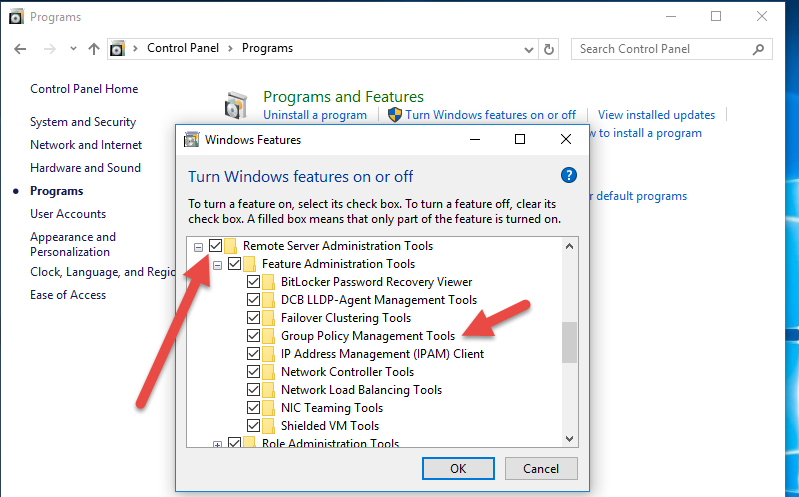
In the case of Windows 10, you need not download anything to enable group policy tools. Just working out with settings can enable group policy.
Scroll down to look out for the settings option.
- Open settings from the start menu.
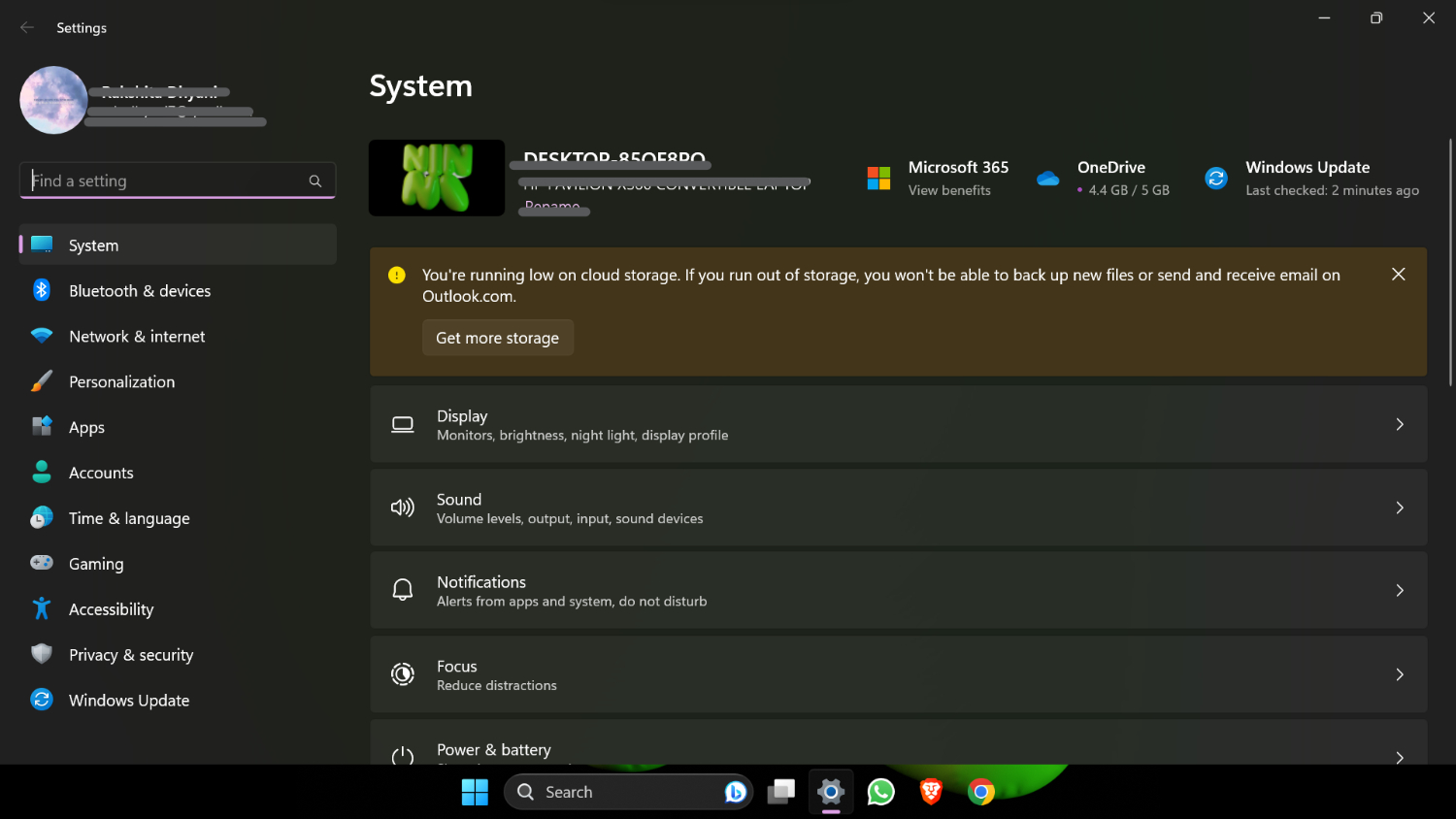
- A settings screen will be visible.
- Look out for the apps option.
- Spot the optional features.
- Look out for apps and features and choose the optional features.
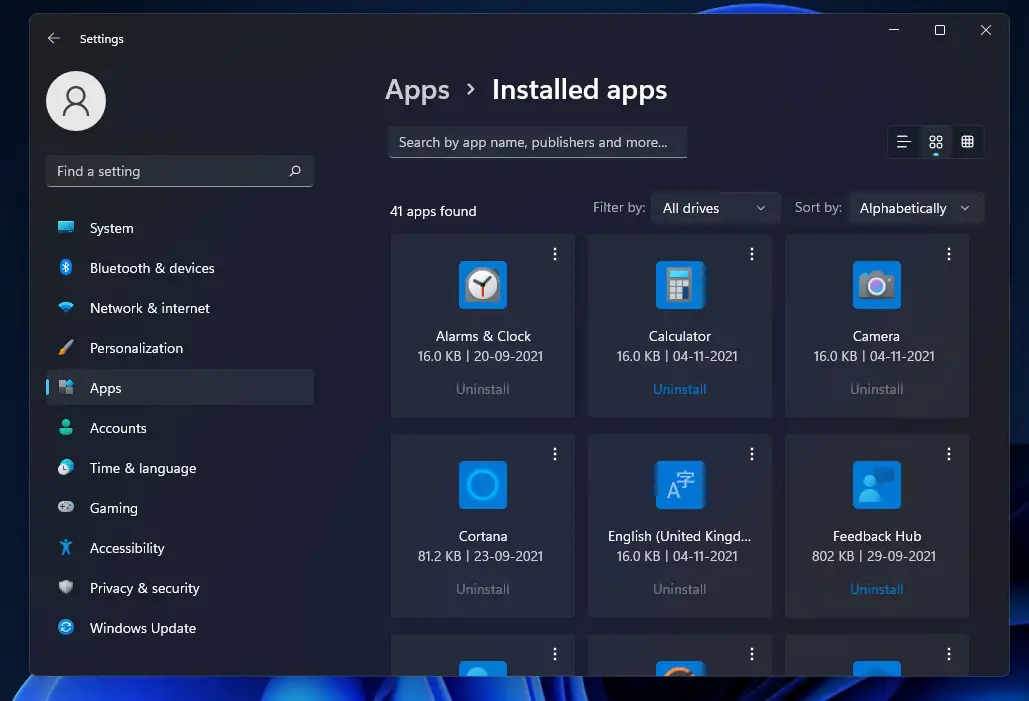
- Then, look out for group policy tools and enable them.
- Select the add feature option or the + icon. In turn, it will open the menu option.
- On opting for the menu option, you can enable the different applications.
- Look out for group policy by typing in the search box and opting for RSAT group policy management tools.
- Look out for the install option below and select it.
- After successful installation, it is important to follow the instructions below to disable the firewall via group policy.
Disable the Windows firewall under the group policy console
Launch group policy console:
- Press Windows key+R together to run app administrator.

- Type in gpmc. msc in the text box, selecting ok.
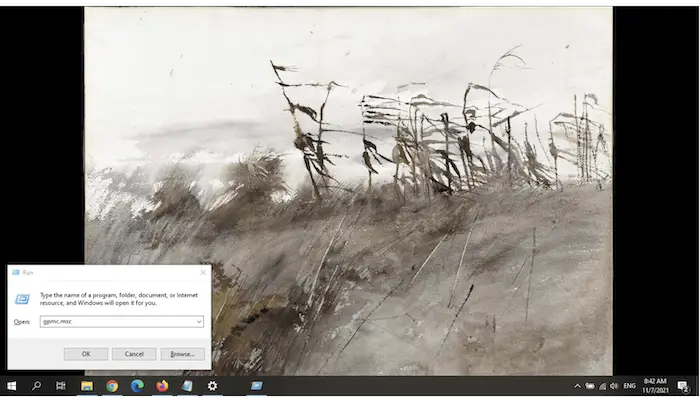
Make a GPO
Define the GPO and where exactly its importance lies.
A Group Policy object is a unit of policy in the Windows server.
- Look out for the domain name in the console and right-click.
- Click on it. Check out the menu option, look out for creating GPO in this domain, and link it here.
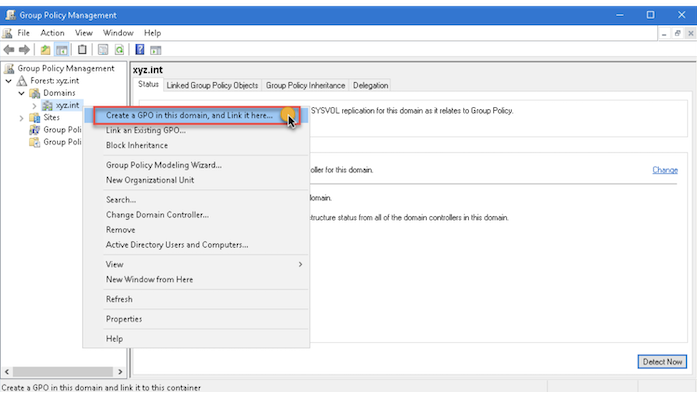
Label the GPO
- Once the GPO is made, a new dialog box for GPO will be visible.
- Then, type in “disable Windows firewall.”
- Select the OK option.
Revise the GPO
- Right-click on the created GPO.
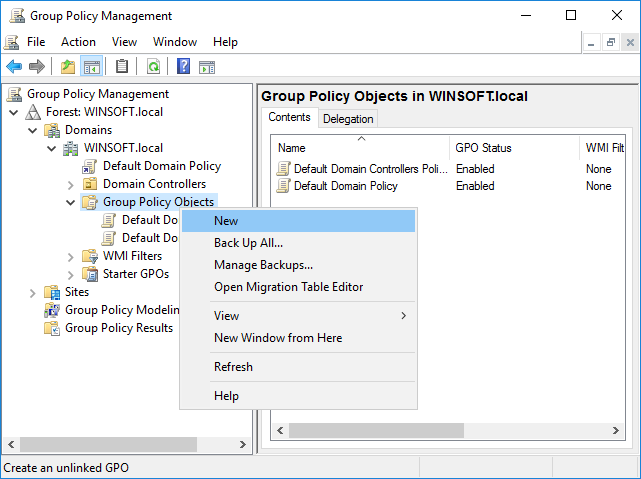
- Select the edit option.
- It will come to the group policy management editor option page.
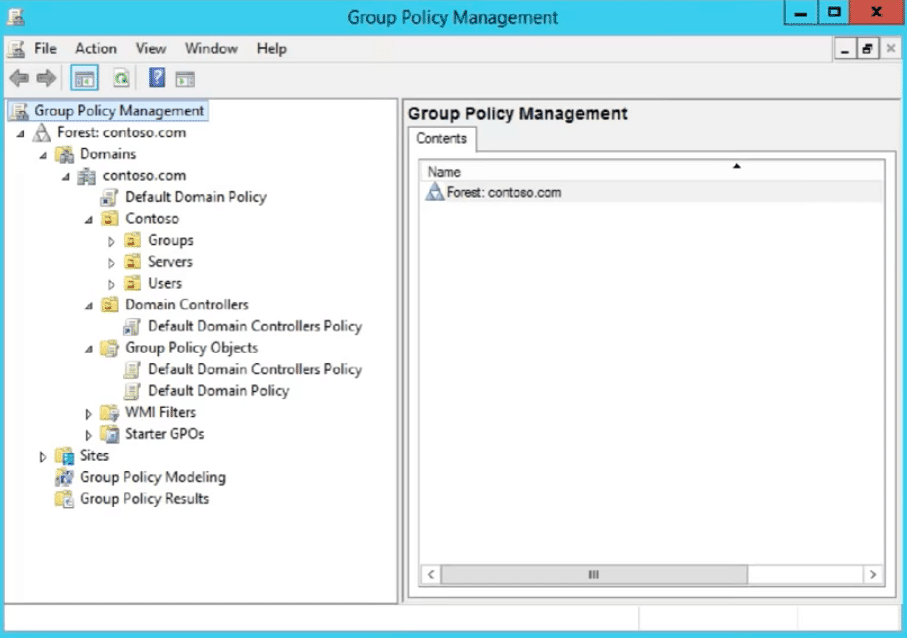
- Follow this up by going towards the left side panel and selecting all the below-mentioned options:
- Computer arrangements and set-ups.
- Rules and policies.
- Managerial templates
- Network links.
- Windows defender.
- Firewall.
- Domain profile.
Revise defender settings
On the main page, we will come across several options for settings, out of which select the option Windows Defender firewall: protect all network connections. When you come across the settings screen next, toggle off that option.
It is going to be followed for the standard profile option as well. The above-mentioned is one of the methods to follow when we are confused about how to turn the Windows firewall off.
Toggle off the Windows firewall using the command line
- Open the command option by pressing the Windows key and R and typing in cmd.

- Type in netsh advfirewall, set all profiles to state off in the command prompt, and follow it up by pressing enter.

- After this, we can turn on the firewall by typing in netsh advfirewall and setting all profiles to state.

These are a few ways to disable Windows firewalls with GPO.
See Also: 12 Ways To Launch The Command Prompt In Windows
How can firewall rules on Windows be exported and imported?
One can export and import the new firewall settings to a written file. We can set up the firewall rules and export them on the group policy console of a reference computer.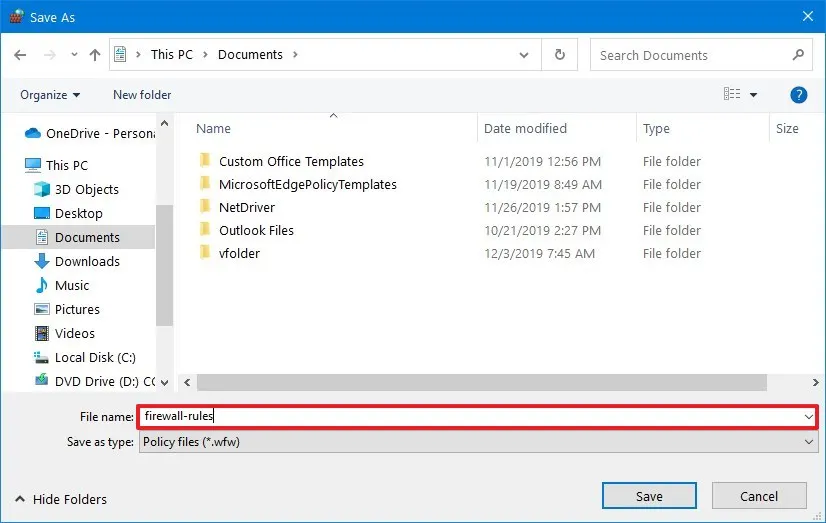
Once configured, look for the options windows defender firewall monitor with advanced security, and choose the option export policy.
See Also: [Solved] Fix You Need Permission To Perform This Action
FAQs
How to delete the firewall policy?
Scroll down under the network firewall option and select the firewall policies. Select the firewall page you want to remove. Opt for the choice to delete and remove that firewall policy page.
How many types of firewall policies are there?
There are two types of policies which come to which are advanced and classic. Though both are pretty similar, the advanced one has few more options compared to the classic.
What can be a secure type of firewall?
The proxy firewall is supposed to be the most secure type of firewall.
Who uses the firewall policy?
Several business organizations bring firewalls to optimum usage for the safety and security of their networks. Firewalls functions to the protection of threats and open networks by forming s shield around them, which will prevent any hampering of the systems and networks.
How many firewalls usage is normal?
Normally, the number of firewalls will change with the organization's size. An organization of 1000 users needs one firewall.
What are the components of a firewall system?
The four components of the firewall system are: Perimeter router. Firewall. VPN. IDS.
How does a firewall come into use?
A firewall manages incoming and outgoing traffic between public and private networks. Also, it protects the softwares in the system by detecting the presence of any malware and threats.
See Also: How To Fix Avast UI Failed To Load Error [Complete Guide]
Conclusion
Disabling a firewall via group policy is essential for the protection of the softwares of any organization from any malware and security threats. This article covers all the major requisites concerning disabling the firewall via group policy.
See Also: How To Fix “Firewall Won’t Turn On” Issue In Under 5 Minutes


