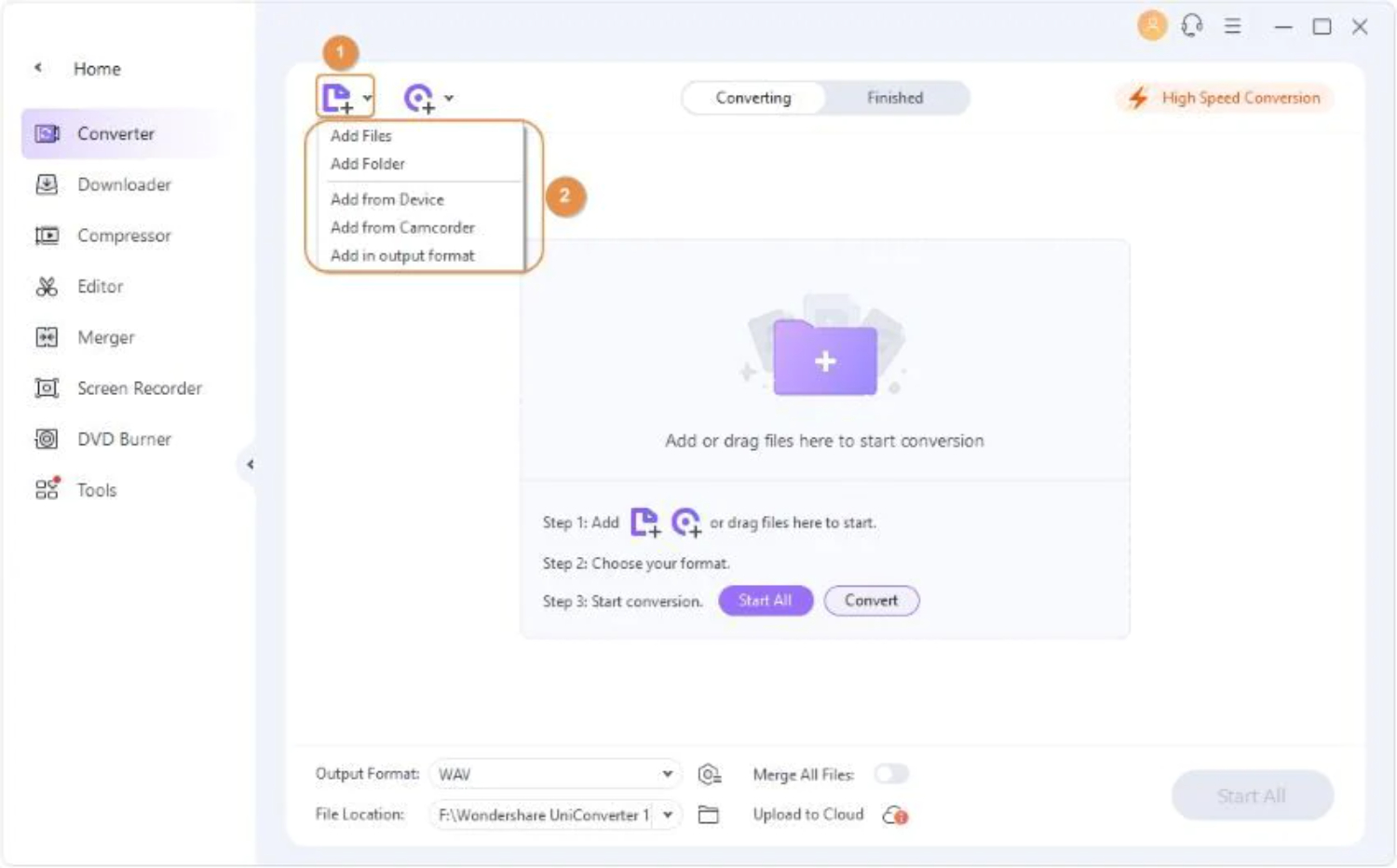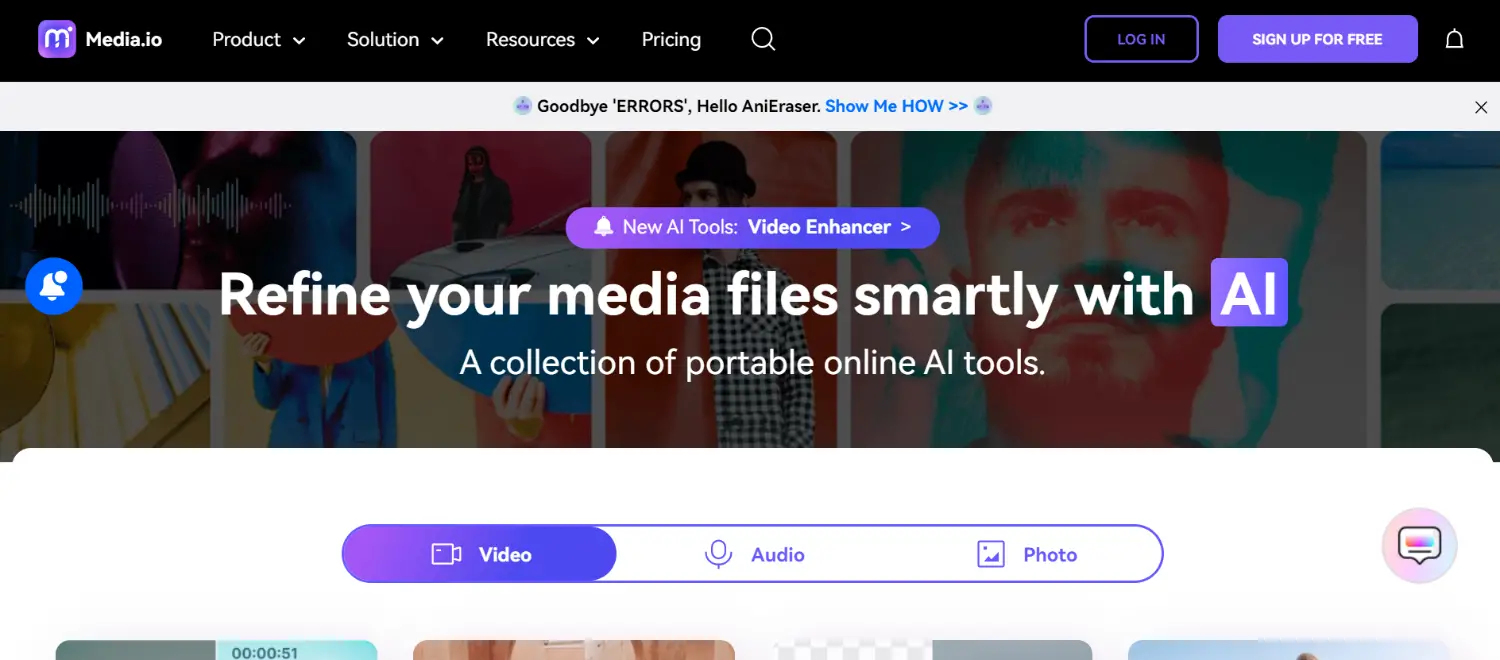MOV files are used for Quick-time multimedia that are actually in video format. Nowadays, people are not so free enough to watch videos on the go. So you can convert your videos to audio file format to enjoy the music on the go while travelling or when bored. Converting a video file to an audio file doesn’t take much time if you have a perfect converter. And so here we will discuss how to convert MOV to MP4 easily and hassle-free.
Here is a quick way How to convert MOV to MP4 in VLC on a Windows
- Do you own a Windows 10 computer? MOV is probably not the best format for a Windows computer.
- Import your MOV file. First, launch VLC for Windows.
- Now, in the new window that emerges, click the Add button and import your MOV file.
- Convert MOV to MP4.
- This is it!
A perfect converter can be an online converter or installed software to convert your videos to audio. It also should be secure so that your files don’t get damaged and you have a high-quality audio file in your hands. So basically, you can do the job online or offline (by downloading the software).
Table of Contents
Steps To Convert Your MOV To MP4 File
- Download any converter.

- Open the converter and select the file you want to convert.

- Click on convert.
- Choose the format you want to convert your file, i.e., MP4.
- Now your file just gets converted within a few minutes.
- After completing the conversion, you can download and listen to the audio file without distraction.

Besides doing these, you can directly drag and drop the files in the converter section, and then you can convert your file and download it to listen to it.
You can also use an online MP4 converter to convert your files to MP4.
- Just go to your browser and select any online converter.
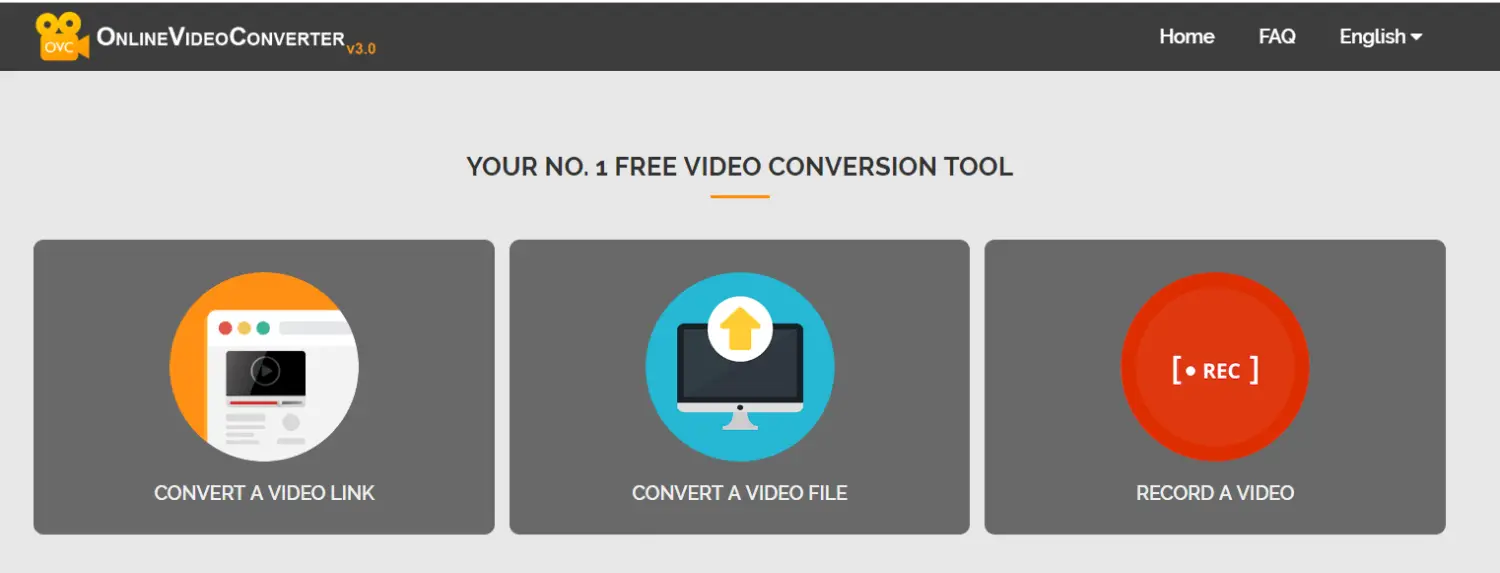
- Now browse through your files and select a video file.
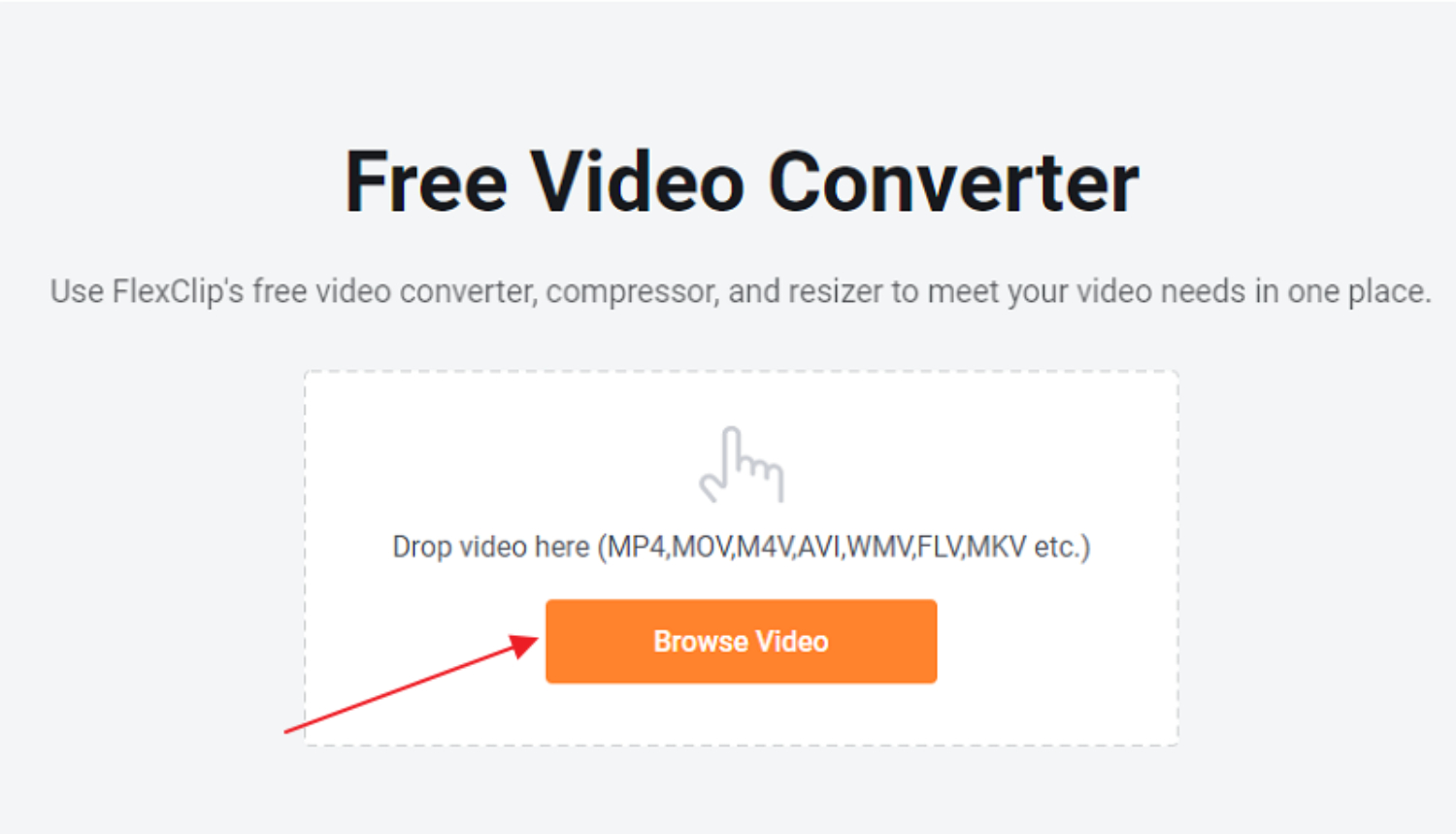
- Now click on Convert.

- As soon as your file is converted into MP4 format, you can download it. Click start to convert and download.
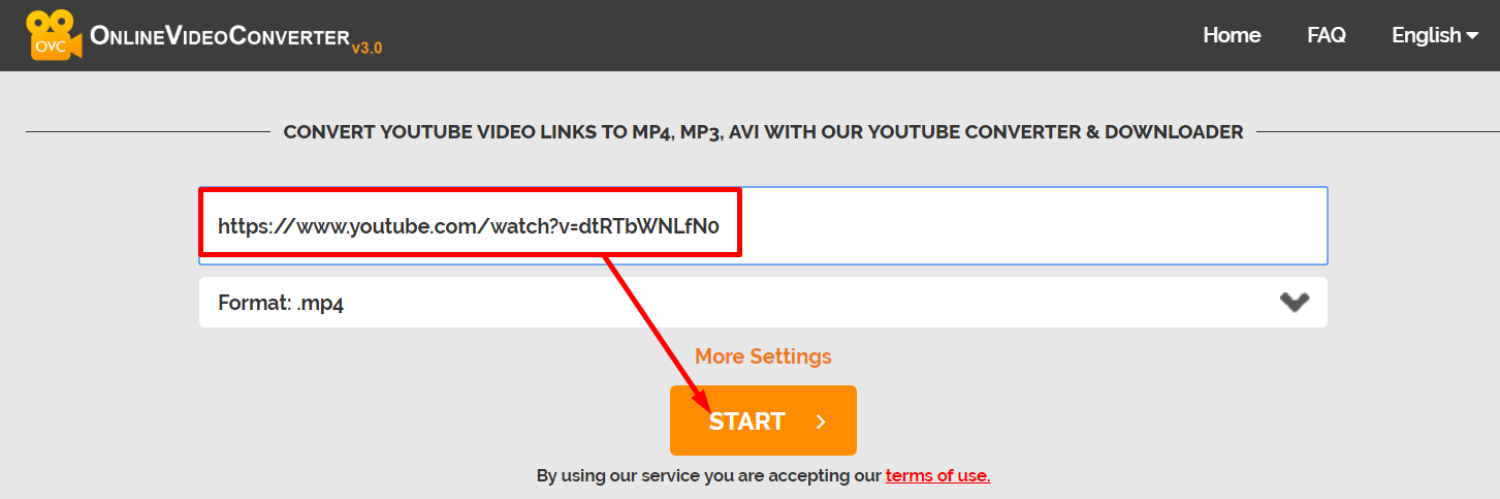
- Now listen to the track and enjoy it anywhere.

As mentioned, the software converts MOV files to MP4 files. Here are some of them:
See Also: How to Convert YouTube to AAC Online Easily (6 Methods)
Best MOV To MP4 Converter| Top 12
Here is the list of the top 8 MOV to MP4 converters.
iSkySoft iMedia Converter Deluxe
One of the best software for both MAC and Windows. You can use it for converting your video to any format. It also helps to edit your videos by splitting, merging, cropping, adding saturation, etc.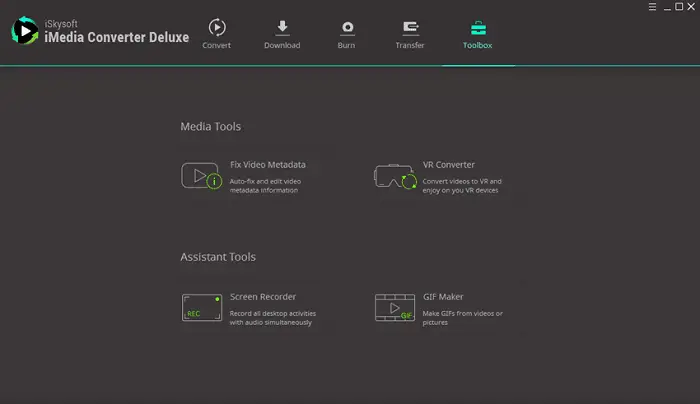 You can transfer your converted audio to your mobile from your PC or the software. It also allows you to make GIF videos and convert videos to VR videos. You can also download Facebook, Twitter, and YouTube videos and convert or edit them.
You can transfer your converted audio to your mobile from your PC or the software. It also allows you to make GIF videos and convert videos to VR videos. You can also download Facebook, Twitter, and YouTube videos and convert or edit them.
Visit: iSkySoft iMedia Converter Deluxe
Freemake Video MOV To MP4 Converter
This excellent tool is free of cost. It has over 200+ video formats, so you can convert it to any format you want. You can also convert online videos into an mp3 format using the software. Click here! To know about Wondershare UniConverter.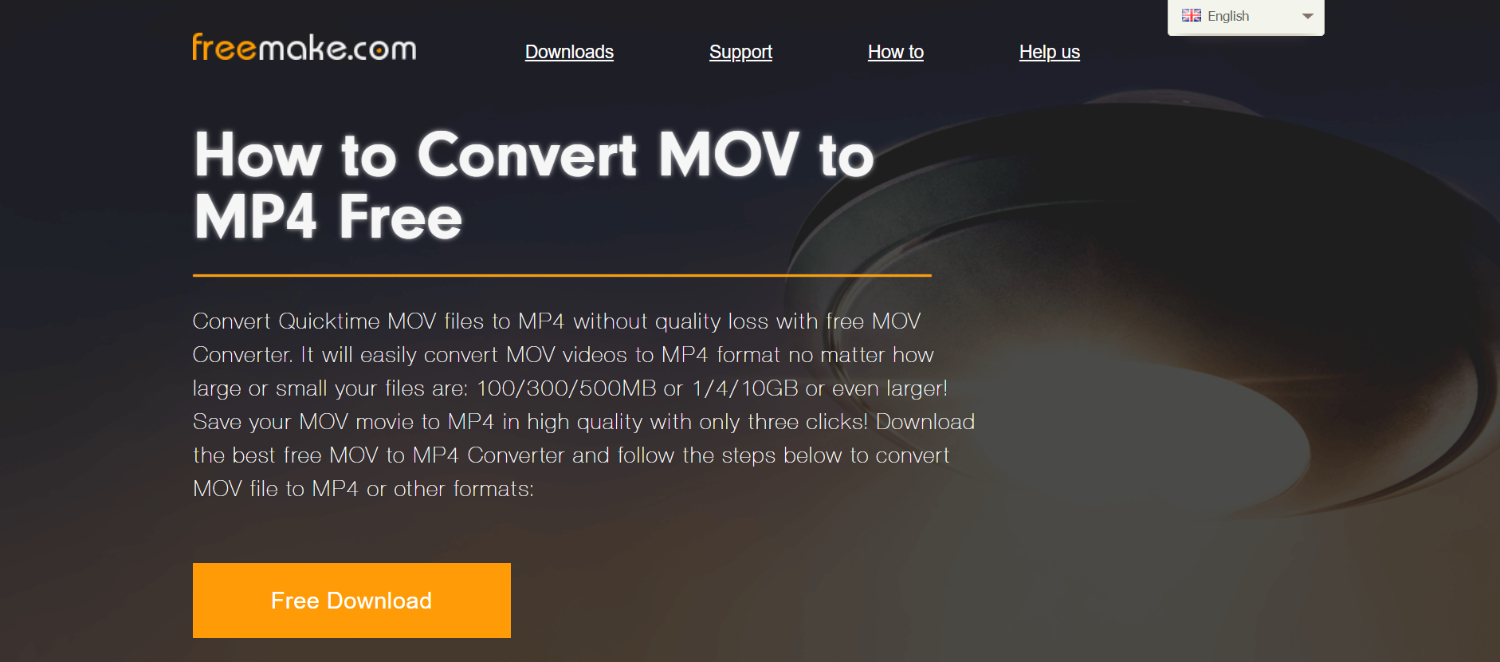 It also supports iOS, windows, android, and even tablets. You can customize the software according to your usage and edit the video as you like.
It also supports iOS, windows, android, and even tablets. You can customize the software according to your usage and edit the video as you like.
Visit: Freemake Video Converter
Handbrake
This software is also one of the most useful in video converting, and the best part is that it is most compatible and platform-independent. I can also say that converting or transcoding a video is just a piece of cake for the software, as it is a master.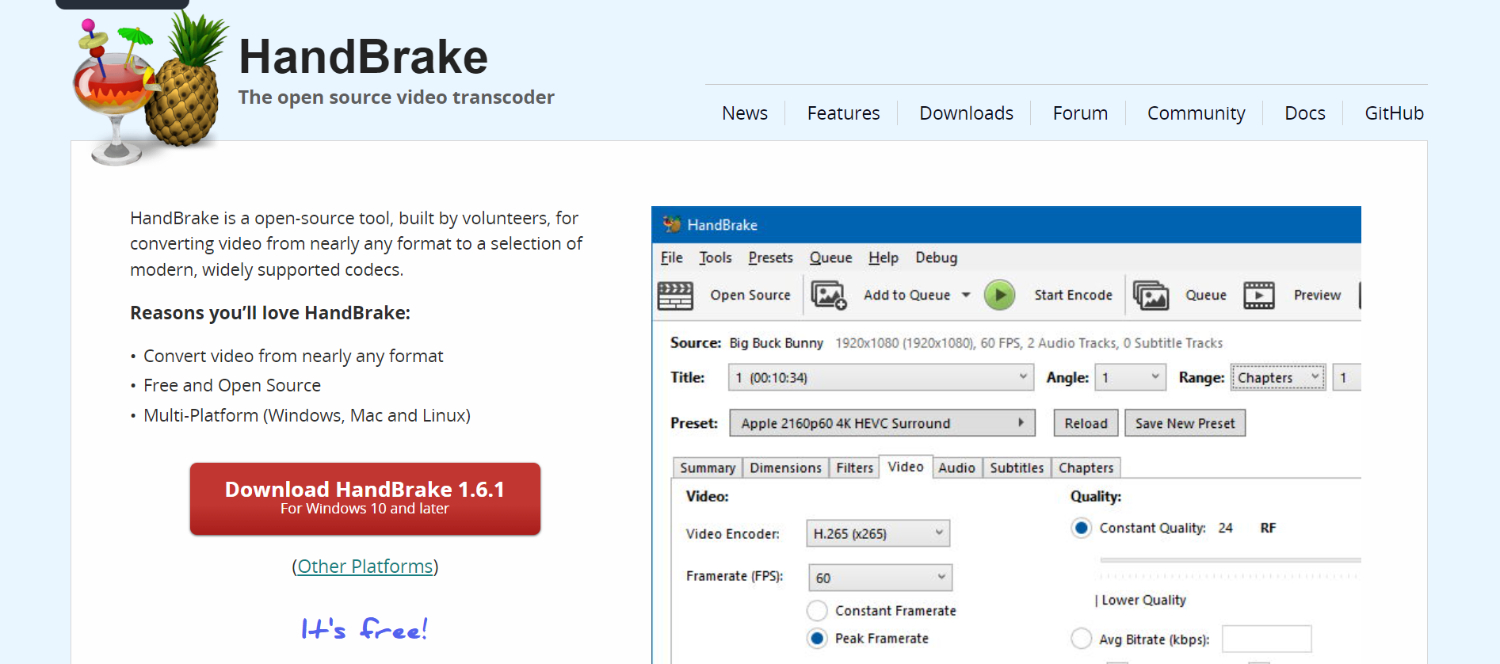
Now you must ensure that the software is in safe hands as it gives you many options, features, and tweaks with only a single push button, so you must handle the software carefully.
Visit: Handbrake
See Also: 11 Best Free Online YouTube Intro Makers to Have | Updated List
WinX video converter (MOV To MP4)
This software is compatible only with Windows (any version). Now the specialty of the software is that the software is compatible with converting any video to any audio/video format. It is also compatible with smartphones and iOS phones.
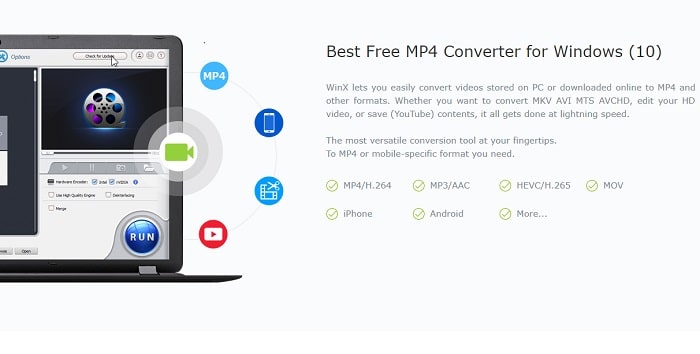 The best part about the software is you can compress your videos so that the size of the video gets reduced. If you are searching for mediocre video converter software for Windows, this might be one of your best options.
The best part about the software is you can compress your videos so that the size of the video gets reduced. If you are searching for mediocre video converter software for Windows, this might be one of your best options.
Visit: WinX Video Converter
See Also: – 10 Best Online YouTube to MP4 Converter Tools – TechWhoop
ImTOO Converter
One of the most effective converters. It is available free of cost. You can convert, edit and do lots of new stuff with this software.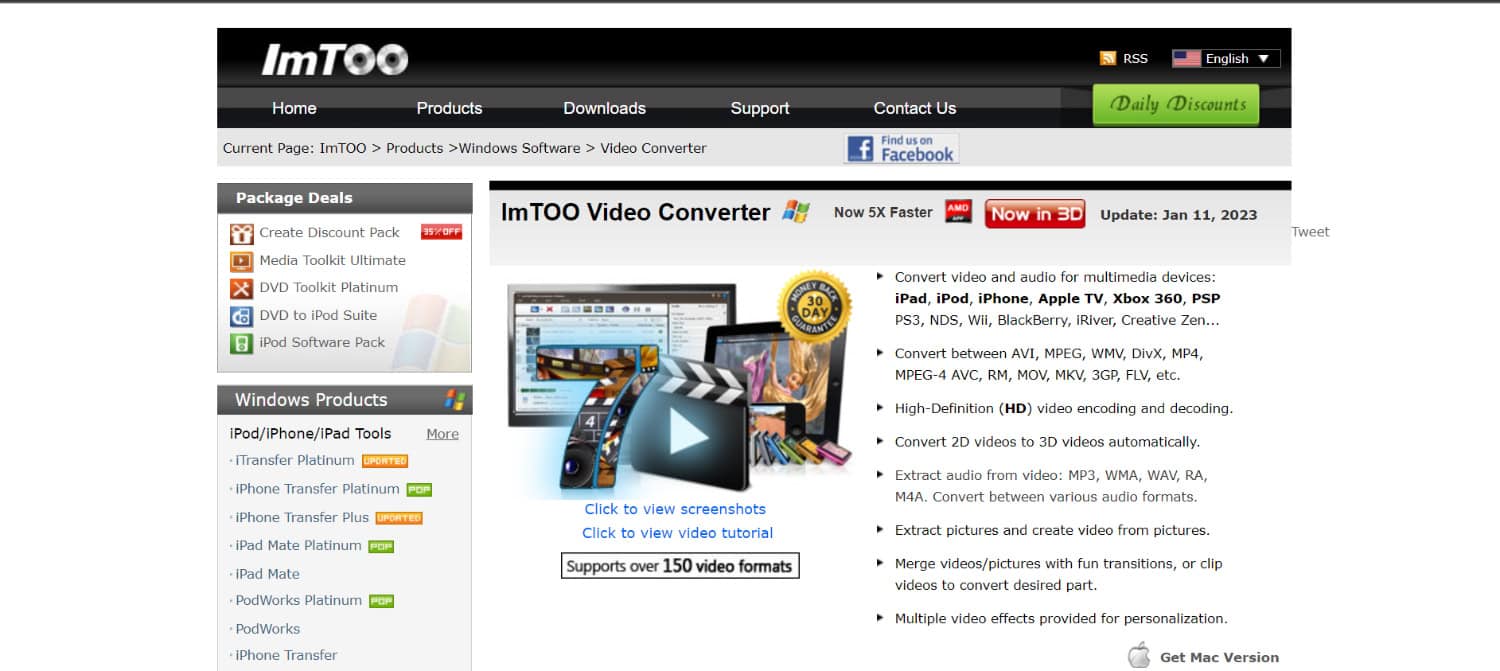
The best part of the software is that you can edit or convert videos and customize your software according to your usage. The sad part about the software is you can only convert your videos into the selected format.
But converting your MOV files to MP4 files is one of the best.
Visit: ImTOO
See Also: How To Convert Youtube Video To WAV File – TechWhoop
WonderShare UniConverter (MOV To MP4)
Download and install the free Wondershare MOV to MP4 Converter. It takes just four steps to turn MOV to MP4 or vice versa.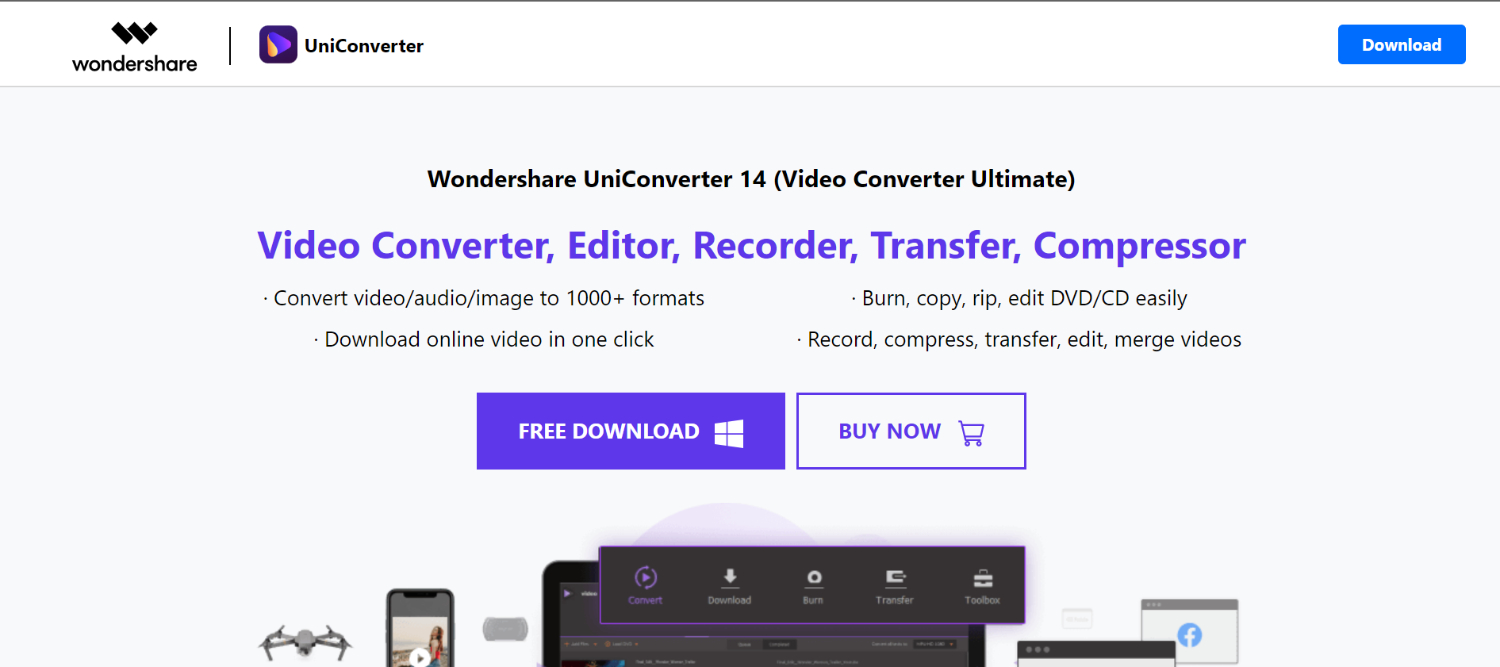
Step 1: Append MOV Files to the WonderShare MOV Converter.
Start Wondershare UniConverter (originally Wondershare Video Converter Ultimate), then click the Add Files button to add the MOV files you want to convert.
Step 2: Edit MOV Videos Before Conversion (This process is optional, though).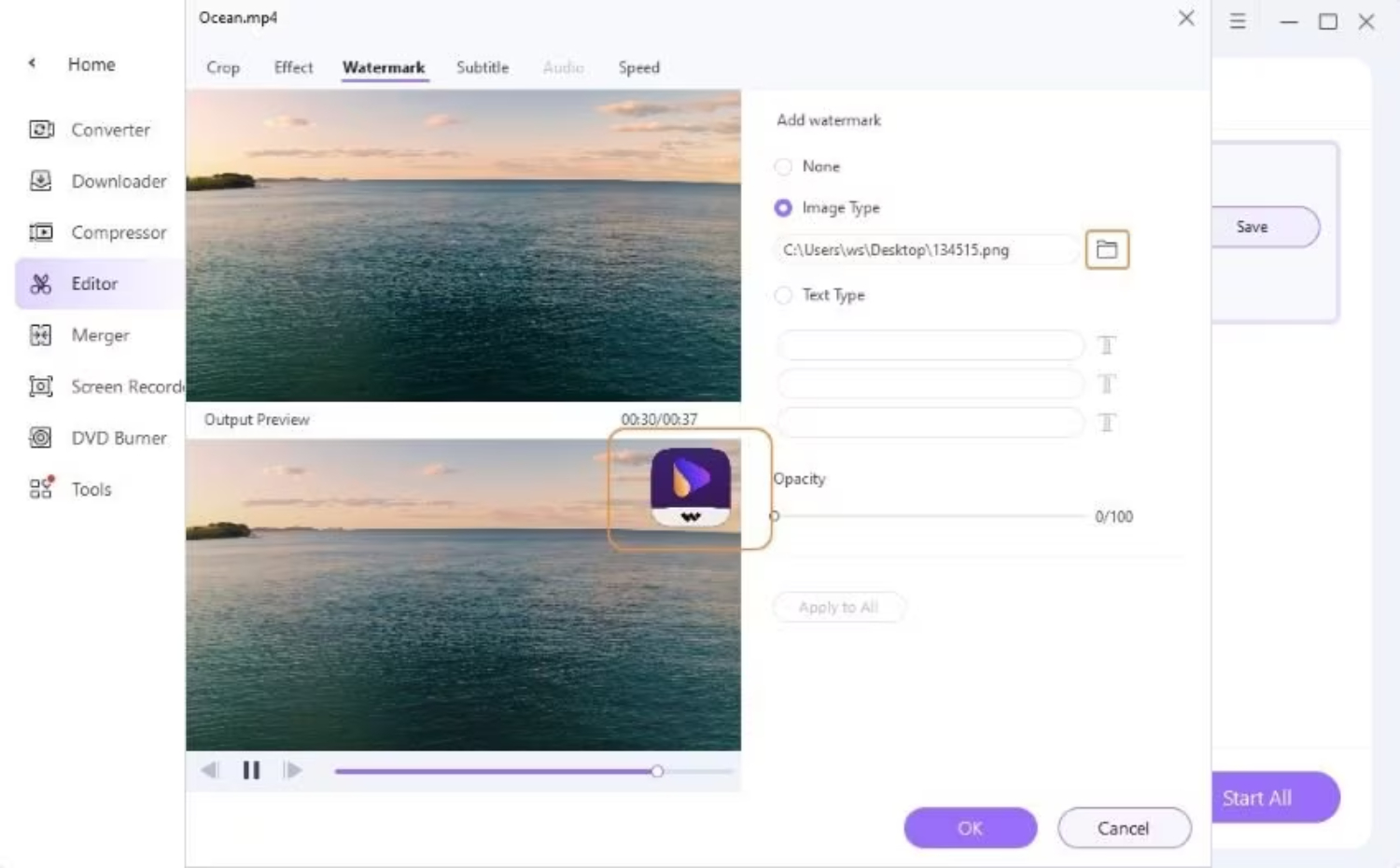
Choose the video to edit and hit one of the editing icons under the video thumbnail. This MP4 converter provides you with clipping, cropping, merging, adding subtitles, and other functions.
Step 3: Select Output Format and Compress MOV Videos.![]() Click the down-arrow icon beside Convert all files to enter the output formats list, then select the Video tab to choose MP4 in the left sidebar and select the video resolution from the correct section.
Click the down-arrow icon beside Convert all files to enter the output formats list, then select the Video tab to choose MP4 in the left sidebar and select the video resolution from the correct section.
You’re optional to click Create Custom here to set a new format with customized frame rate, bitrate, encoder, and resolution, through which you can compress video per your needs. Learn how to compress MOV files by customizing output format settings.
Step 4: Start Converting MOV to MP4 in Batch.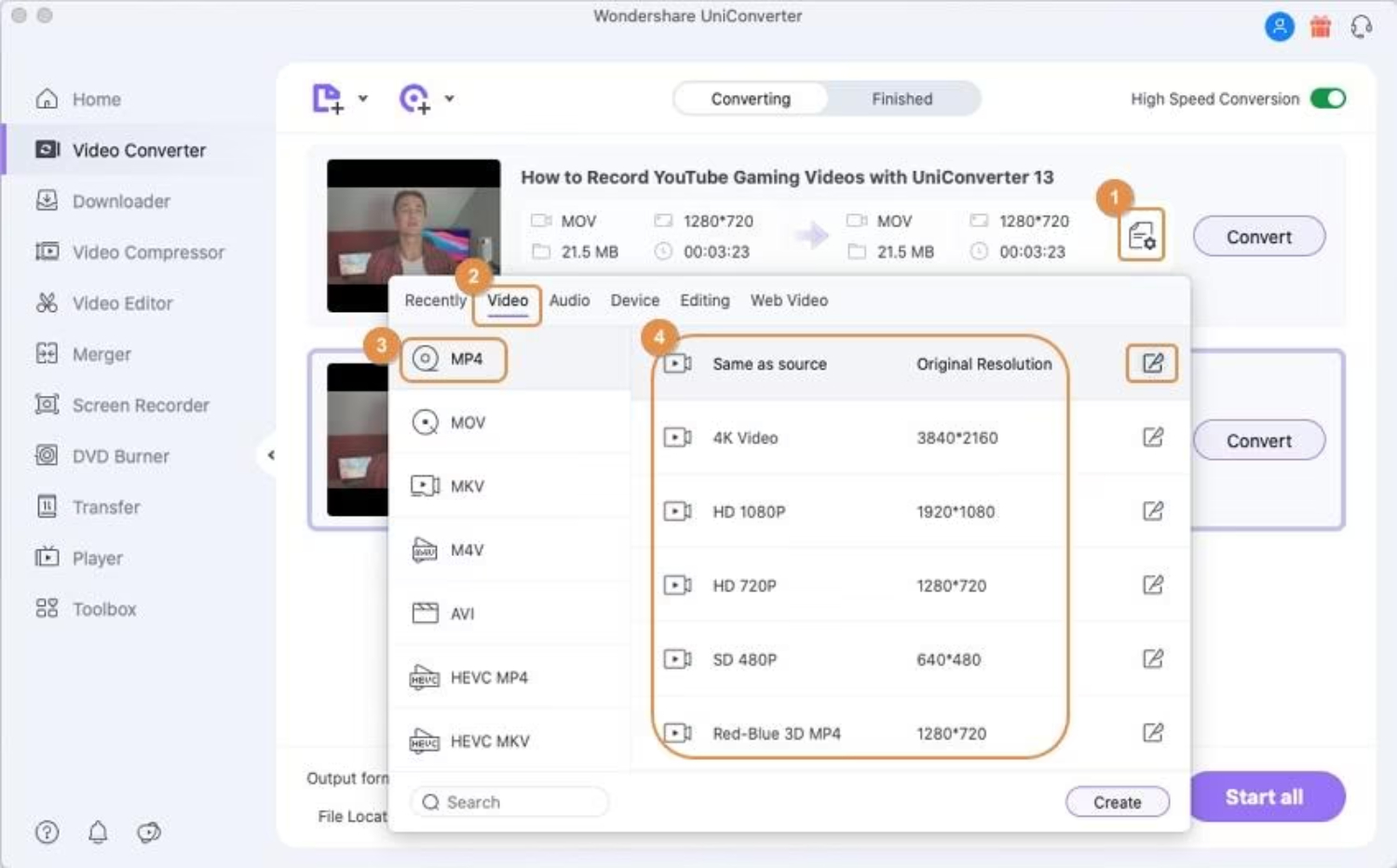 Also, this application has an optimized preset for different devices or video editing tools like iMovie or Final Cut Pro.
Also, this application has an optimized preset for different devices or video editing tools like iMovie or Final Cut Pro.
You can click the Device tab to choose your device as the output format. Besides, you can enable Merge All Videos before the conversion if you want to merge these videos into one.
Visit: WonderShare UniConverter
Media.io Converter (MOV To MP4)
Media.io is one of the online video converters which maintains a typical video and audio form conversion. In just three steps, you can transform MOV to MP4, AVI, WMV, MKV, and other formats.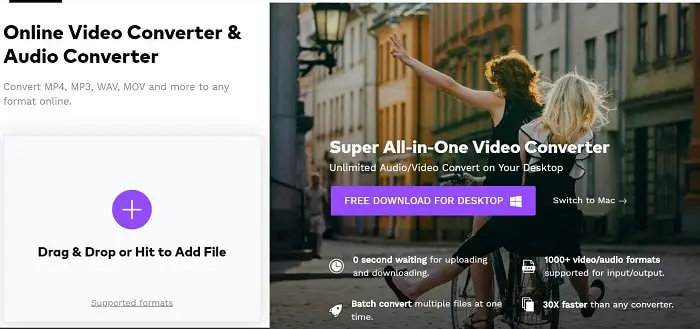 Moreover, you may even turn video into audio files such as MP3, WAV, M4A, etc. It has a quick conversion rate among all other online accessories without annoying watermarks or ads.
Moreover, you may even turn video into audio files such as MP3, WAV, M4A, etc. It has a quick conversion rate among all other online accessories without annoying watermarks or ads.
Also, it gives you primary video editing characteristics and allows for reducing video size for free. The disadvantage is that it has is that it limits file size.
Let’s look into converting MOV to MP4 Online using Media.io.
Step 2: Drag & Drop or click on to Add File key to choose the MOV videos you need to convert, and then select MP4 as the output by going and selecting “Convert all files,” which follows to> ideo tab option.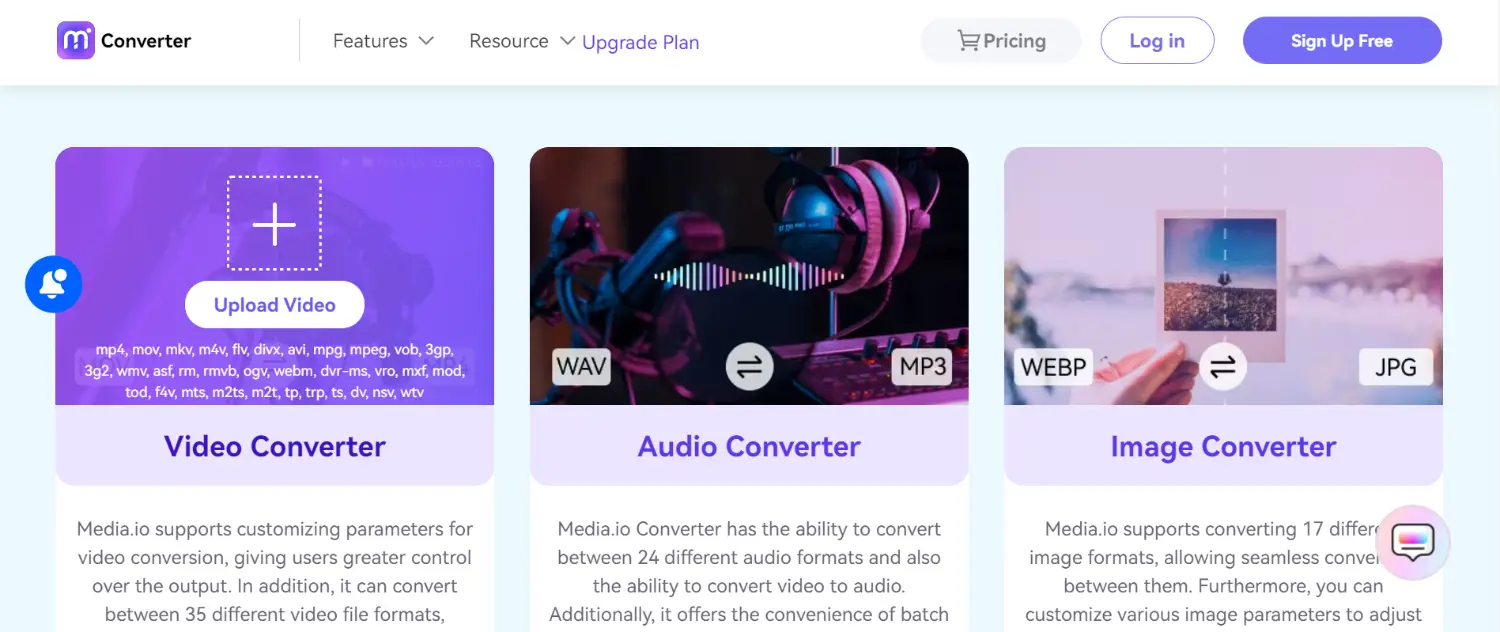
Step 3: Match the CONVERT button to transform MOV to MP4 for free. After converting, hit the DOWNLOAD option to save your changed MP4 files or deliver them to Dropbox.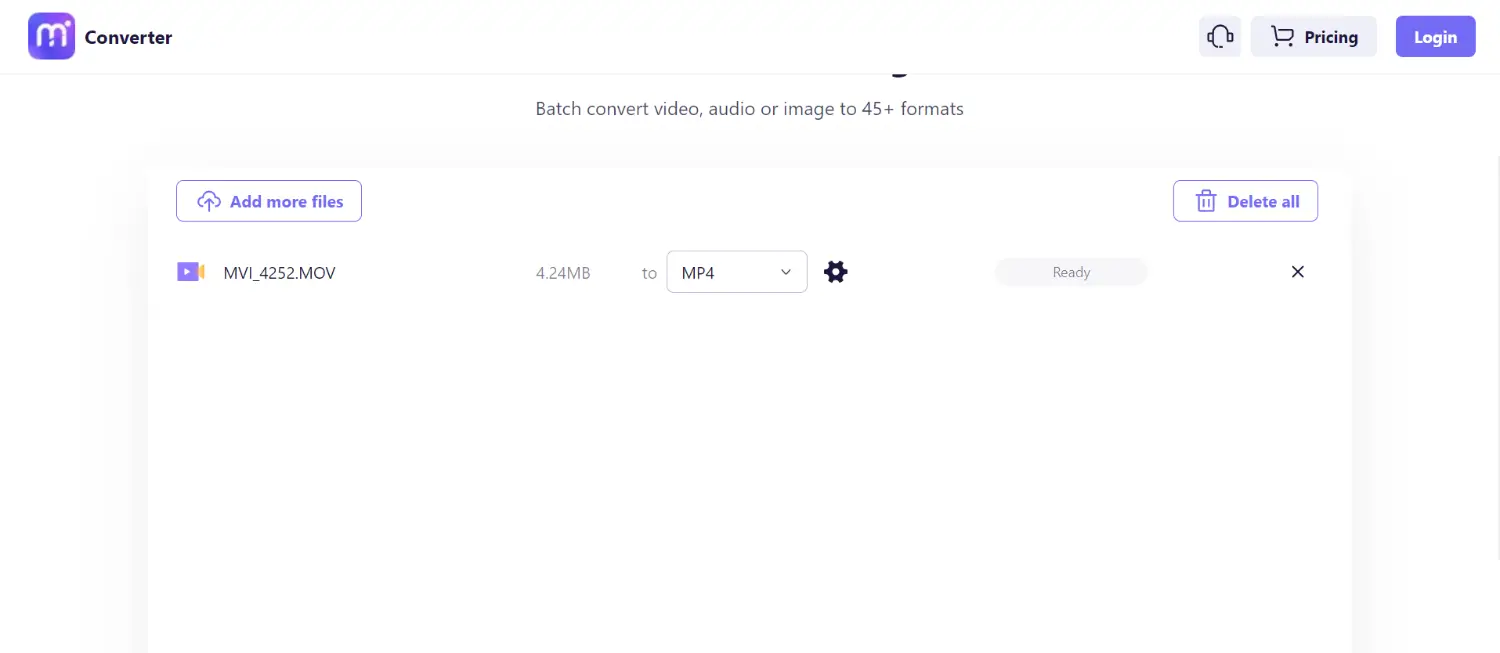
Visit: Media.io
See Also: Top 6 Best Free Vault Apps for Android & iOS
VLC Media Player
Apart from the above software, you can convert MOV to MP4 files in your VLC media player.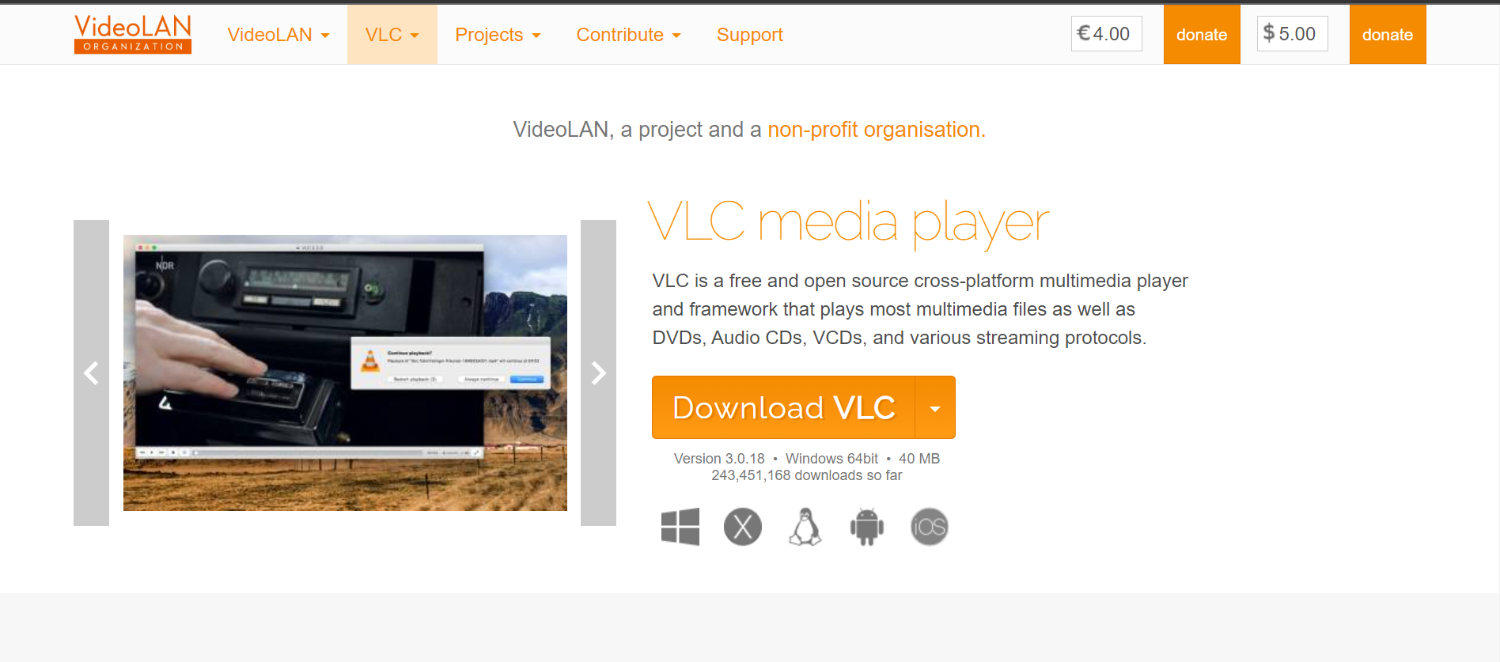
- Just select the video and play it.
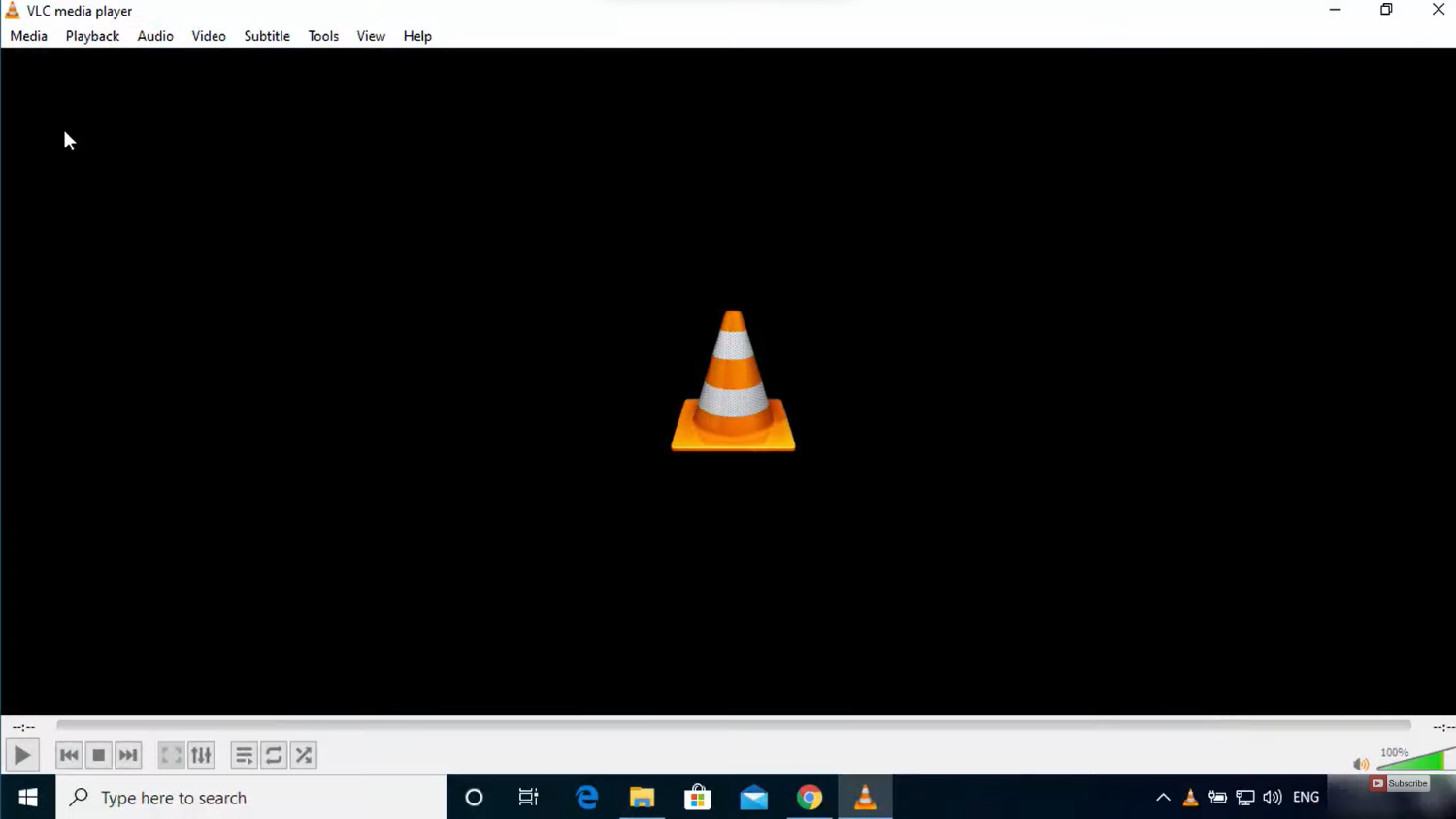
- Now click on File and select Convert.
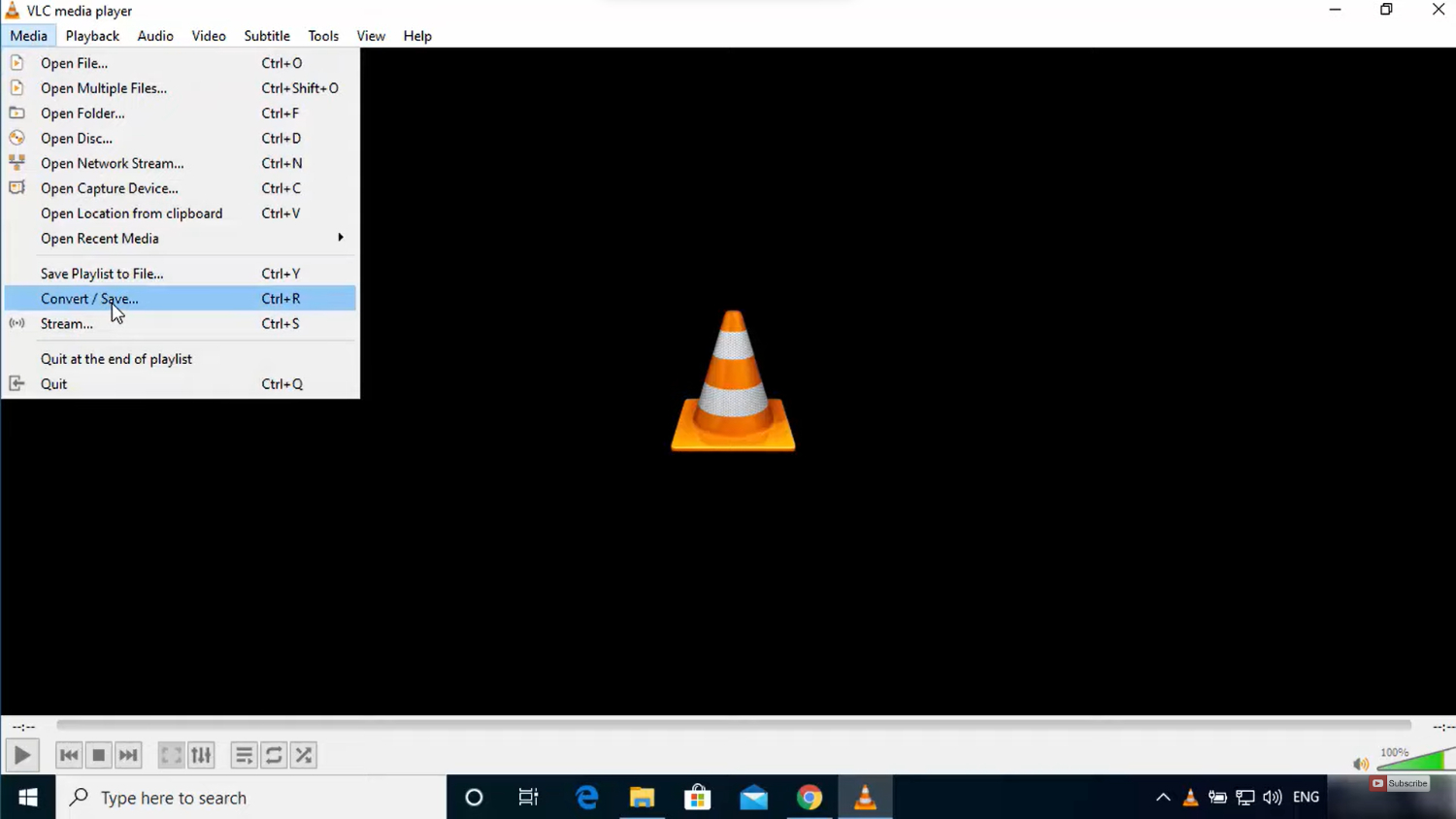
- As you choose to convert, a dialog box containing available formats appears on the screen.
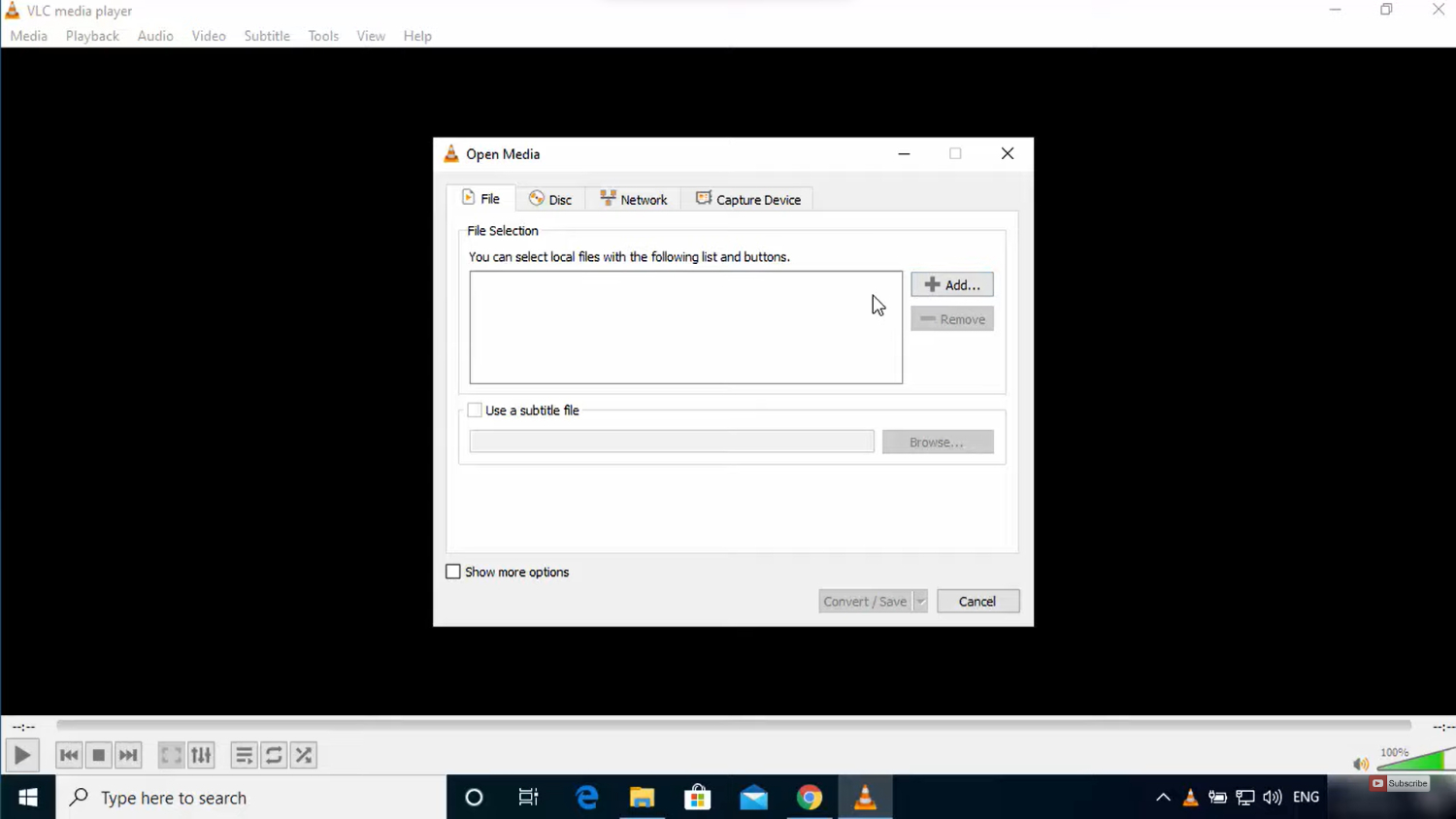
- Select the format you want to convert your MOV file to.
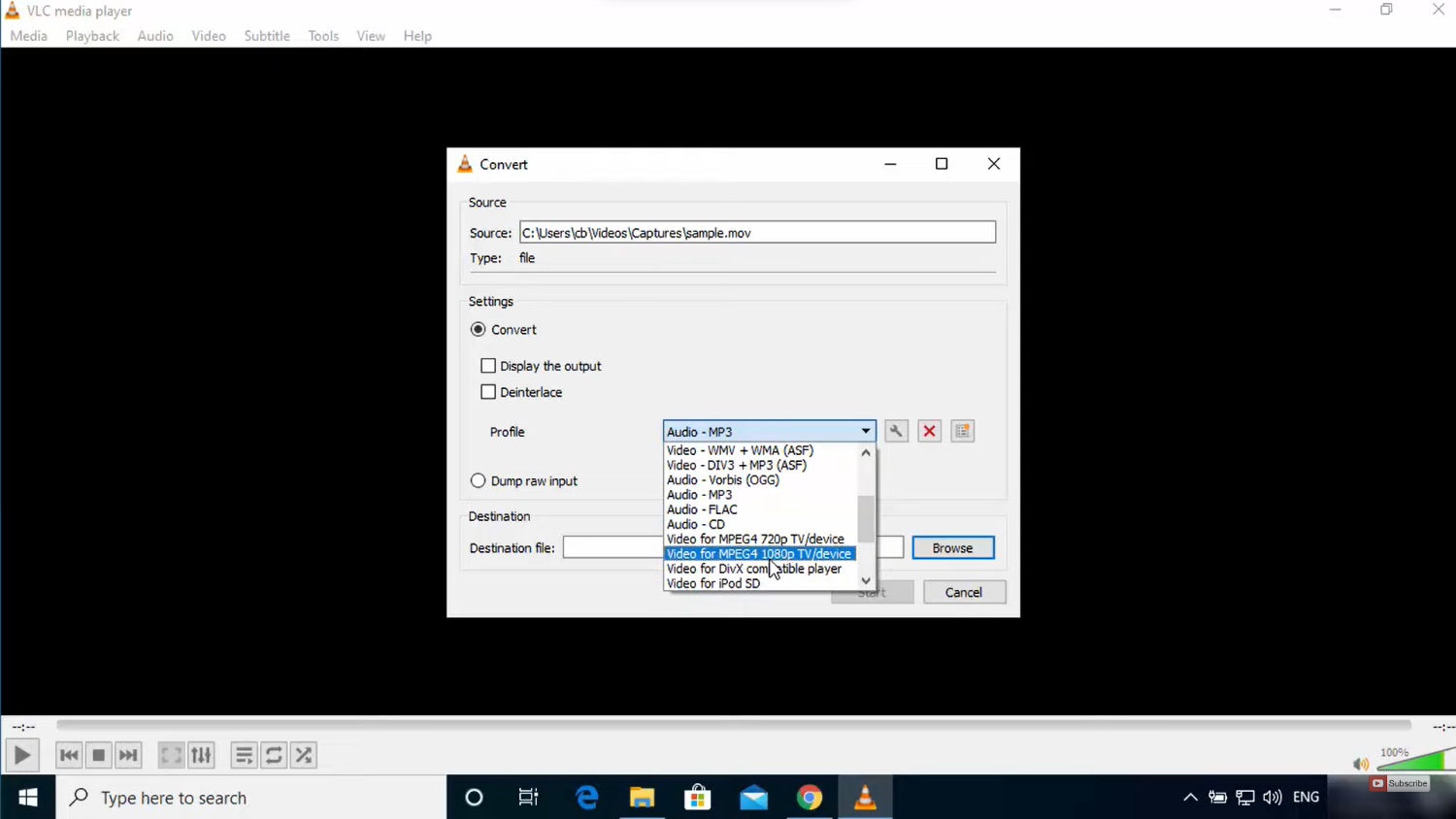
- Suppose you select MP4 and click on convert.
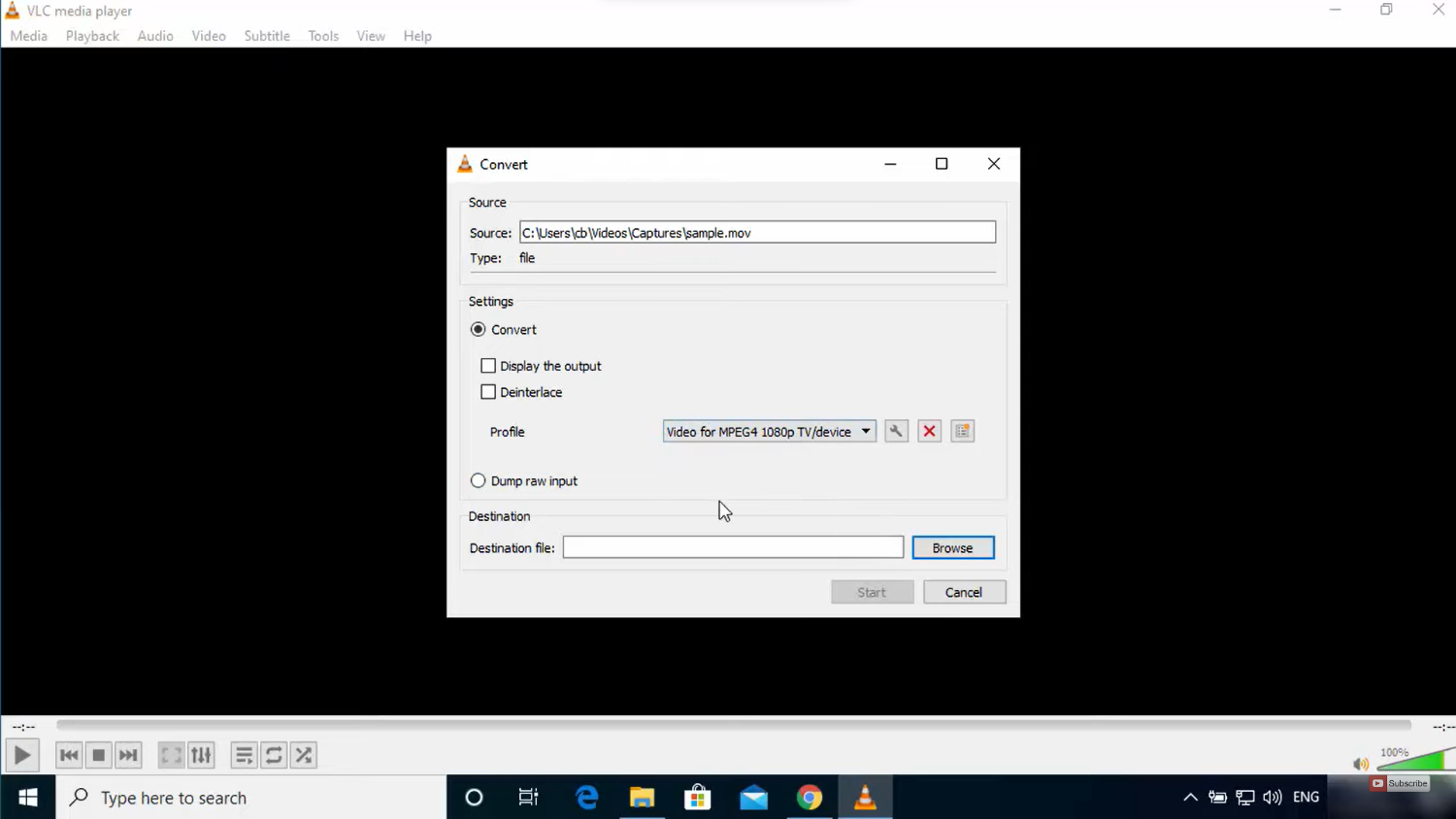
- Here you go. Your MOV file is converted to an MP4 file, and you can listen on the go.
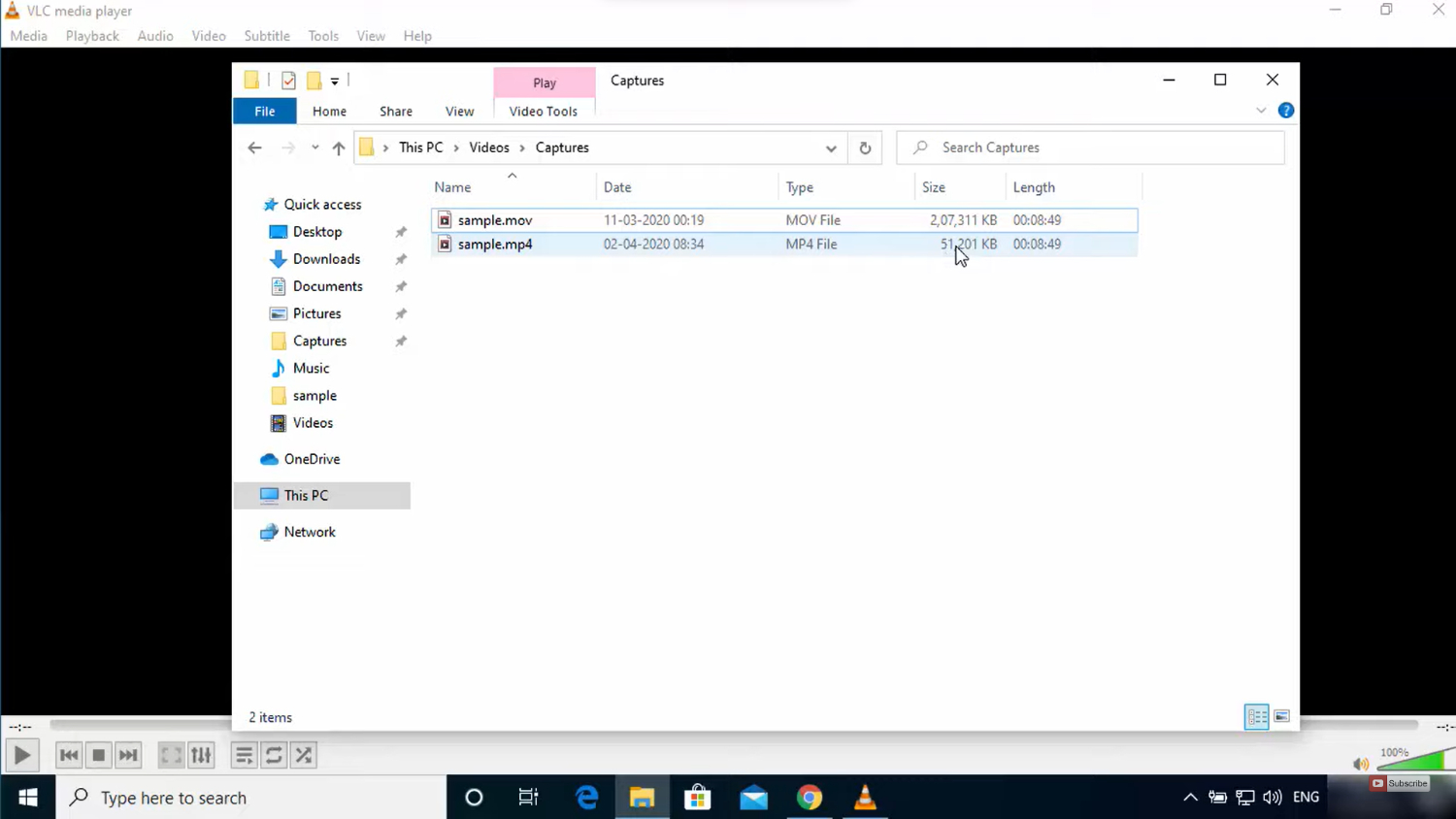
Visit: VLC Media Player
See Also: – 10 Best FRP Bypass Tools to Bypass Google Account
Adobe Creative Cloud Express
You can use a free online application from Adobe to convert MOV to MP4. The software differs from other comparable systems in that it supports a variety of codecs, including MOV and MP4. Uploads of videos up to an hour long are accepted.
This software can automatically transcode a clip after you upload it. If necessary, you can clip, muffle, and preview the outcome. If all goes well, download your file as a fresh MP4 clip. Also, if you want a tool to convert your WebM to MP4, see this.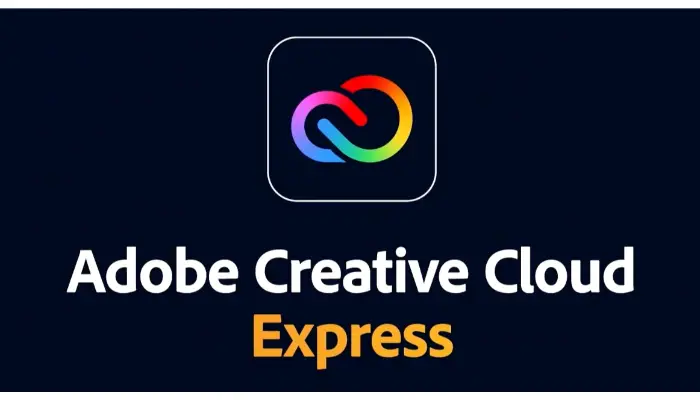 This watermark-free free video converter is accessible on mobile devices and web browsers. You may quickly edit the video and use a variety of themes, assets for media content, logos, etc., with Creative Cloud Express.
This watermark-free free video converter is accessible on mobile devices and web browsers. You may quickly edit the video and use a variety of themes, assets for media content, logos, etc., with Creative Cloud Express.
See Also: 15 Best Online YouTube To MP4 Converter Tools (2023)
Online UniConverter
It is possible to convert videos using Online UniConverter. Most codecs, such as MOV, MP4, AVI, and MPEG, are supported. Users can convert MOV clips to MP4 format online for free. Additionally, the software is free of watermarks and advertisements.
The converter operates 30 times faster than analogues and has an easy-to-use interface. It allows you to convert MP4 and audio files without sacrificing quality.![]() It could be challenging to submit required clips because the free video converter does not support importing enormous sizes.
It could be challenging to submit required clips because the free video converter does not support importing enormous sizes.
You don’t have to worry about the security of your video files because both the upload and download operations are securely secured thanks to the encrypted connection.
FlexClip Video Converter
This software is as simple to use as Online UniConverter. You can alter the resolution, size, or format of the video. Additionally, it enables you to save MOV, M4V, and MP4 files without watermarks in various resolutions.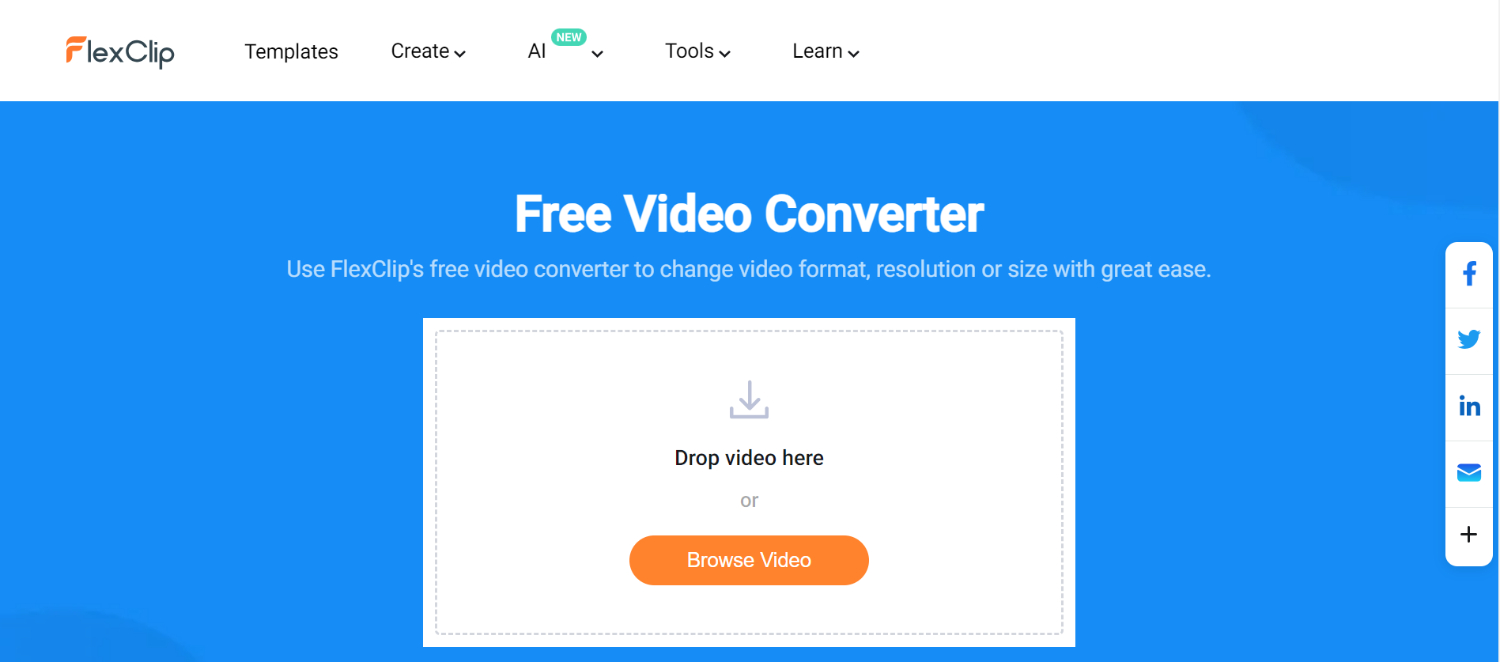 You can expect a low-quality conversion of your video. You can add and alter animated text, effects, filters, watermarks, overlays, and voice-overs using the editing tools included in the FlexClip Video Converter.
You can expect a low-quality conversion of your video. You can add and alter animated text, effects, filters, watermarks, overlays, and voice-overs using the editing tools included in the FlexClip Video Converter.
CloudConvert
With little to no work, CloudConvert enables the conversion of various file formats. You can alter the final output options, including the audio volume, bitrate, and codec type. This MOV to MP4 converter is a fantastic option if you’re looking for one that will work well.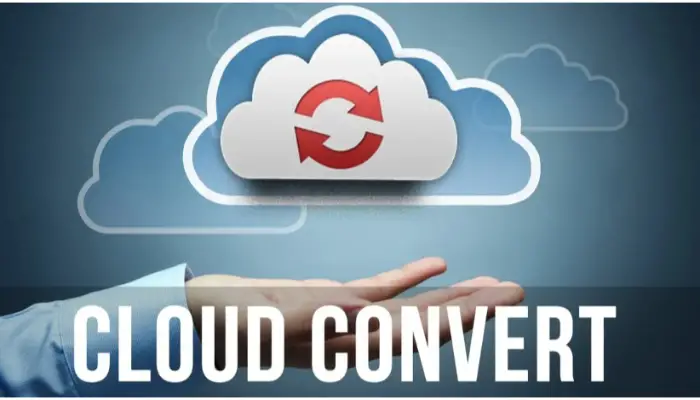 You must upload the video, modify its options, and click the Convert button to convert a MOV file. Additionally, you can cut your video, add subtitles, and convert it to one of more than 200 formats.
You must upload the video, modify its options, and click the Convert button to convert a MOV file. Additionally, you can cut your video, add subtitles, and convert it to one of more than 200 formats.
See Also: 16 Of The Best Tools To Convert Video URL To MP4 In 2023
FAQs
Does Windows support MOV format?
In actuality, the MOV format is not supported by Windows. However, you may easily play MOV files on a Windows PC if you utilize several specialized MOV players, such as Windows Photos, QuickTime, and VLC.
Which format from MOV is better to convert to?
Transfer your MOV videos into MP4 files for optimal shareability, as they are the most extensively used video format online.
Is MOV's quality better than MP4's?
While MOV files are frequently higher quality and larger, MP4 files are typically more compressed and smaller in size.
Can MOV be converted to MP4 without the quality being lost?
In contrast, the MP4 format is the universally accepted standard and is compatible with many devices, including Apple, Windows, Android, and many more. No, there is typically no quality loss while converting MOV to MP4. Any quality loss would, at worst, be slight and undetectable.
Conclusion (MOV To MP4)
So these were some of the best online video converter software compatible with Windows, MAC, and Linux so that you can use it across all platforms hassle-free.
This is our list of best MOV to MP4 converters. We hope it was a great help to you. Any doubts? Shoot them down in the comments.
See Also: – Top 6 Piano Software for Windows+Android to Download