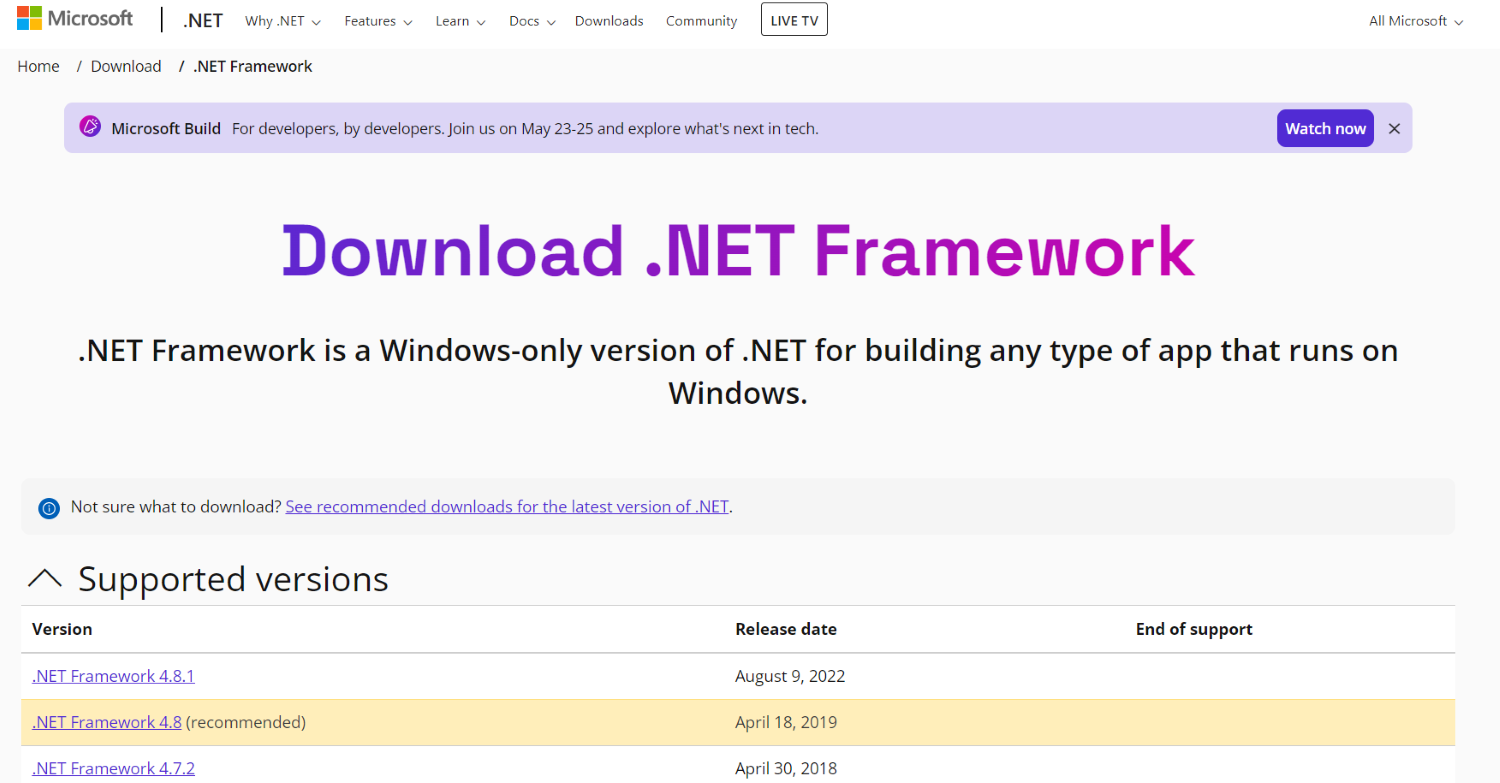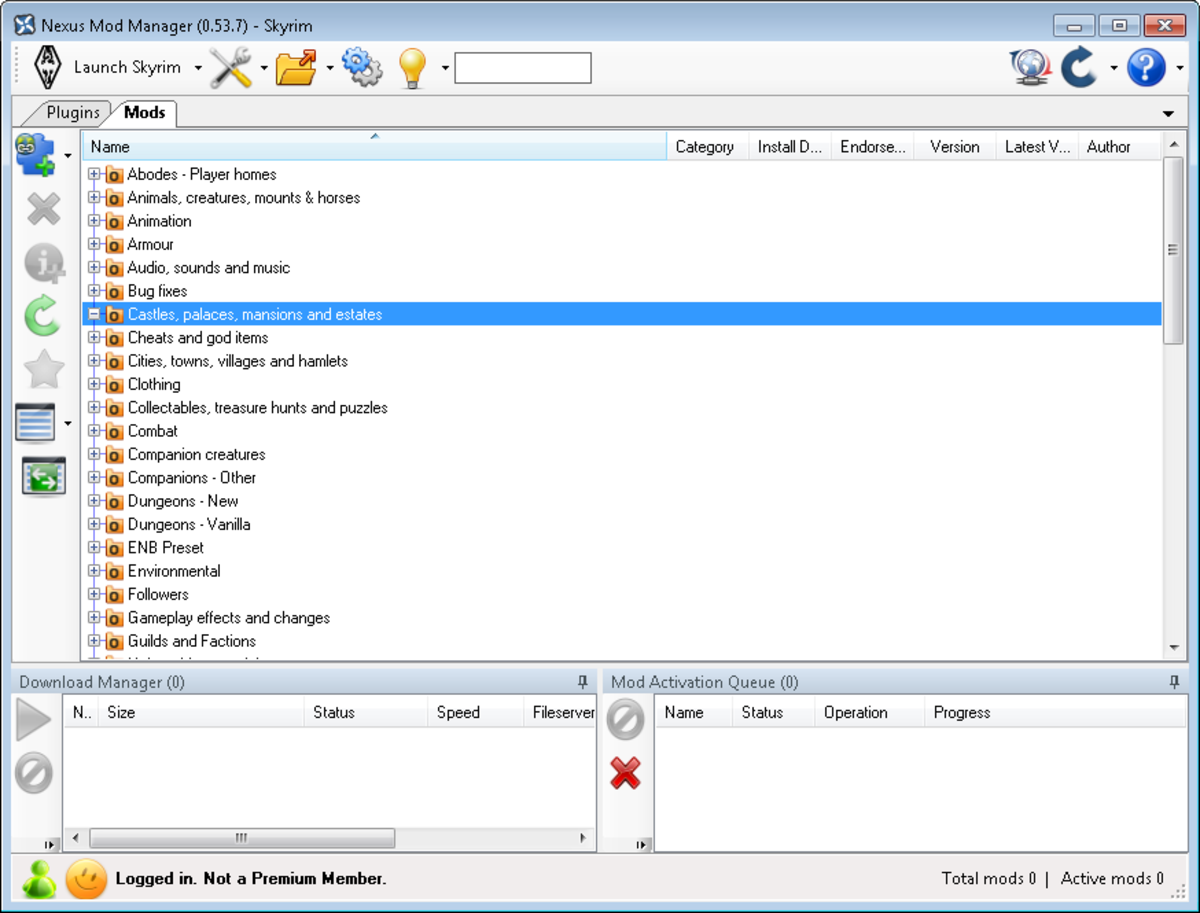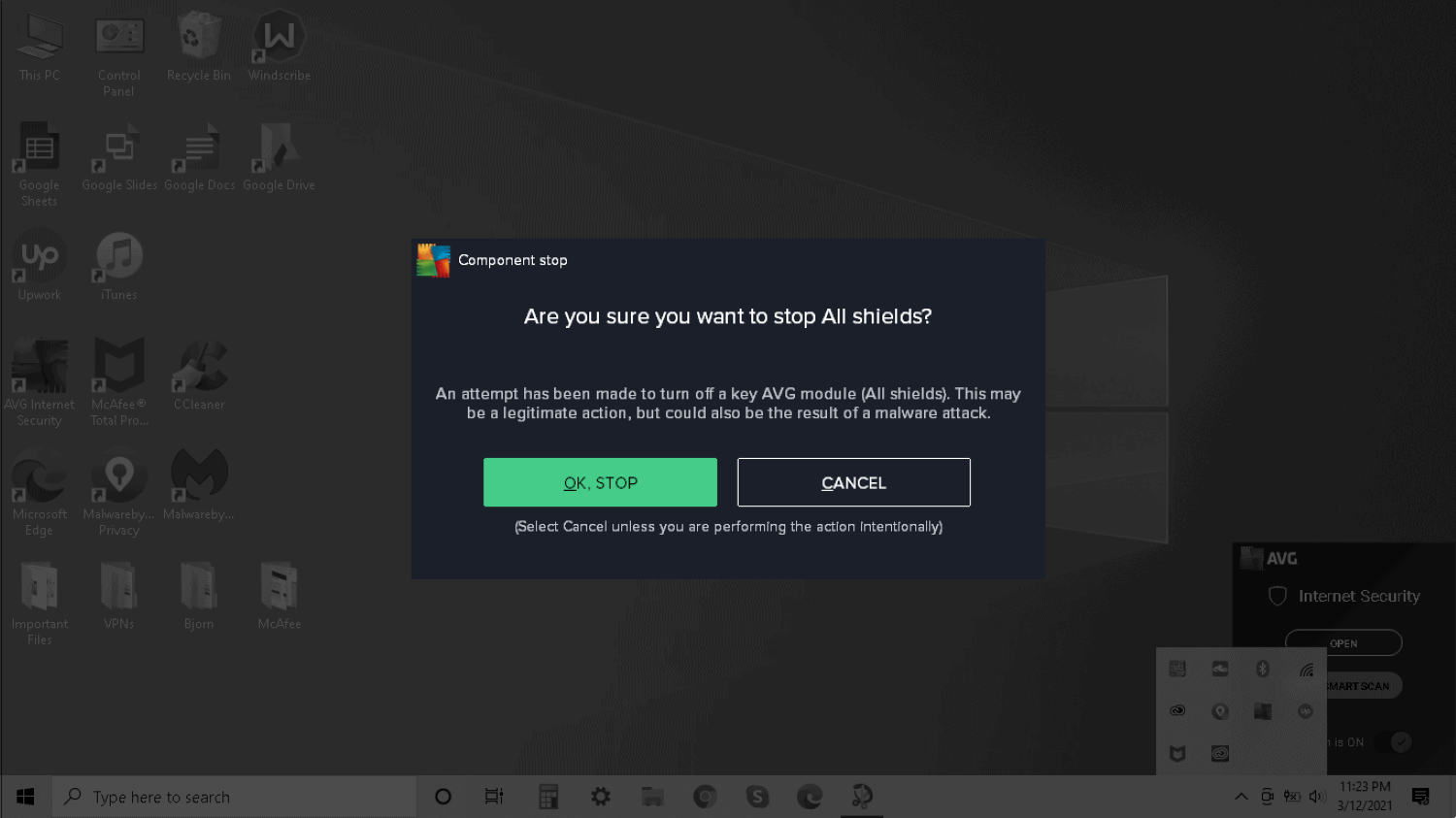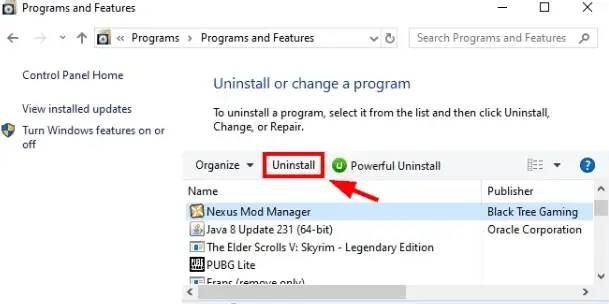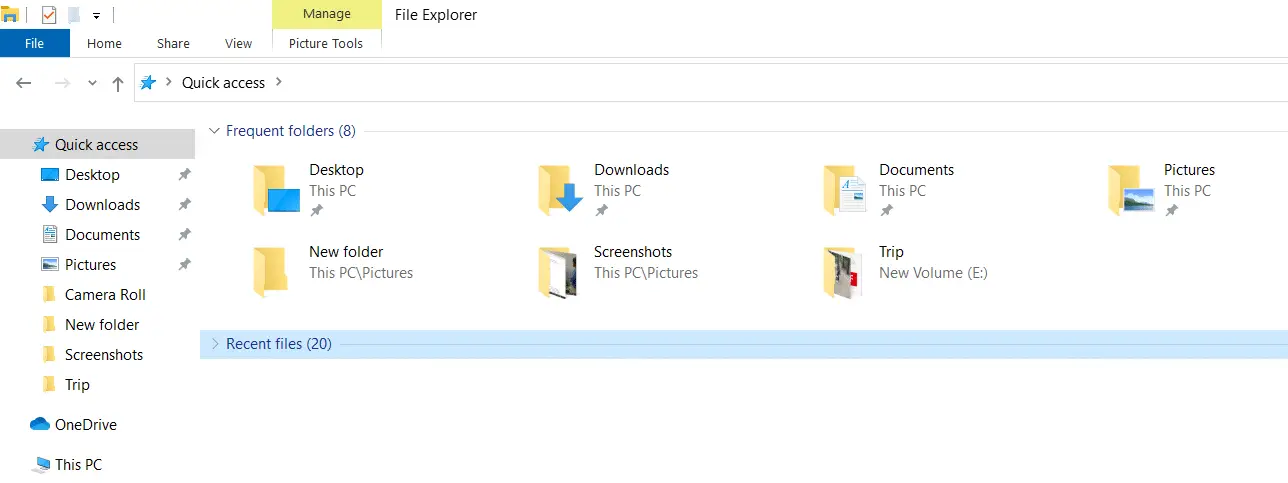PC Games have revolutionized the gaming industry. And a significant factor towards achieving that is the third-party gaming mods. Nexus Mod Manager is a program that allows game mods to be installed and modified on the system. With over 200 supported game mods and 10 million registered users, it is one of the most extensive game mod programs available for PC. So, you can understand the frustration when the Nexus Mod Manager Won’t Open.
Check your antivirus software for any conflicts with Nexus Mod Manager. In some cases, third-party antivirus software can block the program’s files, causing it to fail to open. To resolve the issue, temporarily disable the antivirus software or add the Nexus Mod Manager files as an exception.
If you, too, have come across such situations, you need not worry. Here are a few nifty tricks to help fix your problem of the Nexus mod manager not opening.
Table of Contents
How To Fix Nexus Mod Manager Won’t Open Error
Here are some ways by which we can solve the problem Nexus Mod Manager
Check For Proper Version Of .NET Framework
Sometimes the method could be as simple as having the right release of .NET Framework Version 4 on your PC. If you have installed the latest Nexus Mod Manager 0.61.6, you must install the proper version of .NET Framework 4.6.
Nexus Mod Manager won’t open if you are still running an older version of the .NET Framework.
See Also: 10 Ways to Fix Microsoft Edge Won’t Open Error (Updated)
Run Nexus Mod Manager As An Administrator
Before jumping on to any complicated steps to solve Nexus mod manager won’t launch, you might want to try some simple tweaks to try and see if that solves your problem. If you suddenly started to get Nexus Mod Manager Won’t Open error, this could be due to a new update.
First of all, try running the Nexus Mod Manager as an administrator. This should fix the problem of the Nexus mod manager not working. To do this, right-click on the Nexus Mod Manager client and click Run as Administrator. NMM might fail to open when you have installed a new update and execute those files.
See Also: Steam Not Opening On Windows 10? Here’s What You Can Do!
Run In Compatibility Mode
If your system is running the latest Windows 10 and the Nexus Mod Manager Won’t Open, you should try the compatibility settings to see if reverting to an old version of the OS helps.
To do this, you can directly click on Troubleshoot Compatibility by right-clicking on the NMM icon, or you can do it manually:
- Right-click on the Nexus Mod Manager client on the desktop.
- Select Properties.
- Click on the compatibility tab.
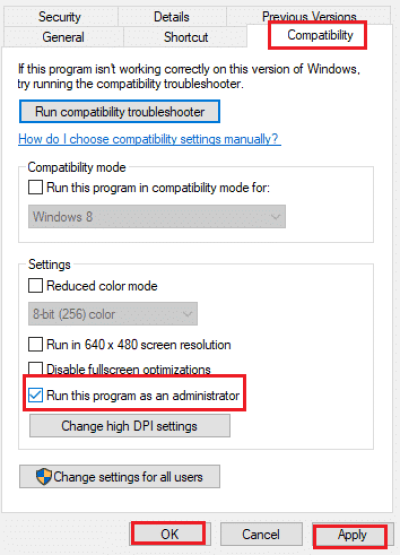
- Select Windows 8 in compatibility mode.
- Hit Apply and OK.
It should fix your problem with nexus mod manager, or else the Nexus Mod Manager won’t open. If the problem isn’t unresolved, move on to the next step.
See Also: How to Remove Chromium Virus in 5 Simple Steps
Delete The User Config File
You can try this if your Nexus mod manager doesn’t start. The config file associated with the game profile might have been corrupted, and you might have to set up a new config file.
It happens when you have downloaded a mod for a new game that conflicts with your previous games; Nexus Mod Manager won’t open. You can delete the config file associated with the Nexus Mod Manager client.
Don’t worry about doing this won’t delete your saved game data. Browse to the following folder on your system:
C:/Users/Your name/AppData/Local/Black_Tree_Gaming/NexuxClient.exe…../version number(0,63.13.0)/user.config
It won’t affect your existing games or mod profiles; you will have to get the start menu again for all the games individually.
See Also: 4 Ways to Fix Malwarebytes Won’t Open Error {Latest}
Delete Previous Contents
To fix your problem of Nexus Mod Manager
- Go to your Nexus Mod Manager Destination drive. You can find the folder.
C:\users\username\Appdata\local\BlackTreeGaming
- If you can’t find the AppData folder, you need to tick show hidden files and folders under files, and other options for solving Nexus mod manager won’t open.
- Now make a backup of the NexusClient.exe Url folder and place it elsewhere on your PC.
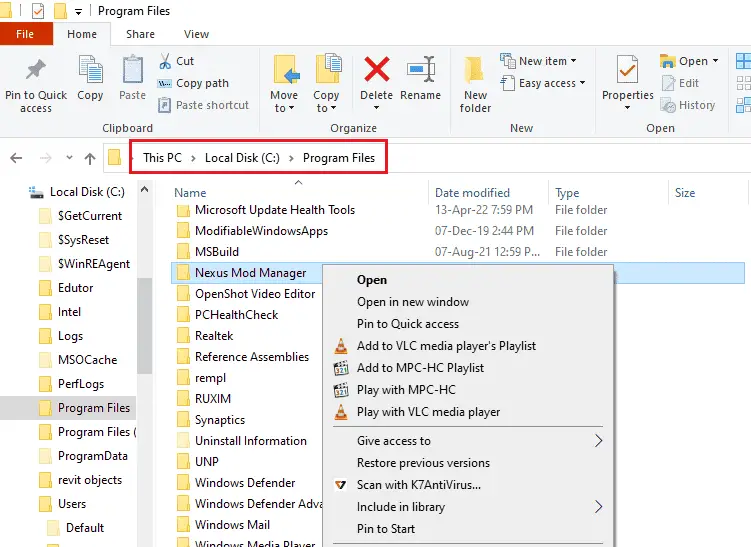
- Then delete all contents of the Black Tree Gaming folder. Then re-launch Nexus Mod Manager. It should open and start looking up games installed on your PC. If another error pops up on the screen about exceptions, just hit “continue,” and it should keep working.
See Also: NVIDIA Installer Failed? Here’s How to Fix It
Check your Antivirus For Nexus Mod Manager Won’t Open Issue
Often the culprit why Nexus Mod Manager Won’t Open could be your antivirus software which might probably be blocking some of the critical files required for the execution of Nexus Mod Manager to work.
You can do this by temporarily disabling your anti-virus system, adding NMM to the whitelist, or adding the program exe into the exceptions list.
Downgrade Your Nexus Mod Manager
If you have installed a new update, it might be the reason why the Nexus Mod Manager won’t open. It usually occurs when a new update file isn’t installed correctly or is incompatible with the system.
To fix this, revert to an older version of Nexus Mod Manager. You can get the old files to form here.
See also: How To Fix Nexus 5x Won’t Turn On – Complete Guide For 2022
Fresh Install Of NMM
If none of the above help and Nexus Mod Manager Won’t Open, you could try a fresh install of Nexus Mod Manager. Before doing this, note down the version, installation information, and the virtual install path of each game.
- Uninstall Nexus Mod Manager.
- Select to remove all contents and settings when asked.
- Go running.
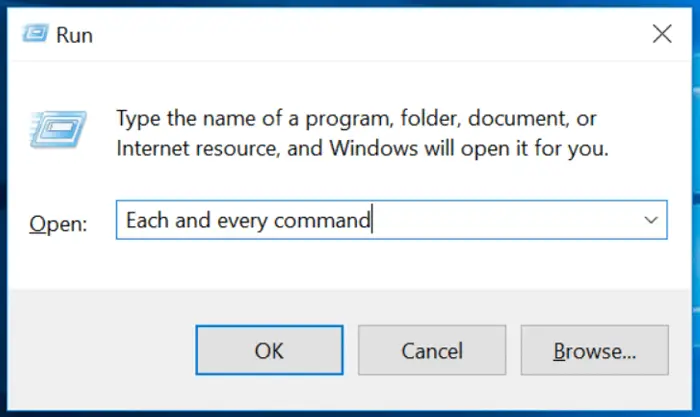
- Type “Regedit.” Go to edit>find and type NMM.
- Delete all the files associated with NMM.
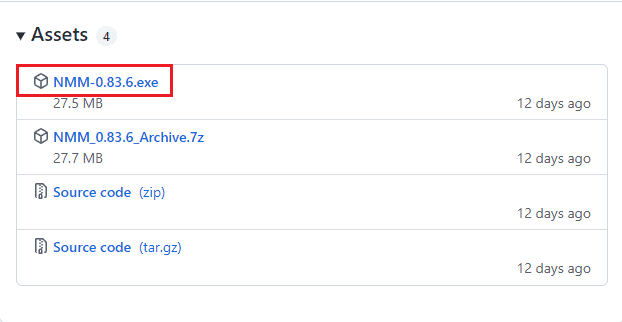
- Reinstall Nexus Mod Manager.
Most Common Method To Fix Nexus Mod Manager Won’t Open
A method commonly used by people which was originated on Reddit. This method will only fix Nexus Mod Manager if certain criteria are met. So to check whether this solution will solve your issue or not, we need to follow these steps-
- Click on the Start menu on the system, search for Event Viewer, and then click on the first option.

- On the left-hand side of this Window screen, click on the Window logs option and select Application. After the selection application, we will see many entries with their labels in the center of the screen.
- Now, try to look for the entries corresponding with the date and time you decided to launch the Nexus Mod Manager. If you are unsure, open the Nexus Mod Manager app and click on refresh. You will be able to see three new entries.
- The three entries will be NET runtime, Application Error, and Windows error reporting. At the bottom of the Window, there will be a section of General and Details. In the general tab, look for the error. The name of the application should be NexusClient.exe.
- Under that, there will be a framework version. Click on the exception info if the exception window reads System.Xml.XmlException, then the solution would be helpful to you.
Now let’s see the steps for solving the problem, or else Nexus Mod Manager won’t open.
- Open file explorer on your system and click on the following location.
“C:\Users\yourusername\AppData\local\Black_Tree_Gaming”
- If the App data folder is not seen, then click on view hidden files and folders. Now the app data folder will be visible.
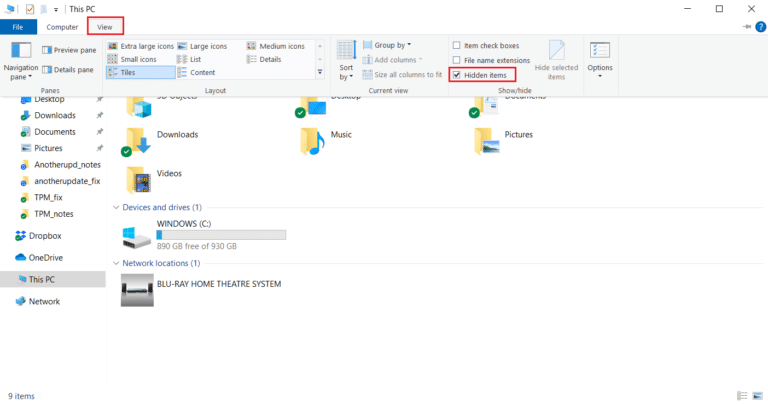
- Back up the contents of the Blac_Tree_Gaming folder to another location. Then relaunch the Nexus Mod Manager.
See Also: [Solved] How to Fix GeForce Experience Won’t Open Error
Check To See If The Application Was Blocked For Security Reasons
The Windows Security team consisting of Windows Defender, Firewall, UAC may see threats in some applications and block them for security reasons.
This will make the applications stop working on your system, and because of this, Nexus Mod Manager won’t open. To solve the problem, follow these steps:
- Right-click on the Nexus Mod Manager icon on the desktop and click on Open File Location.
- When the folder opens, click on the client file and choose properties. If the application were blocked, you would see a text in the properties window, which will tell you why it was blocked. Just click on Unblock and apply the changes.
- Restart your system and see if the problem is solved.
Hopefully, this should fix Nexus Mod Manager Won’t Open and get it started again. If all of these steps fail, your only hope is to do a clean install of Windows. But you better hope it doesn’t come to that!
See Also: How To Permanently Disable Windows Defender on Windows 10
FAQs
Why isn’t my Nexus Mod Manager updating?
If you use an older version of the Nexus Mod Manager, it could occasionally fail to update. It is so that the Nexus Mod Manager can update when the previous version only supported HTTP. Try updating to the most recent version to see if it helps.
What is a Nexus Mod Manager error?
The Nexus Mod Manager Error frequently appears when you attempt to install a mod for a particular game, such as Dark Souls, Fallout, and others. This error notification often provides further details, like it is non-negative and can load and master files before other plugins.
Why won't my Vortex mod manager launch?
You must ensure that the mod folder is installed in the same driver as the game to utilize Vortex. The mod folder may be on a different drive if you experience a problem with Vortex deployment. To resolve the issue, you can transfer the mod folder to the gaming drive.
Do mod files pose a threat?
They can, yes. Viruses and malware are there in mods; depending on the type, they can access your computer.
Is Vortex similar to Nexus Mod Manager?
NMM was the manager before Vortex, Nexus' current mod management program. Although it no longer receives official maintenance or upgrades, there is still a sizable user base, so it is still in the running.
Conclusion
These were how you could easily enjoy the gaming experience and say bye to the frustration caused by its not working. Try these ways to fix your Nexus Mod Manager and improve your internet experience.
Keep visiting us for more such articles. If your Nexus Mod Manager still won’t open, read our other articles for details.