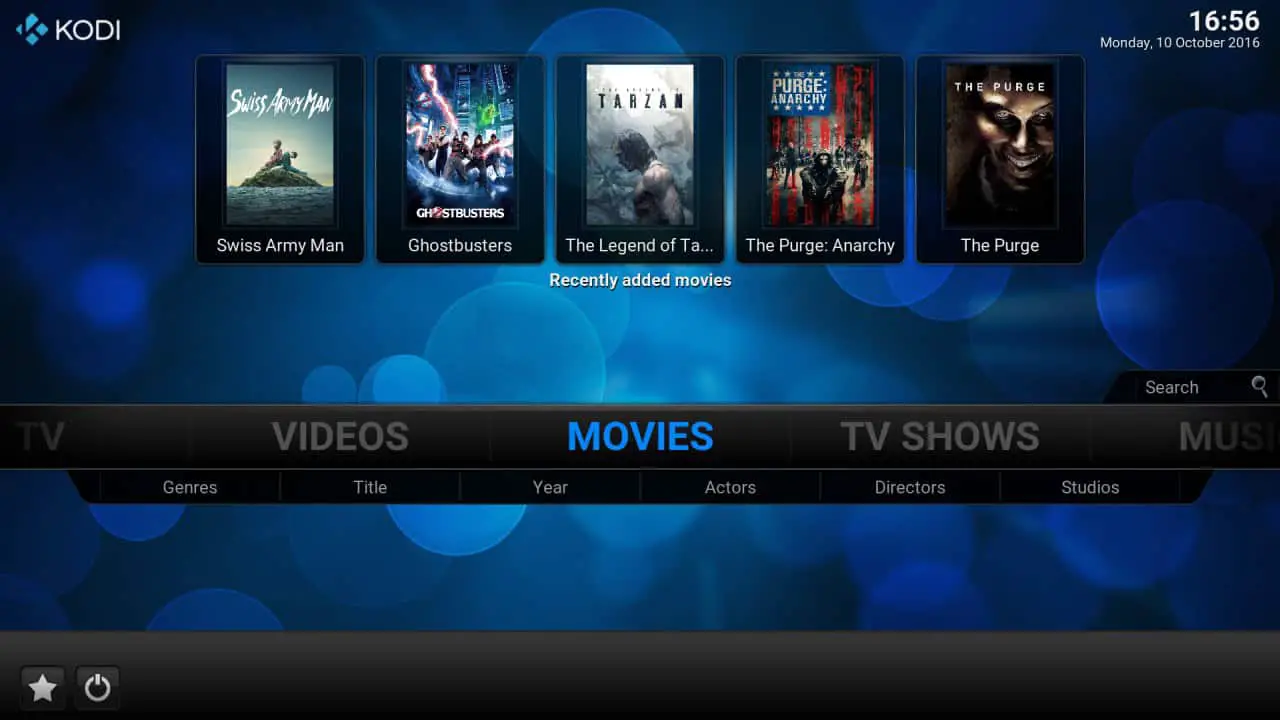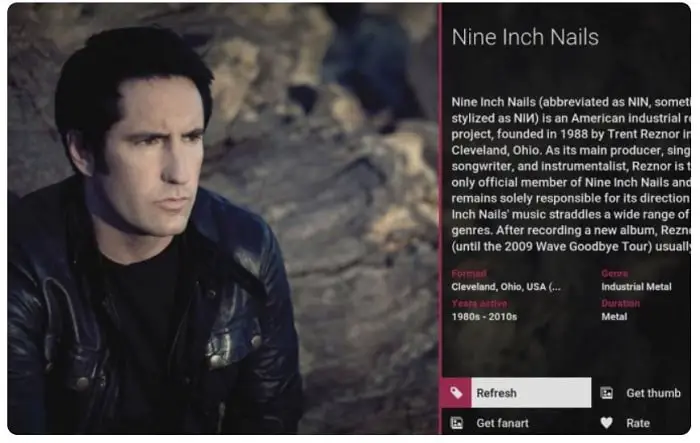Kodi skins are best for adding utility to your Kodi browsing experience. The Kodi media player (previously known as XBMC) is arguably one of the most significant, open source, and free media players that work well with many devices such as Linux, Mac, Windows, Android, Raspberry Pi, Amazon Fire TV, etc. It lets its users play their latest favorite movies, music, and TV shows. You can also record live TV if you use Kodi.
However, the actual power of Kodi lies in its Add-ons which enhance the overall experience by providing what you need in the best layout possible. Some of the common cool Kodi Add-ons include:
- Genesis
- Neptune Rising
- Project M
- Cerebro
- Arctic Zephyr 2
- Titan
- Andromeda
- Box
These Kodi skins you can use on your media player will make it satisfying to look at. Similarly, for Overwatch players, there are Overwatch skins available for download.
Today, we will show you how you can enhance your favorite media player’s look with the help of various freely available skins up for download. But first, let us show you how you can change Kodi skins in the settings. After this, we will see some of the best Kodi skins available for download.
See Also: How to Install Netflix on Kodi (Best Method) – TechWhoop
❗❗Attention, Kodi Users!
Kodi Addons and builds let you stream unlimited content, but could also expose you to legal risks if you're caught streaming copyrighted material. Currently, your IP is visible to everyone. We strongly recommend using a VPN to hide your identity, bypass geo-restrictions, and avoid ISP throttling for a smoother streaming experience.
I personally recommend Surfshark, one of the fastest and most secure VPNs. It's incredibly easy to set up on any device, including Amazon Fire TV Stick. With our special offer, you get 80% off and 2 months free on Surfshark's plans. Plus, Surfshark offers a 30-day money-back guarantee. If you're not satisfied, getting a refund is easy.
Table of Contents
How to Change Your Kodi Skin?
When you install your Kodi for the first time, the default skin set is Confluence, which also turns out to be one of the best skins.
You can change your Kodi’s background, and you can also change Kodi’s default skin to something more graphically pleasing or catchy. Follow the steps below to do the same:
Steps for changing the Kodi Skin:
- Open your Kodi. Go to “System” and then click on Settings.
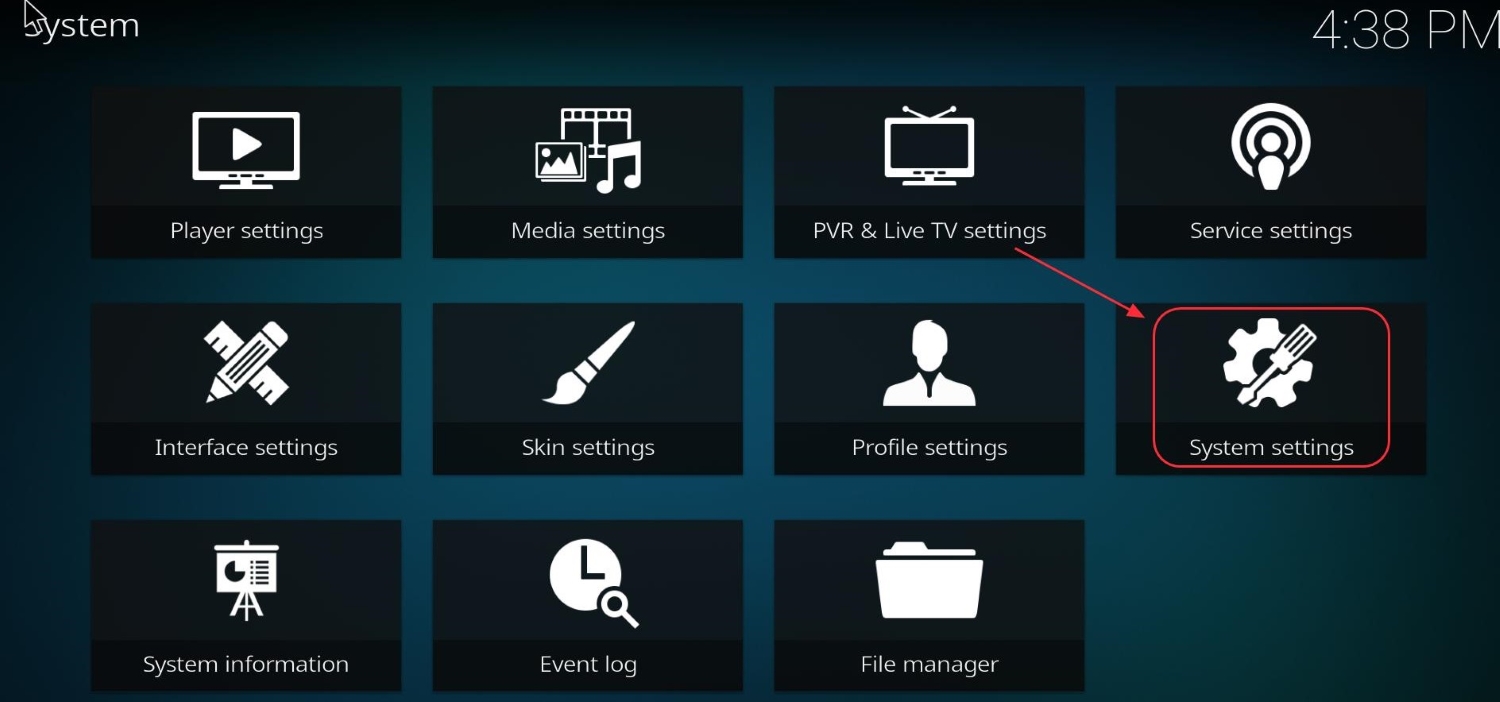
- Find the ” Appearance ” option from the list and select “Skins” under the drop-down menu. Click on “Get more.”
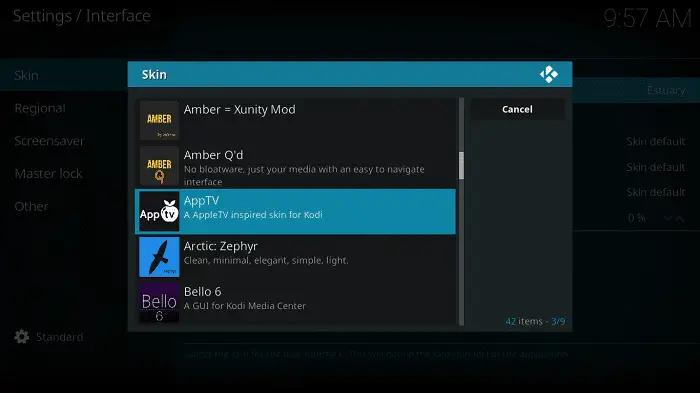
- Visit the official website of Kodi and choose the “Add-ons” option, which is available in the top portion of the screen.
- A new page will start loading now. Under the “Category” column, choose “Skins” and click “Go.”
- Once you finish that step, you will be redirected to the Skins page of Kodi. Here you will see the skin you want, and you can click “Download.”
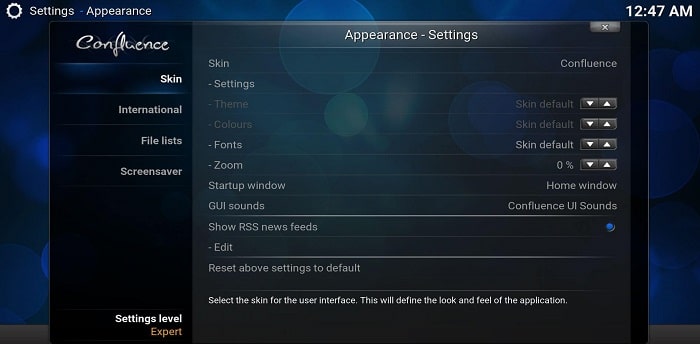 See Also: Installing Sports Devil on Kodi
See Also: Installing Sports Devil on Kodi
The Best Kodi Skins Available To Date
Kodi has a community like no other. Their forums are overflowing with questions, answers, tips, and guides from around the globe. The Kodi community creates many Kodi Skin add-ons. You may not want to search and use each of them, so we will present some of the best Kodi Skins to try today and see if the fuss is worth the hype. Are you ready to give your media center a brand-new look? Let’s begin!
See Also: 26 Best Free Movie Streaming Sites (No Signup Required)
Arctic Zephyr 2
The Arctic Zephyr 2 is a compact design of feather-light Kodi skin, which seems graceful. Jurialmunkey developed this skin. The Jurialmunkey also created the Aura skin, which is why these two look pretty similar. It features menus and submenus in a circular user interface. The user interface is elegant.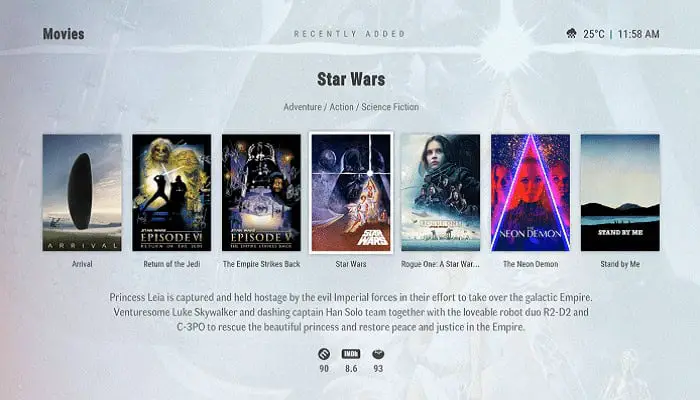
Although the Arctic Zephyr 2 and Aura look alike, there is a massive change in these two’s workings. Aura is hefty and can crash on low-duty devices. But Aura works fine when you run it on a heavy-duty system. On a low-duty system or Raspberry Pi, Arctic Zephyr 2 is the best. Every essential feature and new-era design is loaded in this.
Visit: Artic Zephyr 2
Titan
They are surfing the net for a Kodi skin, which is classic but cool. Well, stop searching and download Titan. Although being the earliest of Kodi skins, the designer regularly updates it every year. Titan is entirely custom. Regarding imagery and efficiency, this skin hits the top list. Titan comes under one of the most organized skins, helping users easily find what they want. Widgets like climate forecast and clock can be appended on the main screen. You can even change the display to your accord. You need a robust system to take full advantage of the skin, as it’s cumbersome. It also predicts searches for you.
Widgets like climate forecast and clock can be appended on the main screen. You can even change the display to your accord. You need a robust system to take full advantage of the skin, as it’s cumbersome. It also predicts searches for you.
Visit: Titan
See Also: How To Install Latino Total On Kodi? Simple Guide 2023
Box
Are you a professional at using Kodi skins but can’t seem to customize them as you want? Well, you haven’t used BOX, then. BOX Kodi is a superb choice to alter your Kodi skin. LightBox & inbox inspired DjCisco to create this skin. It shows your media uniquely every time to remove the dull feeling.
 The best part is that you can play videos in the background. You can alter the color, conceal the touch commands, and more. It helps in organizing media. You can list movies, music, etc., based on the genre using add-ons. You can fully customize it as you desire.
The best part is that you can play videos in the background. You can alter the color, conceal the touch commands, and more. It helps in organizing media. You can list movies, music, etc., based on the genre using add-ons. You can fully customize it as you desire.
See also: Watch Game of Thrones Kodi
Visit: BOX
Andromeda
No! This skin is not related to the Andromeda Galaxy. Andromeda is one of the most impressive and easy-to-use Kodi skins. It is packed with all the essential attributes for your desired skin. It is a hefty skin but can smoothly run with lightweight systems. On the main display, you can adjust the menu’s topmost-bar setting and play the icons of music, films, etc., in a slideshow. It also provides suitable Intel of pictures and videos on the top area. One of the critical attributes of this skin is that it efficiently sorts out your local library. If you still ponder that your Kodi is monotonous, allow Andromeda a chance.
It also provides suitable Intel of pictures and videos on the top area. One of the critical attributes of this skin is that it efficiently sorts out your local library. If you still ponder that your Kodi is monotonous, allow Andromeda a chance.
Visit: Andromeda
Aeon Nox
Among thousands of Kodi Skins, this Skin is among the most recommended ones after Confluence (Kodi’s default skin). It works well with all devices since it’s lightweight and doesn’t hang up the system frequently. It’s a rare combination of ease and beauty of customization.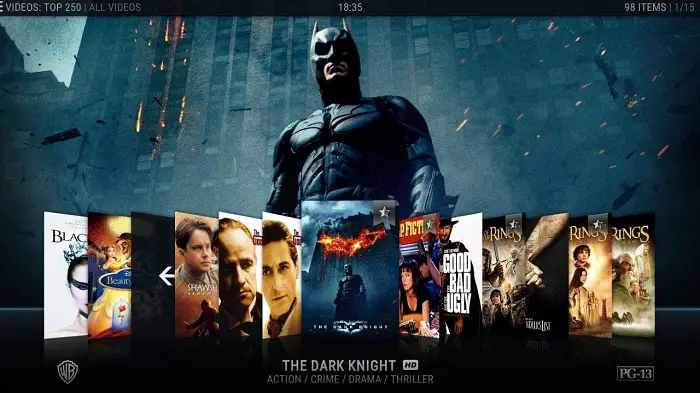 It is an excellent combination of the comfort of customization and beauty. It boasts a modern look while retaining the classic Aeon Kodi Skins feel.
It is an excellent combination of the comfort of customization and beauty. It boasts a modern look while retaining the classic Aeon Kodi Skins feel.
Visit: Aeon Nox
ReFocus
The Skin ReFocus is beautifully designed, feature-rich skin and offers many customization options in general. ReFocus lets users customize artwork down-loader, gives touch support, skin widgets inside, home items, etc.
ReFocus lets users customize artwork down-loader, gives touch support, skin widgets inside, home items, etc.
Visit: ReFocus
Mimic
Mimic Kodi Skin features vibrant skin with a few ReFocus and Aeon Nox touches. It also has a lovely and bright approach.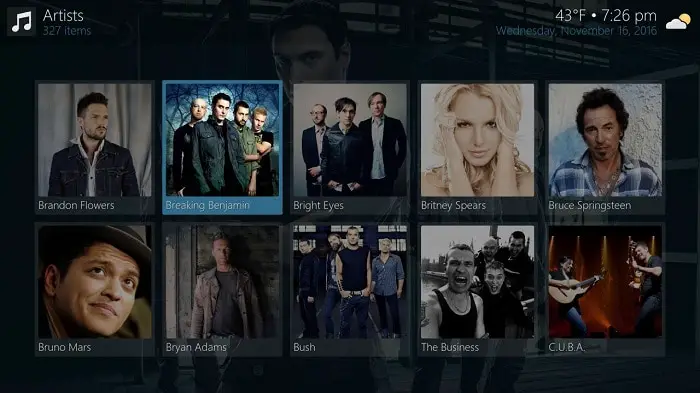 Mimic works well on every device. It’s available in many colors, lets users customize home items with extra fan art, and uses touch support and logos on TV shows.
Mimic works well on every device. It’s available in many colors, lets users customize home items with extra fan art, and uses touch support and logos on TV shows.
Visit: Mimic
Xperience1080
As you may have already guessed from the name, Xperience1080 is a full-width (1920 x 1080) panel-based Kodi skin.
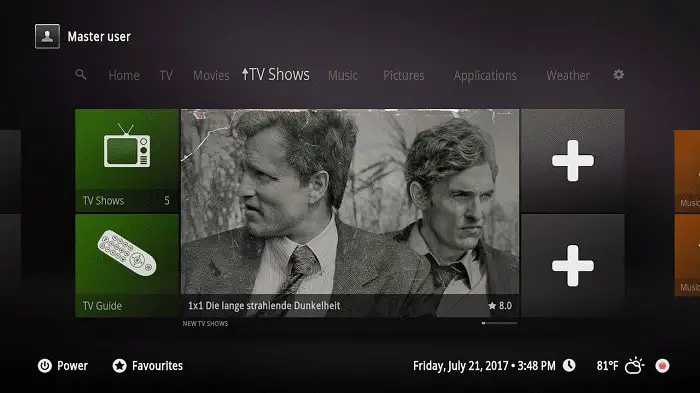 The skin’s features include a horizontal home menu, custom home items, TV show logos, etc. Its only drawback is that it partially supports touch.
The skin’s features include a horizontal home menu, custom home items, TV show logos, etc. Its only drawback is that it partially supports touch.
Metropolis
It is in the Best Kodi Skins list because of its appearance and more attractive interface.
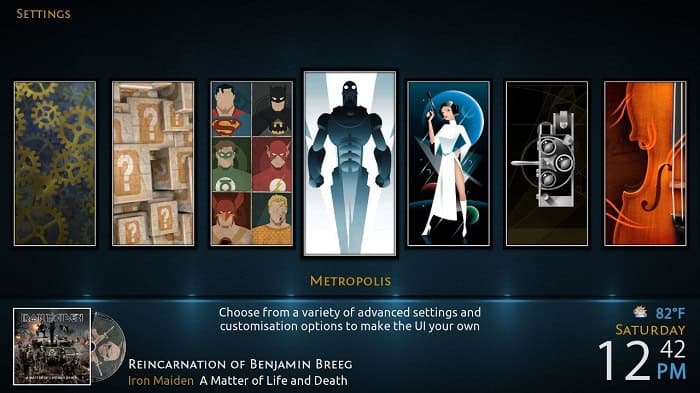 Despite that, Metropolis is Heavy skin, so it will take some time to download and install this skin on Kodi Media Player. After you install this skin, Metropolis will ask you to install “Add-on Helper.” The group has done a lot of updates in their latest version of the skin.
Despite that, Metropolis is Heavy skin, so it will take some time to download and install this skin on Kodi Media Player. After you install this skin, Metropolis will ask you to install “Add-on Helper.” The group has done a lot of updates in their latest version of the skin.
Visit: Metropolis
See Also: How to Install Kodi on Roku: The Complete Edition
Chroma
Chroma is one of those Crystal Clear Kodi Skins Players. If you like a Crystal Clear Kodi Player, this Skin will be the best for you.
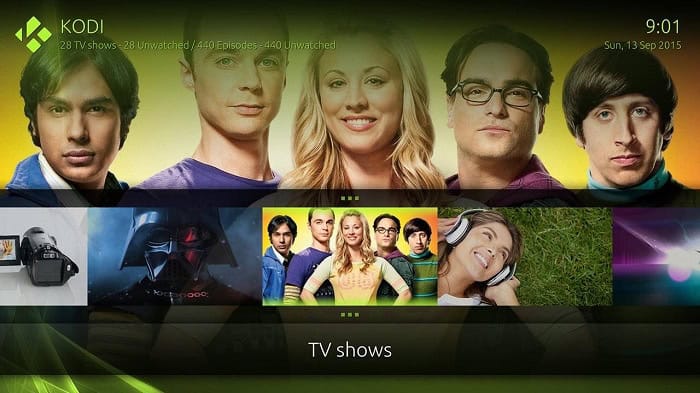 Chroma is designed entirely for Full HD TV screens. The Chroma Skin is up for download from Kodi Website itself.
Chroma is designed entirely for Full HD TV screens. The Chroma Skin is up for download from Kodi Website itself.
See also: Installing Kodi on Chromecast
Black Glass Nova
The Black Glass Nova skin is similar to the Chroma Kodi Skins. Green is the theme color of Chroma Skin, whereas, in Black Glass Nova, multi-colors are used extensively.
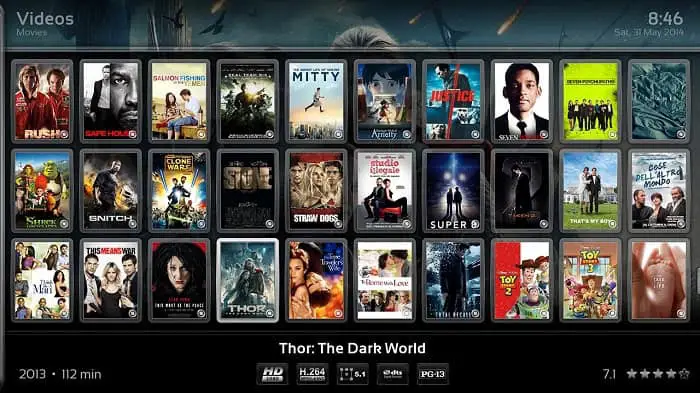 Other than that, the skin is light and can be downloaded and installed in a much shorter time.
Other than that, the skin is light and can be downloaded and installed in a much shorter time.
Confluence
Out of numerous Kodi Skins, Confluence stayed the default Kodi Skin from the year 2009 to the year 2017.
It doesn’t have the quality of some of the more attractive skins. Nevertheless, since it is the Kodi developers’ skin of decision for such a prolonged time, you can be sure that its plan and layout are working to be user-friendly.
The skin utilizes blues and blacks; it mainly generates a cable TV-Esque feel. Menu items are shown with a unique level bar that goes through the center of the home screen.
Nebula
You must have seen a theme continuously appearing in all the Kodi skins we have highlighted. And that is that they are all dark.
That’s not a characteristic of our collections. Most Kodi skins out there practice deeper colors, tones, and shades. People appear to favor them.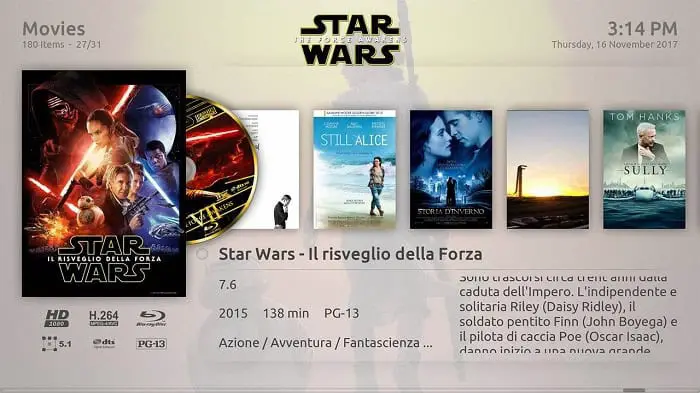 If you’d want to use a light theme, we suggest Nebula. Off-whites and bright shades govern the interface and menus. A dark variant of Nebula is also available.
If you’d want to use a light theme, we suggest Nebula. Off-whites and bright shades govern the interface and menus. A dark variant of Nebula is also available.
Our most significant criticism of Nebula is its urge to combine many table items on the screen. If you desire a more streamlined experience, you might not approve it.
Visit: Nebula
Grid
Grid is a different theme that completely changes the appearance of Kodi Skins. It doesn’t repeat the form of the low center bar.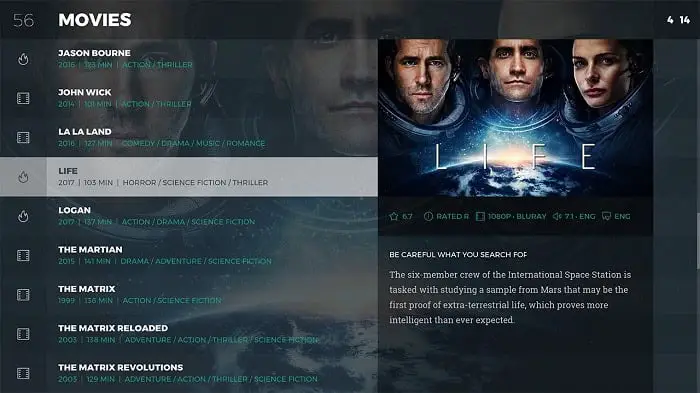 The developers have concentrated on minute details rather than countless features. For example, the main menu is straightforward and presented on the left-hand side of the screen. And when you scroll through your content, the background image shifts to reflect the correlated artwork. It all seems entirely professional.
The developers have concentrated on minute details rather than countless features. For example, the main menu is straightforward and presented on the left-hand side of the screen. And when you scroll through your content, the background image shifts to reflect the correlated artwork. It all seems entirely professional.
Amber
Amber is another lightweight, adjustable Kodi skin with rich features that can run consistently on all gadgets. It has a simple-to-read UI, clear text, and smooth menu navigation even on more slow devices.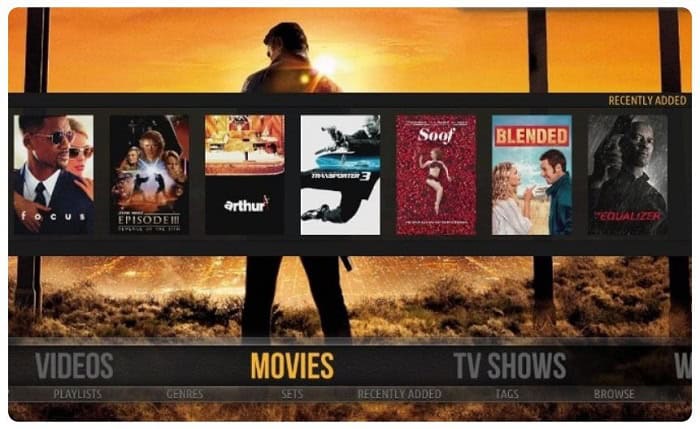 Naturally, your central shelf is horizontal, and the primary categories are straightforwardly visible. You can pick the vertical menu if you don’t care about the horizontal menu. Best of all, you can modify nearly anything, like a home shelf or home menu, background, and so on, so this is outstanding amongst other skins for Kodi.
Naturally, your central shelf is horizontal, and the primary categories are straightforwardly visible. You can pick the vertical menu if you don’t care about the horizontal menu. Best of all, you can modify nearly anything, like a home shelf or home menu, background, and so on, so this is outstanding amongst other skins for Kodi.
Visit: Amber
Pellucid
If you like effortlessness, Pellucid is your Kodi skin, and its spotless and bright UI is ideal. The menu is on the left, and the start menu has a picture at the lower part of the screen.
We suggest Pellucid because of its unrivaled quality for Kodi clients who need to watch live broadcasts in the Kodi Media Center. Even though Kodi Jarvis clients can’t utilize Pellucid as they do now, it is accessible on Kodi Krypton. It is one of the best Kodi Krypton skins.
Visit: Pellucid
Eminence
Eminence has a basic UI. This skin has excellent speed and is the best skin for Kodi. However, it isn’t pretty much as adjustable as other Kodi skins. It is much smoother to use than some different skin, and we recommend it to clients with countless additional Kodi items in their media community.
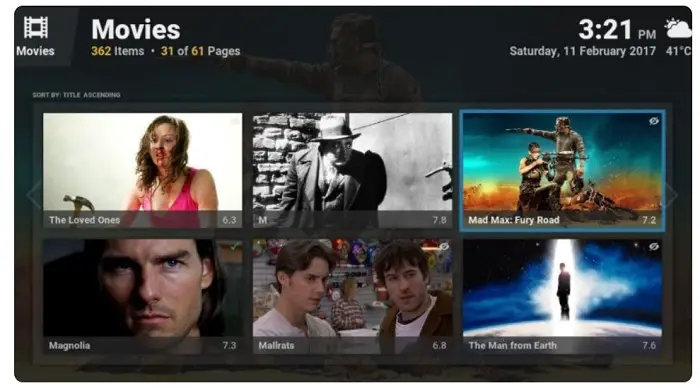 This skin has a black background with white icons. These icons turn light blue on being selected. It has menu items with detailed texts, so Eminence is easy to scroll through. Also, many small icons are located at the bottom of the screen.
This skin has a black background with white icons. These icons turn light blue on being selected. It has menu items with detailed texts, so Eminence is easy to scroll through. Also, many small icons are located at the bottom of the screen.
Visit: Eminence
Transparency
Transparency is a popular fan art Kodi skin. This means that Kodi users can customize this skin in the blink of an eye per their desires. It supports all the features of Kodi Jarvis and is known for its ease of use. Some of its main attributes are a vertical home menu, TV shows’ logo, custom home items, etc.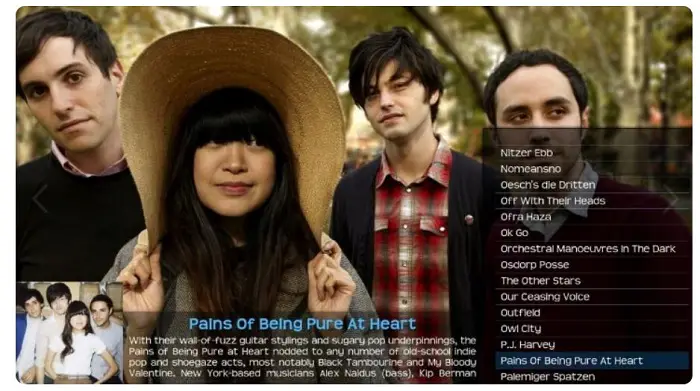 This skin has a dark background with white images. At the point when chosen, these symbols become blue. Since it has menu items with definite text, Eminence is not difficult to explore. There are numerous little icons at the lower part of the screen.
This skin has a dark background with white images. At the point when chosen, these symbols become blue. Since it has menu items with definite text, Eminence is not difficult to explore. There are numerous little icons at the lower part of the screen.
Visit: Transparency
AppTV
AppTV can unquestionably be called an updated form of Apple TV. The skin has a staggeringly quick UI. Likewise, clients can tweak it depending on the situation.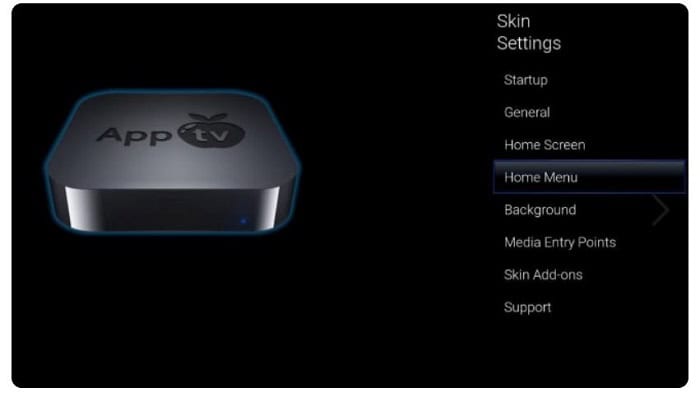 We recommend this skin to Apple clients since its appearance resembles Apple TV. The design and symbols are pretty much like Apple TV.
We recommend this skin to Apple clients since its appearance resembles Apple TV. The design and symbols are pretty much like Apple TV.
Visit: AppTV
KOver 2
KOver 2 is the best Kodi theme with a refined appearance. Its primary highlights are that it can show data without jumbling the screen. The most fantastic aspect of this skin is the KOver Designer work, which permits clients to redo different GUI components expertly without requiring any specific abilities.
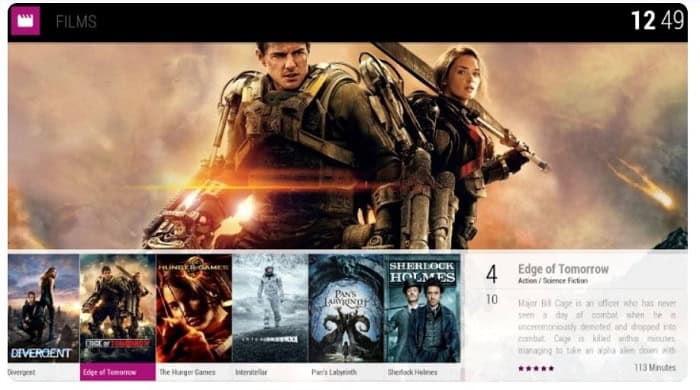 This skin depends on KOver Designer, so you can attempt to set it up after installing this skin. Another incredible component accessible to clients is automatic creation. It permits clients to naturally make skin view types that are fundamentally reduced over the long run. You need to change the skin.
This skin depends on KOver Designer, so you can attempt to set it up after installing this skin. Another incredible component accessible to clients is automatic creation. It permits clients to naturally make skin view types that are fundamentally reduced over the long run. You need to change the skin.
Visit: KOver 2
FAQs
What is the most customizable Kodi skin?
Different skins have varying functionalities: Kodi 18 and Kodi 19 are today's best customizable options. The skin can be changed according to the user’s preferences.
What is Kodi skin?
Kodi is the network that makes skinning very accessible. The skinning theme can be customized according to needs. It is very flexible to create your skin, or existing skins are also available.
What is the best Netflix-like Kodi skin?
The answer is Titan Bingie. It has Netflix-like features on everything from look appearance, and feel. It is also beginner-friendly.
Is Shadow for Kodi good?
Shadow is one of the best available right now in the market. It is exclusively an add-in for Hotster and offers high-quality streaming.
Conclusion
Did you like our list of the top 14 Kodi Skins? If you tried these Kodi Skins and like them, leave a comment in the comments section so others can know about it too. Do you have any suggestions that you would like to add to this list of top Skins? Is your Kodi buffering a lot? Thanks for reading our guide. We hope to see you again!