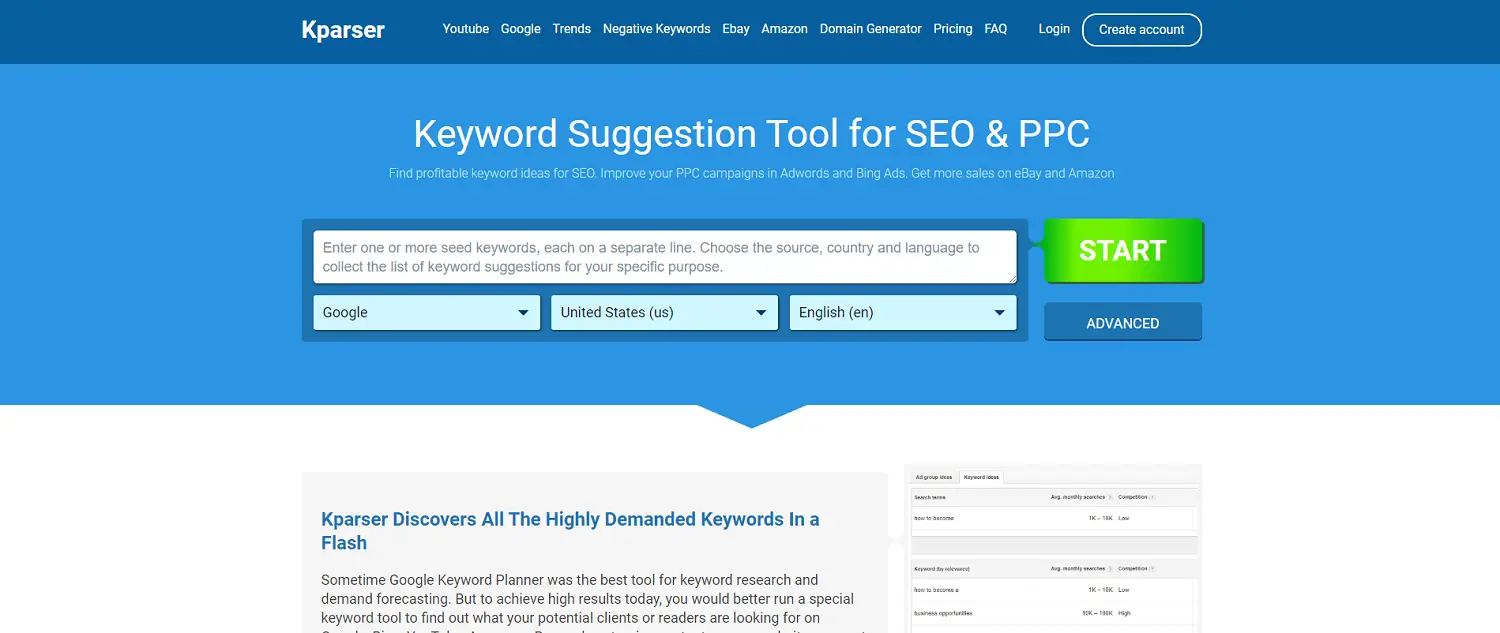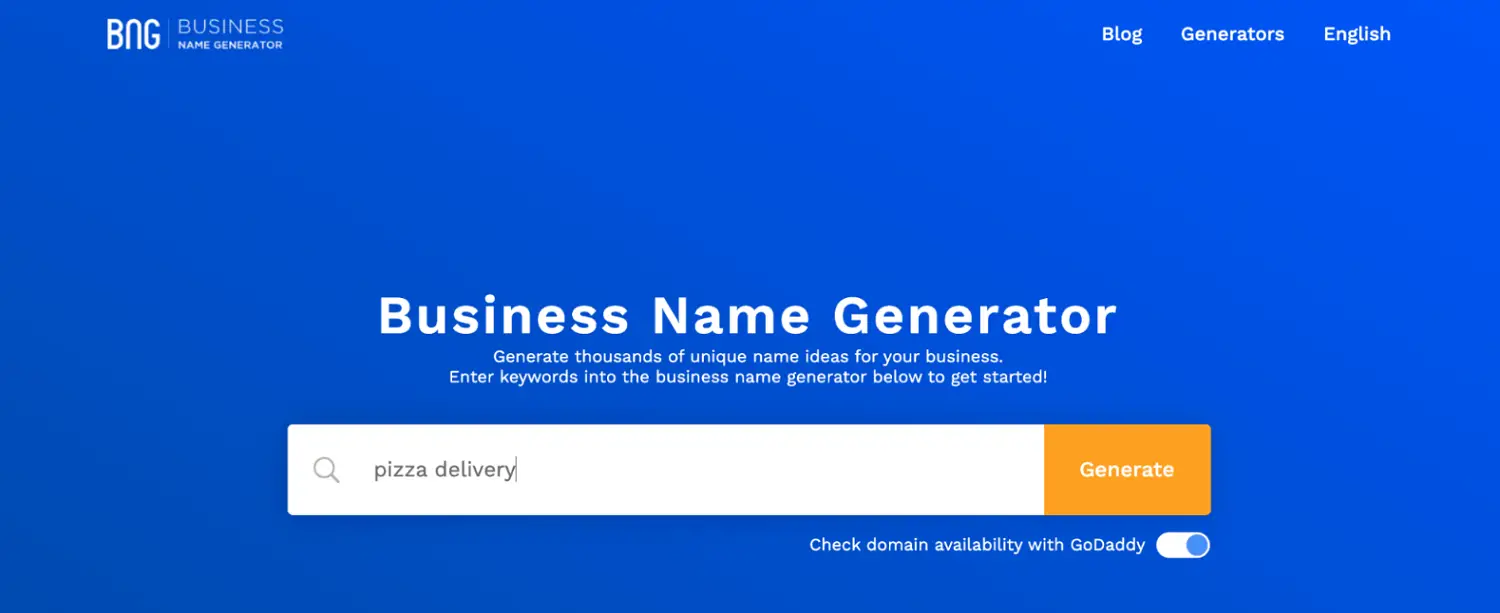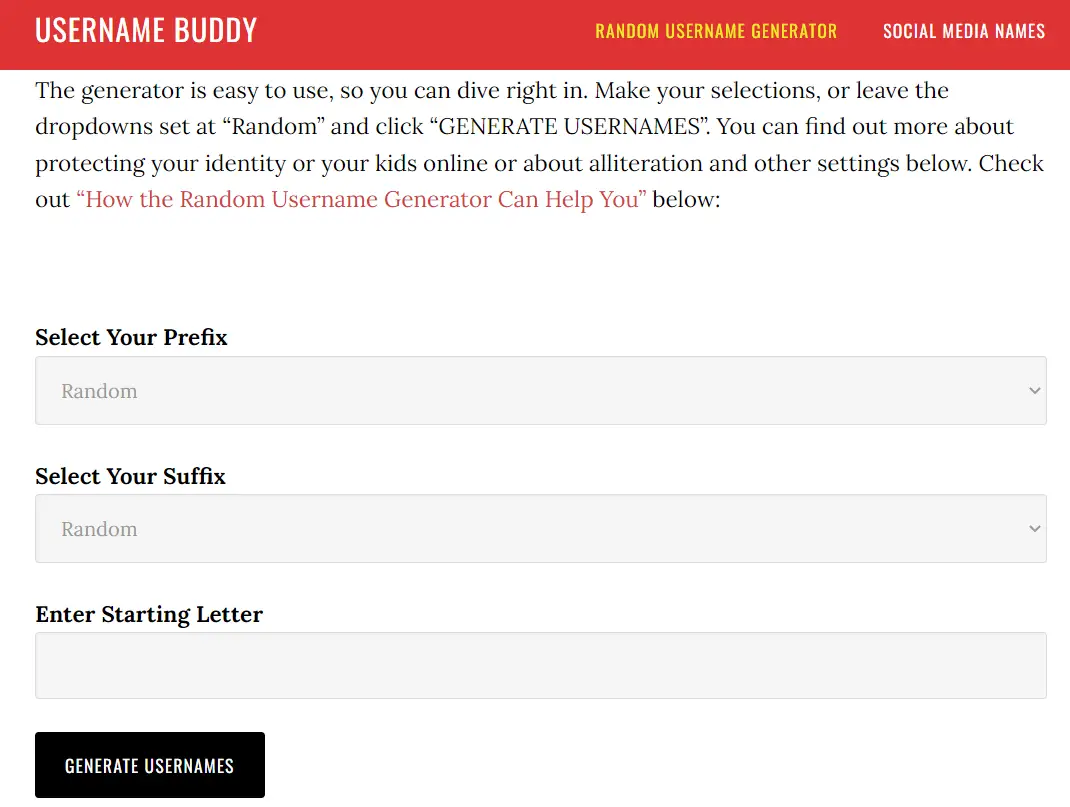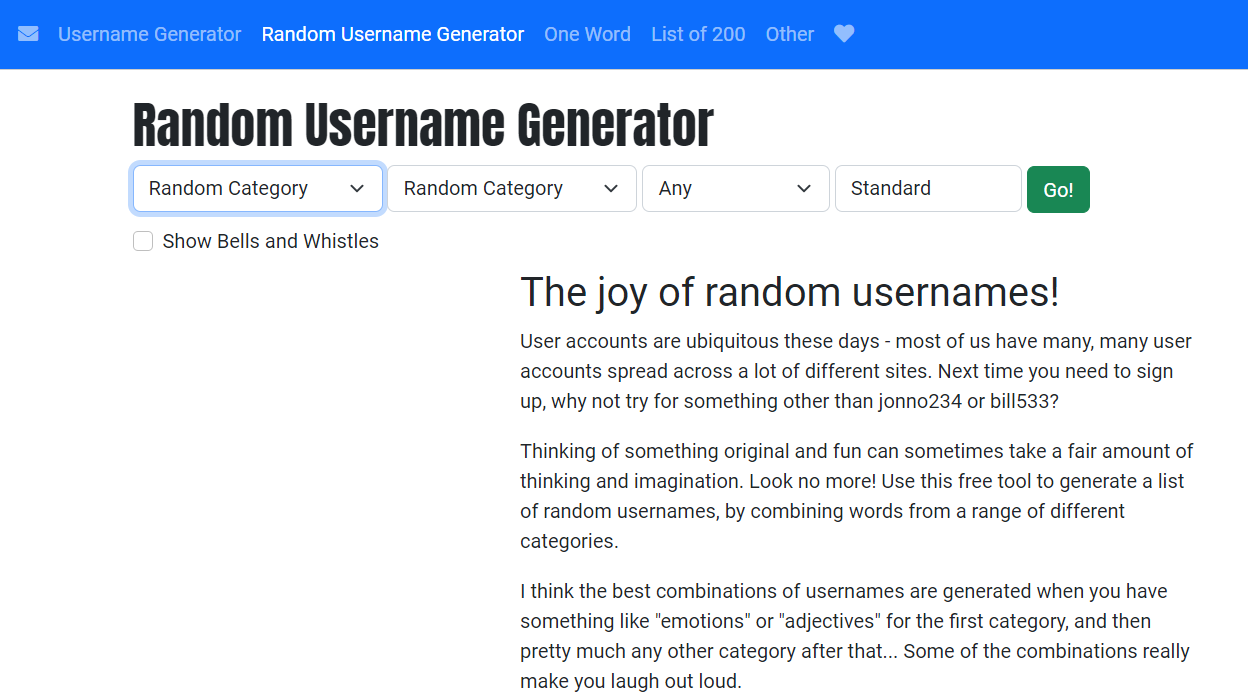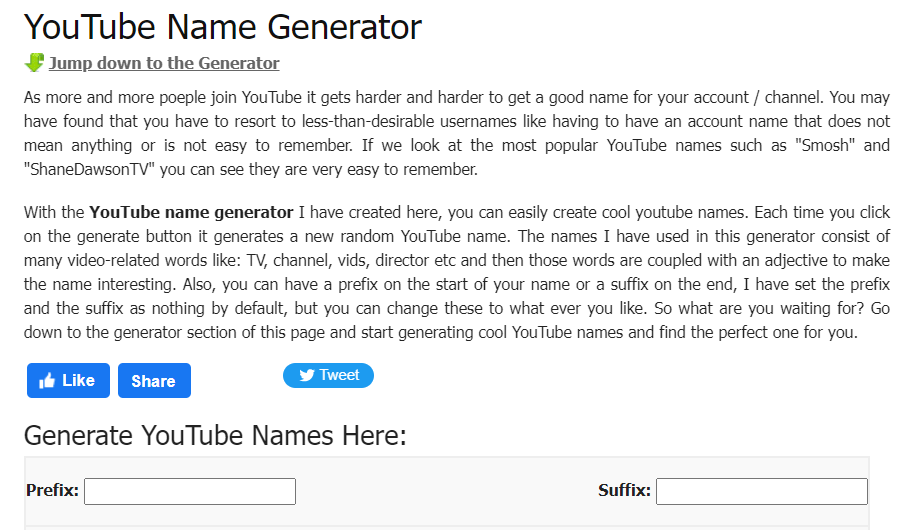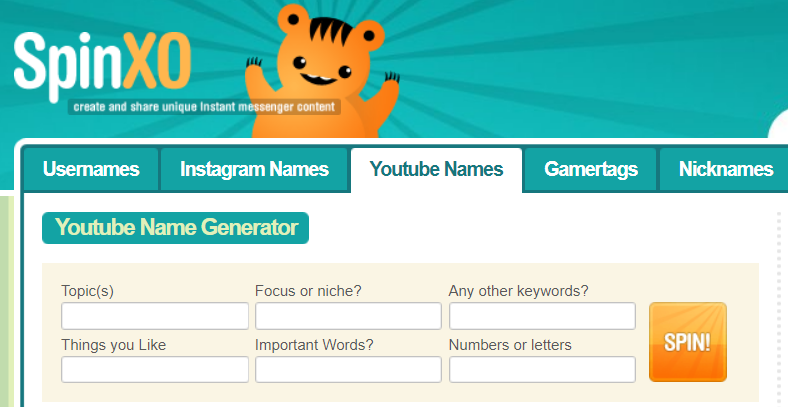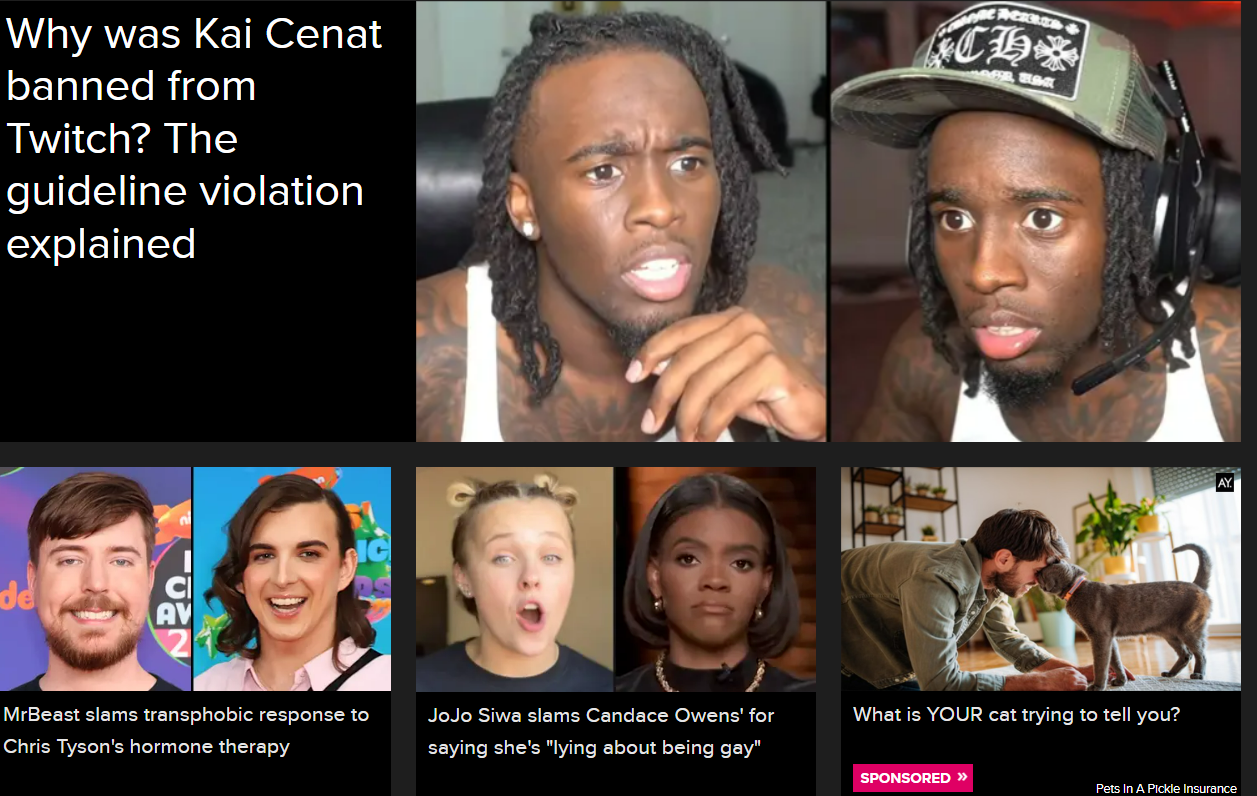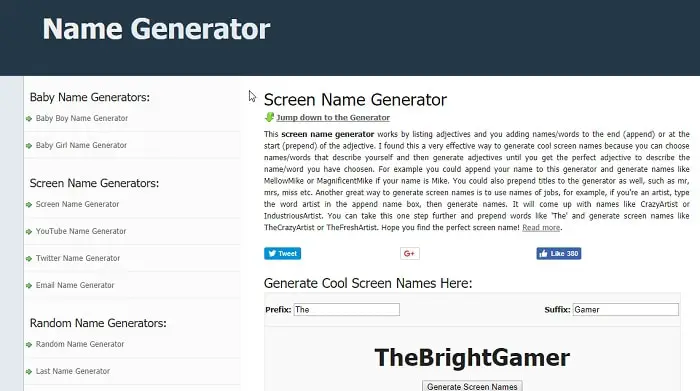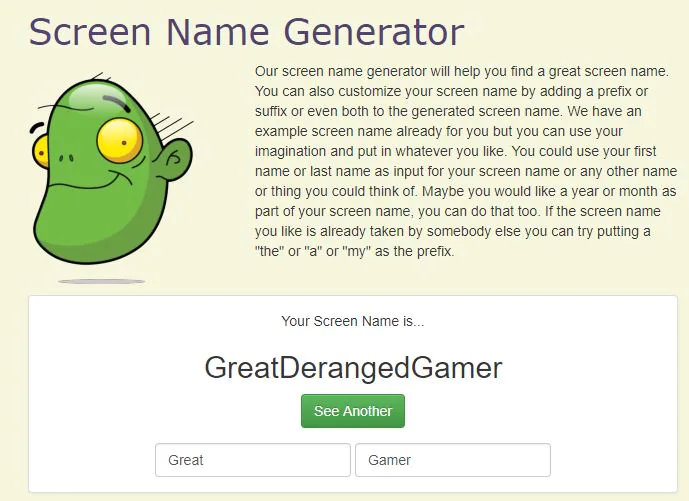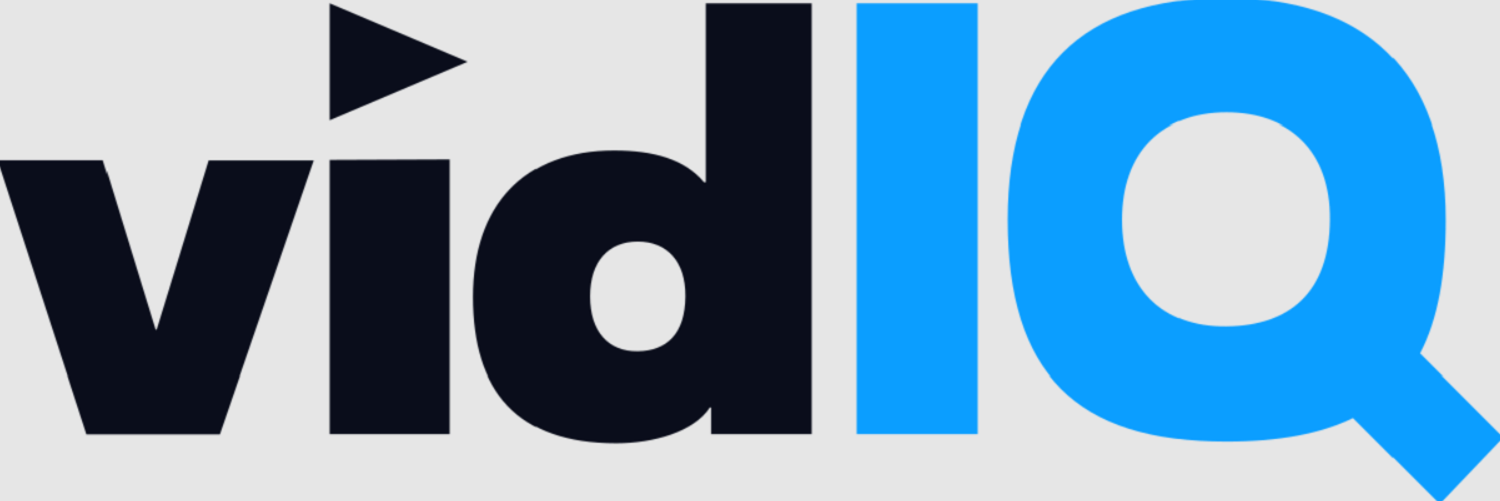In this modern age of Information Technology, we need something unique for everyone. It may include a unique name or any trait that distinguishes us from the rest of the crowd. YouTube is one of the most prolific mediums we use on the Internet. Most people share their ideas and views about various topics on this platform. Comprehending millions of people with different ideas sharing a common platform is challenging. They all may have other goals but almost the same views. The first thing that any aspiring YouTuber can do is to find a catchy name for your channel. This makes you stand out from the rest.
Here are some useful tools for generating YouTube channel names: Kparser, BNG (Business Name Generator), Username Buddy, Random Username Generator, Speedy Password, YouTube Name Generator, SpinXO, Wix.com, Username Generator, Name Bounce, We the Unicorn, and Screen Name Generator.
You might think it is not easy to get a catchy channel name. Well, it is, but don’t worry; we’ve covered you. YouTube Channel Name Generator is a fantastic way to find your channel’s best names. And just like the channel name, even YouTube banners matter a lot. For this, you can refer to this article.
See Also: How to Block a Channel on YouTube (Top 5 Methods)
Table of Contents
List of Best YouTube Channel Name Generator Tools| Top 16
This list will show the 16 top YouTube Channel Name Generator tools on the Internet. So, without any delay, let’s dive in!
Kparser
Kparser is one of the best YouTube Channel name-generator tools. It’s free to use and offers a variety of features to generate catchy channel names. It lets the users view the keywords they must accommodate in their channel names, video tags, and descriptions.
This tool stands out because of its input options based on the Country and language. From gaming name channels to vlog ideas, Kparser can provide you with the best channel name at a shot.
Visit: Kparser
BNG- Business Name Generator
If you are looking for a platform to boost your online career, Kudos, your quest has ended. BNG- Businesses name generator is one of the best YouTube Channel name generator tools one can recommend.
It is absolutely free to use and has an excellent interface. Moreover, it also allows users to check if the name is already used. The popularity and ratings for this app are pretty high, and downloads run into thousands.
Visit: BNG- Business Name Generator
Username Buddy
This is yet another Best YouTube Channel Name Generator tool with distinct features. It enables users to generate unique and creative usernames for free. This tool has covered everything from professional usernames to funky social media usernames.
You can generate usernames for your YouTube channels, Twitter handles, Tumblr usernames, and Instagram. Select a starting letter for your username, and then select a prefix or suffix category. The tool will do the rest of the task and provide you with a unique and apt username.
See Also: 6 Best YouTube Shorts Downloader In 4K Quality
Random Username Generator
It’s one of the best Youtube Channel Name Generator Tools for people who like being anonymous on the Internet. You can certainly safeguard your privacy while connecting with the audience of cyberspace.
This tool also leads the way to coming out with names that are not too revealing. Thus protecting your identity. You can quickly generate one or more usernames for your multiple social media accounts.
Visit: Random Username Generator
Speedy Password
As the name suggests, this is a password generator website. But it also astonishes the users with its ability to create unique and creative usernames.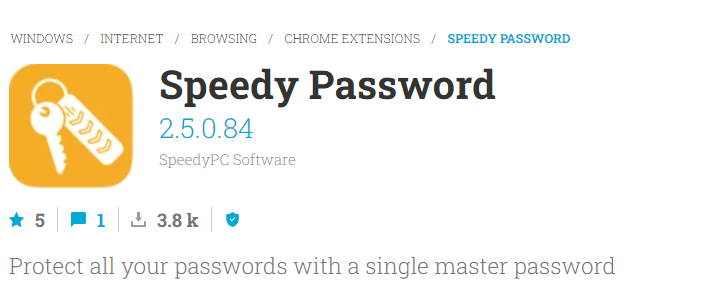
All you have to do is fill in the details they’re asking for. Enter your first name, last name, and other information. Once done, a Generate Now button will appear on the screen.
After clicking this button, you will be provided hundreds of usernames for your channel within a second. Select an appealing username so that the audience can easily remember you. This will help you to grow your channel, too.
Visit: Speedy Password
See Also: [Updated] 5 Best Free Steam Name Generator Tools (2023)
YouTube Name Generator
It fits this list to start with something simple and effective. YouTube Name Generator is the most straightforward YouTube channel name generator on the Internet. The layout of the website is clear to use.
Two fields need to be filled in to get the desired result. All you need to do is head to the website of namegenerator.biz & click on the YouTube Name generator.
Proceed to write the “prefix” and “suffix.” And with just a click, you’ll have a list of creative YouTube channel names. The website is immaculate to use and efficient. The names generated are always different. So, every time, users could obtain a new and unique name.
Visit: YouTube Name Generator
See Also: How To Convert YouTube Video To WAV File {Updated}
SpinXO
SpinXO is one of the most exhaustive forms of tool that can be used to generate good YouTube channel name ideas. The website offers many questions based on interests, topics, keywords, etc.
It is important to note that the site is exact in the name generation. The algorithm that generates the name also asks the users to provide several characters the channel may have.
The final result is nothing stellar. With around 30 unique names to choose from, it is safe to say that Spinxo is one of the most useful YouTube channel name generators on the market.
It should be noted that the names generated are all unique and have the same number as provided by the users. The names produced by the site are also impressive.
Visit: SpinXO
Wix.com
Wix is a website that can work for you as a YouTube channel name generator. It does cooperate with your requirements to provide a unique name for the YouTube channel.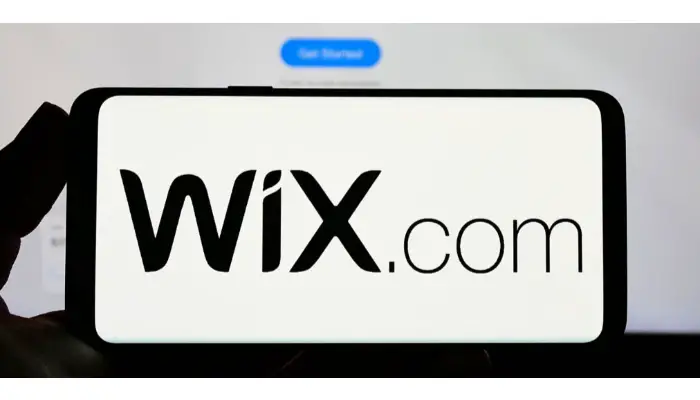 Wix does not only generate a special YouTube channel name, but it has other websites under the same name to provide different facilities. Wix is an excellent tool for growing online. It does provide various SEO tools, too. If you are a digital creator, both Wix premium and free are something to try.
Wix does not only generate a special YouTube channel name, but it has other websites under the same name to provide different facilities. Wix is an excellent tool for growing online. It does provide various SEO tools, too. If you are a digital creator, both Wix premium and free are something to try.
Username Generator
One of this list’s handiest and most versatile sites is Username Generator. The website is fast in response and highly useful regarding YouTube name generation. The Username generator uses the algorithm to incorporate the user’s desired name or choice and create a catchy new name.
It is achieved by just filling up just one field on the website. The one field on the site prompts you to fill in the name of your choice and select the length of the channel’s name. The results are exceptional, with more than 50 suggestions of names popping up for the user to choose from. This is a highly efficient way of obtaining a catchy name for the channel.
The results are exceptional, with more than 50 suggestions of names popping up for the user to choose from. This is a highly efficient way of obtaining a catchy name for the channel.
Due to this applicability, Username Generator is among the best YouTube channel name generators on the Internet.
Visit: Username Generator
See Also: [Solved] How to Fix YouTube Comment Failed to Post
Name Bounce
Name Bounce is a free name generator agency. It is another website to generate names from.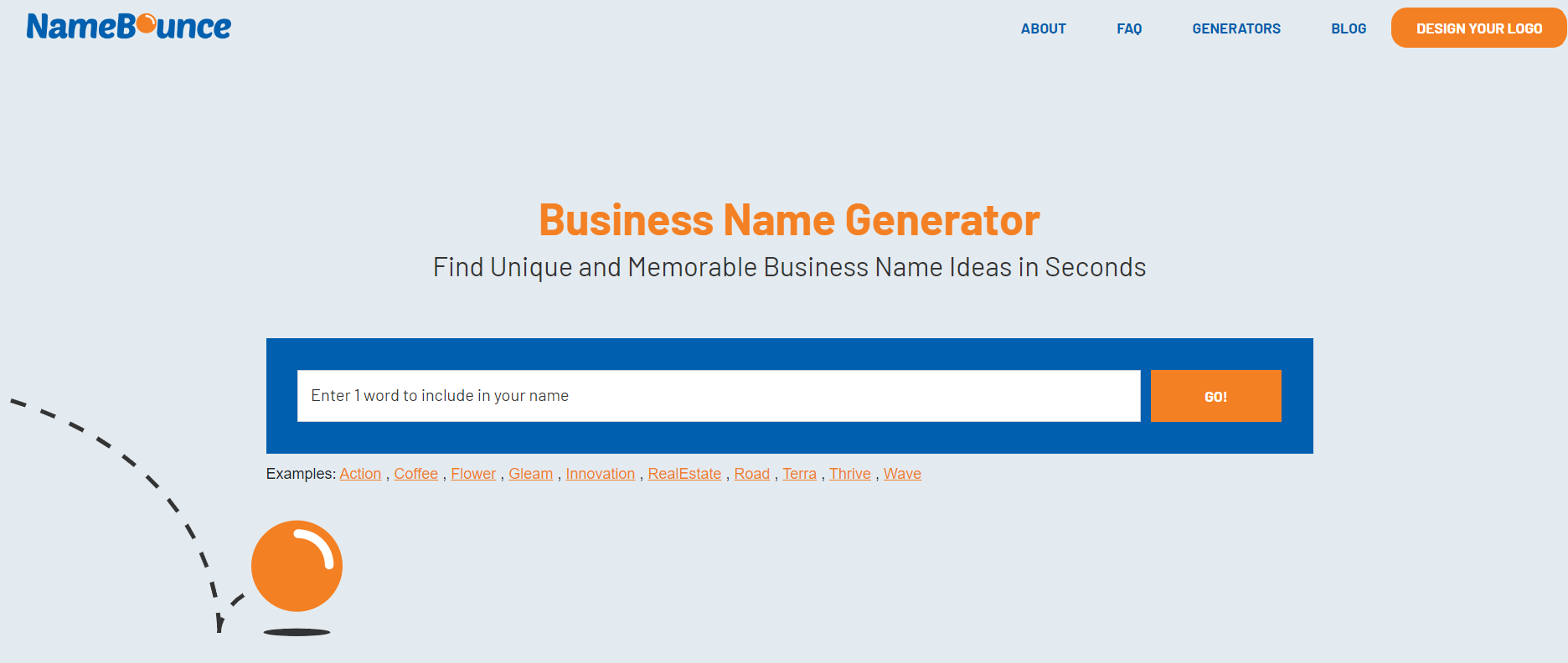
It helps to create YouTube channel name ideas and domain ideas and also allows you to secure the best blog names. You can use this website for a startup name generator, too.
We the Unicorn
We, the Unicorn, are fun and handy at the same time. There is flexibility to choose any name the user wants with a few unique features. The users can choose their birth date, Month, First Name, Last name, etc.
Then, the website would apply the algorithm to integrate and combine these to provide you with the best name for your YouTube channel.
The site’s specialty is that the names’ customization is very clean. There are unique names for every person who visits the website. You won’t be disappointed if you see them.
Visit: We the Unicorn
Screen Name Generator
The most specific generator on the list is the Screen Name Generator. It is user-friendly and straightforward. The general layout is very appealing. The usage of the website tool is simple. You only need to head over to the website to use the tool.
Then click on the “prefix” and “suffix.” This will lead to the prompting of the name generated. If you don’t like the name, click the “see another” button to generate a different name for your liking. This is precisely why this highly efficient generator is among the best YouTube channel name generators.
Visit: Screen Name Generator
Namify
Namify is not just a mere name generator agency or an accessible, unique, catchy domain name server. Besides providing unique, catchy names, it does help you create your customized logo.
Besides providing unique, catchy names, it does help you create your customized logo.
See Also: 10 Websites To Generate Instagram Names | Instagram Name Generator
Nanami
This YouTube Channel Name Generator helps in finding an excellent Screen name; you can customize your screen name by adding a prefix or suffix, or even both, to the already generated Screen name, and you can even add a character that would represent your year or month as part of your screen name.
Sometimes, it happens that the name that we like already exists, and hence, by using this NameNami, you can try putting a “the” or “a” or “my” as a prefix. The other services this name generator provides are a fantasy name generator, username generator, thing name generator, real name generator, username generator, and a place name generator.
See Also: Free Fake Name Generator | 7 Best Online Tools [Updated]
Jimpix
After trying the above, if you are still unsatisfied with the names you are looking for, you should go with Jimpix. It helps create a regular random username generator that lets you generate a list of usernames of words picked from the categories where you can enter your comments. 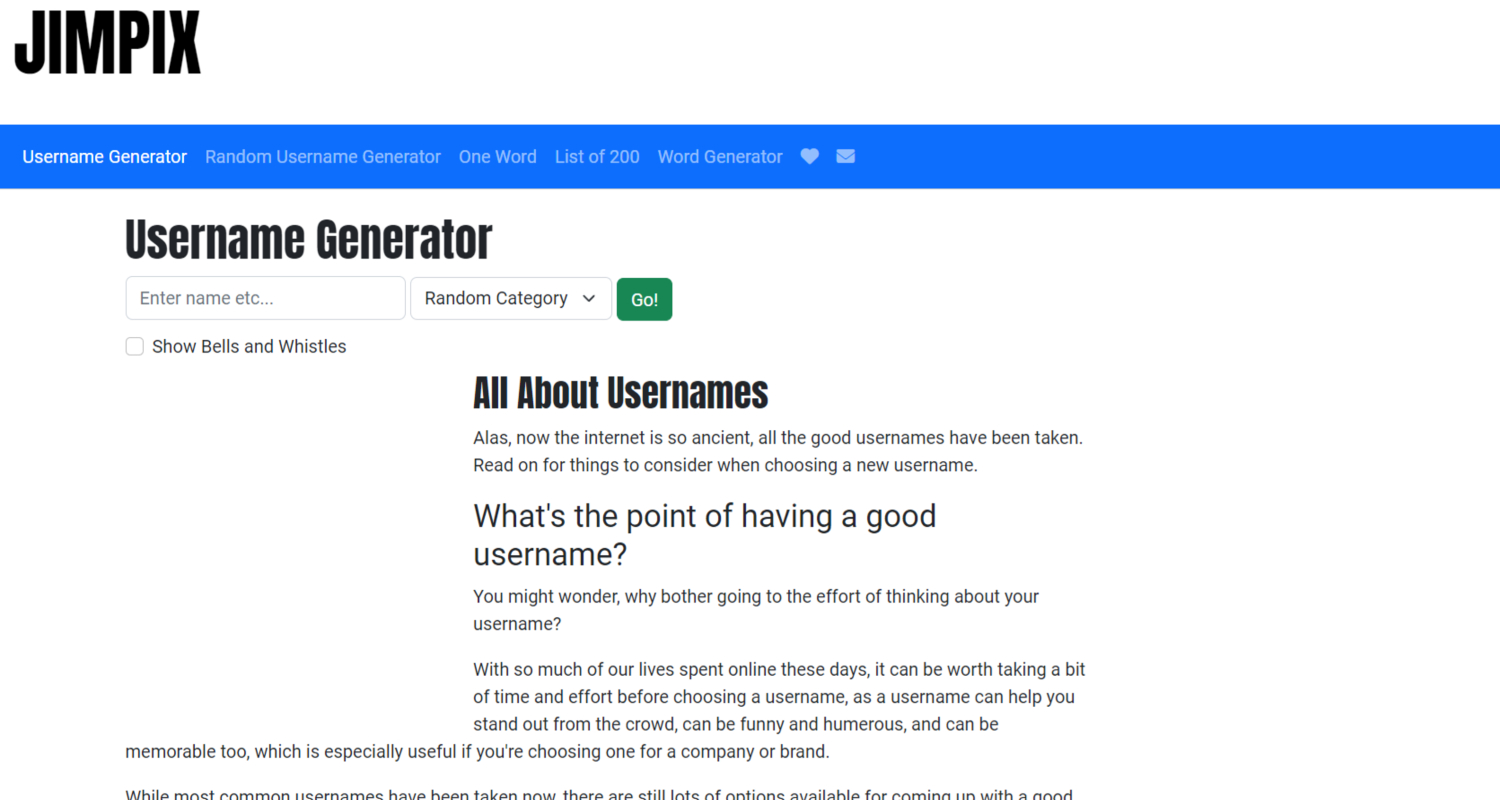
From here, you choose from the list of categories to type a word or random words from the username category you select or select any word at random. If you leave the category, it is set to an arbitrary category. Then, you have to click on the go button.
Once you have submitted the form, you can choose from many additional options, suggest using the starting letter username or length, the position of your word, and so on. It also has a unique character of show Bells and Whistles in which you ask for a niche or plural or reverse plural of the first word for the next word as you desire.
It also has a particular passphrase generator, which is helpful if you want to generate a memorable passphrase or password. Jimpix also helps generate social media usernames for Facebook, Instagram, and Snapchat names, a simple, primary, free online YouTube channel name generator.
See Also: 10 Best Online YouTube to MP4 Converter Tools (2023)
vidIQ
VidIQ is another system for generating a unique YouTube channel name. It is an all-rounder growth provided for the YouTube channel.
Once you opt for this system, this website will handle all your pieces of stuff related to YouTube.This app is so feasible that it even takes the audience, too.
FAQs
What is a good channel name?
Prioritize simplicity: Shape your Channel Name for effortless pronunciation and spelling. In general, opt for 2-3 word phrases (such as 'The Film Theorists') rather than a complex single word (like 'FilmTheorology'). Use tools like the Shopify Business Name Generator for assistance.
How do you have the perfect YouTube Channel Name for Creator Success?
1. Opt for a Channel Name that embodies straightforwardness, ensuring easy recall. 2. Develop a Name that leaves an indelible mark in the minds of your audience. 3. Consider the demographics and preferences of potential viewers. 4. Infuse potent keywords. 5. Ensure your Name stands out distinctly 6. Incorporate your Name into your Channel Name.
Can I use a fake name for my YouTube channel?
When creating your channel on YouTube, you can use usernames, allowing you to avoid using a real name across most media platforms without issues.
What are the rules for YouTube channel names?
Choosing a Channel Name 1. Select a Relevant Category for Your Channel Name. 2. Ensure Your Name Clearly Describes Your Chosen Topic. 3. Try choosing a distinctive and unique channel name. 4. Craft a Memorable and 'Sticky' Name for Your Channel.
Conclusion
We conclude our list of the market’s five best YouTube channel name generators. It is important to note and understand that each generator is viable for a different user.
Although any user can opt for any YouTube Channel Name Generator, seeing the one that best suits you is still advisable. Also, the generators are specific to the instructions which the user inputs.
So, choosing the fitting instructions while using the YouTube Channel Name Generator is advisable. I hope you will be using the generator soon.
See Also: 5 Most Effective Ways To Download YouTube Playlist In 2023